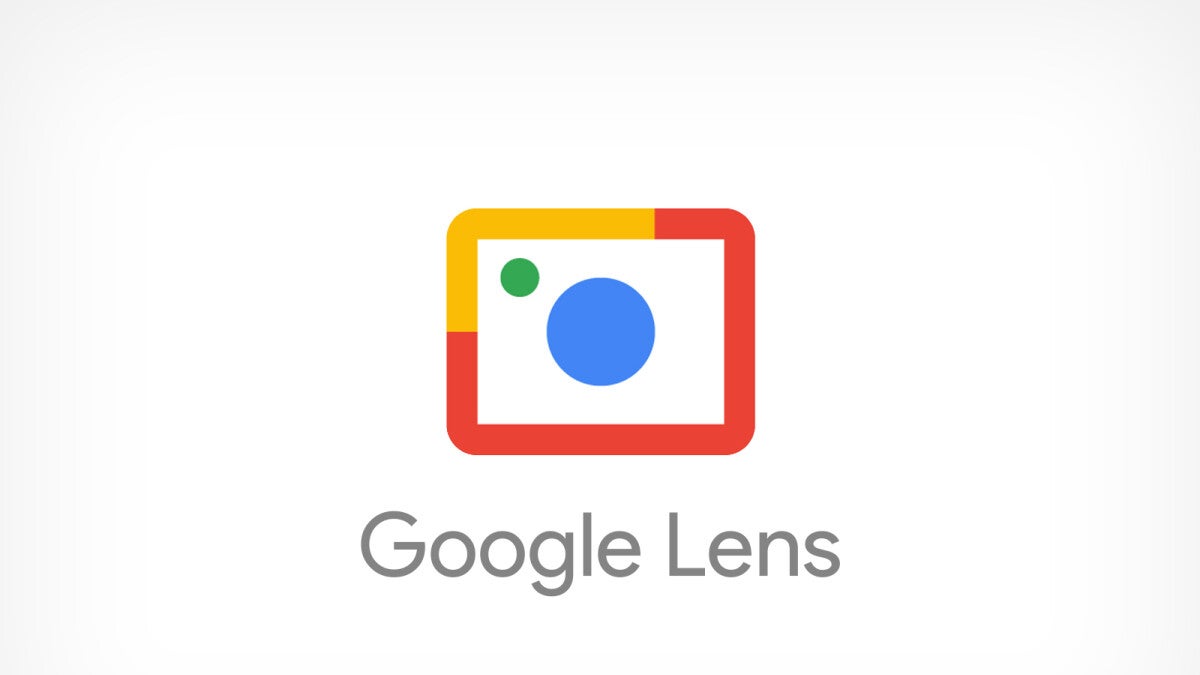
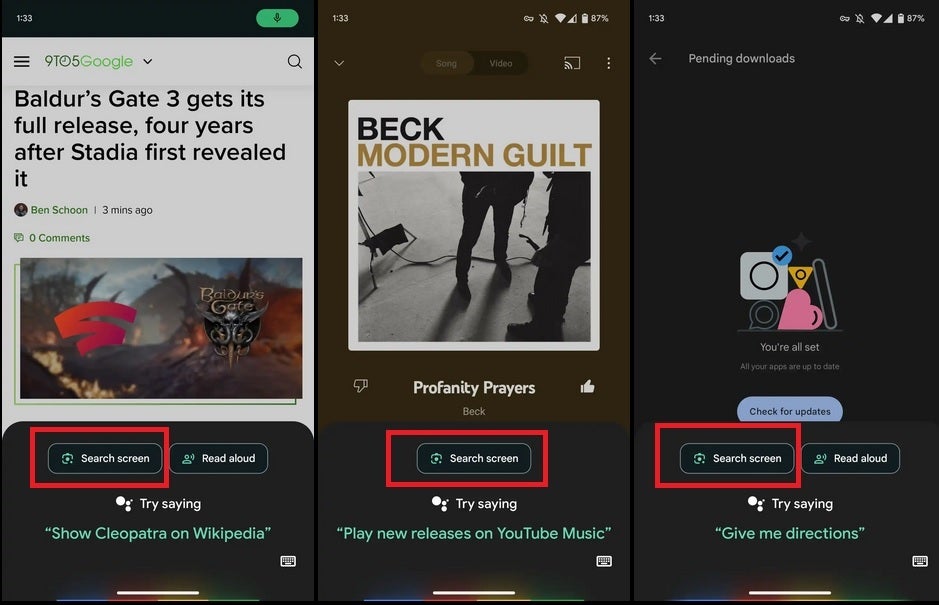
The new Search Screen button showing up on Google Assistant. Image credit 9to5Google
With the update, Google is replacing the “Lens” button with one that says “Search screen.” Whatever is on your Pixel’s display (not including the home screen) when the button is pressed will go through Lens. The “Search Screen” button is said to show up on your Pixel phone more reliably than the “Lens” button. The latter often did not show up on the screen when the Assistant was activated. Since the “Search Screen” button is more reliable, users won’t have to take a screenshot and have it go through Google Lens to find out about content on their screens.
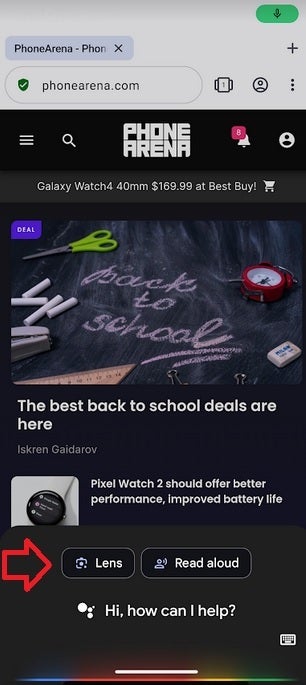
Before the update, Google Assistant would sometimes show a “Lens” button that ran the content on your screen through Google Lens
To see which version of the Google app you’re running on your Pixel, open the app and tap on the profile picture in the upper right corner of the screen. Hit Settings > About and the next page will list the version. You want to see your phone running version 14.31 or higher. If you have an older build, go to the Play Store and open it. Tap the profile pix in the upper right of the screen and then tap on Manage apps & device.
Underneath “Updates available,” you’ll see a blue link that says “See details.” Tap on it and scroll down looking for Google among the apps due for an update. If Google is on the list, tap “Update.” After you update the Google app, follow the aforementioned directions to see the new build. Again, you want to see version 14.31 appear. Just remember though that even if you are running the latest build of the Google app, there is no guarantee that you will have the new “Search Screen” feature yet.






