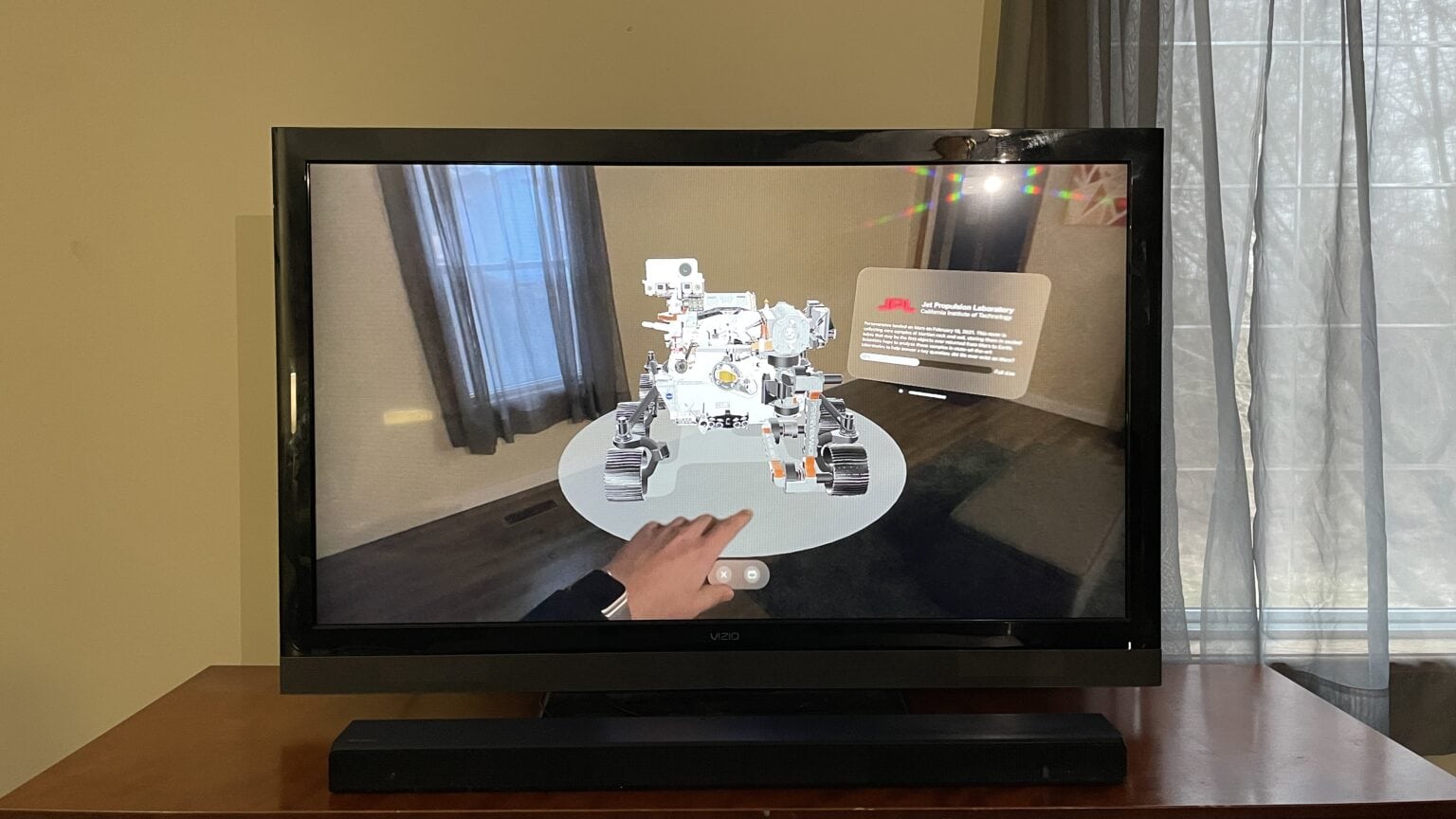It’s possible to share your screen in your Vision Pro so that other people can see what you’re seeing, too. This is especially helpful in Vision Pro Guest Mode, to help you guide newbies through the unfamiliar headset.
Vision Pro is an exciting new product, but it can be isolating. The incredible experiences it enables aren’t social. However, you can AirPlay your screen to a nearby Apple TV, iPad, Mac or iPhone.
Here’s how.
Vision Pro share screen: How to share Vision Pro’s screen
Keep in mind this is the opposite of this how-to, which lets you see your Mac inside your Vision Pro. Below are instructions on how to see your Vision Pro on a Mac (and other devices).
Make sure the device is turned on and using the same Wi-Fi network. If you want to AirPlay to a Mac, it needs to be running macOS 14 or newer. I can also say from experience that I can’t seem to get AirPlay working to my iPhone at all.
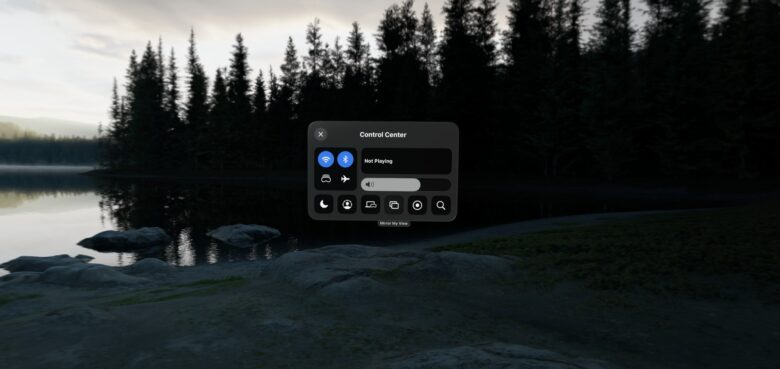
Photo: D. Griffin Jones/Cult of Mac
From inside the Vision Pro, look with your eyes at the top center of your field-of-view at the small bubble and tap your fingers to bring up Control Center. Tap the third icon, two toggle switches, to open the controls.
The center-right icon (two squares) is labeled Mirror My View. Tap that button to select a device.
To stop mirroring, open Control Center again and hit the Stop button.
The view might appear slightly blurry. The Vision Pro only renders in full resolution the exact spot your eyes are focusing on — drawing the full screen at full resolution would be wasted power.