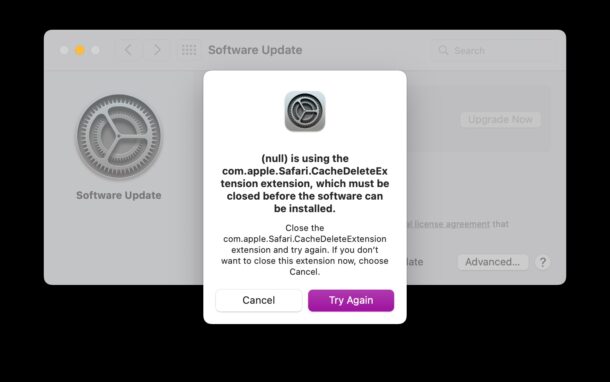As a Mac user, you’re likely already familiar with how to install macOS system software updates, which tend to be a simple process. But sometimes you get weird errors when loading the Software Update control panel, and those errors can lead to failures when attempting to install or even load available system software updates on the Mac.
Let’s take a look at some common troubleshooting tips if you encounter any of these peculiar errors.
The error we are using as an example of bizarre Software Update errors here in this article states the following:
“(null) is using the com.apple.Safari.CacheDeleteExtension extension, which must be closed before the software can be installed. Close the com. apple.Safari.CacheDeleteExtension extension and try again. If you don’t want to close this extension now, choose Cancel.”
This is a particularly odd error message for many reasons, one being that it’s Software Update being loaded but the error being shown is a Safari error message. Safari and Software Update shouldn’t have anything to do with each other, or so you’d think, but it turns out there are https calls being made, and the release notes appear to be HTML, hence perhaps the Safari error. Anyway, this is a perfectly ridiculous error message that is preventing the usage of Software Update to use as an example to troubleshoot on the Mac.
Quit and Relaunch System Settings / System Preferences
The first thing to try is to quit and relaunch System Settings, or System Preferences. Then, return to Software Update.
Did the error message resolve itself? Perfect, install your updates and be done with it.
Did the error message continue, or did a new one pop up? Continue on.
Refresh Software Update
Did you know that you can directly force refresh the Mac Software Update control panel? This is little known, but you can refresh the control panel directly by hitting Command+R on your keyboard while the Software Update control panel is open.
This will often resolve errors and situations where software updates do not appear.
Reboot the Mac
Yes, sometimes simply restarting a Mac will resolve the issues and error messages you are experiencing in Software Update.
Go to the Apple menu and choose “Restart”, then try opening Software Update again. The issue will probably be fixed.
And yes rebooting is a classic troubleshooting trick since the earliest days of computing, quite familiar to Windows users, but it also still works on the Mac, and on just about any other modern device. You’d be surprised at how many issues can be fixed by simply restarting the computer.
Make sure you have Internet Access
A lack of internet access, or inconsistent internet access, can lead to failed software updates, and failed loading of software updates. Make sure you’re online, with a reliable connection, and try again.
Make sure that Apple Update servers are online
Some Mac software update errors or situations where updates do not show up are because the Apple update servers are down, or temporarily unavailable as they are getting refreshed.
Try again in 15 minutes or so, sometimes simply waiting is all you need to do.
Try getting the software update directly
Some issues like installation failed errors, or error occurred while installing can be resolved with the tricks we have already covered here, while others can be resolved by simply directly downloading the MacOS installer and running it yourself, manually.
–
Did these tricks work to resolve Software Update errors for your Mac? Did you find another solution? Share your experiences and thoughts in the comments. And remember, you can also troubleshoot iOS and iPadOS software update problems for iPhone and iPad too, if you experience update failures on those platforms as well.