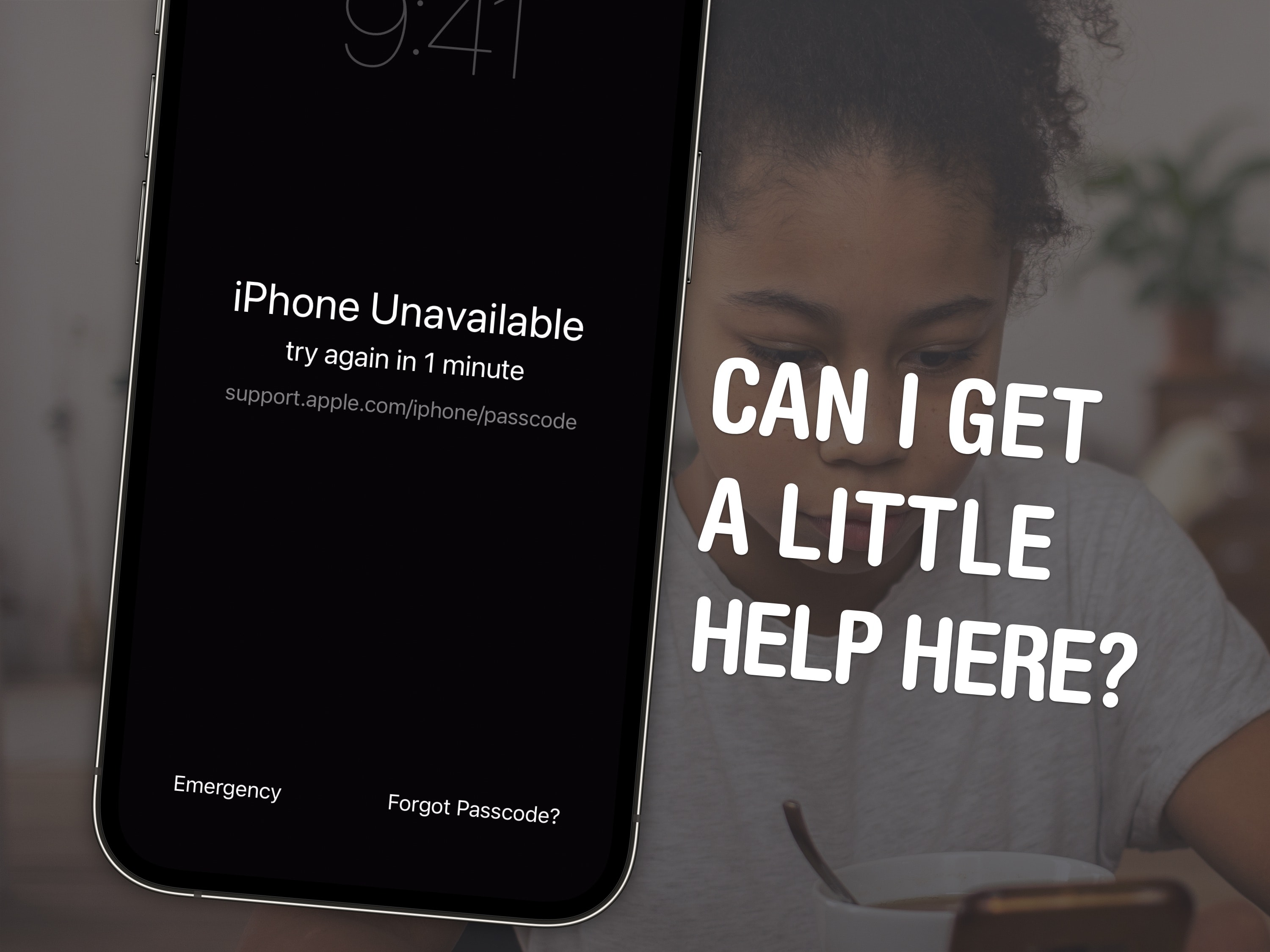
If you forget your new iPhone passcode, you can reset it with your old one for up to three days later. This can save you hours of trying to remember the new passcode, or worse, resetting your phone from a backup.
You just have to tap Forgot Passcode? on the Lock Screen after you enter it several incorrect times.
Keep reading for a detailed walkthrough. And don’t worry — if you change your passcode intentionally to keep someone out, you can instantly expire your old one.
Unlock your iPhone with an old passcode
If you’re running iOS 17, this feature might save your skin if you change your passcode and forget what you set it to.
This once happened to me when I tried switching to a complicated, alphanumeric passcode — I had no other option but to erase my phone and restore from an iCloud backup.
That’s a long process that can take hours. Much faster is simply resetting your passcode by entering your old one. I’ll show you how it’s done.
If you forgot your passcode, reset it
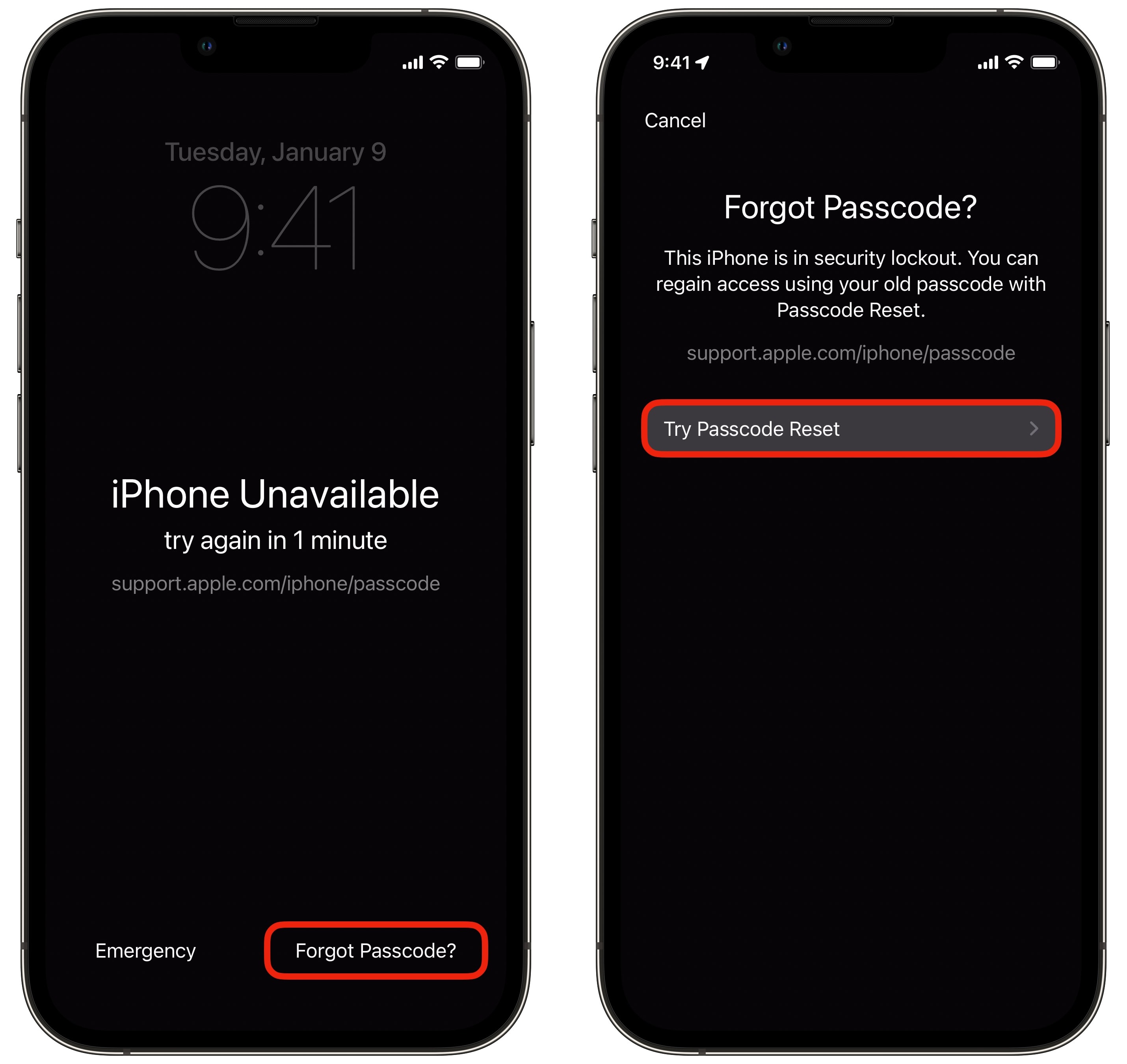
Screenshot: D. Griffin Jones/Cult of Mac
If you enter the wrong passcode enough times, you’ll see this screen indicating your phone is locked temporarily. Tap Forgot Passcode? in the lower right.
Unless you disabled it, you can reset your iPhone passcode by entering in the old one you may still remember. Tap Try Passcode Reset to continue.
Give yourself a new iPhone passcode
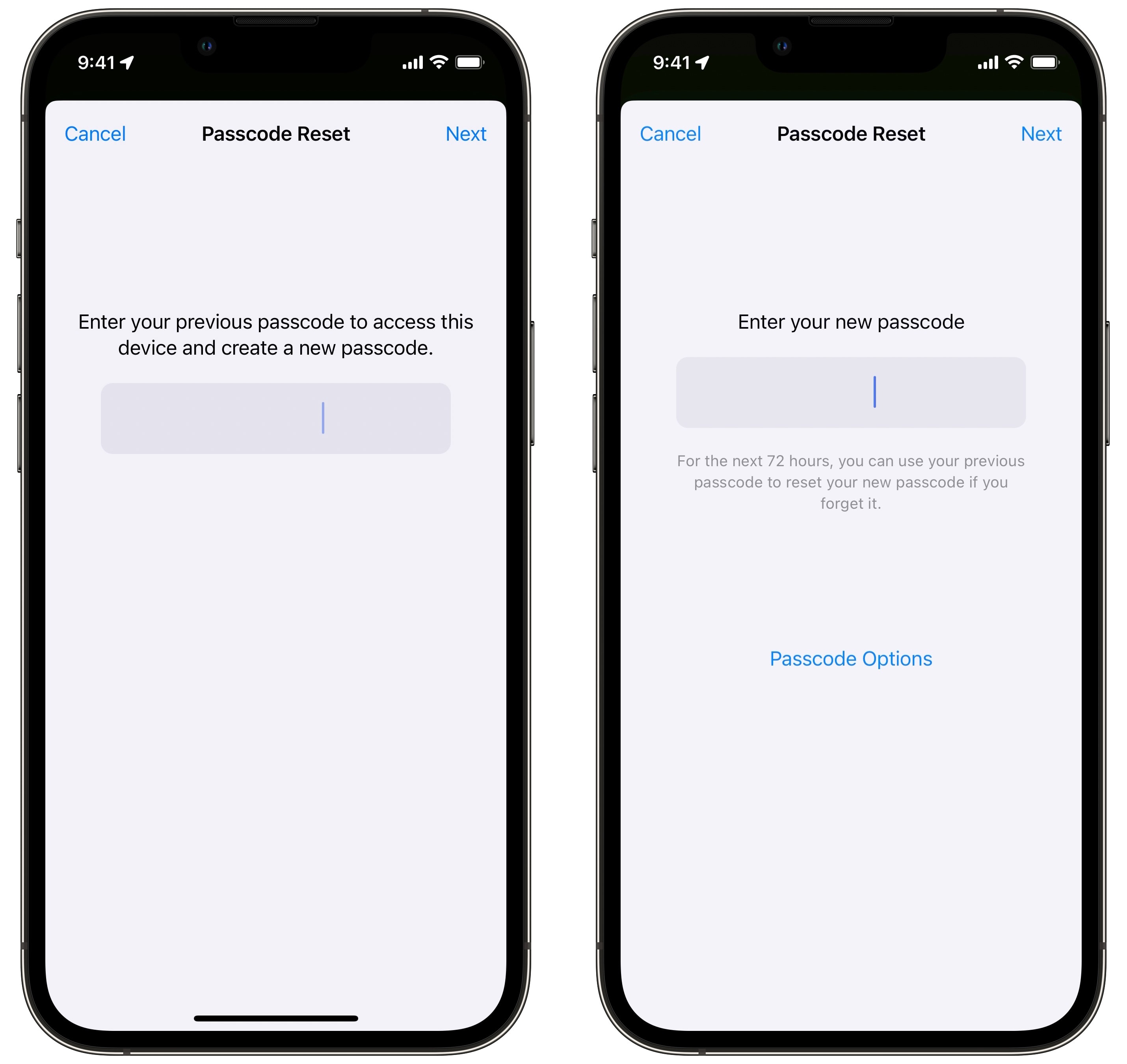
Screenshot: D. Griffin Jones/Cult of Mac
Enter the prior passcode you used before changing it. You can use it for up to 72 hours. Tap Next when you think you have it.
Then, try to enter a passcode that you’ll remember this time! After I reset mine, I set my new passcode to what I (incorrectly) thought the old one was.
How to manually expire your old iPhone passcode
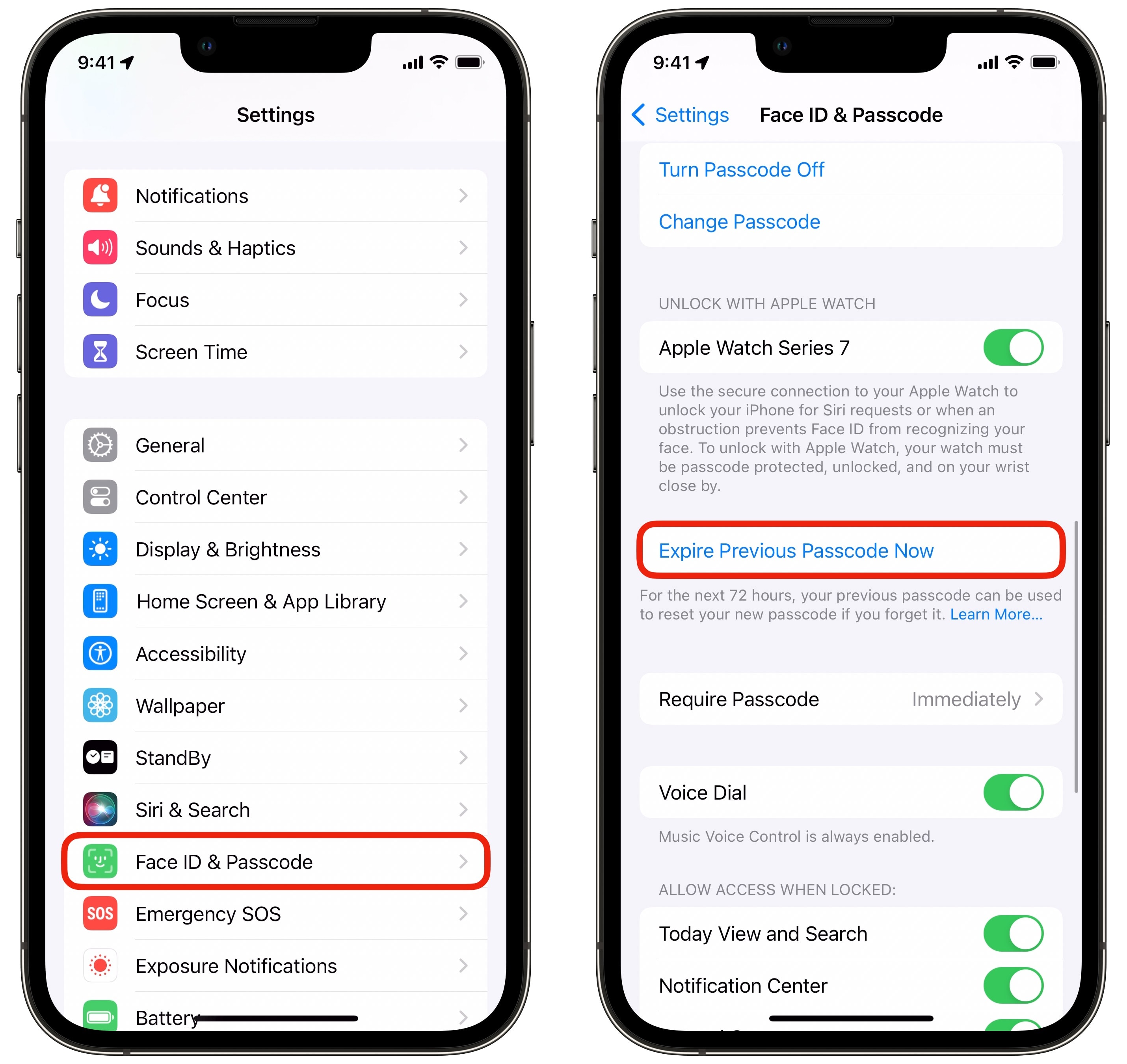
Screenshot: D. Griffin Jones/Cult of Mac
If you change your passcode to keep someone from getting into your iPhone, you might not want your old passcode to unlock the device for the next three days.
To manually expire the old passcode, go to Settings > Face ID & Passcode and enter your new passcode. (Hopefully, you haven’t forgotten already!) Scroll down and tap Expire Previous Passcode Now.
Now, only your current password will work. You won’t have a Forgot Passcode option on the Lock Screen.
If all else fails, contact Apple support
If you expired your old iPhone passcode, or 72 hours have elapsed since you changed it, check out Apple’s support page for advice and next steps. In short, you need to plug your phone into a computer, boot it into recovery mode and restore it from a recent iCloud backup.
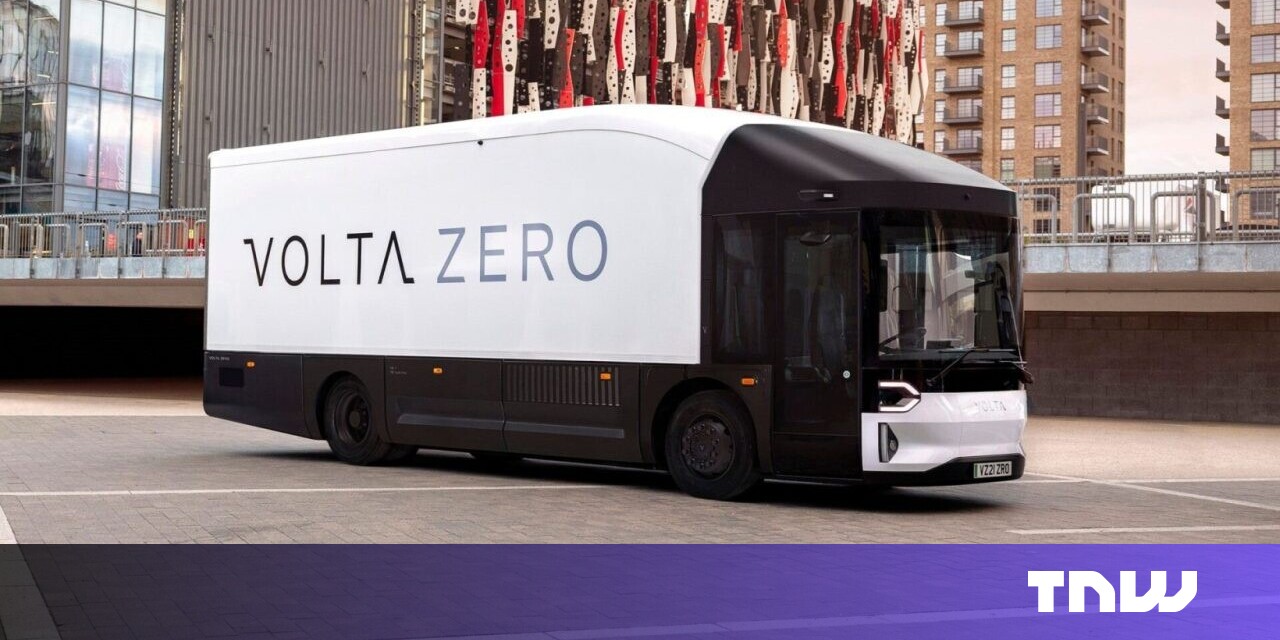
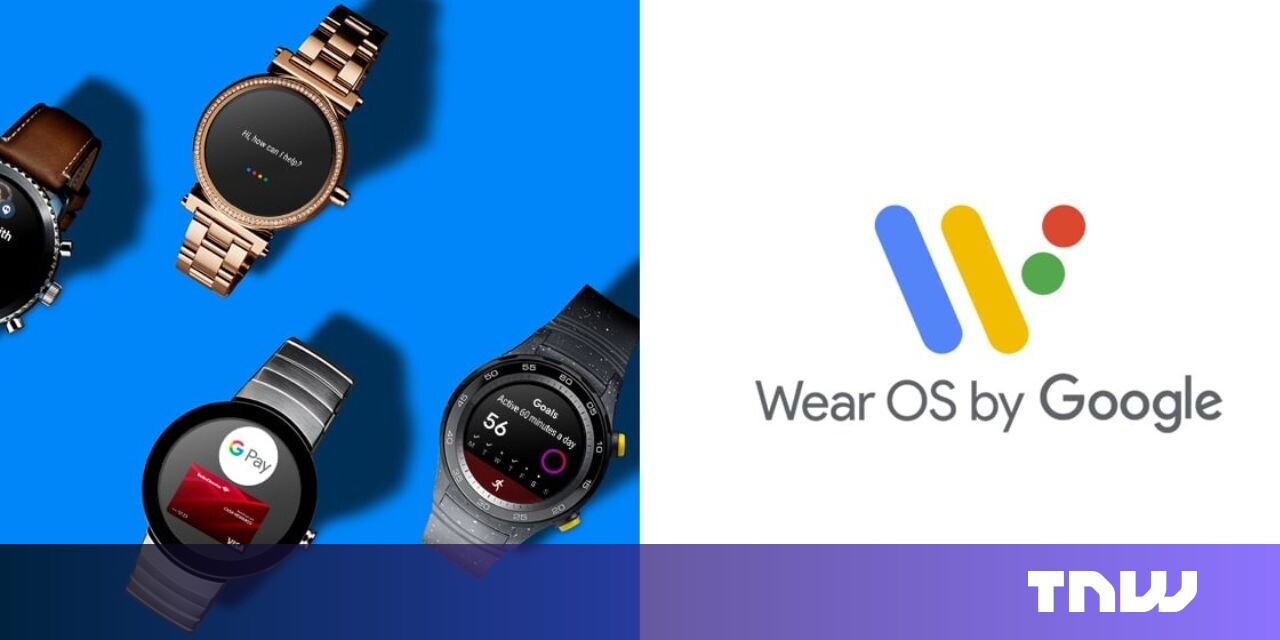
![Xbox Games Showcase Followed by [REDACTED] Direct Airs June 9](https://xxboxnews.blob.core.windows.net/prod/sites/2/2024/04/Xbox-Games-Showcase-2024-Hero-a6dc9c9fda53f2ec5484.jpg)


