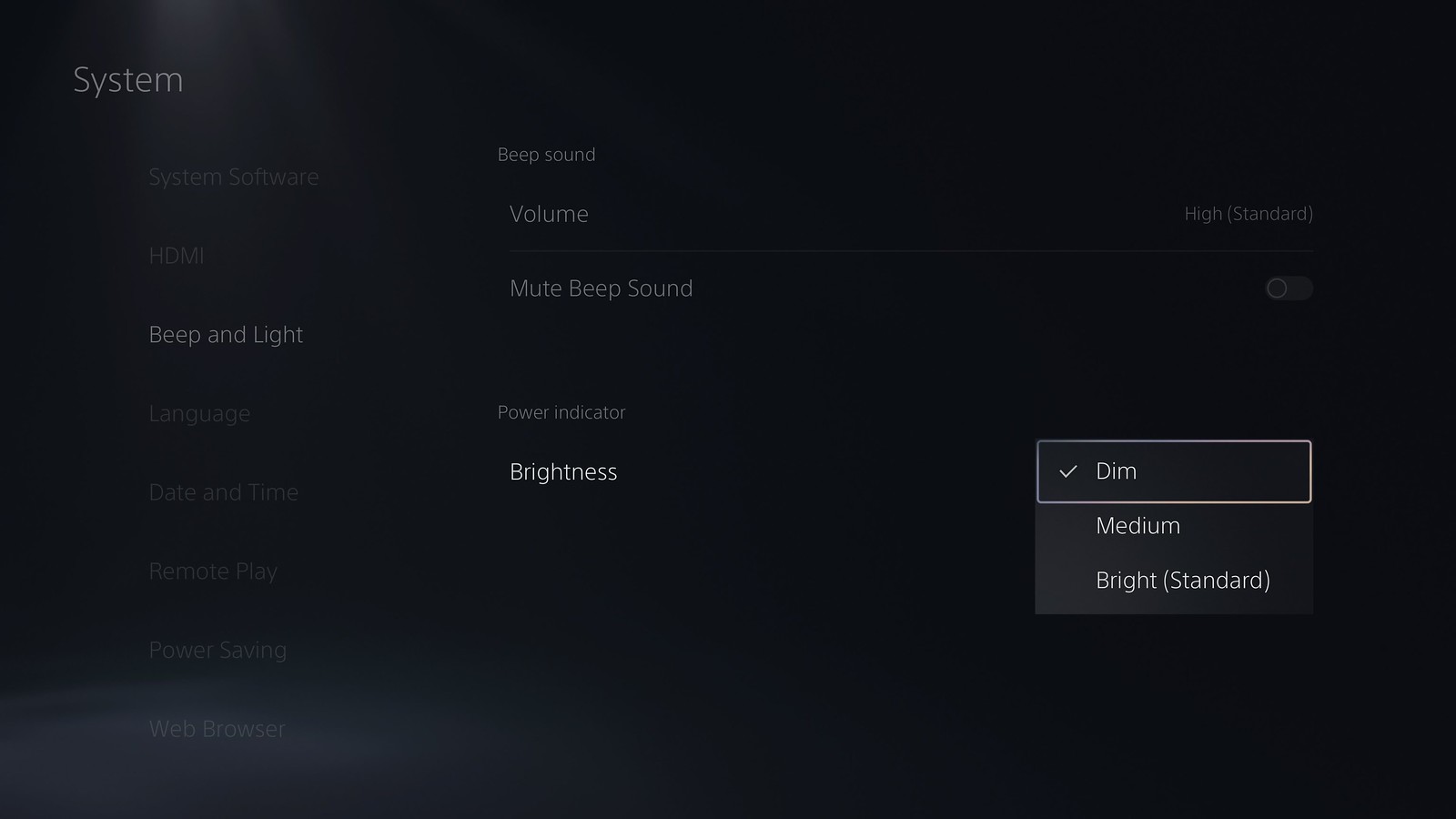As the new year kicks into high gear with an amazing slate of PS5 game releases like The Last of Us Part II Remastered, Tekken 8 and Helldivers 2, along with FINAL FANTASY VII Rebirth later this month, we’re pleased to roll out another PS5 system software beta today with a number of quality-of-life enhancements and new features.
While beta access is limited to invited participants in select countries*, we plan to release the update globally in the coming months. If you’re selected to participate in the beta, you’ll receive an email invitation today when it’s available to download. Some features available during the beta phase may not make it into the final version or may see significant changes.
Let’s jump in to the newly added features:
DualSense wireless controller built-in mic and speaker audio enhancements
We’ve updated the device software of the DualSense and DualSense Edge wireless controllers to improve their sound features.
- Controller speaker enhancements. The controller speakers can now produce higher volume sound, allowing you to hear in-game sounds and voice chat audio more clearly.
- Improved noise cancellation. The mic input quality on these controllers has been improved, courtesy of a new AI machine learning model. Background noise from button presses and game audio are suppressed, resulting in a better voice chat experience. Install the system software beta and update the controller device software to enjoy enhanced clarity of your voice chat audio when using the controller mic.
- With this update, you may feel that the sounds coming from your controller speaker may sound louder. You can adjust the controller speaker volume from the control center.
Share Screen Interactions
Players watching Share Screen in full screen mode can now use pointers and emoji reactions to interact with the host’s gameplay.
- Viewers can move a pointer around, send a ping or draw a line on the shared screen, allowing them to highlight certain objects or areas to guide the host player more accurately.
- Viewers can send emoji-based reactions to the host’s screen to visually encourage and celebrate gameplay actions.
- Note: this feature is available by default but can be turned off by the host in the Share Screen settings. Both the host and the viewer must be participating in the beta to use this feature during the beta period.
Adjust Brightness of PS5 Power Indicator
You can now adjust the brightness of your PS5 console’s power indicator.
- Go to [Settings] > [System] > [Beep and Light], and then select [Brightness].
A heartfelt thank you to our community for always providing valuable feedback and supporting our beta programs. We’re excited to hear your thoughts!
*PS5 beta access will be available to selected participants in the U.S., Canada, Japan, U.K., Germany and France (same countries as our last system software beta).
As the new year kicks into high gear with an amazing slate of PS5 game releases like The Last of Us Part II Remastered, Tekken 8 and Helldivers 2, along with FINAL FANTASY VII Rebirth later this month, we’re pleased to roll out another PS5 system software beta today with a number of quality-of-life enhancements and new features.
While beta access is limited to invited participants in select countries*, we plan to release the update globally in the coming months. If you’re selected to participate in the beta, you’ll receive an email invitation today when it’s available to download. Some features available during the beta phase may not make it into the final version or may see significant changes.
Let’s jump in to the newly added features:
DualSense wireless controller built-in mic and speaker audio enhancements
We’ve updated the device software of the DualSense and DualSense Edge wireless controllers to improve their sound features.
- Controller speaker enhancements. The controller speakers can now produce higher volume sound, allowing you to hear in-game sounds and voice chat audio more clearly.
- Improved noise cancellation. The mic input quality on these controllers has been improved, courtesy of a new AI machine learning model. Background noise from button presses and game audio are suppressed, resulting in a better voice chat experience. Install the system software beta and update the controller device software to enjoy enhanced clarity of your voice chat audio when using the controller mic.
- With this update, you may feel that the sounds coming from your controller speaker may sound louder. You can adjust the controller speaker volume from the control center.
Share Screen Interactions
Players watching Share Screen in full screen mode can now use pointers and emoji reactions to interact with the host’s gameplay.
- Viewers can move a pointer around, send a ping or draw a line on the shared screen, allowing them to highlight certain objects or areas to guide the host player more accurately.
- Viewers can send emoji-based reactions to the host’s screen to visually encourage and celebrate gameplay actions.
- Note: this feature is available by default but can be turned off by the host in the Share Screen settings. Both the host and the viewer must be participating in the beta to use this feature during the beta period.
Adjust Brightness of PS5 Power Indicator
You can now adjust the brightness of your PS5 console’s power indicator.
- Go to [Settings] > [System] > [Beep and Light], and then select [Brightness].
A heartfelt thank you to our community for always providing valuable feedback and supporting our beta programs. We’re excited to hear your thoughts!
*PS5 beta access will be available to selected participants in the U.S., Canada, Japan, U.K., Germany and France (same countries as our last system software beta).