

This can be super handy for medication reminders or if you’re the sort of person to ignore notifications once they’re gone. Junky apps will spam you with notification bait; unless you seriously cull what’s allowed to appear in Notification Center, it can train you to ignore those banners.
I’ll show you how to make your notifications sticky.
Set app notifications as persistent
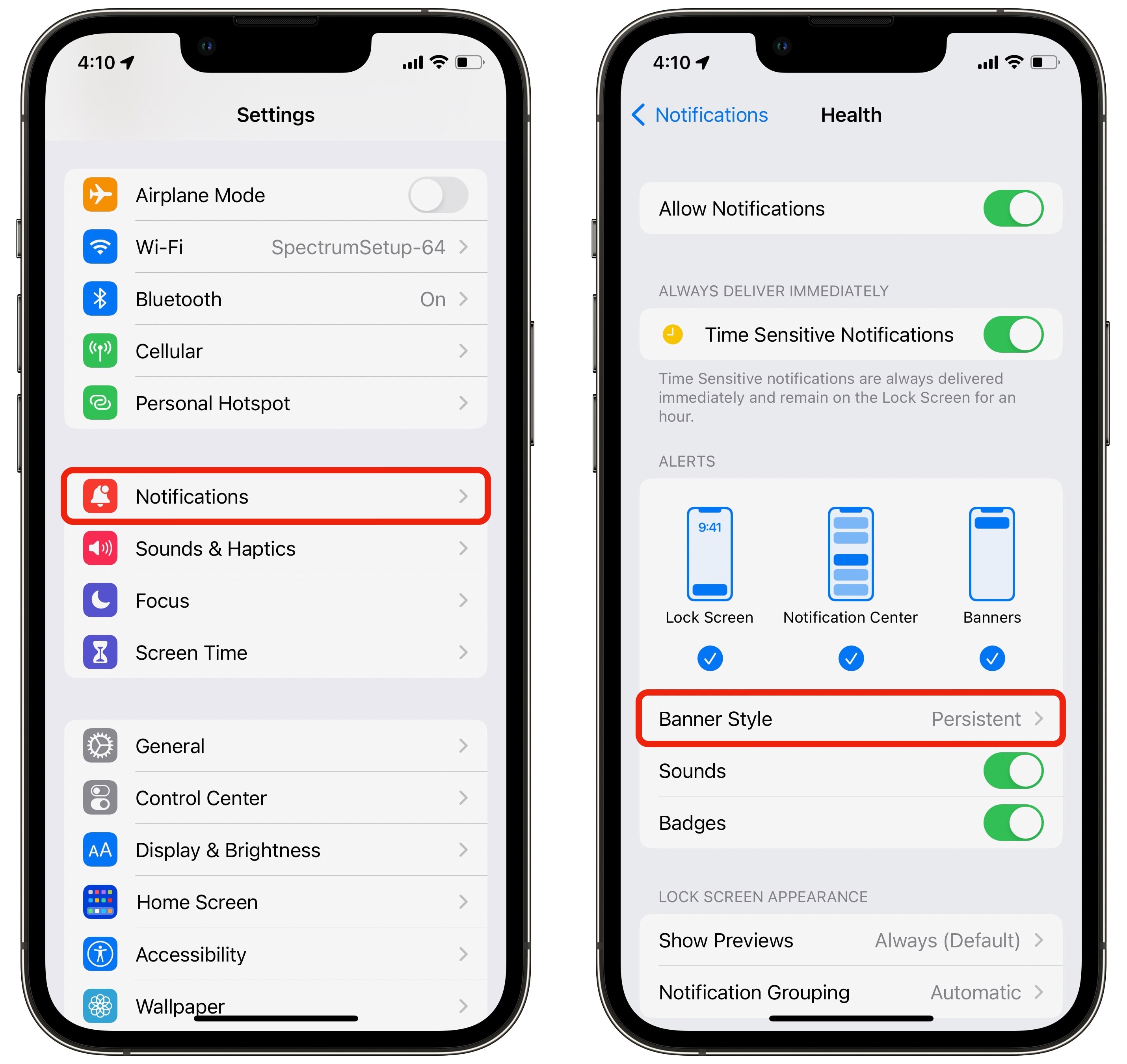
Screenshot: D. Griffin Jones/Cult of Mac
Go to Settings > Notifications and select the app you want to change. Set Banner Style to Persistent.
Now, when you’re on your phone and a notification comes in, it won’t disappear after five seconds. It’ll stay there until you tap on it or intentionally dismiss it.
The important notifications will be harder to ignore — especially handy if you use Apple’s medication logging feature or you’re tracking someone’s journey on Apple Maps.
Clean up what accumulates in Notification Center
While you’re at it, you better tidy up Notification Center, too. It’s meant to be a convenient place to find the important notifications you missed, but if it’s filled with useless junk, you’ll never bother looking. And if you do, you’ll have a hard time finding what you’re looking for.
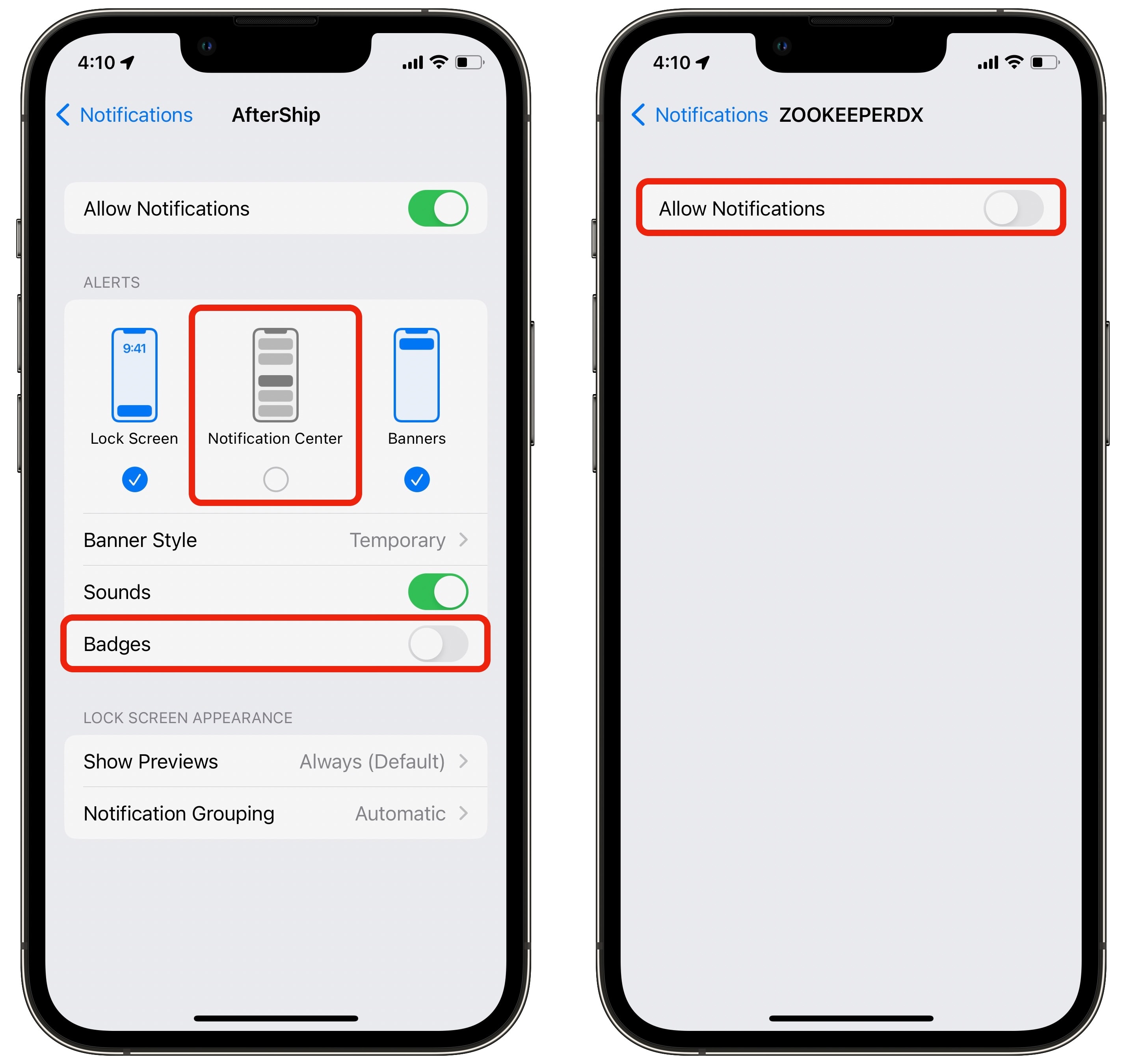
Screenshot: D. Griffin Jones/Cult of Mac
On a package tracking app, like AfterShip, it’s useful to see when updates come in. But after I see the update, it’s no longer necessary. I don’t need badges on the icon nor do I need the notification to stay in Notification Center, because there’s nothing I need to do. So I turned off Notification Center and Badges.
I turn off notifications on every game: What The Golf, Pokémon GO, everything. Games are especially bad at notification spam. It’s not like email — I’m never going to get a notification from a game that isn’t bait to get me to play the game again. For these apps, I uncheck Allow Notifications at the very top to block everything.
If you take the time to clean up notification settings, your phone will feel like it’s working for you again rather than against you. If you want to dive deeper into this world, the next step is to set up Focus modes for different times of the day.






