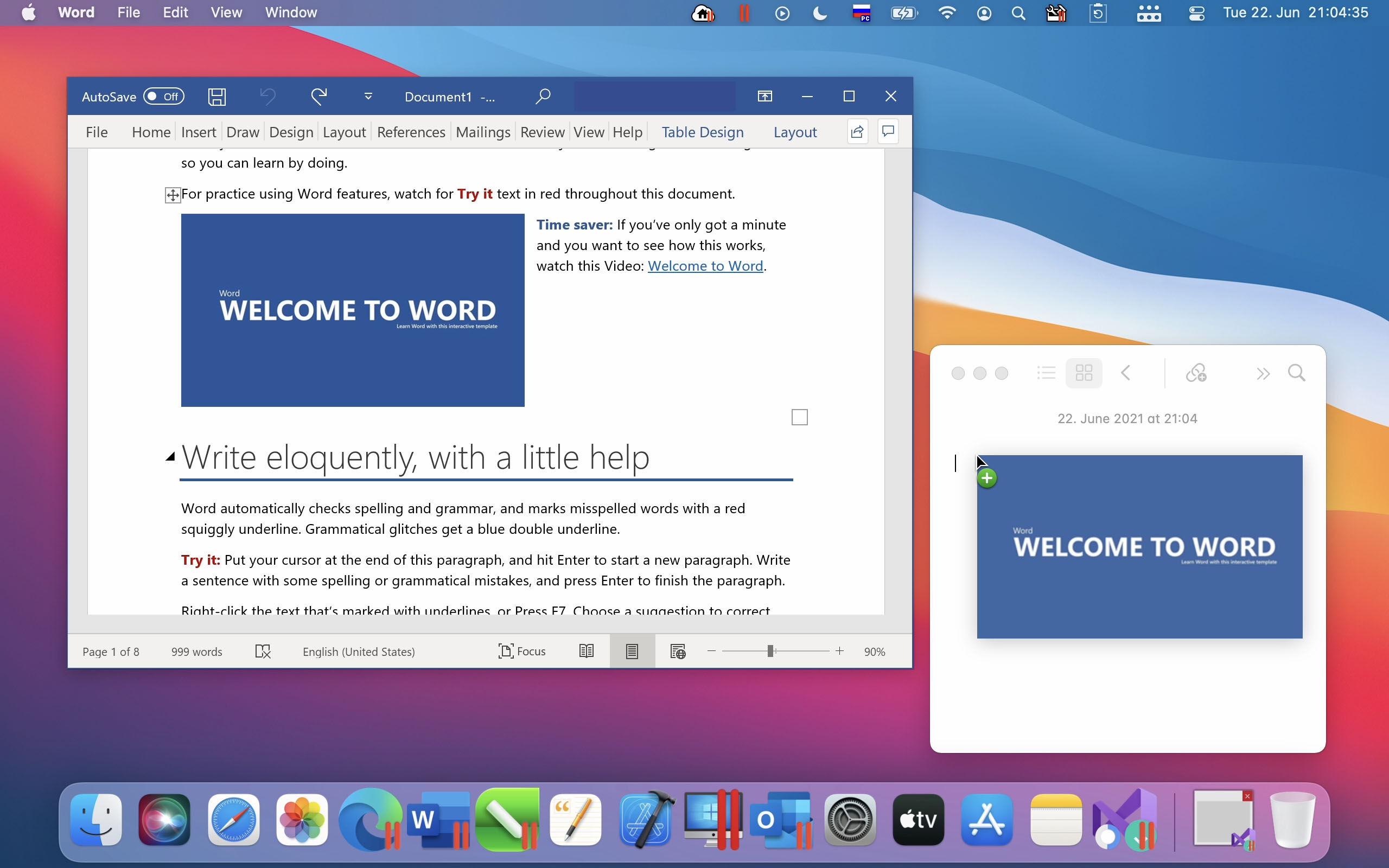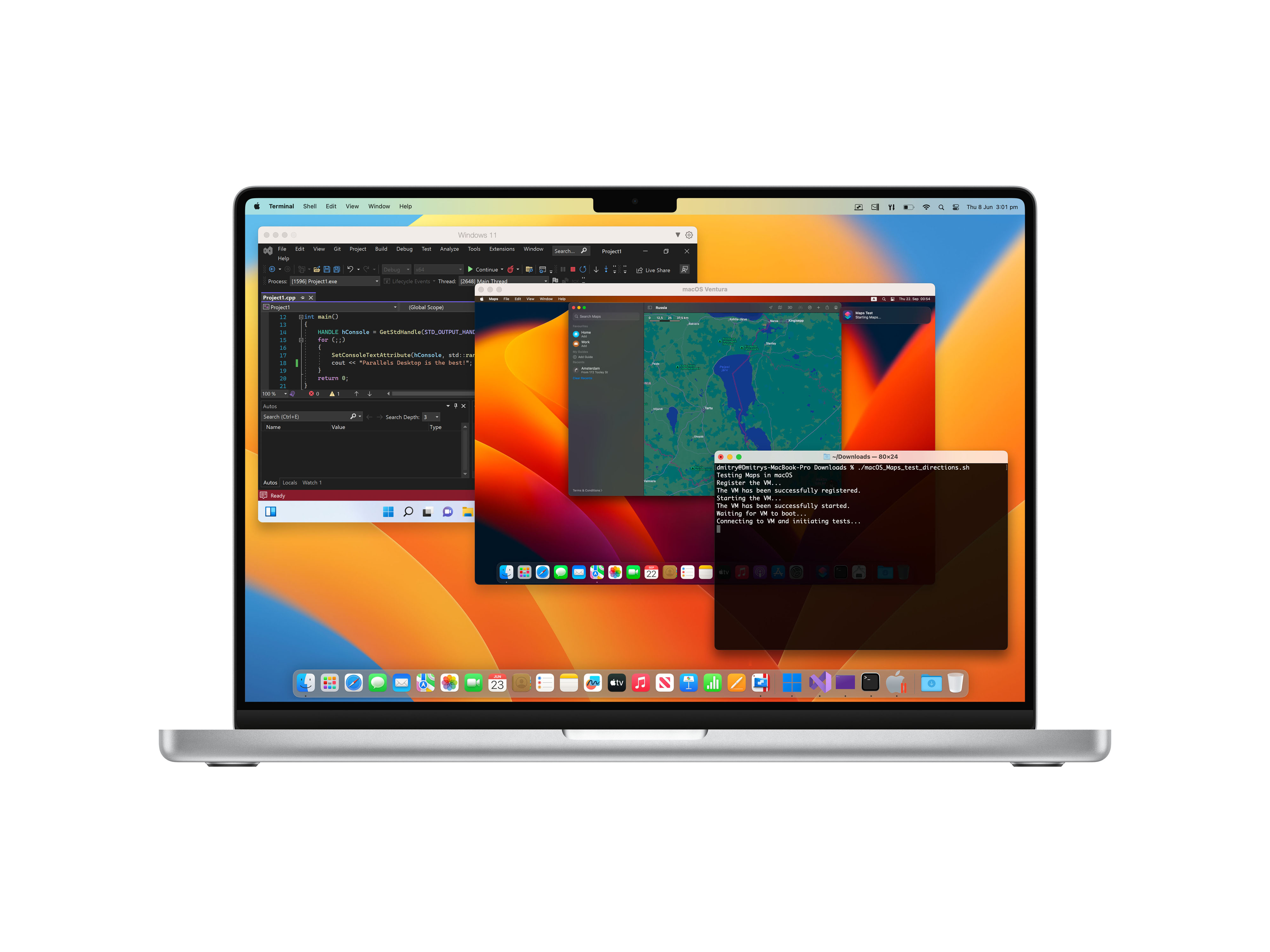At a Glance
At a Glance
Expert’s Rating
Pros
- Frequent updates and new features
- Good performance on multi-core Apple chips
- Slick, easy-to-use interface
- Discounts for education users
Cons
- Most editions require a subscription
- Virtual machines require a lot of memory and processor power
- Windows On ARM is expensive
Our Verdict
With Boot Camp no longer available, Parallels Desktop is one of the best options for Mac users who need to run Windows, Linux – and even macOS – as a virtual machine on their Mac.
Price When Reviewed
Standard – £89.99 annual subscription or £104.99 perpetual license; Pro – £99.99 annual subscription; Business – £119.99 annual subscription
Best Prices Today: Parallels Desktop for Mac
Parallels (Subscription)
$99.99
Parallels (Perpetual License)
$129.99
Despite some recent economic headwinds, sales of Macs have climbed steadily in recent years and the Mac is no longer dismissed as an insignificant niche market that struggles to compete with Microsoft Windows. But, even so, there are still times when many Mac users need to run apps and software that are only available for Windows PCs. Perhaps your employer uses particular business software that’s only available for Windows, or you may need to use a website that relies on some Windows-only technologies. Many developers need to test their apps and services on both Macs and PCs and, of course, there are all those A-List games that only run on Windows as well.
For many years it was actually quite easy to install Windows on Macs, thanks to Apple’s Boot Camp software. From 2006 to 2020, all Macs used the same Intel processors as Windows PCs, so Apple developed a piece of software called Boot Camp, which allowed you to split your Mac’s hard drive into two partitions. You could then install the macOS on one partition and Windows on the other partition and quickly switch between the two operating systems simply by rebooting your Mac (a process known as dual-booting).
Boot Camp was a real lifesaver for many Mac users who needed to run Windows apps from time to time – especially us gamers! – but it could only work on Macs that had Intel processors. Apple’s decision to move the Mac onto its home-grown Apple Silicon processors in 2020 meant that it was no longer possible to install the standard version of Windows – which was written specifically to run on Intel processors – on new Macs that use Apple’s M1, M2 and M3 processors.
This is where virtualization programs such as Parallels Desktop come in. Apple’s M-series of chips belong to a category of computer processors known as ARM processors (as they’re based on designs developed by a British company called ARM Ltd), and in recent years Microsoft has developed a special version of Windows that is specifically designed to run on ARM chips – and it’s known, unsurprisingly, as Windows 11 On Arm. Read more on Microsoft’s site.
For more options take a look at our round-up of the Best virtual machine for Mac which compares Parallels, Fusion, CrossOver, and other solutions.
What Is Parallels Desktop?
Parallels Desktop is referred to as a virtualization program, because it allows you to create a virtual machine on your Mac – sometimes known as a VM – which is essentially a piece of software that simulates the physical hardware of a Windows PC (this process is sometimes also known as emulation). You can install the ARM version of Windows onto a virtual machine that runs on your Apple Silicon Mac, and the Windows apps and software you need to run can then be installed onto your Windows VM.
In some ways, this is even better than Boot Camp as it allows you to run Mac and Windows apps side by side, without having to reboot your Mac to switch between the macOS and Windows. When you launch your Windows VM you can view the full Windows desktop within its own window floating on the Mac desktop, right alongside all your normal Mac apps. If you prefer, you can expand the Windows VM to full-screen size to hide the Mac desktop altogether while you’re working in Windows. Alternatively, you can shrink the VM down to a small preview that sits in a corner of the Mac desktop, so that you can keep an eye on the Windows side of things while working in other Mac apps.
The only disadvantage of this approach is that your Mac is effectively running two operating systems at the same time – the macOS and Windows – so you’ll need a reasonably fast Mac with plenty of memory to get the best performance from your Windows virtual machine.
Parallels Desktop will allow you to run other operating systems too, perhaps creating a VM that runs Linux, or even a VM that runs the macOS itself. This can be useful for developers who need to test a website or an app on different versions of the macOS, although it’s currently only possible to create VMs that run Monterey (macOS 12.0) or later on Macs with Apple Silicon. However, Intel-based Macs can go right back to Lion (macOS 10.7) – if you can actually still find an installer of an old version of macOS.
Parallels Desktop isn’t the only virtualization software available for Macs, but it has kept ahead of its rivals thanks to a regular cycle of annual updates that generally coincide with Apple’s big updates to the macOS itself. Parallels Desktop 19 was released in August 2023, just ahead of the release of macOS Sonoma. But, in the months following the update, Parallels has released a number of additional updates that help it to keep up with the rapid development of Apple’s M-series processors. In this review, we’ll look at some of the main features introduced in Parallels Desktop 19, and then bring everything up to date with the recent releases of version 19.2 and 19.3.
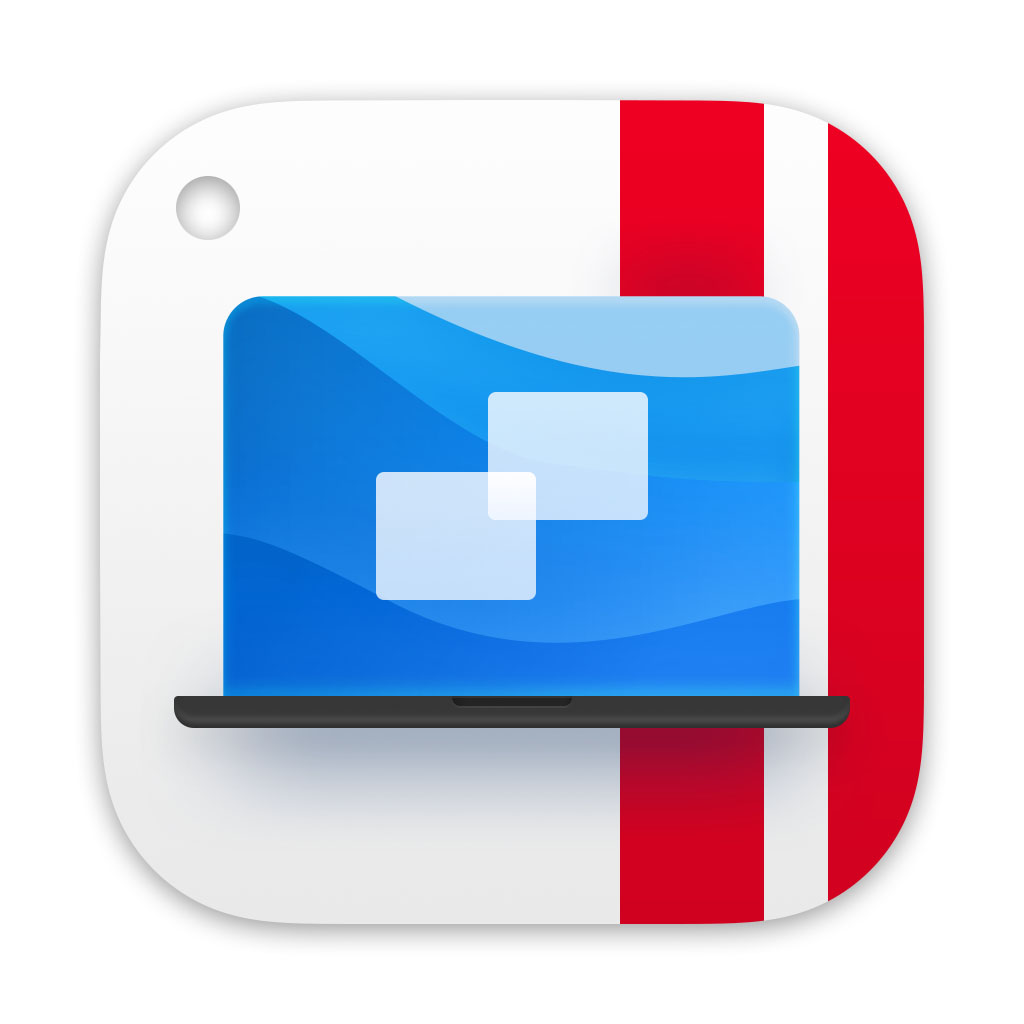
Parallels
Parallels Desktop price
Parallels Desktop is available in three different editions: Standard, Pro and Business.
The Standard edition is mainly aimed at home and educational users and costs $99.99/£89.99 per year, with additional discounts also available for students and education users. That annual subscription fee includes any new versions and updates that may be released in the future. It’s also possible to buy the standard edition with a perpetual license for a one-time fee of $129.99/£104.99 (although you’ll have to pay extra for future upgrades).
The Pro edition, which is mainly aimed at developers, is only available as a subscription, costing $119.99/£99.99 annually, while the Business edition for larger organizations also requires a subscription and costs $149.99/£119.99 per year. It’s worth mentioning that there’s also a version of Parallels Desktop that is sold on the Mac App Store – however, Apple imposes some serious technical limitations on this version so it’s probably best to buy Parallels Desktop directly from Parallels itself.
The Parallels website also offers a 14-day free trial so that you can see how Parallels Desktop works before buying the full version. Just remember that you do still need to buy a license for Windows 11 Pro or Enterprise, which starts at a rather hefty $199.99/£219.99.
Features And Usability
Running two operating systems side-by-side can be tricky, but Parallels Desktop attempts to make things as simple as possible for the user with a feature called Coherence mode. This hides the Windows desktop and allows Windows apps, such as the Edge browser, to appear on the Mac desktop like ordinary Mac apps. The Windows Start Menu even appears as a new pull-down menu in the Mac’s main Menu bar so that you can quickly launch any other Windows apps as well.
There are many ways in which Parallels helps Windows and the macOS to co-exist peacefully. For example, version 17 improved the ability to copy and paste text and graphics between Windows and Mac apps, and this was further enhanced in the recent 19.3 update. You can also drag and drop graphics and images into Windows directly from Mac applications like Photos and Safari.
Version 18 of Parallels Desktop added support for Stage Manager (which arrived in macOS Ventura). This means that Windows apps can be tucked to the side of the screen alongside all your normal Mac apps. You can use game controllers with your Windows games, and there are special features for business users and developers too. The Business Edition of Parallels Desktop 18 includes several features to help IT departments in large organizations quickly roll out Parallels virtual machines to multiple users, while the Pro Edition for developers provides advanced networking features and a command-line interface to speed up testing.
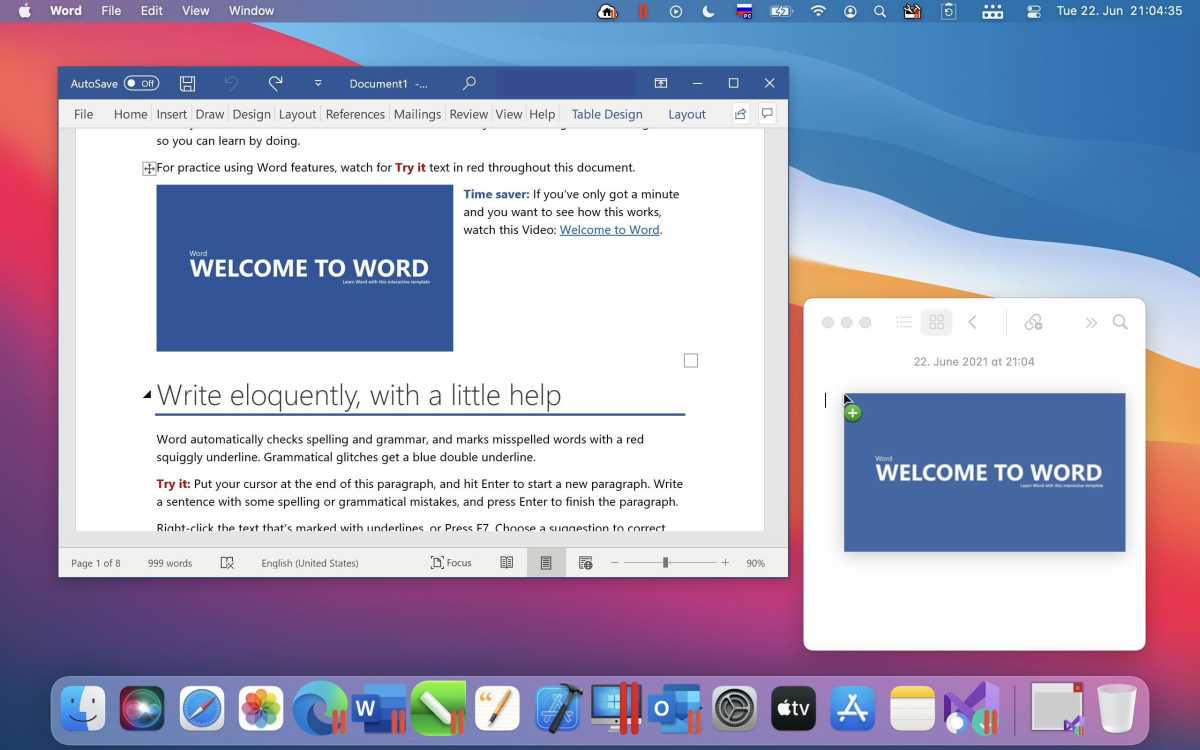
Parallels
Performance
Running two (or more) operating systems on your Mac at the same time means that you need plenty of memory, disk space and – above all – processor power in order to run your virtual machines efficiently. Fortunately, modern multi-core processors like Apple’s M-series of chips can run routine apps such as the Windows versions of Microsoft Word or Excel using virtualization with no trouble at all, and faster Mac models can do a pretty good job running 3D games or high-end tools for design and graphics work.
You do need plenty of memory to run the macOS and Windows alongside each other though. Parallels Desktop generally recommends a minimum of 1-2GB for each VM, but that really is the absolute minimum, and it’s in addition to the memory that your Mac needs just to run the macOS, so if you’ve got a Mac with just 8GB of memory then you’re not going to get the best possible performance when running Windows in a VM.
Parallels Desktop can also assign a specific number of processor cores to your VM, and that’s where Apple’s M-series processors really excel, especially with the Pro, Max and Ultra versions of the processors, which may have a dozen or more processor cores available to run your VM. Juggling memory and processor cores can be confusing for less experienced users, but Parallels Desktop can help by recommending settings that will be suitable for running different types of Windows apps and software. On high-end Macs, such as the Mac Studio, you can configure your virtual machines to use up to 62GB of memory and 18 CPU cores for improved performance. Unfortunately, Parallels informed us that the multiple GPU cores on Apple Silicon chips are controlled solely by the macOS itself, so Parallels doesn’t currently allow you to also specify the number of GPU cores used by your virtual machines.
What’s new in Parallels Desktop 19?
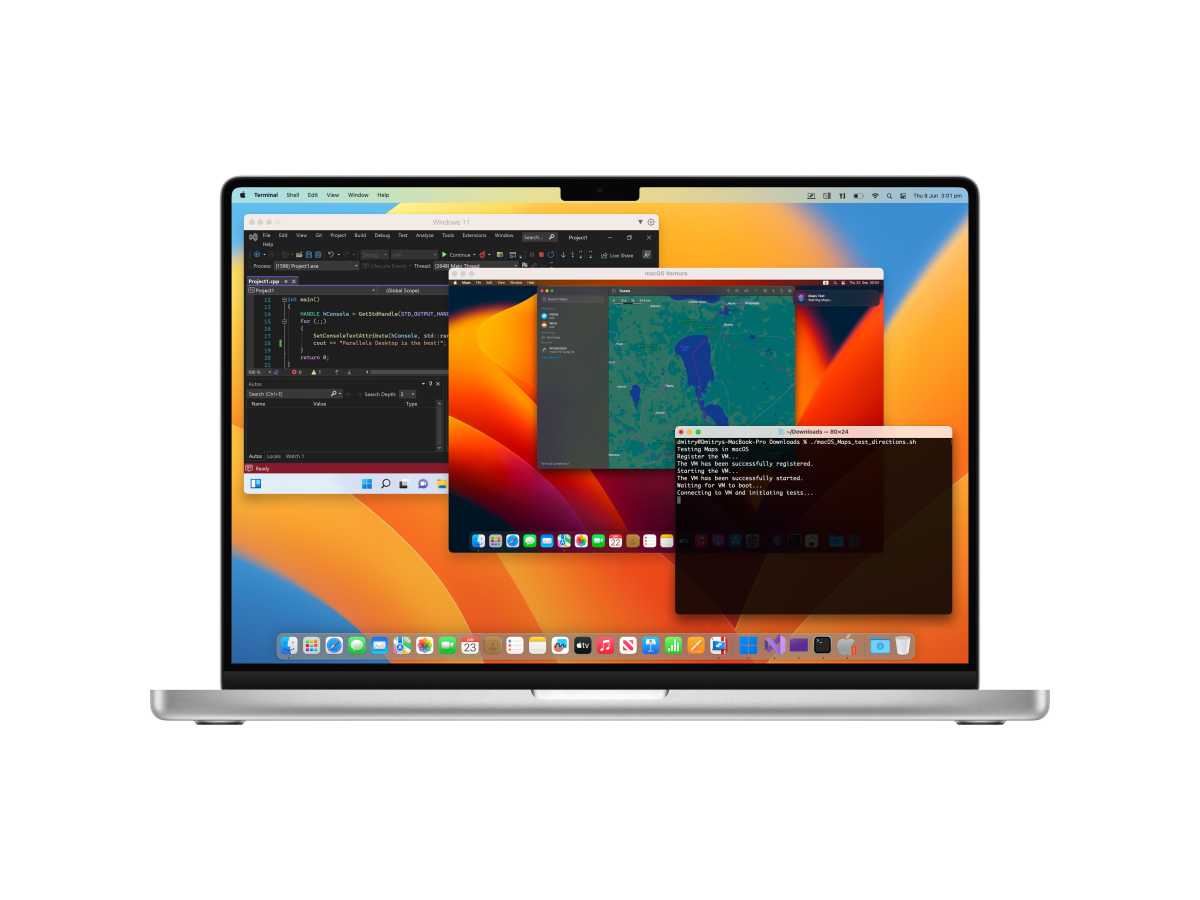
Parallels
As mentioned, Parallels Desktop tends to get a big annual update that coincides with Apple’s updates to the macOS itself, and Parallels Desktop 19 arrived in August of 2023, just ahead of macOS Sonoma in October. This was quite a big upgrade too, although some of its new features are under the bonnet technical improvements that may not be immediately obvious to users of previous versions. There are also several new features that are only available in the Pro and Business editions of Parallels Desktop, including several features that are specifically aimed at developers.
One new feature that will stand out straightaway is the redesigned interface, with windows and dialogue boxes in Parallels Desktop 19 now adopting the curved lines and candy colors that Apple has been using for macOS in recent years. More serious eye candy also arrives with support for 3D graphics in Windows using OpenGL 4.1, which provides improved compatibility and performance for some important graphics and design programs, such as ArcGIS Pro, VectorWorks and VariCAD.
But, as mentioned, several under-the-bonnet features may not be as eye-catching but are equally important. Apple has changed the printing system used in Sonoma, so Parallels Desktop 19 introduces a new Internet Printing Protocol (IPP) that will continue to allow you to print documents from a virtual machine using your normal printer.
Version 19 also brings Touch ID to your Windows virtual machines (VMs). This provides an additional layer of protection, as it allows you to sign in to your Windows VM using both Touch ID and your personal Microsoft account. That will be particularly important for business users who may have sensitive data on their Windows VMs that they need to keep safe. Larger organizations that buy the Business edition of Parallels Desktop can also use their VMs with corporate management systems such as Hashicorp Packer and Microsoft’s InTune.
Developers get some attention with the Pro and Business Editions of Parallels Desktop 19. There’s an extension for using Visual Studio code that makes it easier to organize and use multiple VMs, and improved support for creating VMs that run different versions of macOS.
Parallels Updates – 2024
The big updates to Parallels Desktop tend to arrive on an annual basis but, perhaps prompted by the rapid development of Apple’s M-series processors, Parallels has also released a number of smaller ‘point updates’ in recent months.
Since the release of Apple’s M3 processors in October 2023, Parallels Desktop has been updated twice (so far), with version 19.2 providing a faster option for cloning VMs. That’s useful for developers and professional users who may need to create multiple VMs based on an existing template. It also improved the ability to use Sign In With Apple to sign in to a Parallels account using hardware security keys that users may have created on their Mac. The introduction of Sonoma changed the way the macOS handles Windows disk formats, causing some VMs to become unstable when running from an external hard drive or SSD, so version 19.2 also fixed this problem to improve the stability of VMs on external drives.
And, in March 2024, the program was updated once more with version 19.3. This fixed graphics problems that have affected a number of well-known Windows games, such as Dark Souls II and Genshin Impact. Gamers should be aware, though, that (at the time of writing) Parallels is still working on support for Microsoft’s DirectX 12 graphics software, and Parallels Desktop is still limited to games that use DirectX 11.
The Pro and Business versions of Parallels Desktop provide improved security features when copying the Clipboard between Mac and Windows, perhaps limiting the Copy feature so that it can only copy from Mac to Windows (or vice versa). Parallels also states that it is seeing more and more Mac users running the macOS as a guest operating system on a VM, especially among developers who need to test their apps with different versions of the macOS. Parallels has therefore improved the configuration options when creating VMs that run the macOS, providing greater freedom to configure the number of processors and the amount of memory used. Networking features have also been improved, along with the ability to share folders and volumes between different versions of the macOS. There’s even some TLC for Linux too, with improved handling of Mac trackpads, and faster installation for the popular Ubuntu version of Linux.
Installing Windows
As mentioned earlier, you do need to buy a license for the ARM version of Windows 11 Pro or Enterprise in order to create a Windows VM on Macs with Apple Silicon processors – unfortunately, the less expensive Home edition isn’t supported – although it’s also possible to use an existing license if you have one available. Older Intel-based Macs can still run Windows 10 as well, although older versions of Windows are no longer supported.
This isn’t cheap – and neither is it easy, as the Arm version of Windows isn’t normally licensed to individual users. Fortunately, Parallels has worked closely with Microsoft to simplify the process of creating VMs that use the ARM version of Windows. Just select the File/New command to create a new VM (or press the ‘+’ button in the program’s main Control Centre window) and it will present you with a big button labeled: Get Windows 11 From Microsoft.
All you need to do is:
- Press the button that says Get Windows 11 From Microsoft.
- Parallels will download the relevant version of Windows 11 for your Mac (if your Mac has an ARM processor then it will automatically download the ARM version of Windows 11).
- Open the Windows Settings panel within the Windows VM. Select System/Activation and select the option to purchase a Windows license from the Microsoft Store.
- You can then use the Microsoft Store app within your Windows VM to purchase a license or use an existing Windows 11 license if you have one.
Parallels has confirmed that Microsoft doesn’t differentiate between Windows On Intel and Windows On Arm, so a Windows 11 license can be used for either version. Parallels has also stated that Windows 11 On ARM now allows you to run most older software and apps that were originally written for the Intel version of Windows, so you shouldn’t have any compatibility problems when running virtual machines that use Windows On ARM.
For more information read all you need to know about running Windows on a Mac. We also have a round-up of the Best options for running Windows on a Mac.
Verdict
Parallels isn’t the only option available for running Windows on a Mac, but its constant cycle of regular updates has ensured that it continues to outpace rival virtualization programs, such as VMWare Fusion. It’s also more straightforward to use than alternative technologies, such as CrossOver from Codeweavers. And, with these recent updates, Parallels is clearly planning to keep up with the latest developments on Macs with Apple Silicon to ensure that it remains one of the best options currently available for running Windows and Windows software on a Mac.