
A lot of healthcare providers have terrible websites. Apple’s Health app, on the other hand, is very well organized and intuitive to use. You can add your medical records to the Apple Health app for easy access to all your health history, medications, test results and data. If your healthcare provider supports this feature, it’s incredibly convenient having all your information in one place. Once it’s in the Health app, you can easily add medication reminders and share your information with doctors, close family members and friends.
I’ve juggled between a few healthcare providers and I’ve never found one with a comprehensible, user-friendly website. If you have the right healthcare provider, and the stars are in the right place too, you should be able to connect them.
Add your medical records to Health on iPhone
First, you need to see if your healthcare provider is supported. Apple’s support website has a complete list of healthcare providers that you can check.
Most are based in the United States; a few are available in Canada and the United Kingdom. No other countries are supported.
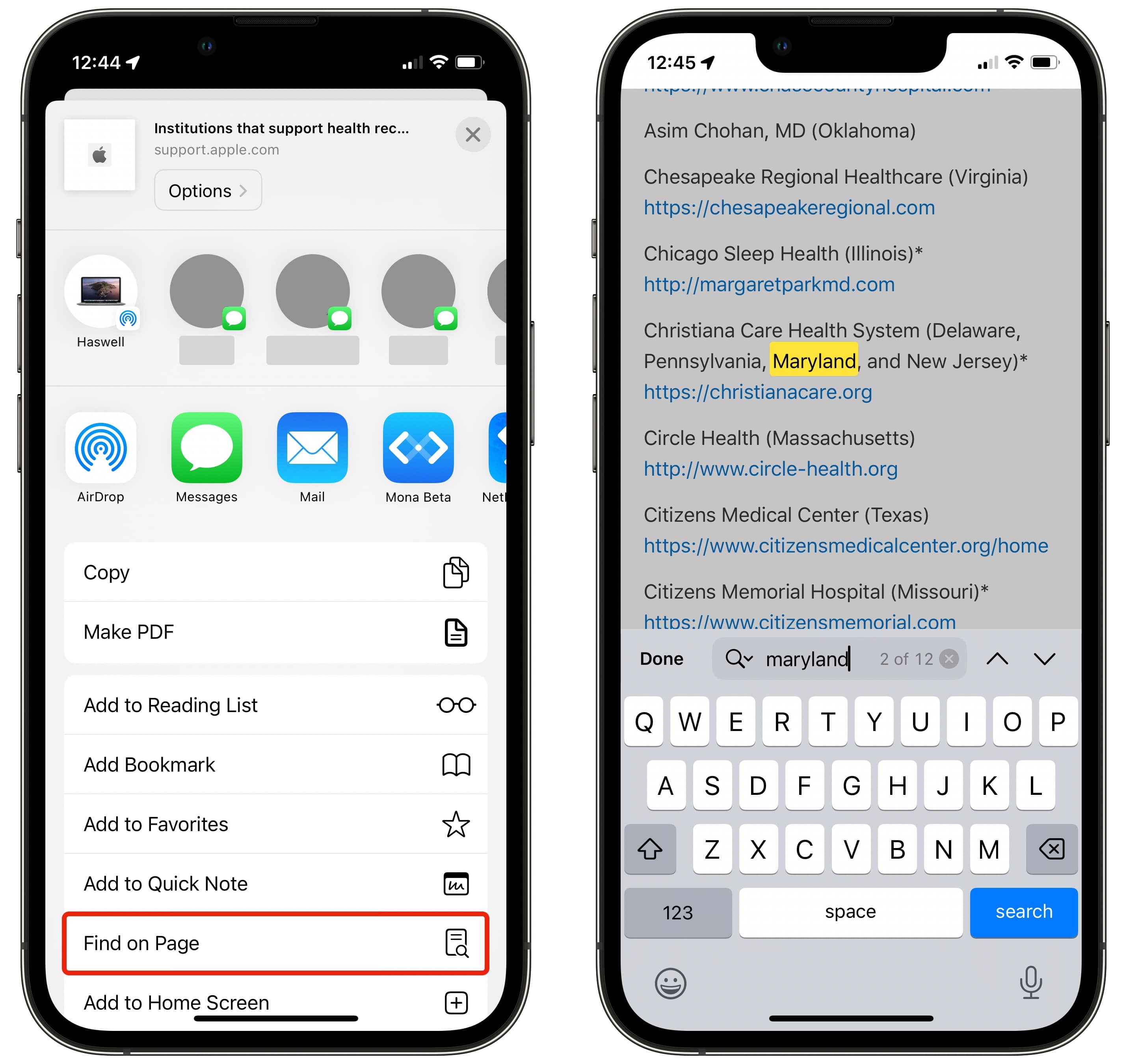
Screenshot: D. Griffin Jones/Cult of Mac
Click this link on Apple Support to open the list. On your iPhone, tap the Share button and tap Find on Page (or ⌘F on the Mac) and type in the name of your state. Tap the ▽ to scroll through all the options.
You’re not limited to one — you can add multiple providers if you have records at different hospitals.
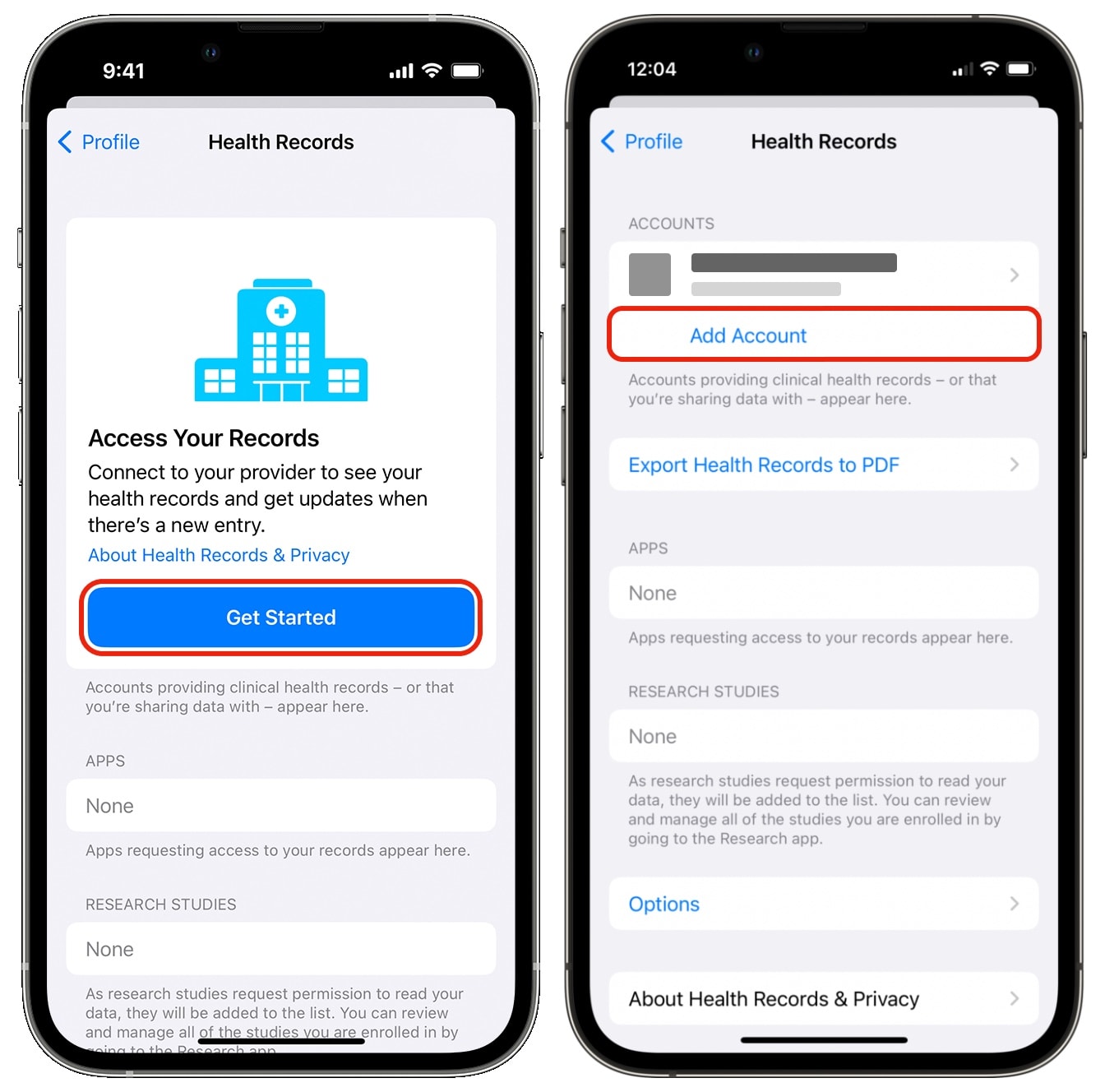
Screenshot: D. Griffin Jones/Cult of Mac
If you confirm one of your healthcare providers is supported, great!
Now, open the Health app on your iPhone. Tap the profile icon in the top-right and tap Health Records. If this is the first one you’re adding, you’ll see a Get Started button; otherwise, tap Add Account.
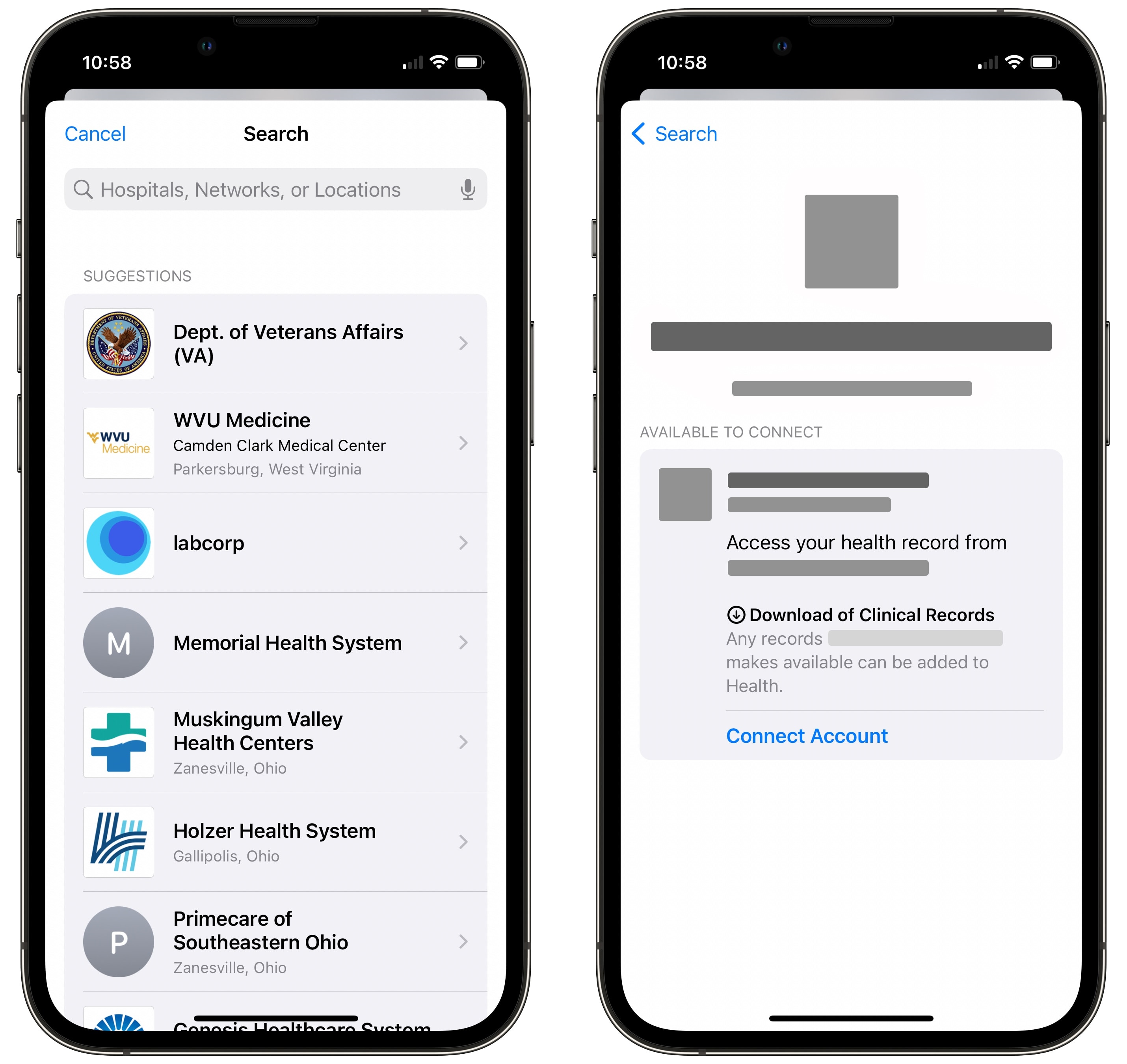
Screenshot: D. Griffin Jones/Cult of Mac
Type in the name you found earlier and select it from the list. Tap Connect Account. You’ll be taken to a web portal where you’ll need to sign in using the username and password you have for that account — not your Apple ID. Once you’re signed in, you’ll be asked to confirm that you want to add this data to Apple Health.
You don’t need to worry about Apple seeing your health records. This feature uses a system called FHIR, which transfers data directly from the hospital to your iPhone. If you have iCloud enabled with two-factor authentication on your Apple ID, this data is completely encrypted.
Once you’re done, you’ll get a notification that tells you when the Health records have been imported. Tap Next, and the Summary tab will show you what’s been added.
How to add your COVID-19 vaccination card to Apple Wallet on your iPhone
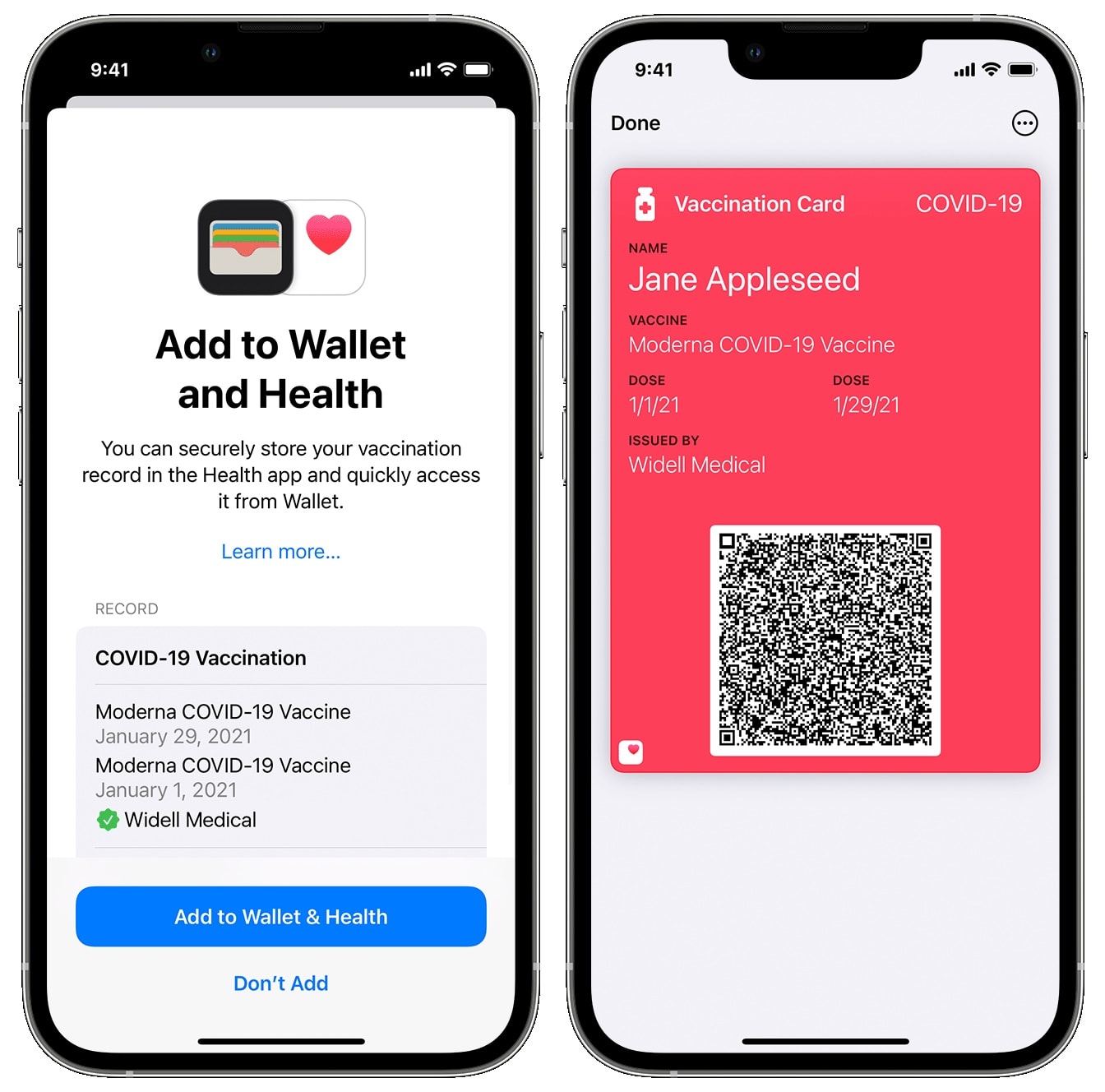
Screenshot: Apple
If you got your COVID-19 vaccination from the same healthcare provider, you may see a notice that you can add your card to Wallet. Tap Add to Wallet.
You can find it and present it at any time by opening the Wallet app.
Unfortunately, this will only pull records from your connected healthcare provider. I got my first three shots from a local hospital, but my most recent booster from CVS doesn’t show up.
Add your prescriptions for medication reminders
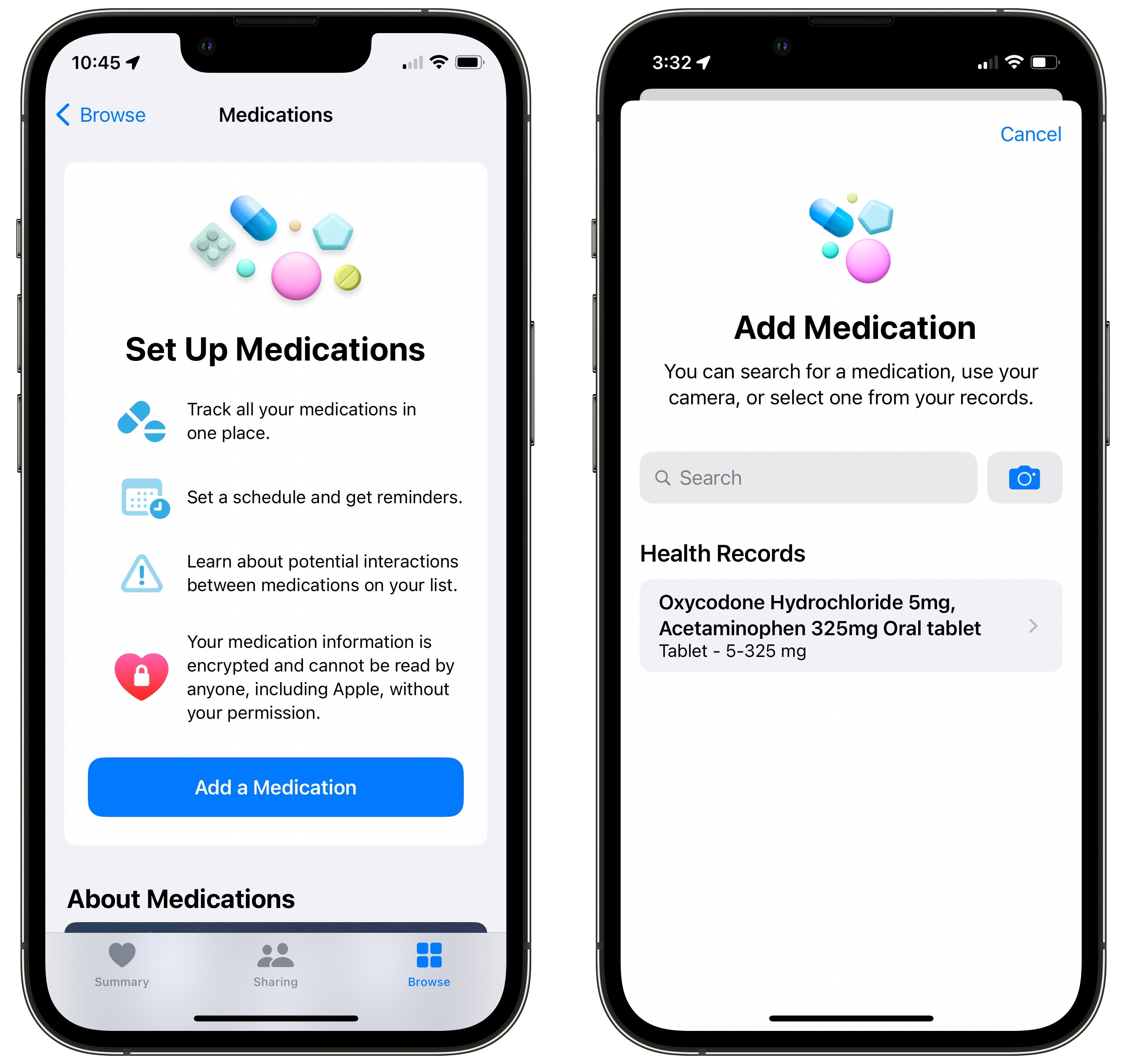
Screenshot: D. Griffin Jones/Cult of Mac
If you struggle with remembering to take your medications, you can set up reminders from the Health app. Go to Browse > Medications > Add a Medication to get started. You can find all your prescriptions listed automatically under the Health Records section.
We’ll be diving deep on this feature soon — follow us on Mastodon, Twitter, our email newsletter, or good old-fashioned RSS to stay posted.
Share your health data
You can share your health data with trusted family and friends. For this step, you’ll need an iPhone running iOS 15. If you’ve updated your phone in the last year and a half, don’t worry — you probably already have it.
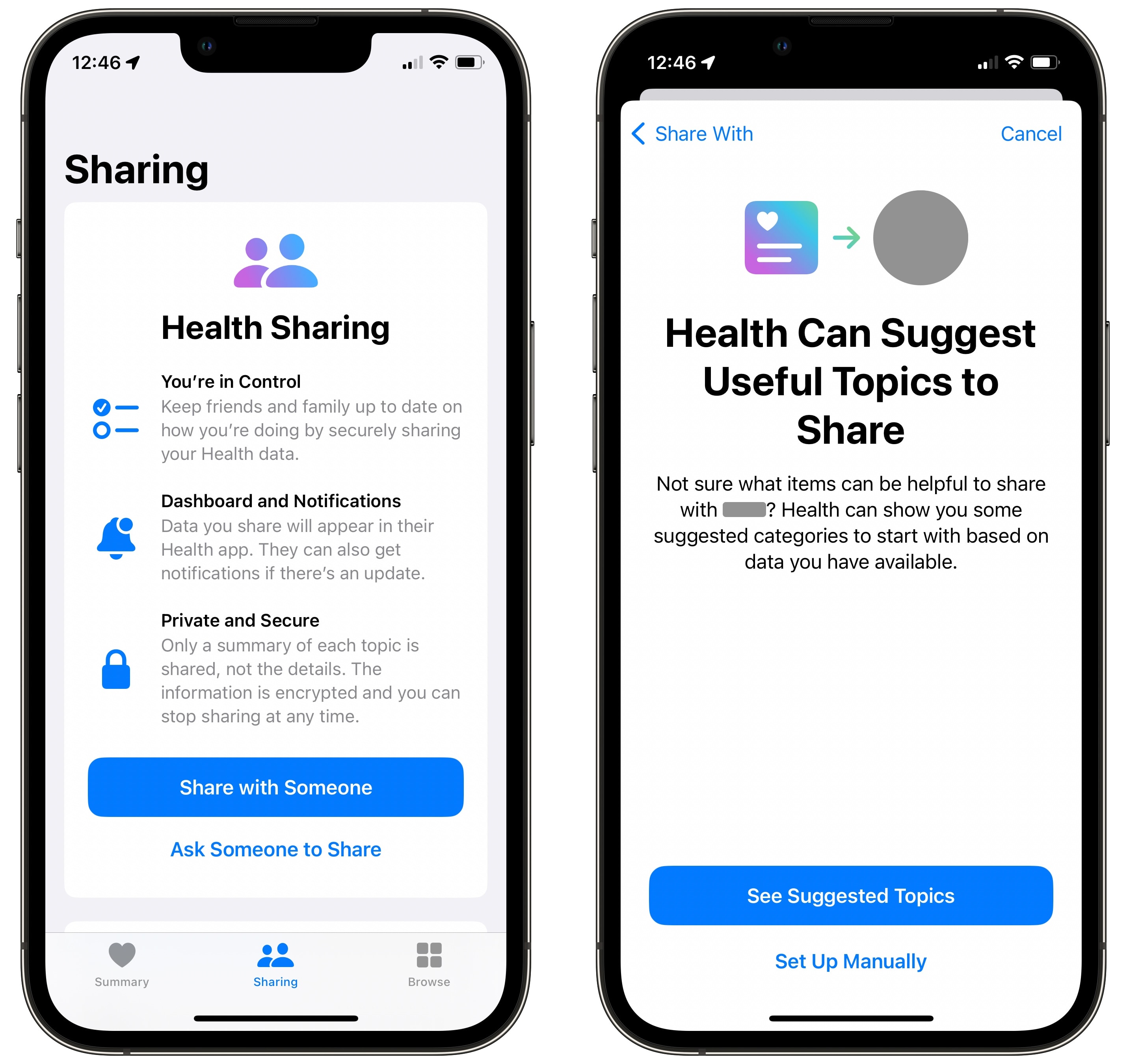
Screenshot: D. Griffin Jones/Cult of Mac
Just open the Health app, tap the Sharing tab, and tap Share with Someone. Type in a contact name. If their name is blue, you can share it with them — if their name is gray, they probably don’t have iCloud set up with health data enabled.
Choose the data you want to share, tap Share and tap Done.
You can always come back and change who has access to your data (and whose data you have access to) from the Sharing tab in the Health app. For more information, read the page on Apple Support.






