
iCloud.com’s Mail app hides a feature that can also trip you up. You can set rules at iCloud.com that affect incoming and filed messages on Apple’s servers before they reach the Mail app on your devices. These rules are separate from the Mac version of Mail and take precedence over any local filtering or sorting set on any mail software you use on an iPhone, iPad, or Mac.
The effect of this can be that messages wind up in places you didn’t expect without any action on your part. You can check for rules at iCloud.com by following these steps:
- Log in to the Mail web app at iCloud.com.
- Click the gear icon at the top of the left-hand navigation bar.
- Click Rules.
If you see anything in this space, check to see if any apply to recipients, subjects, or other patterns you’re having problems with.

You can also check for local filtering in the Mac Mail app at Mail > Settings > Rules. There, you need to select a rule and click Edit to view its effect.
For other mailhosts, you can log in to their web interface to see if rules set there are causing issues. I use Fastmail for my main email account, and the service offers both filtering controls and mail rules in Settings.
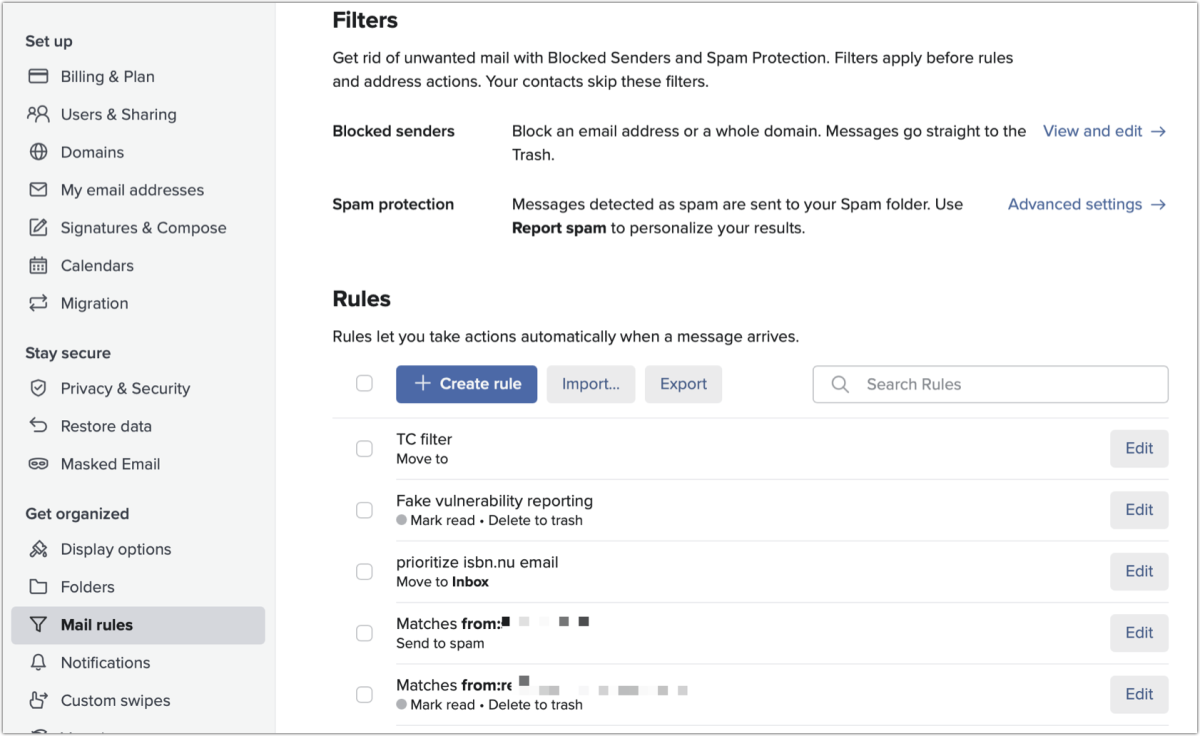
This Mac 911 article is in response to a question submitted by Macworld reader Michael.
Ask Mac 911
We’ve compiled a list of the questions we get asked most frequently, along with answers and links to columns: read our super FAQ to see if your question is covered. If not, we’re always looking for new problems to solve! Email yours to [email protected], including screen captures as appropriate and whether you want your full name used. Not every question will be answered; we don’t reply to emails, and we cannot provide direct troubleshooting advice.






