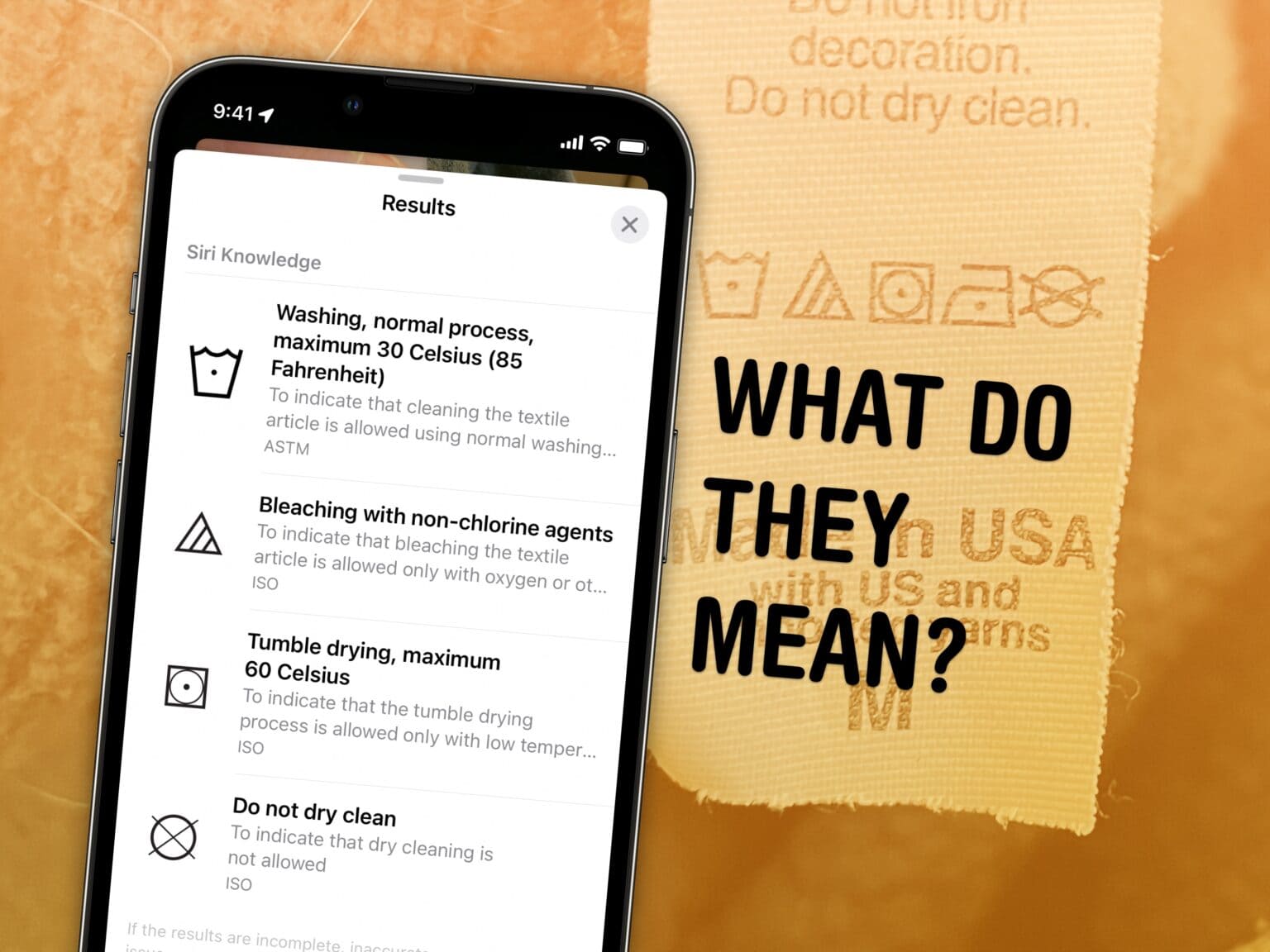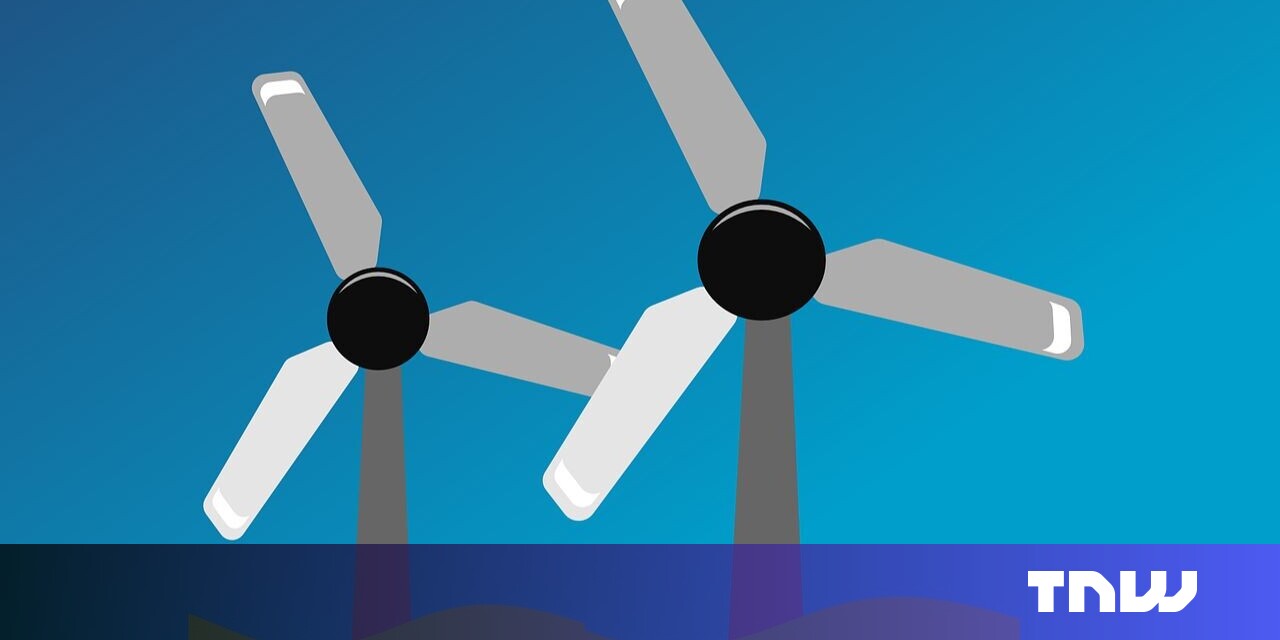Those cryptic laundry symbols and car dashboard icons are a mystery, until now: your iPhone camera can tell you what they mean. You don’t have to look up a guide or Google their meaning; just take a picture and your iPhone will tell you.
While in my testing, it didn’t identify every single symbol, the feature will do in a pinch. And if you want to use an app for the best possible results, I have two recommendations found on the App Store that can help you.
How to look up laundry tag icons and car dashboard symbols with your iPhone camera
Note: This is a feature of iOS 17. If you bought a new iPhone 15, you’ve got it already. Otherwise, head to Settings > General > Software Update to get the latest version of iOS. Upgrading should take about 20 minutes after downloading, so make sure you don’t start it at a bad time.
Table of Contents:
- Open the Camera
- Swipe up on the picture and tap “Look Up”
1. Take a picture with the camera
Open the Camera app on your iPhone (or swipe left on the Lock Screen). Take a picture with the symbols as straight and clear as possible.
2. Swipe up on the picture and tap “Look Up”
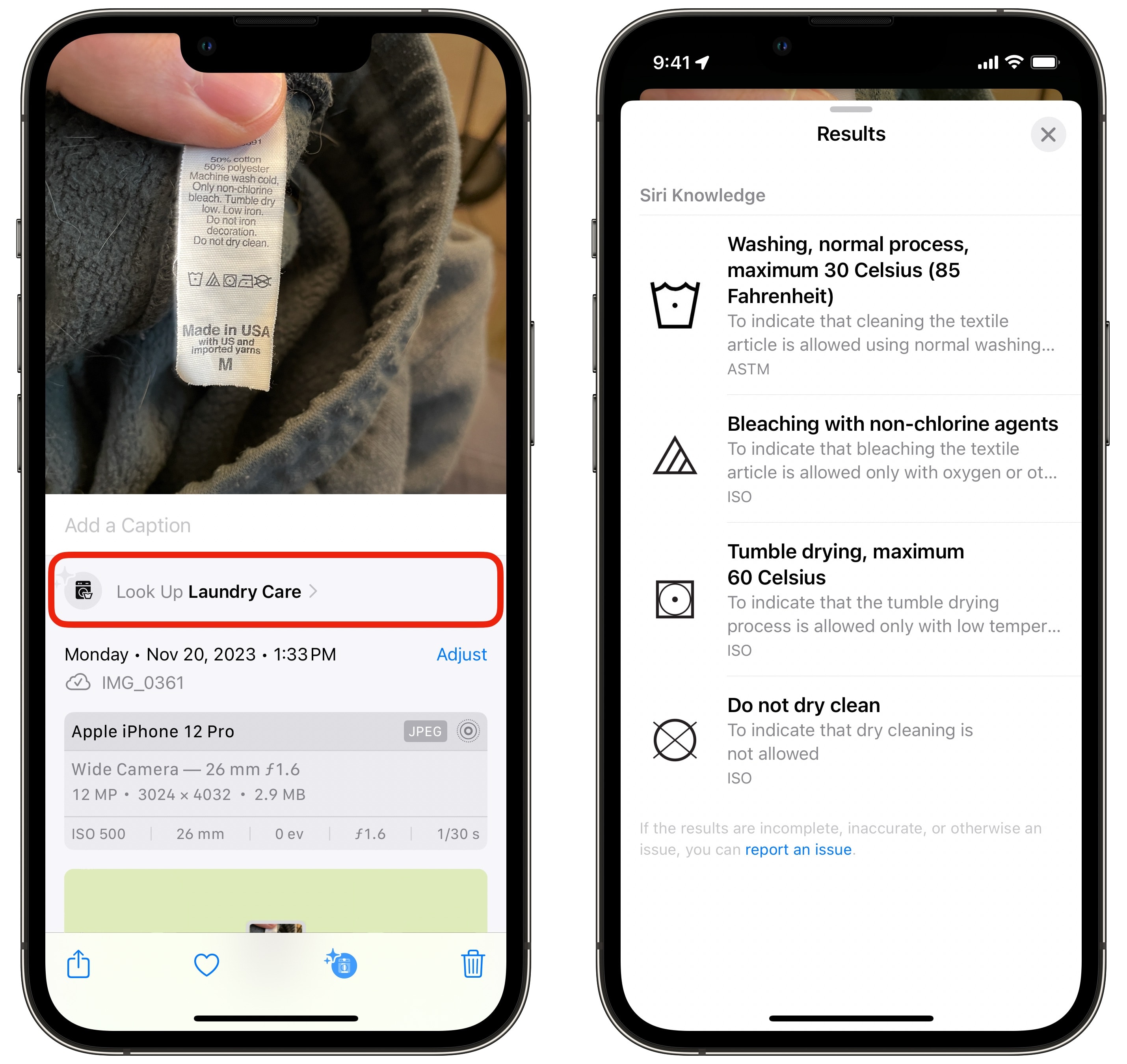
Screenshot: D. Griffin Jones/Cult of Mac
Open the photo you just took and swipe up on it.
After a second, you’ll see a button that says Look Up Laundry Care or Look Up Auto Symbol appear. Tap on it and an information card will slide up with big pictures of each symbol with some explanatory text.
It isn’t a flawless feature
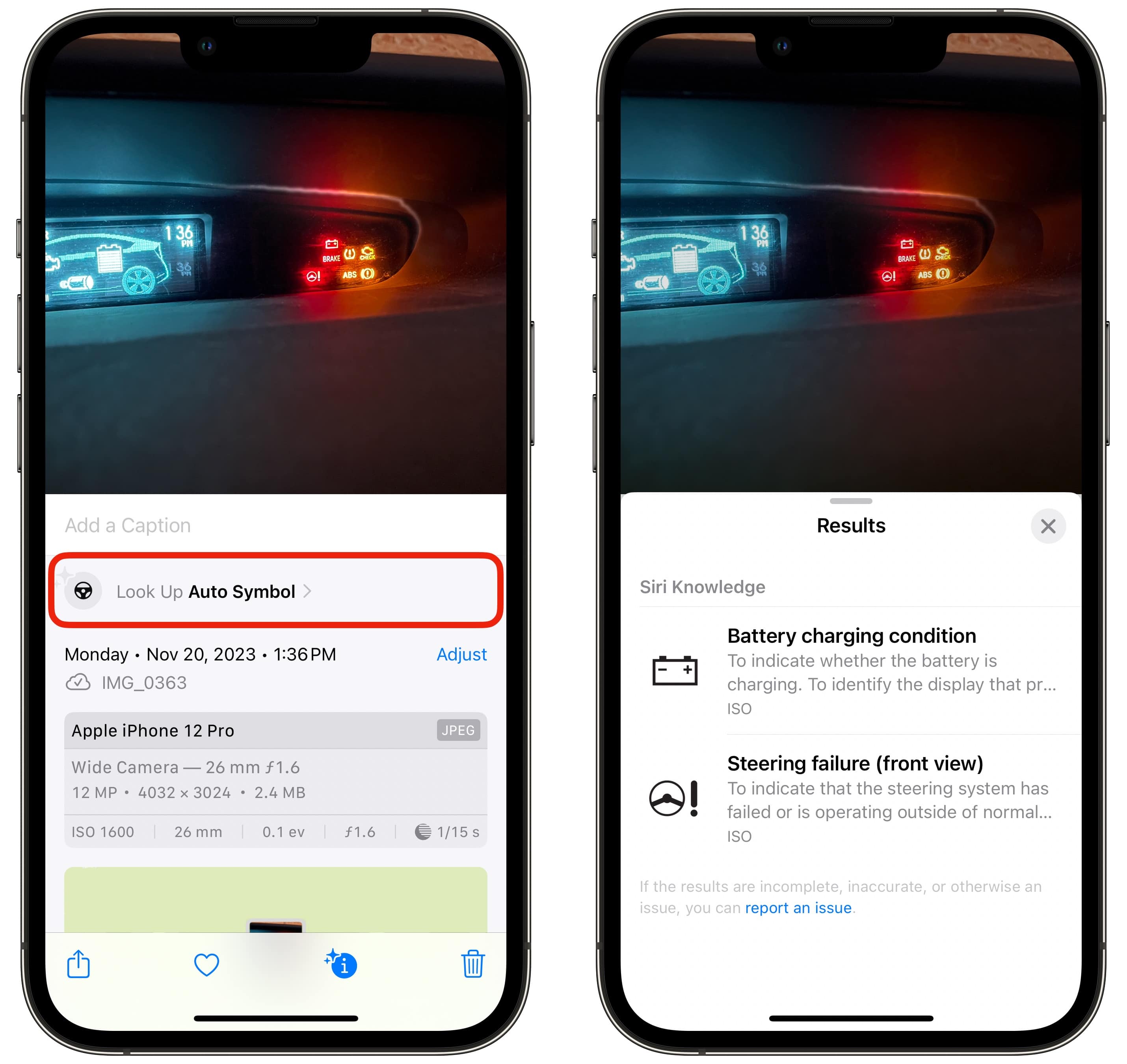
Screenshot: D. Griffin Jones/Cult of Mac
In my tests, I found that the lookup feature is pretty spotty. I don’t know if my examples have too many symbols, but none of my testing photos explain every symbol in the picture.
The best I could get on a laundry tag was four out of five; the best from my car dashboard was two out of seven. I tried taking pictures at different zoom levels and angles.
It’ll do in a pinch. And hopefully, software updates and improvements to the iPhone’s neural engine will improve performance. It would also be great if these appeared in the camera directly so you wouldn’t have to first take a photo, like Live Text.
Third-party apps that may have better results
If you need the best possible results, it looks like there still may be a spot for apps like Laundry Lens and Warning Light Camera. Both are free apps, but be wary of the data tracking and analytics in the app privacy report of the latter.