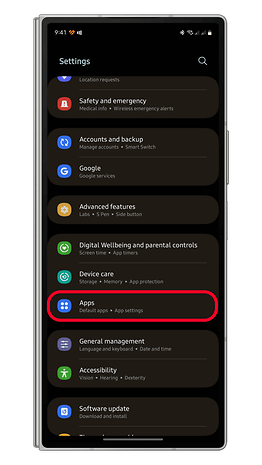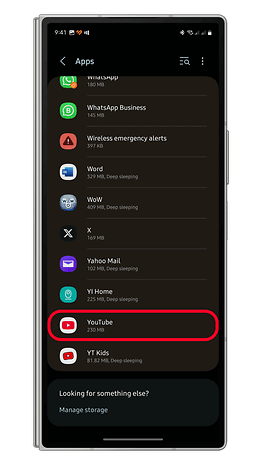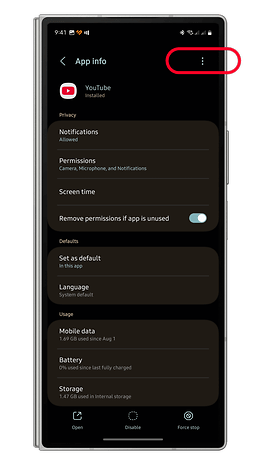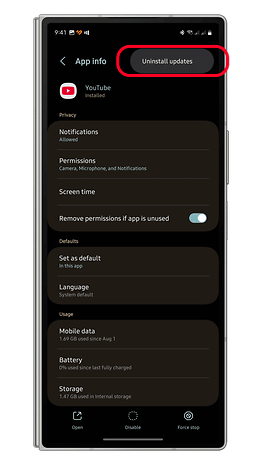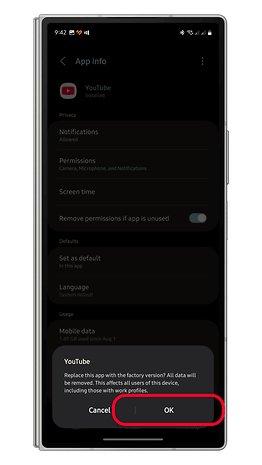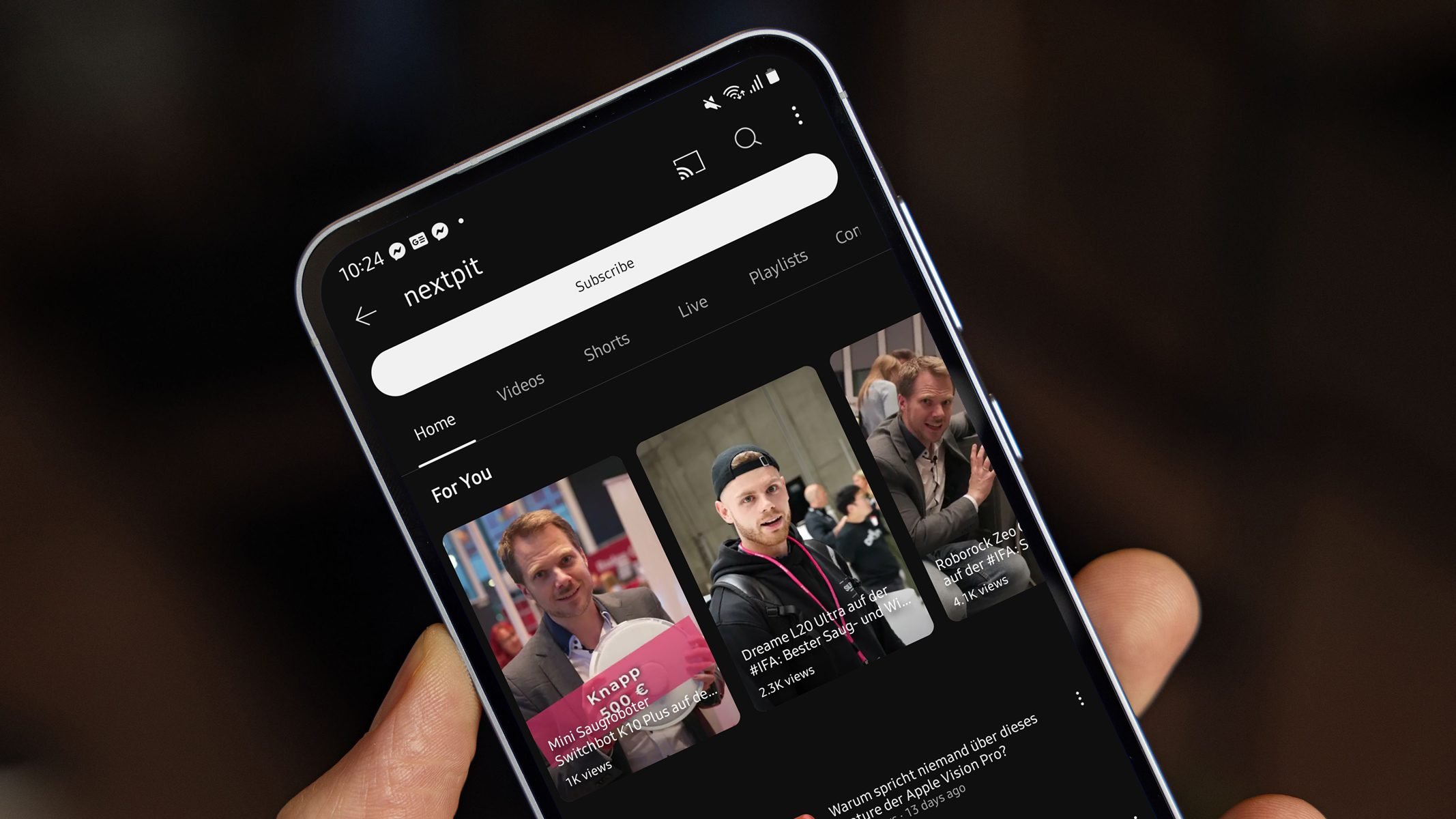
Apart from significant AI enhancements, YouTube also received smaller updates and feature tweaks. However, rather than enhancing the user experience, the latest update appears to have introduced glitches for selected Android users. Fortunately, a temporary fix might be available.
What’s Causing Glitches in YouTube?
On Reddit, several users have reported that the most recent version of YouTube for Android has problems. These issues seem to occur primarily when switching to the mini-player view or when pausing and resuming videos.
The root of these bugs appears to be a new feature Google is testing, which allows users to swipe up in full-screen mode to play the next video. Previously, this swipe-up gesture opened suggested and related videos instead.
One major issue affected the picture-in-picture mini-player, which users describe as non-functional when attempting to switch over. For instance, when watching a video in portrait view, you should be able to swipe or tap the minimize button to activate a floating mini-player. However, some users report being unable to access this view.
Another encountered bug involves users pausing a video in portrait view. Several users noted they couldn’t resume playback unless they switched to full-screen landscape mode.
Is this a Widespread Issue?
When testing such features on our own beta version of the YouTube app, we did not experience any glitches, suggesting this problem might be affecting a limited number of users. However, it’s also possible that Google has paused or slowed the rollout of the update, which could be managed from the server-side.
In addition, these issues seem to be isolated to the Android version of the YouTube app and won’t affect the iOS version. Google has yet to publicly acknowledge these problems.
How to Fix YouTube Playback Glitches by Uninstalling Updates
If you experience these glitches, a quick workaround might be to uninstall the latest YouTube app update. Here’s how to revert to the previous version:
Note: While these steps are shown for a Samsung Galaxy phone, they should work similarly on other Android devices, including those from Xiaomi, OnePlus, Google Pixel, and Motorola.
- Open Settings on your phone.
- Scroll down and select Apps.
- Locate and tap YouTube.
- Tap the three-dot menu in the upper right.
- Choose Uninstall updates.
- Tap OK to confirm.
After this, you may also want to prevent YouTube from performing auto-updates by going to the Google Play Store, selecting your profile picture, and navigating to Settings > Network Preferences > Auto-update apps. Choose Don’t auto-update apps to prevent update from reinstalling.
Have you encountered similar problems with the YouTube app on your Android smartphone or tablet? Share your experience with us in the comments!