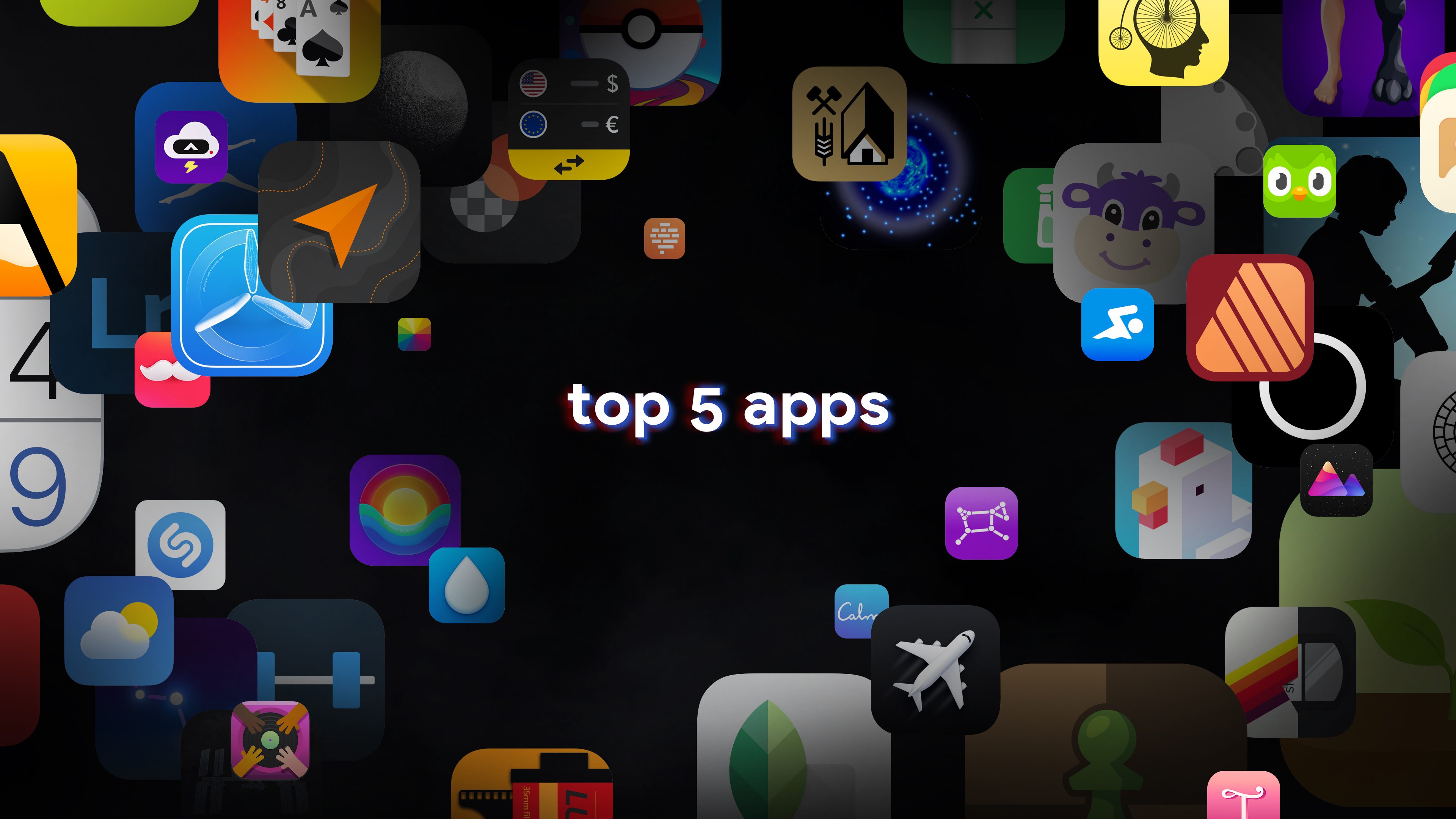With iOS 18, Messages will get five great new features that will make texting all the more fun. New message effects let you bold and animate text. If you’re the forgetful type, you can schedule your messages to send later — automatically. You can reply to a message using any emoji you like. Finally, texting will get easier with your friends on Android — and in the middle of the Gobi desert.
Watch our video or keep reading to see the best new Messages features when you upgrade this fall. (Alternatively, you can try them now in the iOS 18 public beta if you just can’t wait.)
The 5 great new features in Messages in iOS 18
Now that texting is the new email, the Messages app is more important than ever. Apple’s free messaging app has always let iPhone owners communicate with other phones via text messages, but added special bells and whistles for messages sent between Apple devices.
Apple starts to catch up by supporting RCS (short for Rich Communication Services) in iOS 18. As a result, most of the best new features in the Messages app will work with whoever you’re messaging. They should make your messages more expressive and fun.
Other new features will improve the texting experience all around. You can schedule messages to be sent in advance, react using any emoji you want, and send messages via satellite wherever you are (if you’ve got a new enough iPhone).
Table of contents: 5 great new features in Messages in iOS 18
- Rich text formatting
- Schedule your messages to send later
- Tapbacks with any emoji
- RCS messaging for Android friends
- Better emergency satellite messaging
1. Rich text formatting in iOS 18’s Messages app

Screenshot: D. Griffin Jones/Cult of Mac
Ready to make your texts more expressive? New rich text formatting options in iOS 18 let you animate the words you send your friends, family and co-workers via the Messages app. Above the keyboard, you’ll see a new text formatting button on the right. Tap on that and you’ll see new options for formatting your text.
On top, you’ll see the classic formatting options of bold, italicize, underline and strikethrough. Tap and drag to select the text you want to format; tap one or more of these options to apply the format you want.
Now for the fun part. Below the classic options, you’ll see various animated text effects. You can apply these to your whole text message or to specific words in it. You can even apply multiple effects to different words in the same message by selecting different words or portions. But, understandably, you can’t combine effects on the same selection — you can’t make words both big and small. That would be silly.
2. Schedule your messages to send later

Screenshot: D. Griffin Jones/Cult of Mac
When I first tried the updated Messages app in iOS 18, this became an instant new favorite feature: the ability to schedule messages to be sent later. If someone asks you to remind them of something in the future — but you, yourself, struggle to remember such things — you can schedule your reminder text. This feature doesn’t require the other person to be running iOS 18, either. You can start using it right away, before the other person updates their iPhone.
Just hit the + button, then scroll down and tap Send Later. You can type in whatever message you want, adding links and/or images. Tap the schedule button above the text box to set a date and time, and the send button to schedule your message. Messages can be scheduled up to a week in advance. To get back to replying in real time, tap the × to close the Send Later box.
You can see all your scheduled messages by scrolling down, below the current conversation. Tap Edit for a few options:
- Send Message will send it right away, instead of at the scheduled time.
- Edit Time lets you change when your message will go out.
- Delete Message will delete your scheduled message.
To edit the contents of the message itself, tap and hold on the bubble and tap Edit. Unlike editing messages after they’re sent, you can perform an unlimited number of edits on your scheduled message. The edit history will not be shown to the receiver.
3. Tapbacks with any emoji in iOS 18’s Messages app

Screenshot: D. Griffin Jones/Cult of Mac
If you find the gray, Facebook-style Tapback options currently in the Messages app a bit limiting, you can look forward to iOS 18. It makes quickly responding to a friend’s text much more interesting. For starters, the update makes the basic Tapback icons — heart, thumbs up or down, “Ha Ha,” exclamation marks and question mark — appear in color. Better yet, you can reply with any emoji, not just the six stock images.
To use an emoji to reply to a message, tap and hold on the message. You’ll still see the same six Tapbacks as before, now rendered in full color. Scroll over to the right for some of the more popular emoji, or tap the emoji button to bring up the full emoji picker.
Instead of the basic “Ha Ha,” like it’s 2005, you can now reply to a message with the 💀 emoji. Or, those who want to confuse people, can reply with 🕴️ (man in business suit levitating) or 🚡 (aerial tramway).
4. RCS messaging for Android friends

Image: Apple
Every iPhone owner has a few people in their lives who make questionable life choices and end up with an Android phone. No judgment — it can happen to anybody. But when you go to text them a video of your cat or your human child, it has the resolution of a postage stamp.
In iOS 18, regular old SMS messages get upgraded to RCS, or Rich Communication Services. You can send pictures and videos in higher quality, and even files and audio messages. Also, read receipts and typing indicators will work, if you enable them. (To enable or disable read receipts, go to Settings > Apps > Messages and change Send Read Receipts. Or you can do it per-conversation by tapping on the person’s name at the top of the screen.)
The new emoji Tapbacks mentioned above work in RCS messages, too. RCS messages will send over Wi-Fi as well, not just cellular, so sending media files might be much faster.
Messages sent to your Android acquaintances still will appear as green bubbles, though, not blue. A few conveniences will remain exclusive to iMessage and Apple devices: iMessage is securely end-to-end encrypted, and supports in-line replies, named group conversations and iMessage apps like GamePigeon.
5. Better emergency satellite messaging for iPhone 14 and newer

Image: Apple
If you ever get lost in a spot with no cell signal, like if you’re hundreds of miles into the desert or in New York, with iOS 18, you can send full text messages via satellite. Satellite connectivity will work anywhere you can see the sky.
This feature is only available for the iPhone 14 and newer (since iPhone 14 first introduced satellite connectivity). Before iOS 18, you could send brief messages and contact emergency services. Now, you’ll be able to send ordinary text messages with emoji and Tapbacks and everything. Well, not quite everything — you won’t be able to send pictures or videos because of the limited bandwidth of satellite connections.
While this feature is currently free for iPhone 14 and 15 owners, Apple indicated it will become part of a paid service at some point. The company did not elaborate on what the features and prices will be, or how billing might be handled if you wanted to switch on the feature when you’re deserted. Speculation is that emergency messages will continue to be free, while sending normal text messages might be put behind a paywall, with a free trial for those who buy a new iPhone 16 this September.