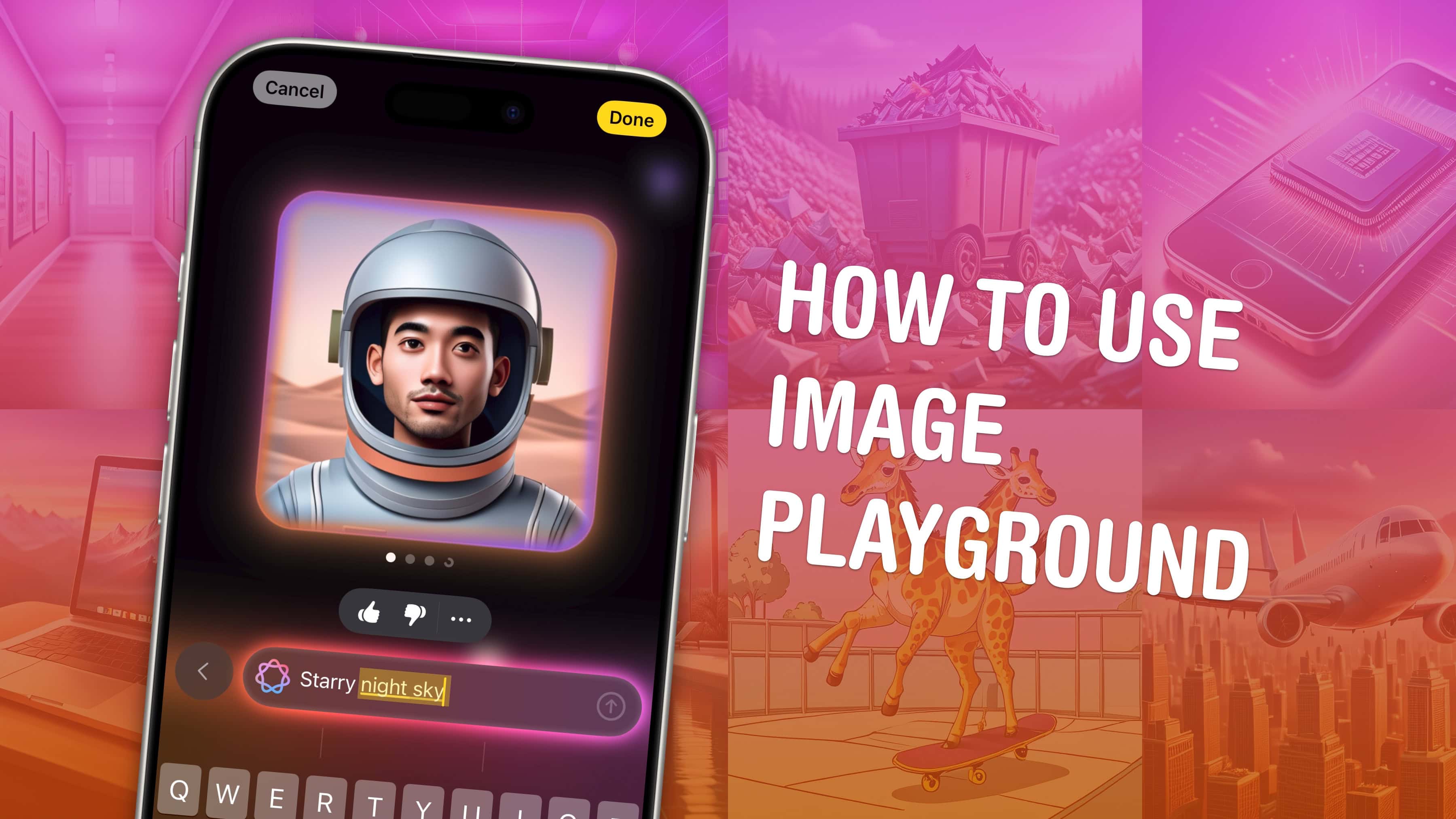
Image Playground is the free app coming to your iPhone that will let you generate unlimited AI images for free. You can generate images based on your friends, from a text prompt or totally from scratch, in a wide variety of themes and styles.
It’s part of Apple Intelligence, the growing set of AI features that work on the latest iPhones, Macs and iPads. Image Playground is one of the most hotly anticipated features — here’s how to use it.
Generate AI images on your iPhone with Image Playground
The ability to create imagery from simple text prompts rocketed products like Midjourney and OpenAI’s Dall-E to popularity, for better or worse. With the free Image Playground app, Apple wants to horn in on that action. And since the app runs on compatible iPhones, for free, it puts the power of AI art in the hands of millions of users who might not otherwise dabble in such endeavors.
As with all things Apple, Image Playground is easy to use and (mostly) sanitized. To help avoid deepfakes and misinformation, Apple limited the image tool to two cartoonish styles: Animation and Illustration. The company also attempts to stop people from generating offensive or copyright-protected images.
Table of contents: Generate AI images on your iPhone with Image Playground
- Install iOS 18.2 and enable Apple Intelligence
- Get on the Image Playground waitlist
- Launch Image Playground and pick a starting image
- Edit your image and add more details
- How good do Image Playground images look?
- More Apple Intelligence features
Install iOS 18.2 and enable Apple Intelligence
The first Apple Intelligence features became available in iOS 18.1. Image Playground is part of the second round of Apple’s AI features, currently in beta testing in iOS 18.2. As with all Apple Intelligence features, you’ll need an iPhone, Mac or iPad with an M-series chip, an A17 Pro chip or greater to use the app.
You can install the iOS 18.2 public beta by going to Settings > General > Software Update > Beta Updates. After you update, head to Settings > Apple Intelligence & Siri to enable Apple Intelligence.
Get on the Image Creation waitlist
The first thing you need to do is join a waitlist to use Image Playground, Genmoji and other image-based AI features. In Settings > Apple Intelligence & Siri, you’ll see a new button next to Image Creation — Request Early Access.
The waitlist for this feature is much longer and more selective than Apple’s earlier betas — it could take anywhere from a few hours to multiple days to gain approval.
Launch Image Playground and pick a starting image

Screenshot: D. Griffin Jones/Cult of Mac
After you update, you’ll see the Playground app on your iPhone’s Home Screen that will let you generate AI images from scratch. To get started, open the Playground app and tap the big + button at the bottom right of the screen. (Image Playground is also available inside Apple’s Messages app, from the app menu.)
There are four ways to create AI images in Image Playground:
- Describe an Image: Tap this option to type a text prompt, and Image Playground will generate an image based on your description.
- Choose a Person: Tap the Choose Person button at the bottom to select a photo of someone in your Photos library. The app pulls images from your Photos library’s “People and Pets” section, so make sure to tag people and pets first. Alternatively, tap the Appearance button in the upper left and select Edit to generate a person from scratch.
- Choose Style or Photo: Tap the + icon at the bottom right and select Choose Photo to pick an image from your library as a starting point. If you can’t find the photo you’re looking for, tap All at the top of the photo picker. You can also switch between Animation and Illustration styles from the + menu.
- Suggestion Bubbles: Tap any of the suggestion bubbles at the bottom of the screen. These can be used as inspiration or to refine your image in progress.
Edit your AI image and add more details

Screenshot: D. Griffin Jones/Cult of Mac
Once you choose a starting prompt, Image Playground will generate four options at a time. You can swipe to see more variations.
If you’re not happy with the results, you can adjust the image further. Tap the square image preview to return and edit the prompts. You can add preset tags from Apple, such as themes, costumes, accessories, and places, or type in additional descriptions in the text box. To remove a prompt, simply tap on any of the floating bubbles.
When you’re satisfied, tap Done in the upper right to save your image. You can share it, delete it, or return to edit it anytime. Additionally, you can provide feedback by giving it a thumbs-up or thumbs-down, as this is a beta feature and may produce unexpected results.
Are Image Playground images any good?

Screenshot: D. Griffin Jones/Cult of Mac
Personally, I’m not impressed by this much-hyped Apple Intelligence feature. The images created by Image Playground are disappointing. When compared to advanced AI image generators like Midjourney, the results from Image Playground look outdated by at least two years.
It struggles with basic tasks like drawing straight lines, and many parts of the images tend to blend together. While it’s interesting that everything happens on-device with no limitations, the novelty doesn’t make up for the fact that it produces subpar results.
Despite Apple’s attempts to implement safeguards against harmful or explicit prompts, I find it concerning that you can generate images using anything from your photo library. In fact, I was easily able to download an image online and use it to create an image of Adolf Hitler standing on the White House lawn. If I were a malicious middle-schooler, I could easily create embarrassing or harmful images to bully or harass classmates.
In my opinion, Apple should reconsider releasing the Image Playground feature. It seems destined to become a constant battle to prevent misuse, offering little value in return. Even the best images it creates aren’t particularly impressive.






