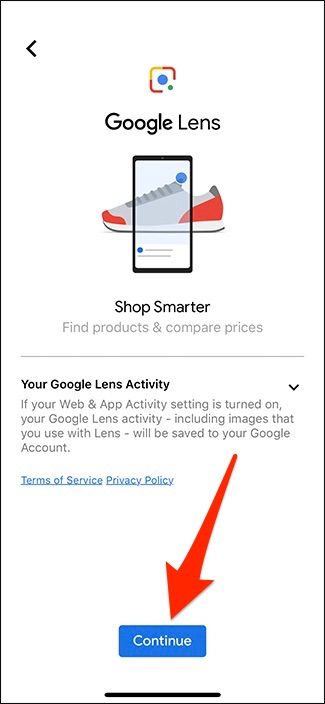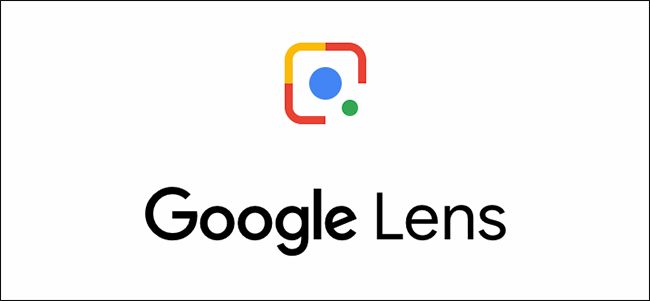
Quick Links
- Use Google Lens In the Google Search App
- Use Google Lens In the Google Photos App
Key Takeaways
- Google Lens is available in the Google Search app on iOS, allowing users to identify real-world objects using their phone’s camera.
- To use Google Lens in the Google Search app, download the app and tap on the Google Lens icon in the search bar.
- In the Google Photos app, users need to snap a photo first, then open it within the app and tap on the Google Lens icon to access the feature.
If you’re a fan of Google Lens, you now have another avenue for accessing the feature in iOS, because it’s now included in the Google Search app on the iPhone. Here’s how to use it.
What is Google Lens?
Google Lens is a neat little feature that can identify real-world objects, like signs, buildings, books, plants, and more using your phone’s camera. And it gives you more information about the object. It’s available in the Google Photos app, but if you don’t use Google Photos, you can now access Google Lens in the regular Google Search app. We’ll show you how to use Google Lens in both apps.
Use Google Lens In the Google Search App
If you don’t already have the app, download the Google Search App first. Once you’re up and running, just start by tapping on the Google Lens icon inside of the search bar.
If you don’t see the icon, try closing out of the app completely and the re-opening it.
On the next screen, tap “Turn on camera to use Lens” at the bottom.
Hit “OK” when the app asks for permission to use the camera.
With the camera up, simply point it at an object that you want to identify or learn more about and tap on it.
From there, Google Lens will do its best to identify what’s in the frame and give you results based on what it knows.
Use Google Lens In the Google Photos App
One big difference between the Google Search app and the Google Photos app as far as Google Lens is concerned, is that you have to snap a photo first, and then open it within Google Photos to launch Google Lens. However, it’s still easy to access.
If you don’t already have the Google Photos app, you can download it from the App Store. Once you’re up and running, start by selecting a photo in the feed. We’ll select this photo of a cat.
Once the photo is opened, tap on the Google Lens icon down at the bottom.
You may need to select “Continue” to allow the app to access the photo.
This will launch Google Lens and will immediately bring up whatever information about the photo that Google can find.
Your results may not be perfect, as similar looking animals and plants often confuse it. However, Google Lens is still an excellent place to start when you’re trying to identify something.