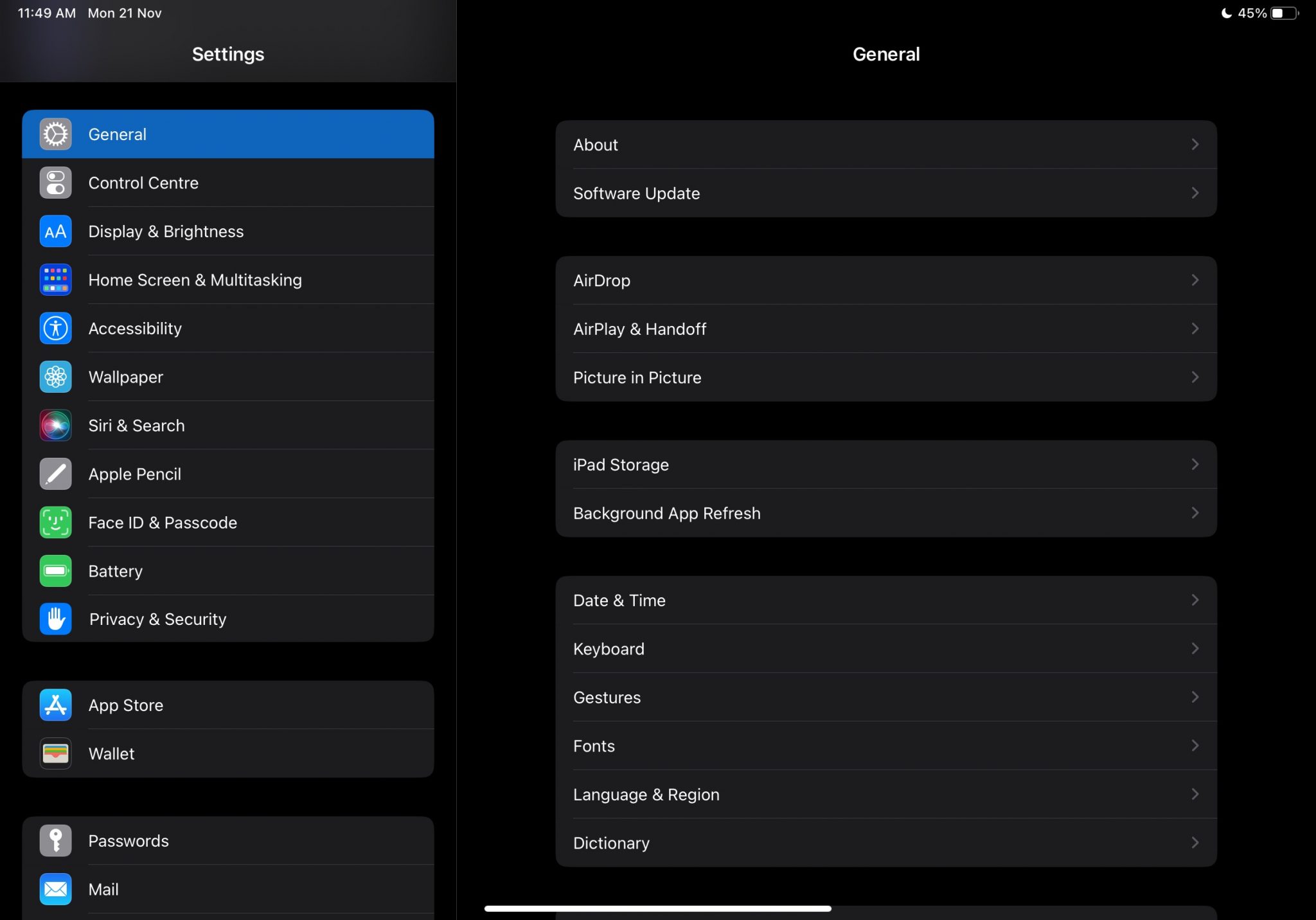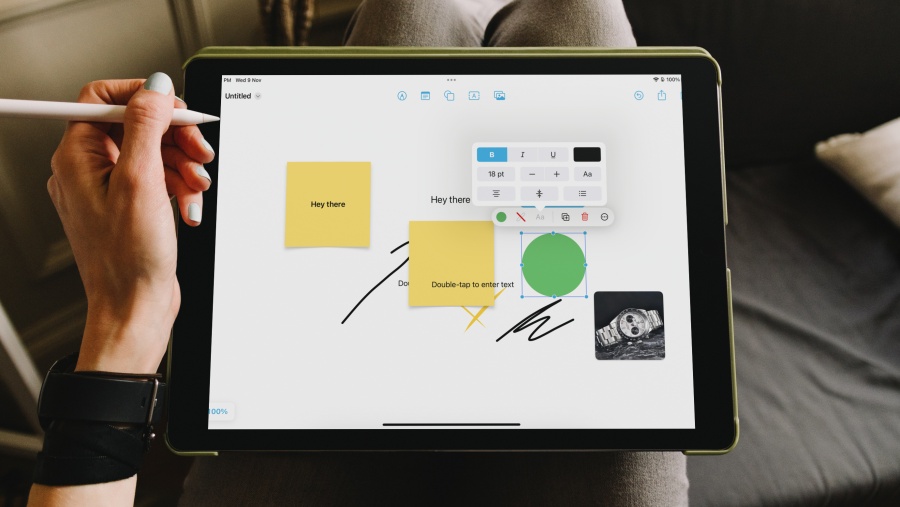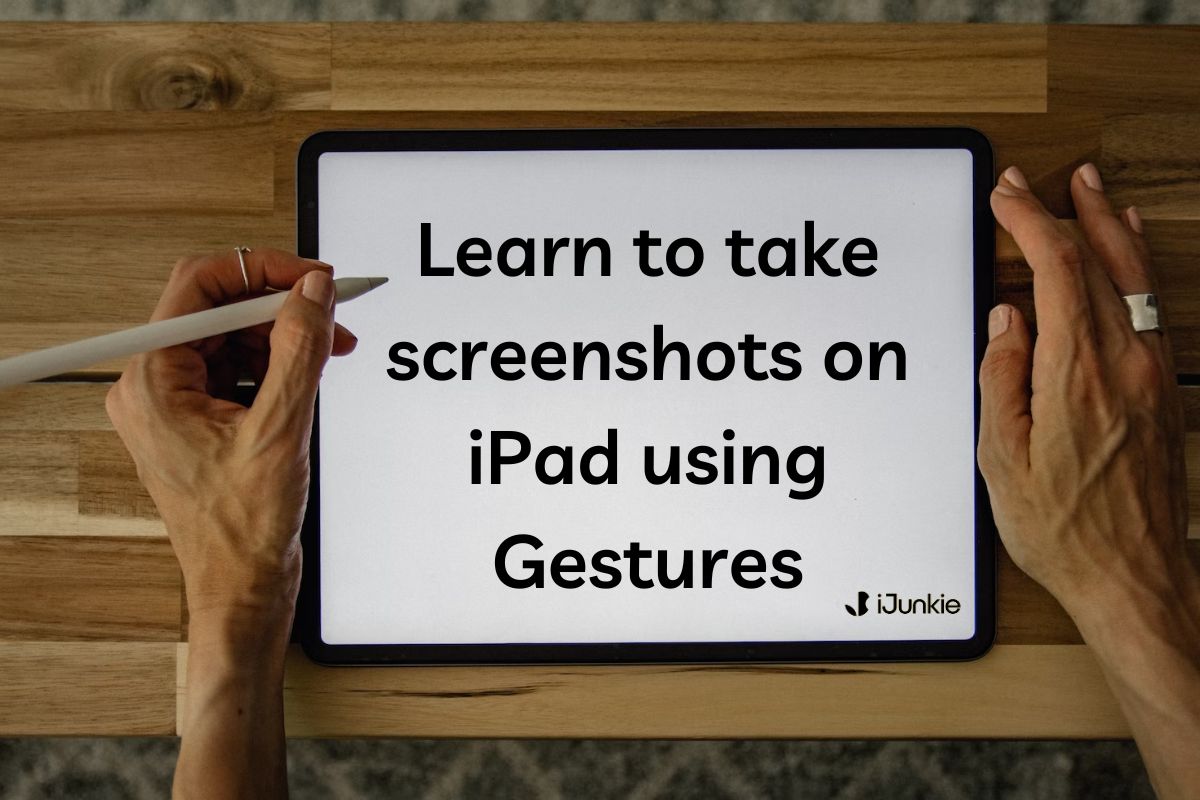
There are multiple ways to take screenshots on the iPad. While the traditional method relies on pressing a combination of physical buttons, you can also take screenshots using Assistive Touch or the Apple Pencil. But did you know you can also take screenshots on your iPad using gestures? Follow this guide to learn how.
How To Take Screenshots Using Gestures on iPad
As mentioned, there are multiple ways to take screenshots on an iPad. You can swipe from the bottom left corner to capture a screenshot when using an Apple Pencil. Even if you do not own an Apple Pencil, you can still use this gesture to capture screenshots. Moreover, you can customize the same gesture to take a Quick Note as well.
Follow the steps mentioned below to take screenshots using gestures on the iPad.
Step 1: Open Settings on your iPad.
Step 2: Tap General
Step 3: Navigate to Gestures.
Step 4: Now, ensure to turn on the Allow Finger To Swipe From Corner toggle under the Corner Gestures tab.
Step 5: Tap the Left Corner Swipe option.
Step 6: Select Screenshot.
You can set the Right Corner Swipe to either open Quick Note or take a Screenshot. Besides, you can also set both the Right Corner Swipe and Left Corner Swipe to perform the same action.
You can also use Four or Five Finger Swipe to switch between apps on iPadOS16. Just enable the toggle on the same screen.
If you are unaware, check out the various other ways to take screenshots on your iPad.
Taking Screenshots on Your iPad Has Never Been This Easier
iPadOS 16 update brings in many changes, like the addition of Stage Manager, which makes multitasking on an iPad more convenient than before. Finally, the iPad has a native Weather app too. The software also has many other features borrowed from iOS 16.
What are some of the features still missing on iPadOS 16 that Apple can implement in iPadOS 17 to improve the user experience? Let us know your thoughts in the comments below.