
If you’re a Mac gamer, you’re likely excited about Game Mode in macOS, and it may even be the reason you installed MacOS Sonoma in the first place.
Game Mode is a new feature in MacOS Sonoma that allows games to run at their absolute best, by prioritizing the game for both CPU and GPU, and deprioritizing other background processes and apps. Additionally, Bluetooth performance and sampling rate doubles, which helps to improve the performance of Bluetooth game controllers, wireless devices, AirPods, and headphones.
One of the big questions that many Mac users havre about Game Mode on the Mac is obvious and reasonable, and that is how do you enable Game Mode on MacOS? That’s exactly what we’re going to cover here, so you’ll understand how Game Mode works, and how to enable and use it so that you can optimize your Mac gaming experience.
How do you enable Game Mode on MacOS Sonoma?
One of the most intriguing aspects of using Game Mode on a Mac is how it is enabled, and that is because it turns itself on automatically under certain conditions. Primarily, Game Mode is activated automatically when any game is run in full-screen mode on the Mac.
Thus, you can enable Game Mode for any game on the Mac by running the game in full screen mode.
If a game is in windowed mode, simply clicking the green maximize button to take the game into fulls screen mode will thereby activate Game Mode and turn the feature on.
Yes, Game Mode is enabled automatically on Mac
Because Game Mode is enabled automatically when a game is launched in full screen mode, that means there is no way to turn it on directly outside of simply launching a game in full screen mode.
You can easily determine that Game Mode is enabled by looking in the top right corner of your screen when you launch a game for the Game Mode On alert, which is a brief notification will pop-up saying “Game Mode: On – Game mode prioritizes the performance of this game while in full screen”
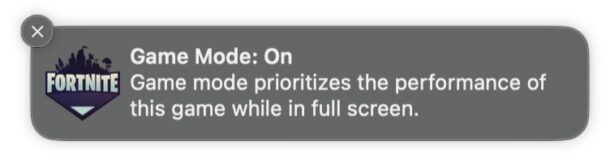
How do you turn off Game Mode on Mac?
While game Mode is enabled automatically on the Mac, it turns out that you can disable it manually at any time.
To turn off Game Mode on the Mac, minimize the game and return to the Finder, then pull down the Game Mode menu (it looks like a game controller), and select to disable Game Mode.
Alternatively, you can disable Game Mode at any time by putting the game back into Windowed Mode, exiting from Full Screen mode.
Considering that exiting Game Mode worsens the performance of the game potentially, there’s not a lot of reason to do this, unless you are trying to multitasking and use other apps efficiently at the same time as the game is open. The latter is is something a lot of users do with games like Civilization or Chess, where there is considerable time to wait between turns.
What do you think of Game Mode on the Mac? Do you appreciate the feature? Do you wish there was a similar High Performance Mode for other apps where you could deprioritize background tasks to boost whatever other app you want to perform better? Share your thoughts and your experiences in the comments.

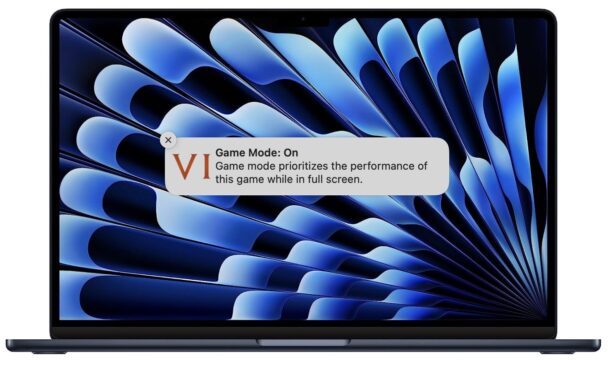
-xl.jpg)




