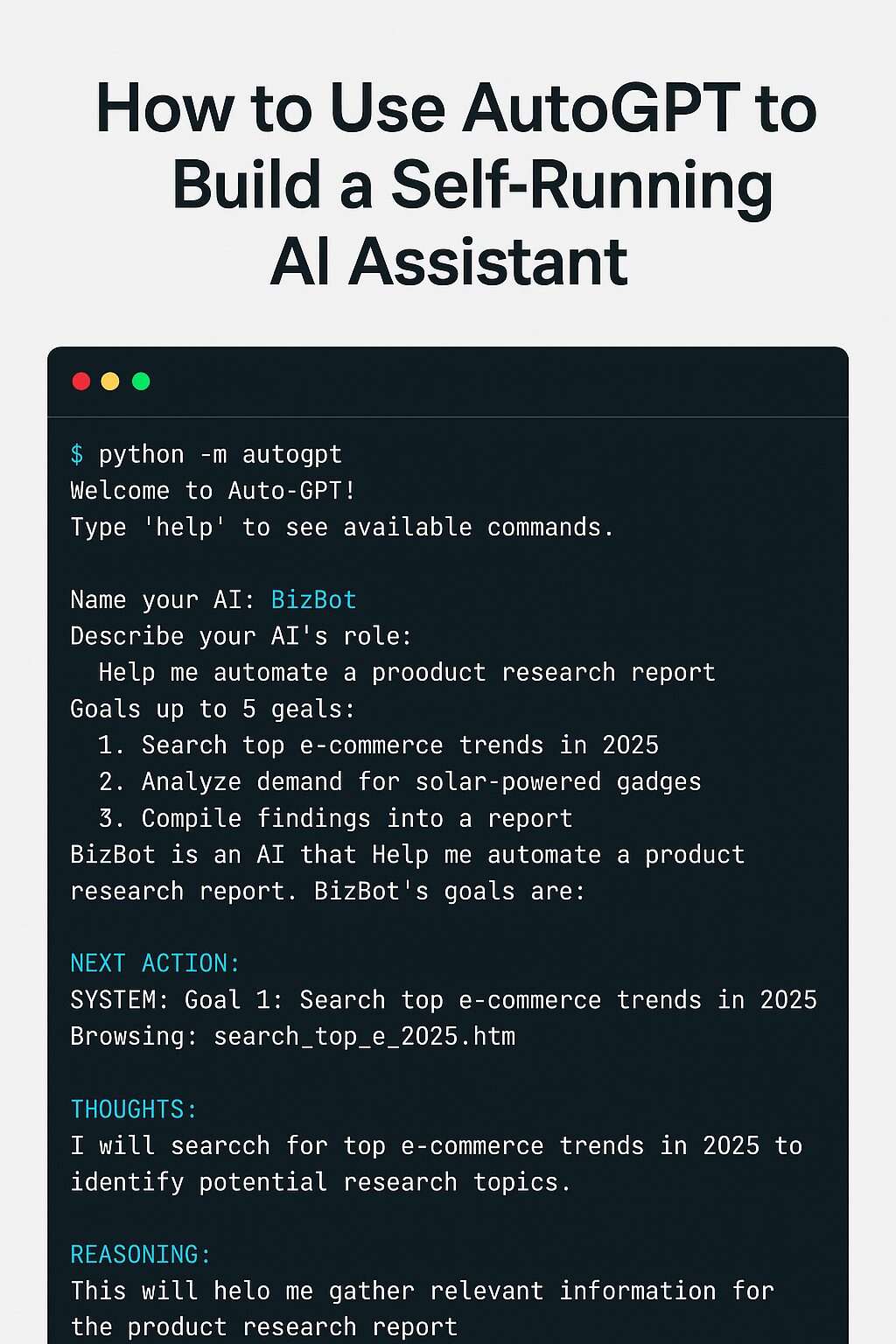
Meet Your Self-Running AI Assistant
The era of truly autonomous AI is here—and AutoGPT is leading the charge. Unlike traditional AI tools that require constant user input, AutoGPT chains multiple tasks together and executes them without your ongoing supervision. Whether you’re automating research, managing emails, running digital marketing campaigns, or building business strategies, AutoGPT acts like a self-sufficient virtual employee.
AutoGPT is powered by the GPT-4 API and enhanced with memory, file storage, and internet access capabilities. This makes it a powerful tool for entrepreneurs, developers, marketers, and productivity geeks looking to build a self-operating AI assistant that can plan, execute, and refine its own tasks.
What You’ll Need
To get started with AutoGPT, here are the tools and accounts you’ll need:
-
Python 3.10 or higher installed on your machine
-
Git (to clone the AutoGPT repo)
-
OpenAI API Key (you’ll need a paid account with API access to GPT-4)
-
Pinecone API Key (for long-term memory, optional)
-
ElevenLabs API Key (for AI voice, optional)
-
A code editor (like VS Code or Replit)
-
Basic understanding of terminal commands
Optional: Docker for containerized deployment
Step-by-Step Guide: Building Your AI Assistant With AutoGPT
1. Clone the AutoGPT Repository
Open your terminal or command prompt and run:






