
Instagram is a very popular photo sharing and video sharing social network where users post photos, videos, reels, and stories, but, curiously, by default Instagram does not upload the highest quality photos or videos. Instead, a buried settings option allows you to enable high quality uploads of photos and videos to Instagram.
If you feel like your videos, photos, and reels are a little blurry or pixelated once they upload to Instagram, or the quality is lower than you’d like it to be, then turn on this hidden setting for instagram to enable the highest quality uploads for videos and photos.
How to Enable Highest Quality Uploads for Photos & Videos on Instagram
Want the highest quality posts of your photos and HD videos to Instagram from your iPhone? Here’s how to enable this feature:
- Open the Instagram app and go to your profile
- Tap the menu hamburger in the top right corner, it looks like a series of lines atop one another
- Go to “Settings and privacy”
- Scroll down to find the “Media quality” option and tap on that
- Look for “Upload at highest quality” and toggle that switch to the ON position
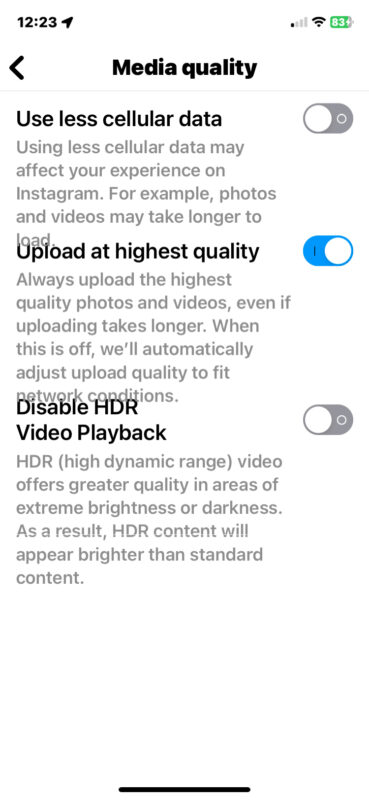
There you go, now your photos and videos posted to Instagram will be of the highest possible quality.
Obviously we’re covering Instagram for iPhone here, but the setting also exists on Instagram for Android.
If you’re looking for maximum resolution HD video uploads, HD reel posts, stories, and the highest quality photos, you must enable this setting in Instagram.
Why this setting is off by default is unknown, but presumably it’s to save bandwidth and make posting faster. And with that in mind, it’s important to realize that by turning on HD highest quality video and photo upload options, you may use more of your network bandwidth, cellular data, and it can take a bit longer to post your media content to Instagram. For most heavy Instagram users, that trade-off is worth it, but if you’re conscious about conserving bandwidth or data, then you may not want to use this setting.
There’s also a setting here for “Disable HDR Video Playback” which some users may appreciate enabling especially if they’re annoyed by some Instagram videos increasing the brightness on their screen, but we’re going to focus on the media quality setting for this particular post.
Share your thoughts in the comments about HD media uploads to Instagram, and whether you use this setting, or any other tricks or tips you might have for improving the Instagram experience. Happy social networking.





