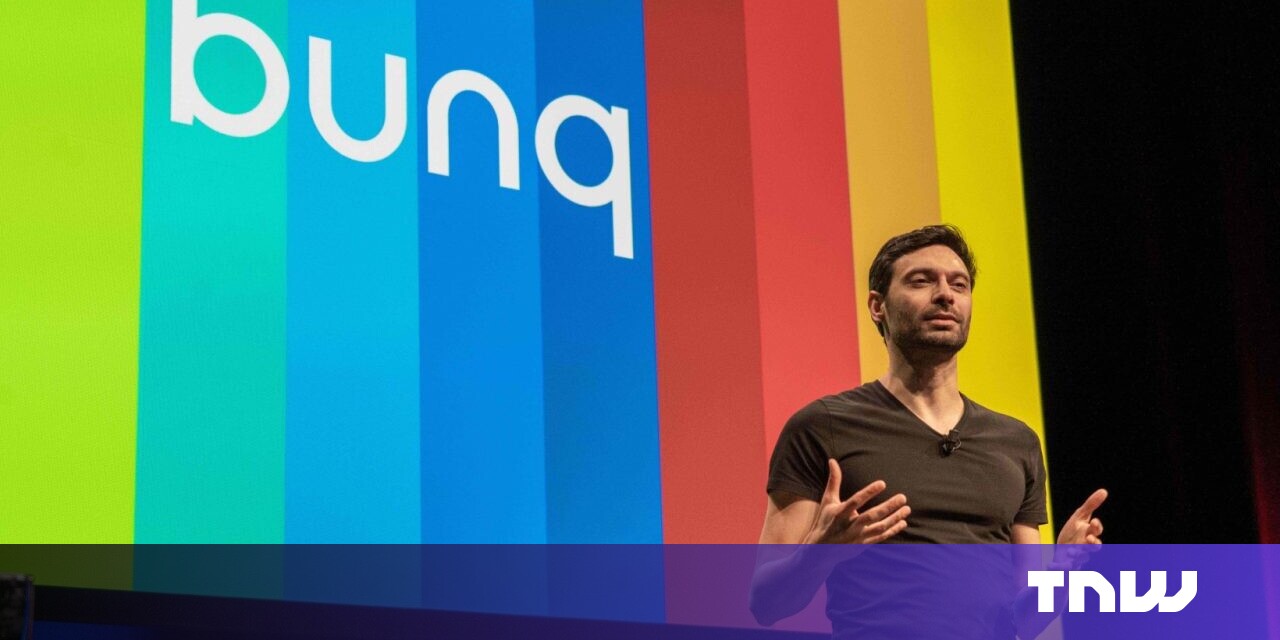First off: there’s no manual way to update AirPods firmware. When Apple updates AirPods software — whether it’s the latest AirPod Pro 2 or AirPods 3 — the update happens automatically, in the background.
However, there is a way to speed up the update process. Plus, it’s a good idea to manually check you’re running the latest version, which brings bug fixes and sometimes great new features.
Apple most recently released fresh firmware version 6A317 for AirPods 3 with bug fixes on Tuesday, December 19, 2023. It’s only for AirPods 3, with AirPods Pro 2 staying on the update from early December.
Here’s how to check your AirPods are running the latest firmware on iPhone, iPad, and Mac. Plus what to do if they aren’t, and how to force AirPods firmware to update.
How to update AirPods firmware
Apple periodically brings out new firmware with improvements and bug fixes. It’s well worth installing these updates because they fix bugs and sometimes contain significant new features. The 6A300/6A301 update, for example, added new features to the entire AirPod line.
Apple typically doesn’t bother to announce AirPods updates. However, the company recently started publishing release notes so users know what’s changed.
Firmware updates are conducted automatically when your AirPods are charging and in Bluetooth range of an iPhone, iPad, or Mac that’s connected to Wi-Fi.
What is the latest AirPods firmware?
- AirPods (3rd generation): 6A317
- AirPods (2nd generation): 6A300
- AirPods Max: 6A300
- AirPods (1st generation): 6.8.8
What is the latest AirPods Pro firmware?
- AirPods Pro (2nd generation) with MagSafe Charging Case (USB-C): 6B34
- AirPods Pro (2nd generation) with MagSafe Charging Case (Lightning): 6B34
- AirPods Pro (1st generation): 6A300
Apple introduced firmware version 6A317 for AirPods 3 in mid-December, replacing 6A300 from September. The release notes say it simply offers “bug fixes and other improvements.”
At this time, AirPods 2, original AirPods Pro, and AirPods Max remain on version 6A300. AirPods Pro 2 are on 6B34 from December 5, whether the earbuds are from 2022 or the new 2023 edition.
How to check AirPods’ current firmware version on iPhone or iPad
It’s pretty easy to quickly check if your AirPods are up to date in iOS and iPadOS.
1. Connect your AirPods to your iPhone or iPad

Photo: Leander Kahney/Cult of Mac
Start by establishing an active connection to your AirPods by opening the lid of the charging case. Or put the earbuds on, whichever you prefer.
2. Go to Settings
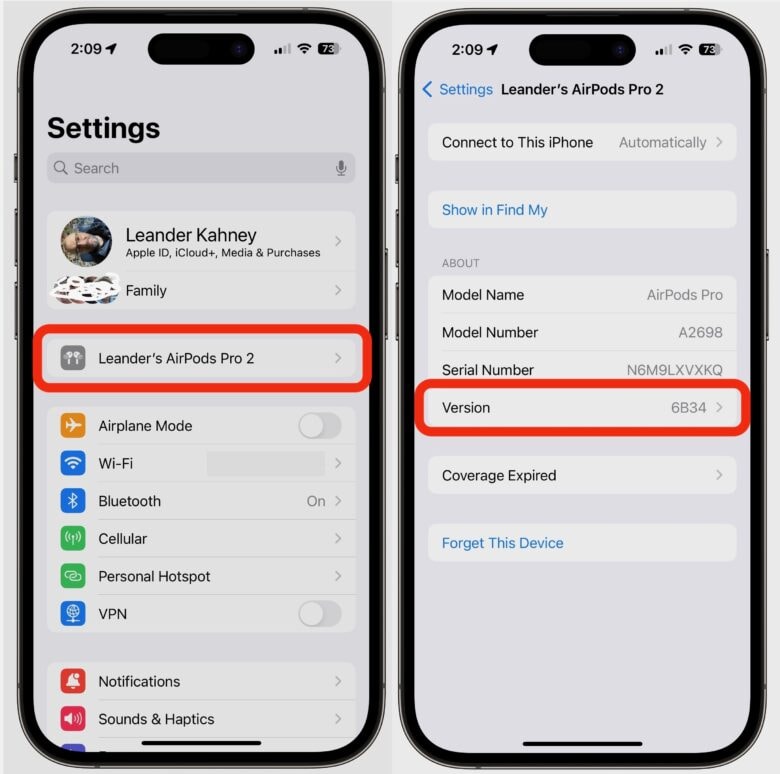
Screenshot: Leander Kahney/Cult of Mac
Open the Settings app on your iPhone or iPad. When connected, your AirPods should be right at the top of settings, just below your Apple ID settings. Just tap the name of your AirPods, and on the next screen scroll almost to the bottom where you’ll see Version, which lists the current firmware number.
For the latest AirPods 3, look for Version to say 6A317. Second-gen AirPods should say 6A317. AirPods Pro 2 should read 6B34, and so on. See the chart above.
3. Alternatively, go to Settings -> Bluetooth
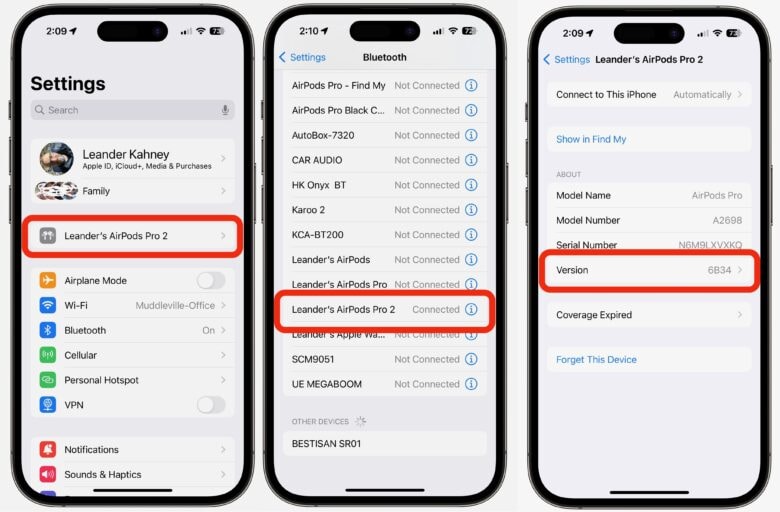
Screenshot: Leander Kahney/Cult of Mac
Another way to check AirPods firmware is to go to Settings -> Bluetooth and look under My Devices for the name of your AirPods.
Tap in the blue ⓘ icon — it’s an i with a circle around it next to the name. On the resulting page, look for Version. Again, the latest version for AirPods 3 is 6A317, and for AirPods Pro, it’s 6B34. You can also check Apple’s list of current firmware versions.
How to force an update

Photo: Leander Kahney/Cult of Mac
If the firmware version isn’t up to date, you can hurry along the process. Unfortunately, you can’t push a button or toggle a setting to tell your AirPods to update.
The best you can do is put your AirPods in their case and plug the case into a power cable (Lightning or USB-C). Same thing for AirPods Max: just plug the headphones into a charging cable. Or if you have a wireless charging case, put your AirPods on a wireless charger.
Then make sure the iPhone or iPad they are paired with is close by, and wait. The firmware should update. Typically, the process takes five to ten minutes but can take up to 30 minutes. Be patient!
There are theories on how to get a faster update, like plugging the AirPods case into a Mac, but none of these have ever been definitively proven to work any quicker.
Realistically, this is a problem only for people who get antsy about controlling firmware updates, and who want the latest as soon as they can get it. For everyone else, just keep using your AirPods. The update will happen without you having to do a thing.
How to check AirPods’ current firmware version on Mac
You can also check your AirPods firmware on a Mac. Your Mac will need to be running macOS Ventura or later.
1. Go to System Settings
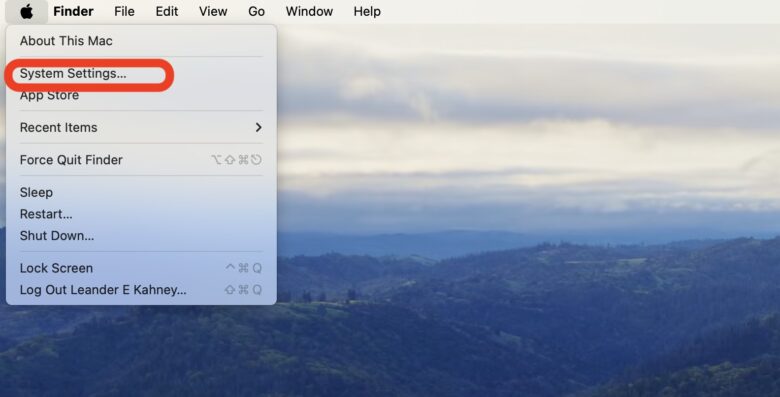
Screenshot: Leander Kahney/Cult of Mac
Click the Apple menu icon in the upper left corner of your Mac’s screen, and select System Settings.
2. Select Bluetooth
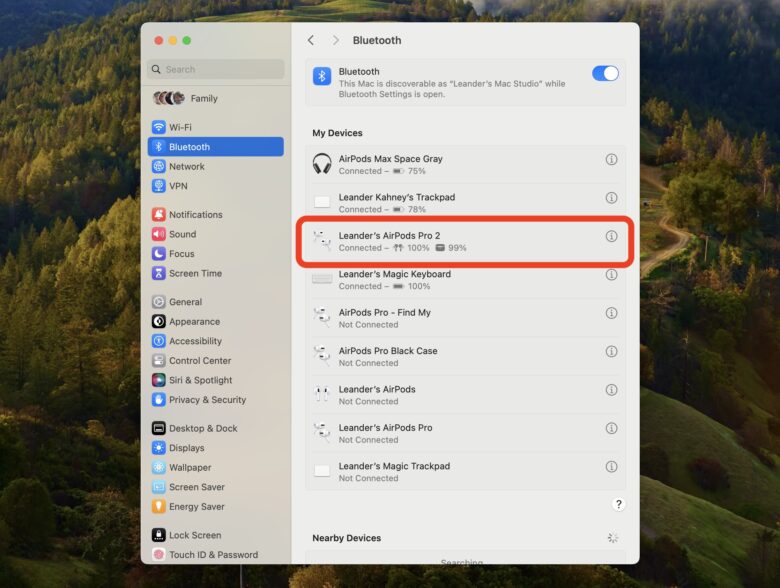
Screenshot: Leander Kahney/Cult of Mac
Click Bluetooth in the left-hand sidebar. Then find your AirPods in the My Devices list and select the blue ⓘ icon (an i with a circle around it next to the name). Be sure that your AirPods are connected to your Mac. It’ll say Connected. If not, open the lid of the case, or select Connect next to their name.
3. Check the firmware version
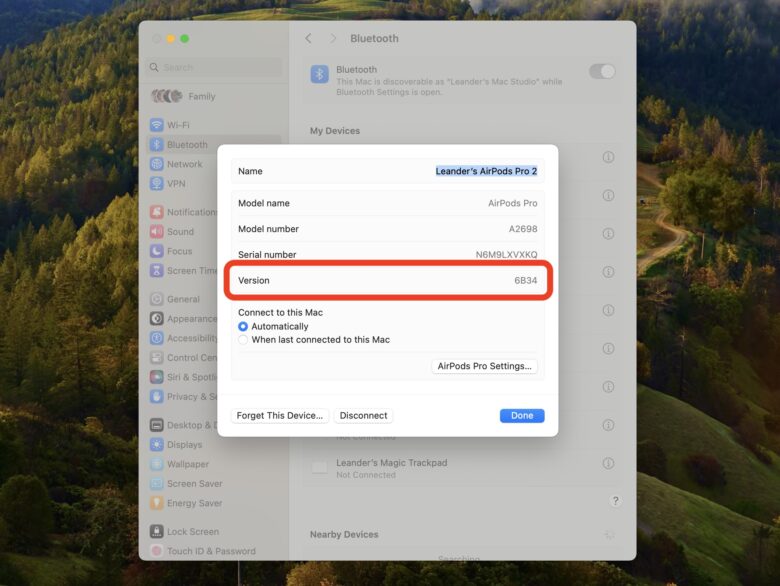
Screenshot: Leander Kahney/Cult of Mac
After clicking on your AirPods, a popup will show information about them, including the firmware number next to Version. Check it against the firmware numbers listed above, or against Apple’s list of current AirPod firmware updates.
4. Force an update
If the firmware version isn’t up to date, pop your AirPod into their case, and plug them into a charging cable. You can put the other end of the charging cable into your Mac. The firmware should update itself. Again, it takes five to ten minutes, but may take longer. If you have a wireless charging case, you can also put your AirPods on a charger.
Can you update AirPods firmware on Android or Windows?
Even though you can connect your AirPods to an Android device or to a Windows computer, you cannot update the firmware on Android or Windows.
You can only update AirPods firmware on iOS, iPadOS, and macOS.
There is currently no third-party software that can do an AirPods firmware update.
More firmware update guides:
Editor’s note: This is an updated version of an article first published on November 14, 2019, and refreshed periodically since then with successive new AirPods firmware versions. Leander Kahney contributed to this post. It was last updated on December 30, 2023.