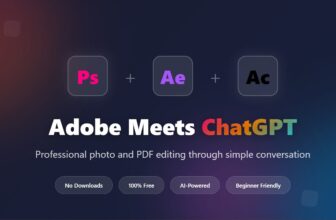Most of the time, it is easy to uninstall programs.
- Exit the program you want to delete.
- Open the Applications folder (the app icon is the letter A), which you’ll find by opening a new window in the Finder (icon with a blue face) or clicking on the hard disk icon.
- Drag the icon of the program you want to uninstall toward the Trash icon.
- Empty Trash.
When files for the application you want to delete are in one location, dragging the icon to the Trash will take care of most of the work.
In Mac talk, apps like this are “bundled.” To see the files in an application’s bundle, click on its icon while holding down the Control key. You should see an option that says: “Show package contents.”
Uninstalling apps downloaded from the Mac App Store is even easier! Just delete the application from the Applications Folder and its accompanying folder in User\Library\Containers [source: Tanous].
More Detailed Instructions
For some other programs, it is more complicated to remove apps. When installed, these programs create files in several locations, often in the System Folder.
The first step in removing them is to check the program’s documentation to see if there is an uninstall utility. If your program has an uninstall utility associated with it, it may have been installed with the program or included on the disk that came with it.
If you downloaded a disk image to install apps, sometimes you’ll find an uninstaller there. Running an uninstall utility can make removing a program much easier.
Orphan Files
You should be aware that removing an unbundled program by moving it into the Trash can leave behind orphan files on your computer. Preference files are usually small, and you might want to ignore them if you’re trying to free up disk space. Background files or application support files can be larger, especially for multimedia programs like GarageBand [source: MacRumors].
These files are likely to reside in Library folders in your hard drive or Home folder. They will usually contain the name of the program, like Office or Acrobat, or the developer, such as Microsoft or Adobe. You can search for the relevant names using Spotlight.
Drag the files you find to the trash to get rid of them.