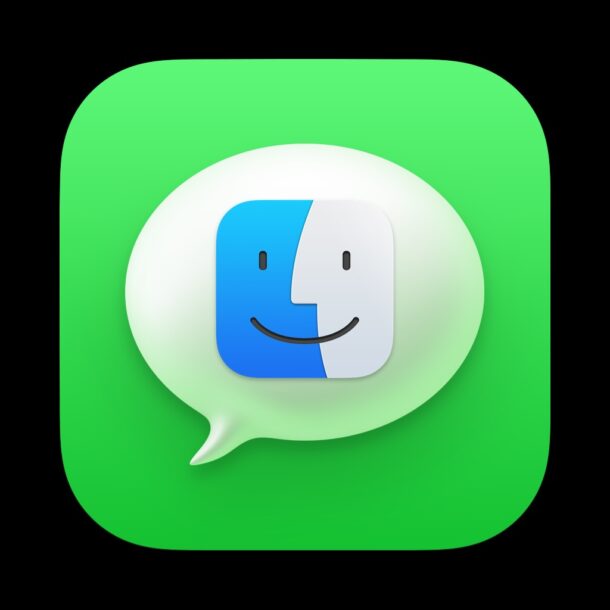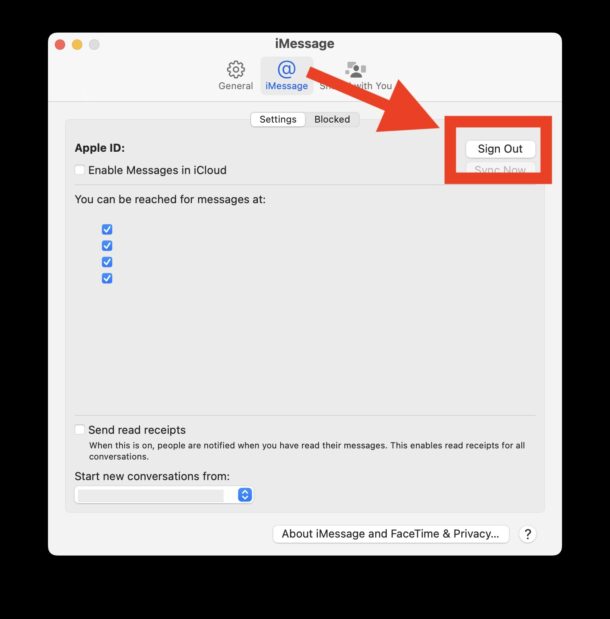Some Mac users may wish to not receive messages, iMessages, and texts messages on their Mac, but by default if you have logged into iCloud on a Mac you will find that iMessage is also enabled, meaning you will get messages in MacOS.
If you’re wondering how to stop messages from going to the Mac, and to disable iMessage on the Mac so that you no longer receive any messages on a Mac, read along.
How to Disable Messages on Mac
Don’t want to receive any messages, text messages, or iMessages on the Mac? Here’s how to turn that feature off in MacOS:
- Open the Messages app on Mac, it can be found in the /Applications/ folder, in the Dock, or through Spotlight or Launchpad
- Pull down the “Messages” menu and choose “Settings” (or ‘Preferences’, depending on the version)
- Go to the “iMessage” tab
- Here you will see your Apple ID logged in, click on “Sign Out” to log out of Messages on the Mac and to stop all messages going to the Mac
- Close out of Settings and quit out of Messages on the Mac
That’s it, you’ve now logged out of iMessage, and the Mac will no longer receive any messages, text messages, or iMessages.
This turns off iMessage without logging out of iCloud
Note this will only log out to iMessage, it does not log out of iCloud in general.
Typically people do not want to log out of iCloud but only to stop Messages, because of iCloud syncing contacts, calendars, notes, files, and so many other useful features in the Apple ecosystem.
But disabling Messages is a fairly desirable option for many users, whether it’s to maintain focus and minimize distraction, stop Messages high CPU usage and slowing down a Mac, or any other reason.
How do I start getting messages going to my Mac again?
At any point in time you can reverse this change, and enable Messages on the Mac again by simply opening the Messages app in MacOS, and signing back into your Apple ID.
Is there a way I can stop getting message notifications on the Mac, but continue to receive messages there?
Yes, separate from turning off iMessage completely, you can disable Notifications for Messages on the Mac by making those adjustments in the Notifications system settings.
Alternatively, you can also set your Mac into perpetual Do Not Disturb Mode, which will make Messages on the Mac arrive quietly without any alerts or sounds. I personally use this all the time to keep focus on my Mac, since otherwise the Mac is constantly harassing you with annoying notifications, alerts, dings, chimes, and pesters, all of which are easily distracting and pulling attention span away from whatever we are actually trying to work on.