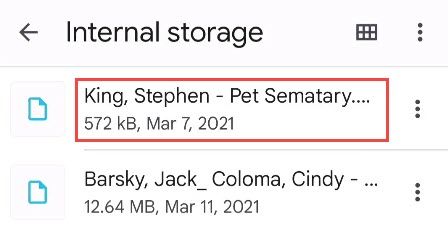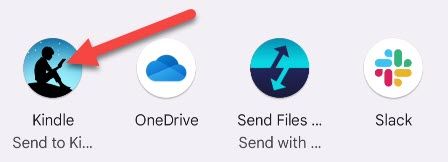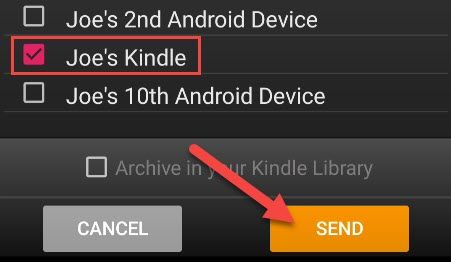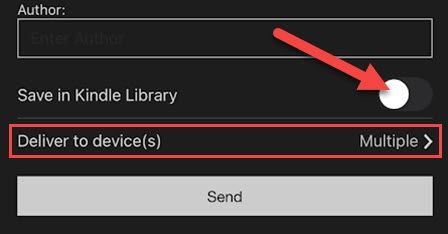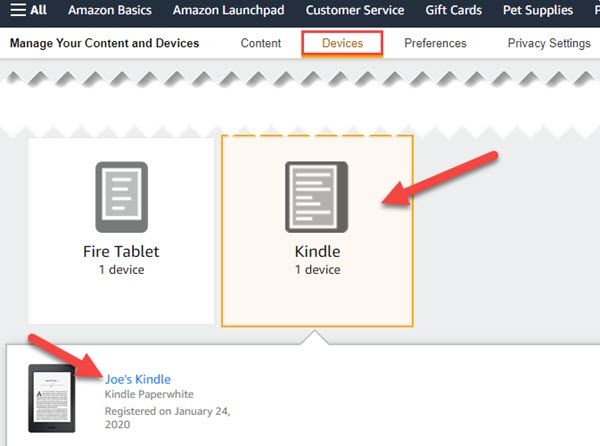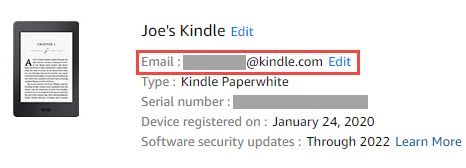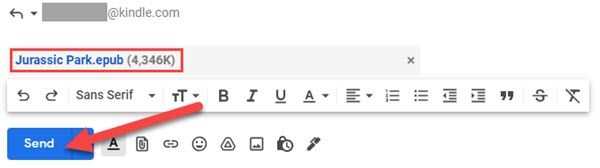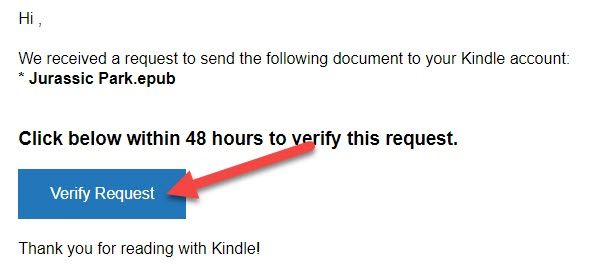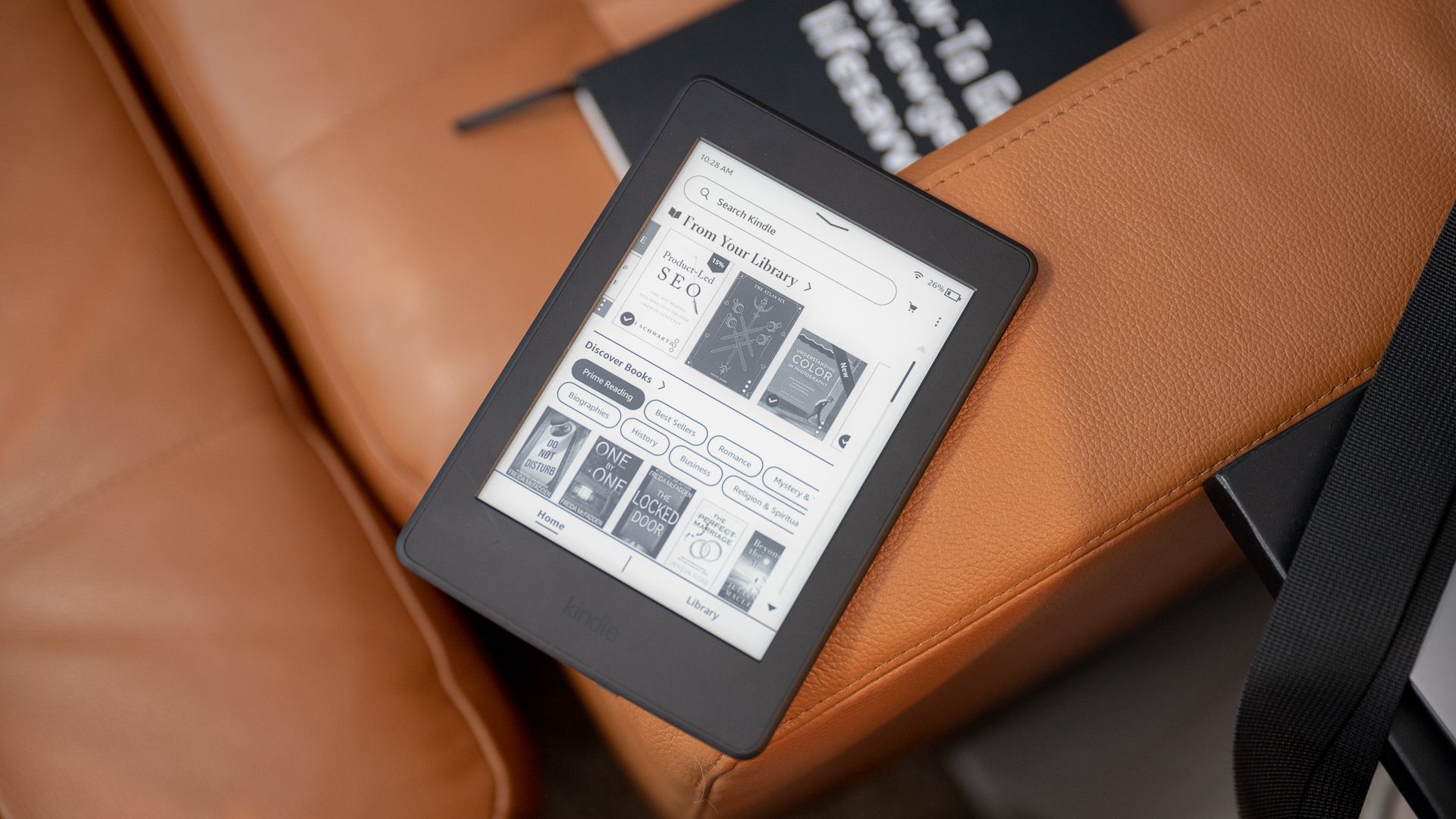
Quick Links
- Send EPUB to Kindle With the Kindle App
- Email an EPUB to Your Kindle
Key Takeaways
- Use the Amazon Kindle app to transfer EPUB files to your Kindle device without cables. Simply download the EPUB file on your iPhone, iPad, or Android device, open the share menu, select the Kindle app, and send it to your device.
- Another method is to email the EPUB file to your Kindle by sending it to your Kindle’s custom email address. After sending the email, verify the request and the eBook will be sent to your Kindle Library.
Kindle eReaders are not limited to books from the Amazon Store. When you get eBooks from other sources, a common file format is EPUB. We’ll show you a few methods to get these files onto your Kindle.
EPUB truly is a very common format for eBooks, but until May 2022 it was not compatible with Kindle eReaders. Thankfully, Amazon supports sending EPUB files to Kindle devices now, and MOBI files are no longer supported—as of August 2022.
Send EPUB to Kindle With the Kindle App
You can transfer files to a Kindle by connecting to your PC, but an easier method that doesn’t require cables is actually the Amazon Kindle app itself. The app has a built-in “Send to Kindle” feature that works on iPhone, iPad, and Android.
First, you’ll need to download the EPUB file onto your iPhone, iPad, or Android device and find it in the file manager app—commonly called “Files.”
Open the share menu and select the Kindle app.
On Android, the app will open with a list of all your Kindle devices. Select your eReader and tap “Send.”
On iPhone and iPad, you’ll need to toggle off “Save in Kindle Library” and then select your device before tapping “Send.”
A notification or pop-up will alert you that the eBook has been successfully sent to your Kindle. That’s it!
Email an EPUB to Your Kindle
Every Kindle eReader comes with its own custom email address. You can transfer EPUB files to your device by sending them to this email address.
First, head on over to amazon.com/myk in a web browser on your PC or smartphone. Select the Kindle you want to use from the “Devices” tab and click the device name in the expanded menu.
On the next page, you’ll see the “@kindle.com” email address for your Kindle. You can select “Edit” to change the address if you’d like. Remember this email address.
Now, all there is to do is send an email to that address with your eBook file attached!
After you send the email, you’ll get an email from Amazon asking you to “Verify Request.” This is just to confirm that you want to send the eBook to your Kindle.
The eBook will be sent to your Kindle eReader. You can force the Kindle to check for new books by opening the home screen menu and tapping the “Sync” button.
You may need to wait a few minutes, but it shouldn’t take long for the book to appear in your Kindle Library.
Amazon could certainly make it easier to get EPUB eBooks onto Kindle Readers, but it’s not impossible if you know what you’re doing. Now you’re free to get your eBooks from any number of outside sources. If you just want some free books, Amazon does have some options as well. Go forth and read!