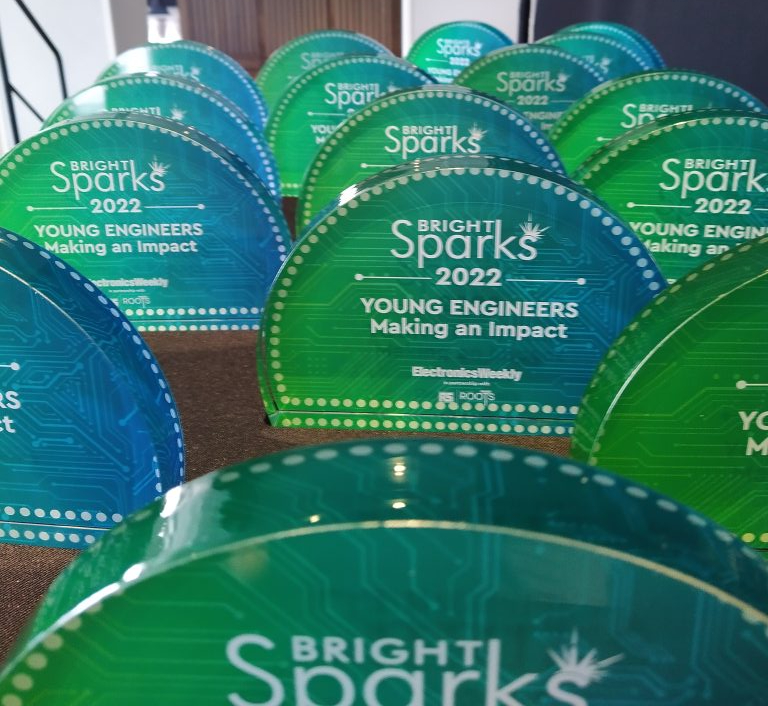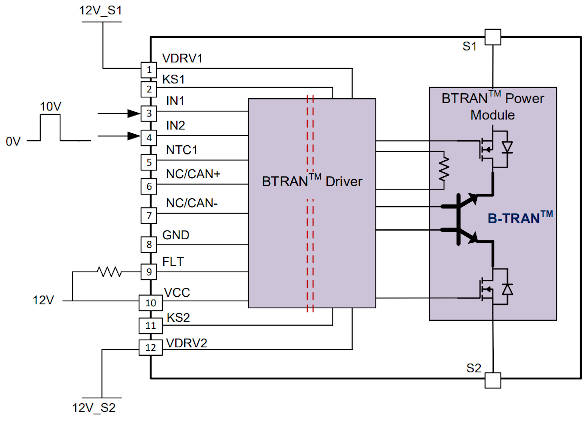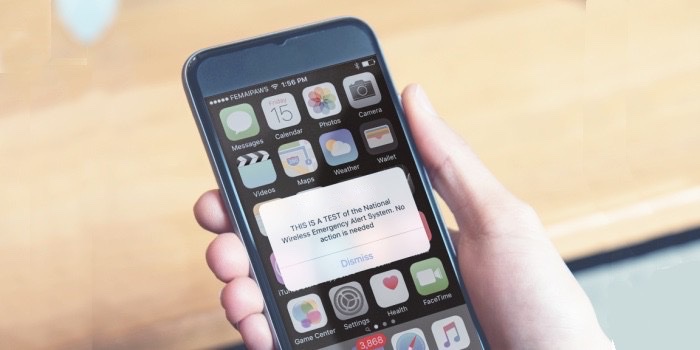
There’s a way to prevent your iPhone from joining the millions of phones that will blare out a loud alarm when the feds test the Wireless Emergency Alerts system Wednesday. Setting your device so it ignores the test is actually quite easy, though it is more complicated than putting your iPhone in Silent mode.
Here’s how.
Emergency alerts are for your safety
On October 4, at approximately 11:20 a.m. Pacific (2:20 p.m. Eastern), FEMA and the FCC will test the WEA system, sending out a text message to all phones in the United States, whether iPhone or Android. This will be accompanied by a loud alarm. It’s a test of a system that federal and local governments use to warn residents of emergencies.
This should be a somewhat familiar process. It’s similar to the Amber Alerts that go out occasionally to warn of the abduction of a child.
iPhone users have the option to completely shut these off, and there are good reasons to do so. Those with PTSD can be triggered by the warning alarms. Victims of domestic violence frequently hide phones from their abusers, and these audible alerts go off even with the device on Silent mode.
However, there are also bad reasons to silence them, like not wanting to be bothered. The Wireless Emergency Alerts system was used to warn Maui residents to flee deadly wildfires. Alerts go out for tsunamis and other genuinely dangerous conditions, too.
How to stop iPhone from playing government emergency alerts
You can’t avoid these emergency alerts by simply putting your iPhone on Silent mode or Do Not Disturb. They are intended to warn of life-threatening danger so waking up someone from a nap or interrupting a meeting is considered necessary.
There’s a quick way to silence a WEA alarm, including the test one going out Wednesday, while it’s actually going on: Press the volume-down button on the iPhone. That will shut off the noise while still displaying the warning message.

Image: Ed Hardy/Cult of Mac
But these warnings can also be permanently turned off, if you’re willing to take the risk. On the iPhone, open Settings -> Notifications then scroll way down to the bottom of the window to Government Alerts.
There are toggle switches for Amber Alerts, Public Safety Alerts and Test Alerts. Be sure the Test Alerts switch is toggled off to prevent receiving Wednesday’s WEA test message.
Under Emergency Alerts, there is the option to toggle these on or off. But there’s also a toggle for Always Play Sound. With this off, the alert sounds will not play when the iPhone is in Silent Mode.
Alternatively, you could simply turn off your iPhone during today’s scheduled test. You can get a few more details about how emergency and government alerts work on Apple’s support website.