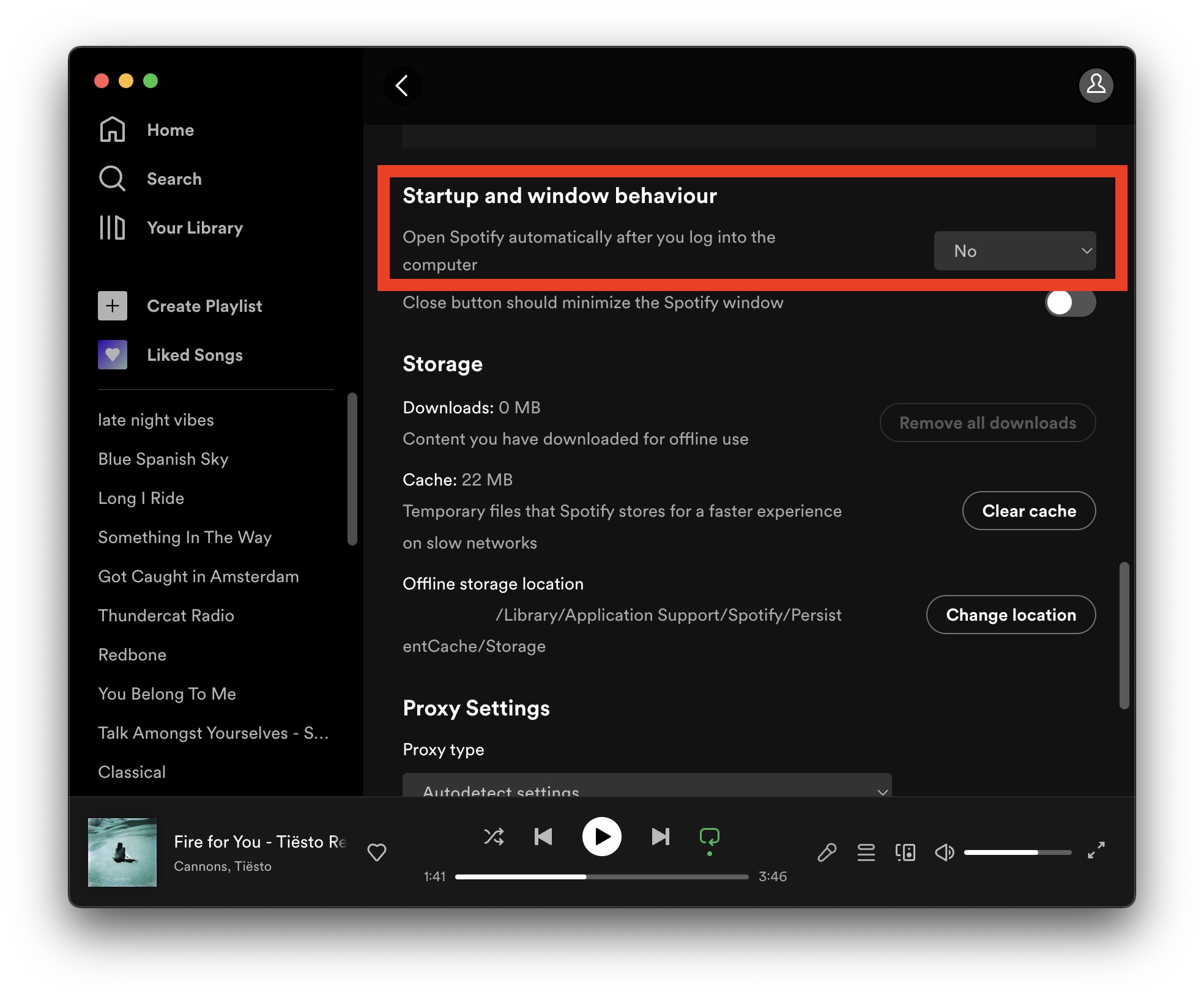
The Spotify app for Mac defaults to opening itself automatically every time the Mac restarts, boots, or a user logs in to the Mac.
If you do not want Spotify to open automatically on the Mac, and you’re running MacOS Ventura or newer, read along to prevent this behavior and stop Spotify from opening itself.
How to Stop Spotify Opening Automatically in MacOS Ventura
Here’s how to prevent Spotify from opening every time you login, restart, or boot the Mac.
- Pull down the Spotify menu and choose “Settings”
- Scroll down to find the “Startup and window behavior” settings
- Look for “Open Spotify automatically after you log into the computer” and choose “No”
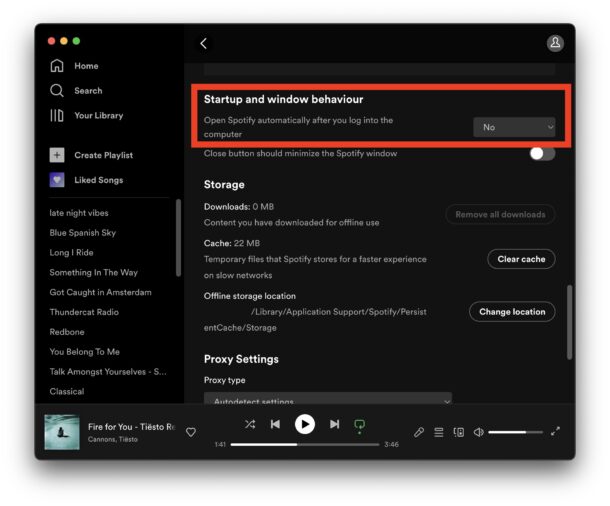
With this setting disabled, you’ll no longer have Spotify opening automatically at boot, restart, or login on the Mac.
It’s important to manually check the Spotify Settings to prevent this behavior, because unlike many other apps, Spotify may launch itself automatically on boot and login even if it is not found within Login Items.
You can also confirm that Spotify is not located in Login Items by going to System Settings > General > Login Items > Open at Login, and if Spotify is in there, removing it. However, as mentioned a moment ago, you may not see Spotify in Login Items, but still find that Spotify opens itself automatically.
This is geared towards MacOS Ventura 13 or newer, however the Spotify setting is the same on any modern version of the Spotify app, even if it is running on Monterey, Big Sur, or earlier versions of MacOS too. The Login Items however have been relocated in MacOS Ventura System Settings like so many other preferences when compared to earlier versions of MacOS, and that is no longer contained within Users & Groups settings for the user account, but now buried in ‘General’ settings.






