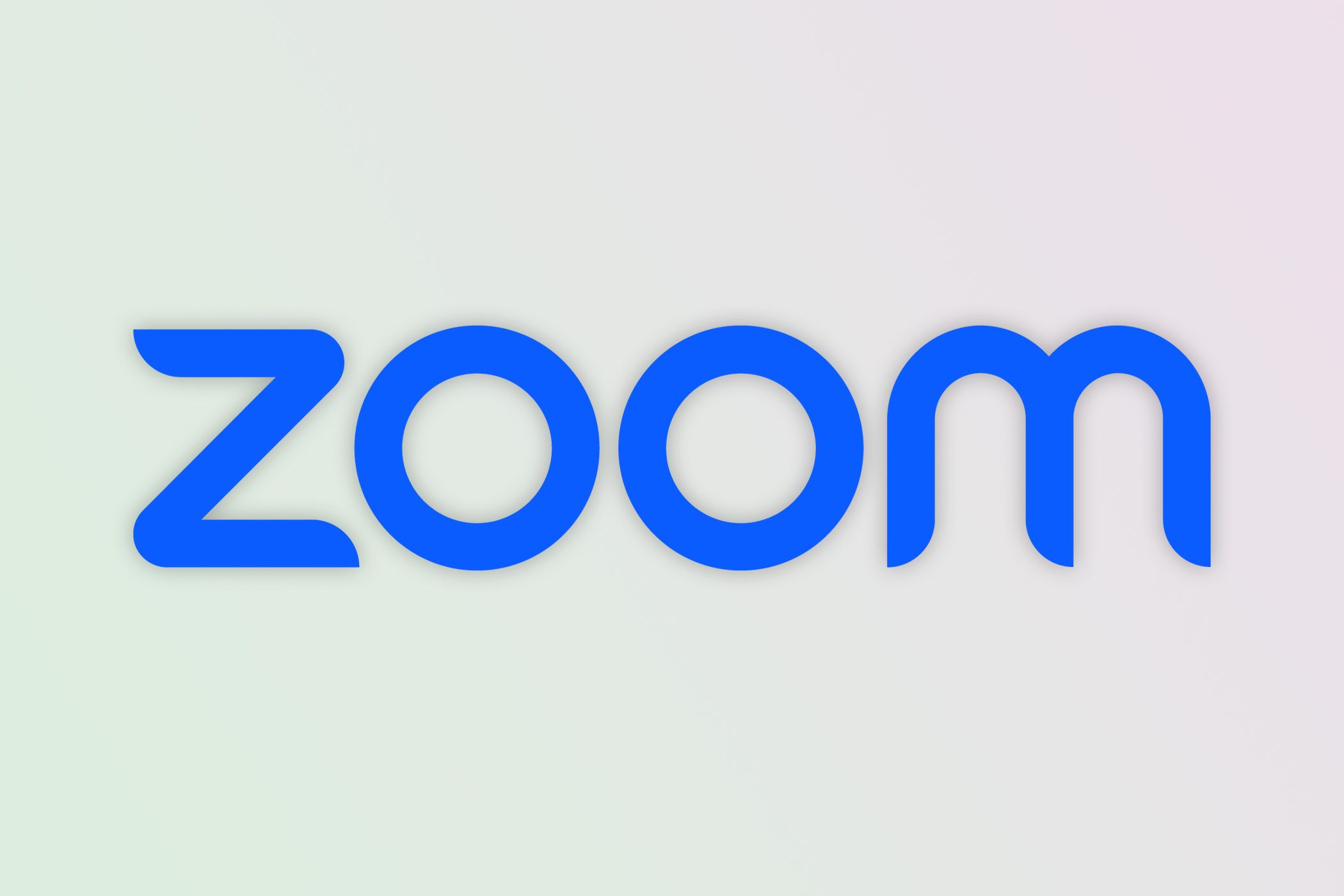Apple has added some excellent safety features to the Apple Watch over the years, with Fall Detection and Crash Detection having the potential to be lifesavers. Sensors inside the Watch detect an impact (either from the ground or another car) and the Watch will call the emergency services if it determines that you’re in trouble. In a bad situation, these features could be lifesavers, but we’ve also seen various reports suggesting that false triggering of these features has led to an increase in accidental calls to 911 (or 999 in the U.K.).
It seems that the Apple Watch’s ability to detect a fall or a crash is a little too effective. For example, in June 9to5Mac wrote about false 911 calls coming from a festival. This wasn’t a case of people falling down drunk. According to the local 911 communication centre, festival-goers were triggering these emergency calls merely by “dancing and partying”. To stop the influx of emergency calls, festival-goers were asked to disable Crash Detection mode, which reduced the number of calls by 40 to 60 percent.
That’s not all. In February 2023, the New York Times wrote about skiiers triggering the Crash Detection feature, and in October 2022 a report in the Wall Street Journal noted that emergency calls were being triggered from roller coaters. There have even been cases of weightlifters triggering an emergency call.
U.K. newspaper The Telegraph has also reported that police chiefs are accusing the Apple Watch of contributing to “a record surge in 999 calls”.
Obviously, this has serious implications for people who are genuinely in trouble and need access to emergency services, as other calls could be blocking them from reporting their distress. Not to mention, it can be incredibly embarrassing to have to explain that you’re not involved in a road traffic accident, but have just been working out rather too enthusiastically while wearing your Apple Watch.
So, how can you prevent your Apple Watch from accidentally making calls to the emergency services on your behalf? If you don’t want to be the cause of one of these false alerts, below you will find some settings to try.
How to stop an Apple Watch from calling 911/999
If your Apple Watch sensors suggest that you have been in a car crash or fallen down, the following will happen:
- A countdown will be triggered–you get about 20 seconds before the call is placed.
- A siren will sound and your Apple Watch will tap your wrist.
- If you have triggered Fall Detection you will be asked to confirm “I’m ok” or given the option to place an emergency call.
- If a Car Crash has been detected then you have the choice to “Cancel” or place the emergency call.
It sounds simple enough to dismiss the alert if you are able, just press “I’m ok” or Cancel. But there are occasions when it’s not so easy to stop the call from being placed. Perhaps you didn’t hear the siren or feel the alert (at a noisy festival for example). You may be unable to respond to the alert because you are on a rollercoaster. Or, as was witnessed by one Macworld team member, in the panic of the siren going off the wrong response could be tapped.
If you are an Apple Watch user who might be going to be doing something that could trigger an emergency call, as per the examples above, here is what to do to stop that happening (we’ll run through each option below):
- Turn off your Apple Watch or turn on AirPlane mode.
- Disable Crash Detection.
- Disable Fall Detection.
Apparently, Apple has been amending the algorithm to make it less sensitive. Apple could certainly help the situation by making the Cancel and I’m Ok buttons more apparent.
Option 1: Turn off the Apple Watch
This is a great way to stop your Apple Watch from accidentally placing an emergency call, but obviously, it does mean that you won’t be able to take advantage of the other features of the Watch.
- Press and hold the Side button.
- Wait until the Power Off slider appears.
- Drag your finger over the Power Off slider to shut the watch down.
Option 2: Turn on Airplane Mode on
One way to stop your Watch making emergency calls is to make sure it can’t connect to a network that would allow that.
- Swipe up from the bottom of the screen to open Control Centre.
- Tap the Airplane Mode button.
Option 3: Disable Fall Detection on Apple Watch
As discussed, Fall Detection can cause your Apple Watch to make an emergency call. It does give you a warning and you have the opportunity to stop the call being made, but if you don’t respond the Watch will contact the emergency services. To stop this happening you can disable Fall Detection.
- Open the Apple Watch app on your iPhone
- Select the My Watch tab
- Choose the Emergency SOS option
- Toggle off the Fall Detection setting or change it from Always On to Only on during workouts.
See: How to use Fall Detection on Apple Watch.
Option 4: Disable the Crash Detection feature on Apple Watch
The Crash Detection feature will try to call the emergency services if it detects some kind of hard impact and can’t get a response from you. To disable this setting, follow these steps.
- Open the Apple Watch app on your iPhone
- Tap on the My Watch tab
- Select the Emergency SOS option
- Toggle off the Call After Severe Crash setting
See: How to turn off Crash Detection on the iPhone and Apple Watch.
Option 5: Disable Emergency SOS on Apple Watch
Another reason your Apple Watch could call the emergency services is if the Emergency SOS feature is triggered.
Emergency SOS is a quick way to call the emergency services, as it involves simply pressing and holding down the Side button on your Watch until the Emergency Call slider appears. If you keep pressing and holding the button the Watch will automatically calls 911/999.
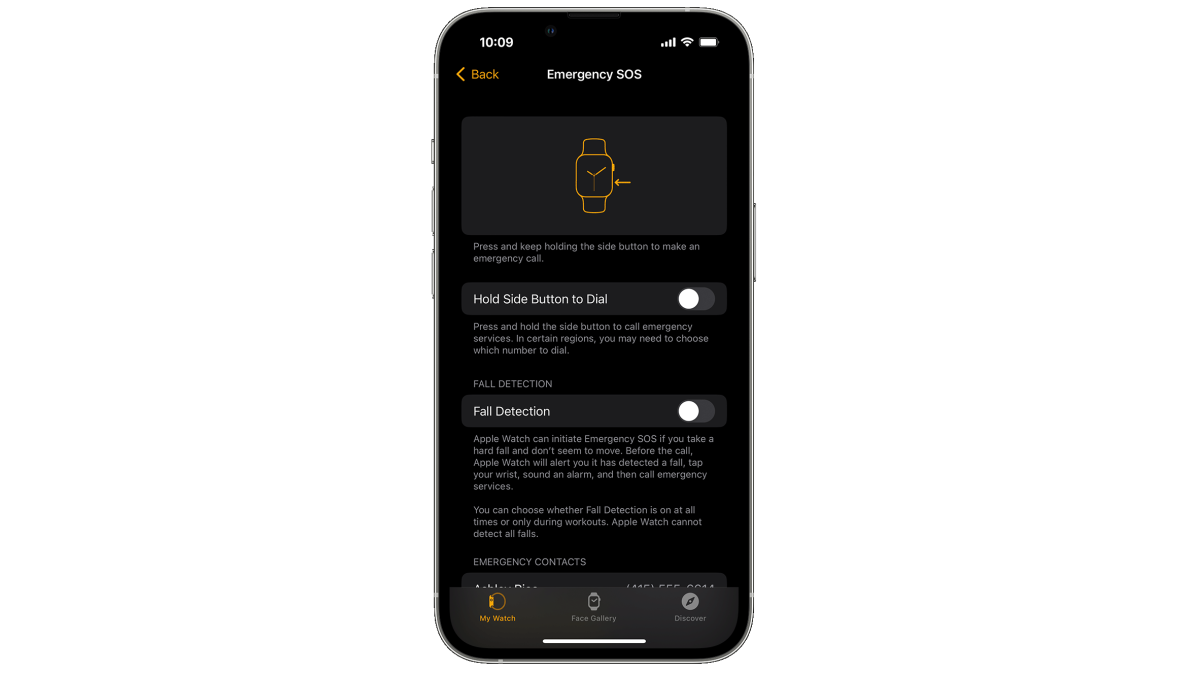
Apple
While this can be very useful, it can also be triggered accidentally if something is pressed against the button or if you accidentally press and hold the Side button for too long (perhaps when using Apple Pay or trying to turn off the Watch).
You do get a warning, in the form of a loud shrill sound, but if for some reason you don’t realise in time, the call will be made. It’s easy to disable this feature though.
- Open the Apple Watch on your iPhone and select the My Watch tab.
- Select the Emergency SOS option.
- Toggle off the Hold Side button to dial setting.
It’s worth noting, that if you now hold down the Side button you’ll still get the Emergency SOS menu appear, and you can call the emergency services by swiping on that option. But, the automatic dialing will now be disabled until you choose to re-enable it once more.
While adjusting these settings will stop any accidental calls, we still recommend having them on most of the time as they can genuinely help you if you have an accident or a nasty fall. Maybe monitor when accidental calls could be triggered and then disable the setting just for those activities. For more details on the emergency features Apple implements to help its customers, be sure to also read our guide to 7 ways your iPhone could literally save your life.
It’s not only the Apple Watch that is triggering 911/999 calls. The Crash Detection feature on the iPhone has also been blamed for an increase in emergency calls from ski slopes and rollercoaster rides.