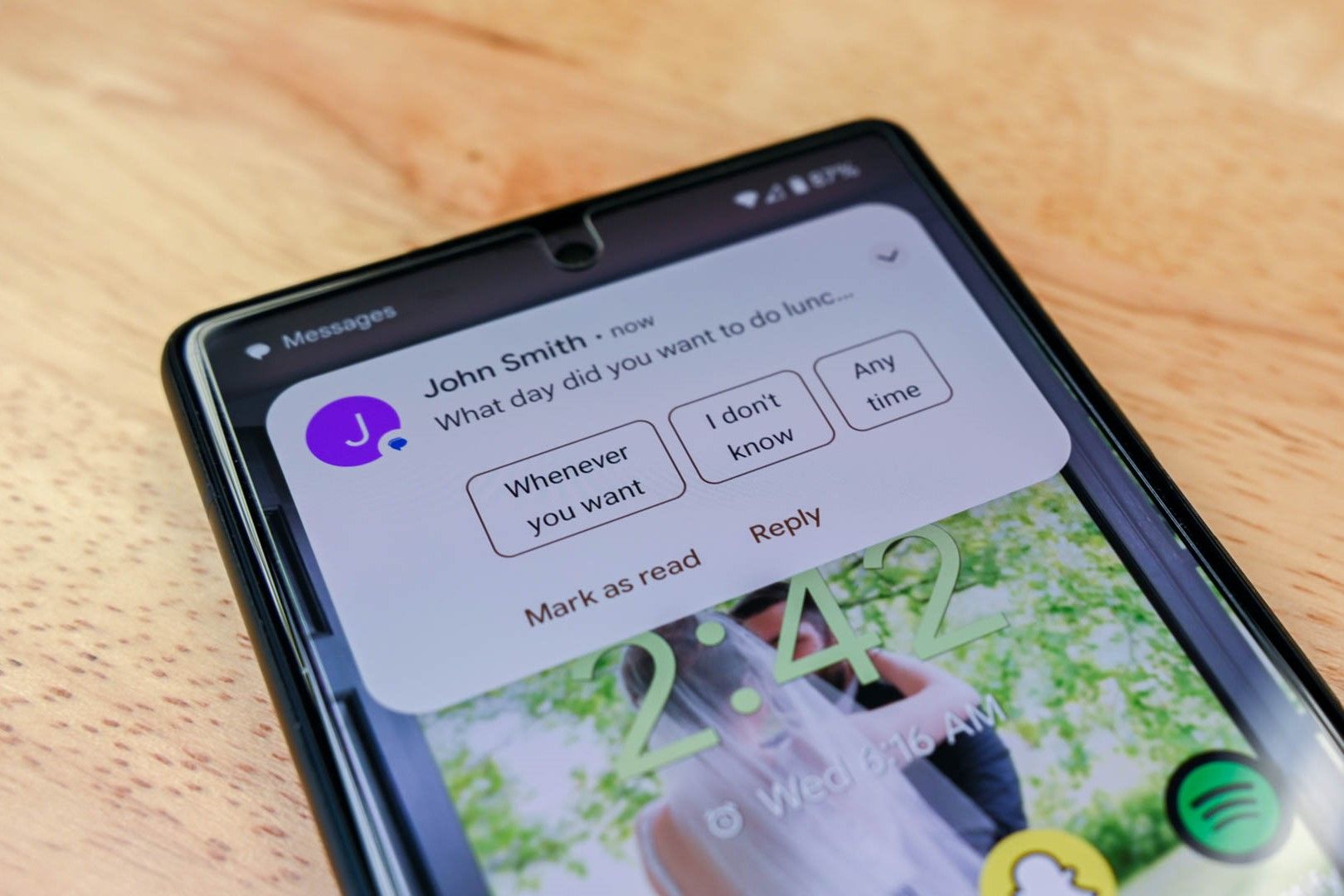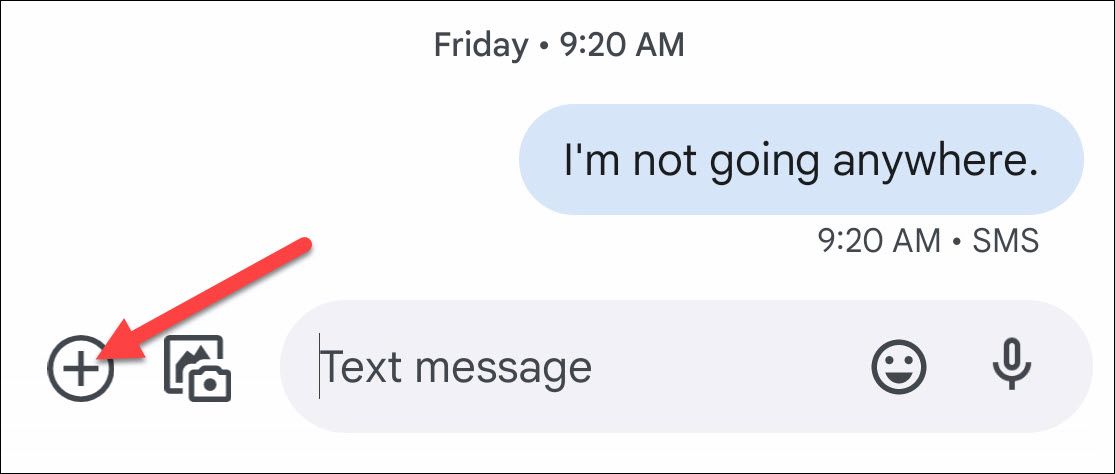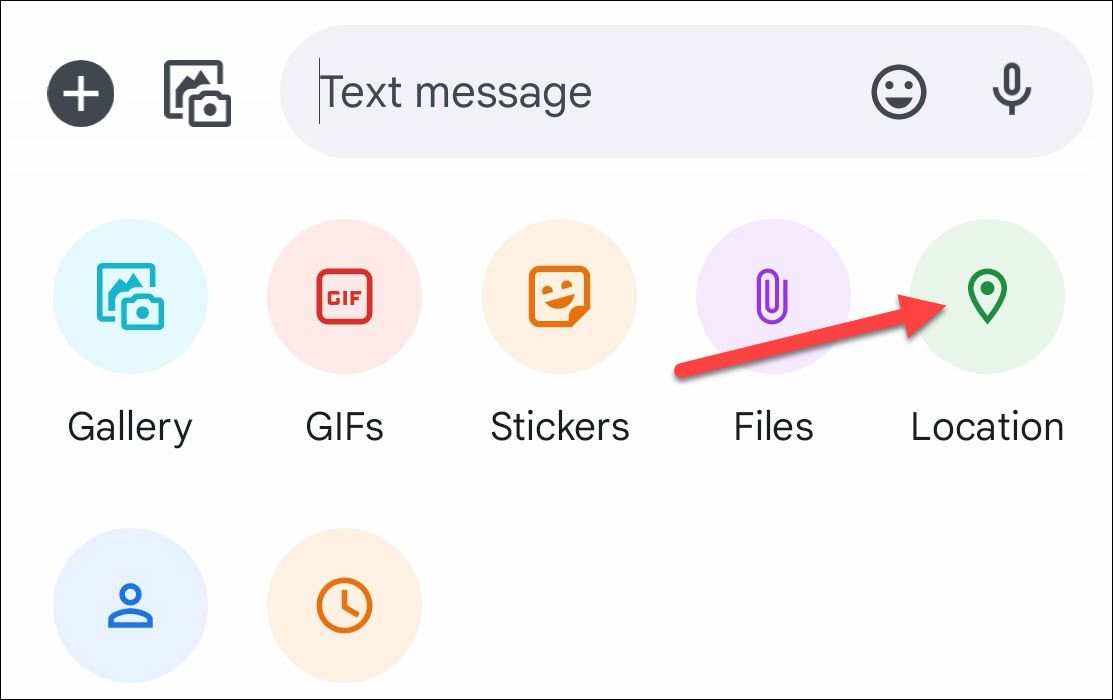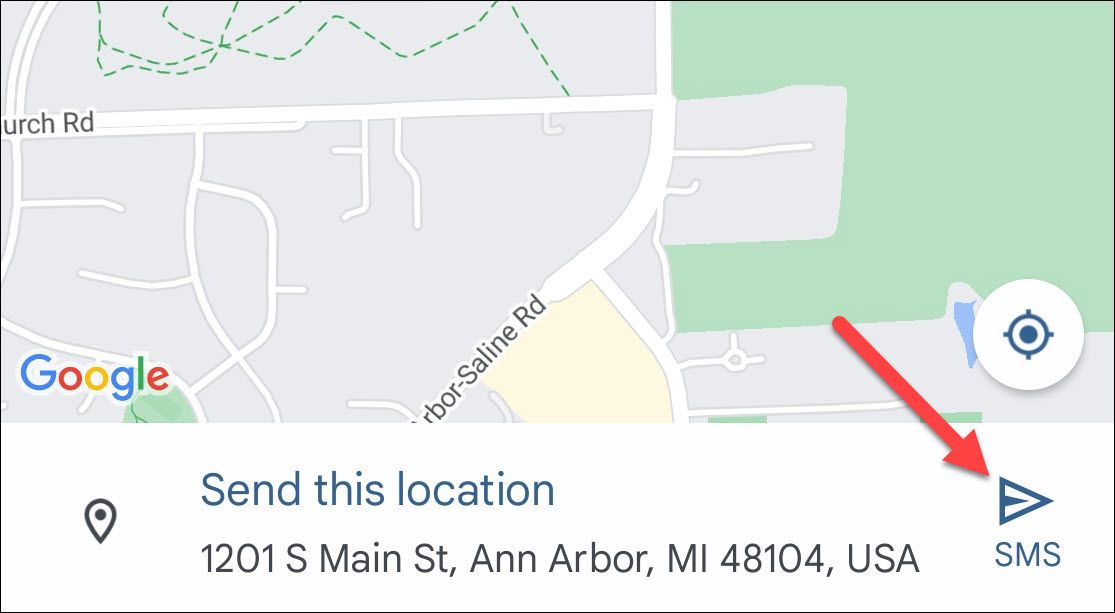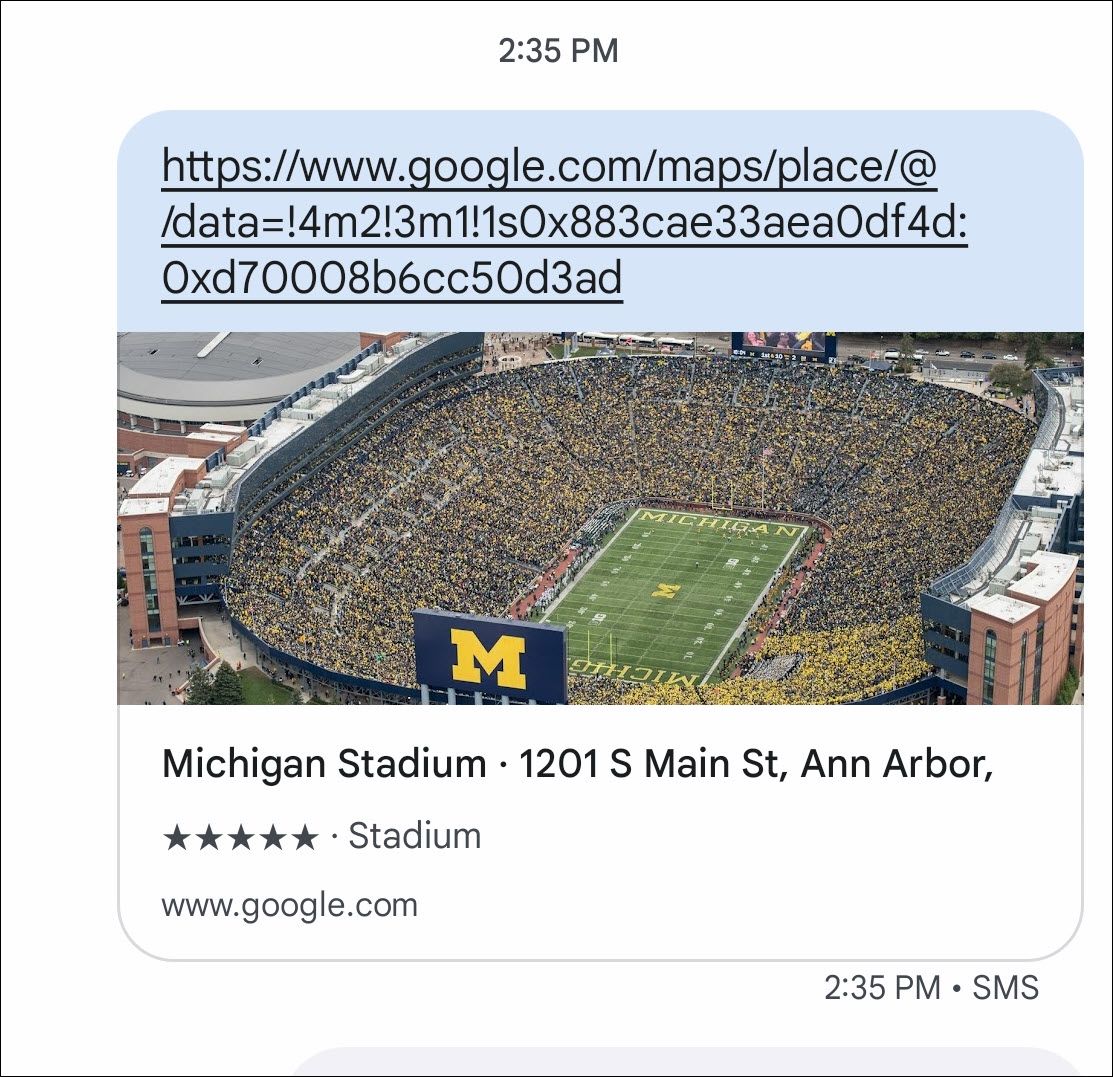Let’s say your car breaks down and you have no idea where you are. You could call someone and tell them how to get to you, or you could just shoot them a quick text with your exact location from Google Maps. Yeah, let’s do that.
This is a handy feature built into Google’s Messages app—the default SMS/MMS application on Pixel phones and some other Android devices. If you don’t already use the app, you can simply download it from the Google Play Store and make it your default texting app. Facebook Messenger also has a similar location-sharing feature.
First, open an existing conversation or start a new one with the person (or people) you’d like to send your location to. Tap the “+” button next to the text field.
Here, you’ll see a bunch of different things you can send—like stickers and files. Select “Location” from the menu.
You’ll be asked to grant the app location permission if you haven’t already. Make sure to choose “Precise” for this to work properly.
A map screen will appear with your current location selected, but you can also move the map around and tap anywhere to select a new location. Tap the send arrow when you have the location you want.
A Google Maps link to your location will be sent to the recipient. They can open the link to see where you’re at and get there.
You’re all set! It should be mentioned that you can share your location directly from Google Maps as well (including live real-time location), though the recipient needs to be in your contacts list. The Messages method is a little more straightforward in an emergency, but it’s completely up to you.