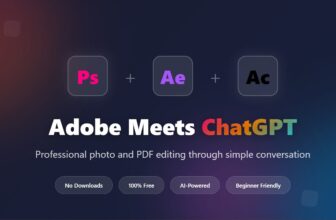Ever since Apple added a “raw” mode to iPhone and iPad camera shots, the pathway diverged for how to send the highest-resolution format of a file to other people. “Raw” (sometimes capitalized as RAW, even though it’s not an acronym) incorporates less-processed color and image data that allows better post-capture tuning–and even higher-resolution photographs, as with the iPhone 14 Pro camera system. Any iPhone 14 Pro model can capture 48 megapixels (MP) in raw mode.
However, when you try to transfer raw images or even regularly processed images stored locally in the HEIC format, you can wind up unable to send someone a file that contains the full information load. In the interests of ensuring a compatible or smaller file, iOS and iPadOS convert a raw file to HEIC or JPEG or a HEIC file to JPEG. (Even with Settings > Photos > Transfer to Mac or PC set to Keep Originals enabled.)
Recently, on the road, I attempted to transfer a raw image file from my iPhone to a colleague when he wasn’t nearby, and I didn’t have my Mac handy. Sharing from Photos via Messages or email always results in a downsampled image, as does saving to iCloud Drive and then sharing a link via Share > Send Copy.
Instead, you can try one of the following in Photos in iOS or iPadOS after tapping the Share icon:
- AirDrop
- Copy iCloud Link
- Save to Files, then switch to the Files app, tap the image, choose Share, choose Collaborate, then choose the method to send, like Messages or email.
- Save to Dropbox
If you have access to your Mac, you can export the image directly via File > Export > Export Unmodified Original for 1 Photo, preserving the original format, and then send that via a variety of ways—but not via Messages! Messages will quietly downsize it while retaining the raw format. In a test, a 68.6MB raw image was downsampled to 2.5MB without warning.
This Mac 911 article is in response to a question submitted by Macworld reader Marcin.
Ask Mac 911
We’ve compiled a list of the questions we get asked most frequently, along with answers and links to columns: read our super FAQ to see if your question is covered. If not, we’re always looking for new problems to solve! Email yours to [email protected], including screen captures as appropriate and whether you want your full name used. Not every question will be answered, we don’t reply to email, and we cannot provide direct troubleshooting advice.