
The Apple AirTag is arguably among the company’s most useful product releases in recent years. Once you set up an AirTag, it gives you powerful options for locating it (and whatever you attach it to). Put one of Apple’s tracking tags on an item like a keychain or luggage, and you can easily track its location from your iPhone, Mac or iPad.
Since AirTag’s launch, numerous reports have detailed how the tracking tag helped owners find lost items. If you recently acquired an AirTag, here’s how you can set it up the right way and use it properly.
This post contains affiliate links. Cult of Mac may earn a commission when you use our links to buy items.
How to set up AirTag
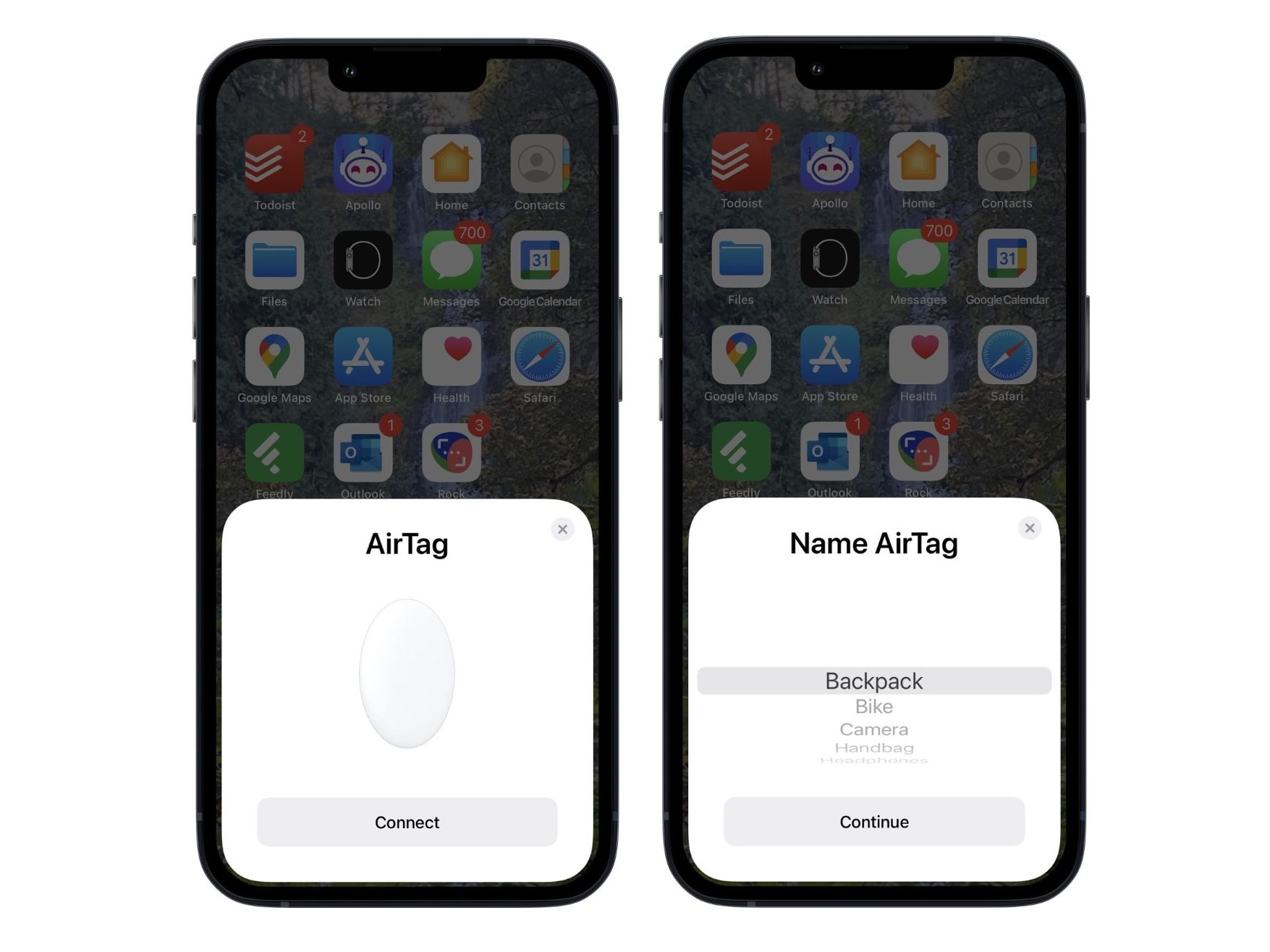
Photo: Rajesh
Like any other Apple device, setting up an AirTag is straightforward.
- Bring the tracking tag near your iPhone.
- If it is a new AirTag, remove the battery pull tab.
- A dialog box prompting you to Connect the AirTag to your iPhone should automatically appear.
- Proceed to assign a name to the AirTag. You can select one from the list or enter one yourself.
How does an AirTag work?
Despite its small size, AirTag is a marvel of engineering. It sends out a secure Bluetooth signal containing location data that can be detected by other devices on Apple’s Find My network. The data is then shared with iCloud, allowing you to see the tracker’s location in the Find My app.
Apple’s Find My network consists of hundreds of millions of devices across the world, each of which can help pinpoint an AirTag’s location. Still, all this happens anonymously, so you never need to worry about anyone else (or even Apple itself) knowing where your item is.
How long do AirTags last? Is the AirTag battery user replaceable?
Apple says an AirTag will last for more than a year. The good thing is that the battery is user replaceable — the tags use a standard CR2032 3V coin battery. Just be sure not to use one with a bitter childproof coating, which can keep it from working with AirTag.
There’s no way to check AirTag’s battery life, though. Apple initially provided this functionality in the Find My app but removed it with the iOS 15.6 update.
How to track a lost item using an AirTag
Tracking your AirTag and the item attached to it requires using the Find My app.
- Open the Find My app on your iPhone, iPad or Mac.
- Navigate to the Items tab.
- All available AirTags linked to your account will be displayed here with the names you assigned to them.
- Tap on the AirTag to view its location.
- To get navigation directions to the AirTag and the item it is attached to, tap on Directions.
- You can use the Play Sound option to make the AirTag emit a sound. This will be useful if you are near the AirTag’s location but cannot find it.
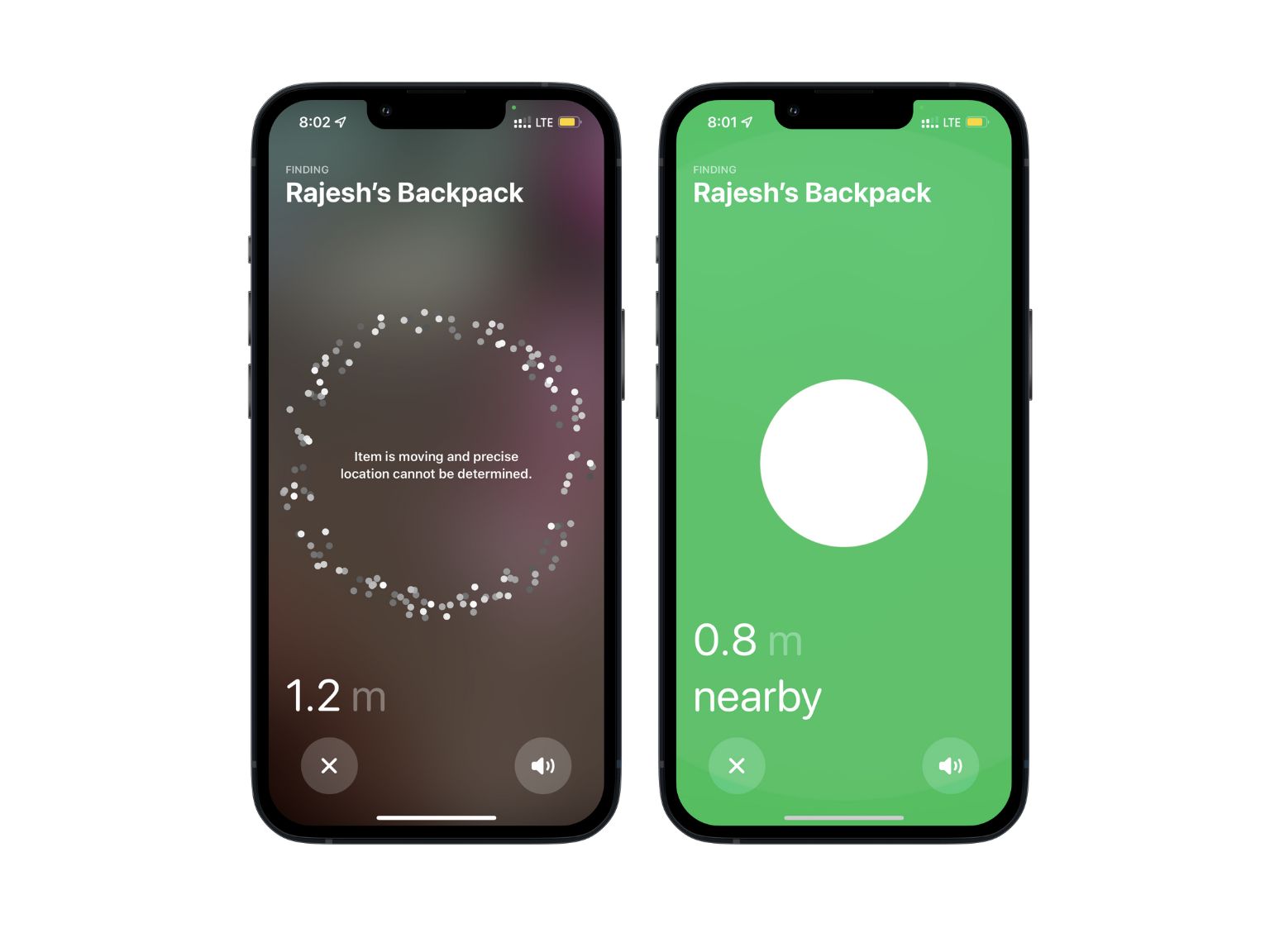
Photo: Rajesh
On iPhone 11 and newer models featuring Ultra Wideband support, you can take advantage of Precision Finding to easily locate your AirTag. You need to use the Find option, though it will only show up when your iPhone is within range of the AirTag. Once you tap the button, follow the on-screen instructions to get the precise location of the tracking tag.
You can also set up separation alerts for AirTags. This will ensure that you automatically get a notification on your iPhone if you leave the tagged item behind.
How to share an AirTag with someone in your family
If you share a household with someone else, you’ll probably want to share your AirTag. Otherwise, if your roommate borrows your keys or your partner takes your luggage, they’ll be inundated with warnings that you might be tracking them.
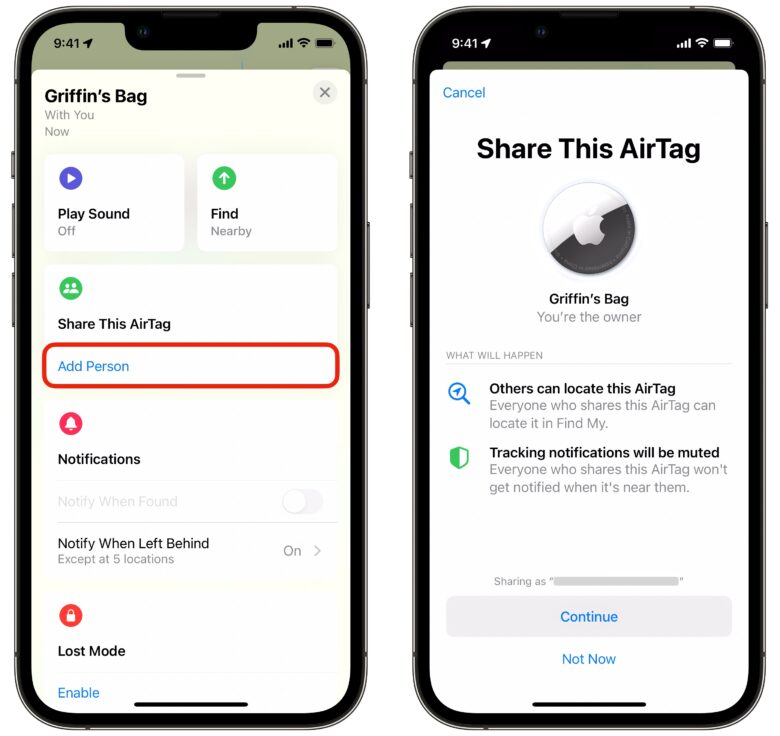
Screenshot: D. Griffin Jones/Cult of Mac
Here’s how you share your AirTag. After you set it up, go to Find My > Items, tap on the new AirTag and tap Add Person. You can tap on a recent contact or search for someone. If you don’t see this option, you need to update your phone to iOS 17.
An AirTag can be shared with up to four other people.
What to do when you cannot track your AirTag
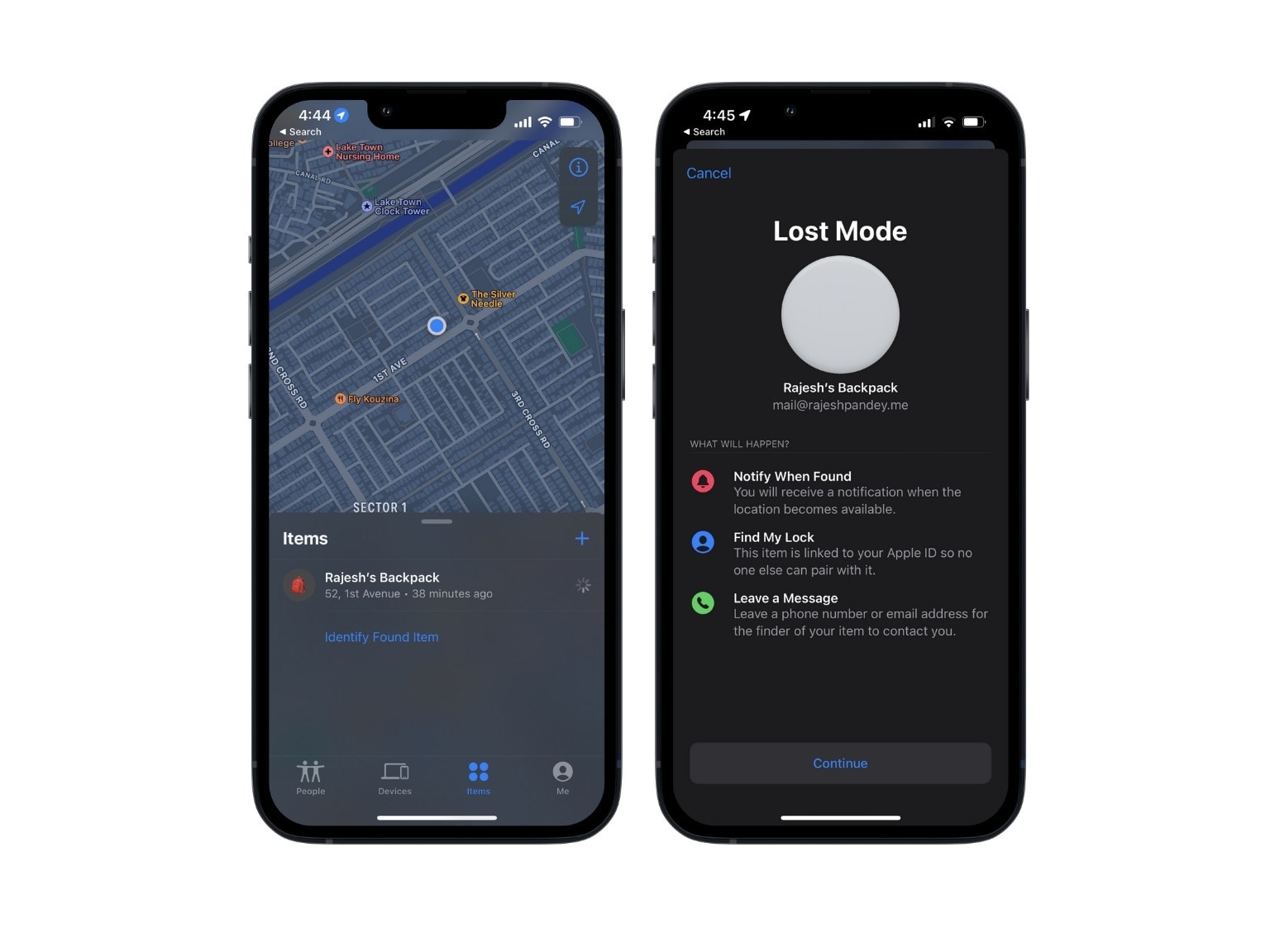
Photo: Rajesh
In case you cannot track your AirTag, or its location is temporarily unavailable, you can put it in Lost Mode. Enabling this mode will prompt you to enter a phone number or email address and a short message. You also can automatically receive a notification when the AirTag’s location becomes available.
If someone else finds your AirTag and the item tagged to it, they will see a notification on their iPhone or NFC-enabled Android phone with your message and the contact details you provided earlier.
- Open the Find My app on your iPhone, iPad or Mac.
- Head to the Items tab.
- Tap the AirTag you want to mark as lost.
- Scroll down and select the Enable option under Lost Mode.
- Tap Continue on the dialog box that pops up explaining Lost Mode.
- Proceed to enter the phone number for contacting you when someone else finds your AirTag.
- Alternatively, select the Use an email address option and enter an email if that’s what you prefer.
- Tap Next.
- Enable the Notify When Found option if you want your iPhone to automatically inform you when the AirTag’s location is again known.
- Tap Activate in the top-right corner.
Can you use an AirTag to track a person’s location?
No — at least not legally. AirTags are meant for tracking your items and pets. Laws strictly prohibit using an AirTag for monitoring a person without explicit permission.
When you set up a new AirTag, Apple warns that, “Using this item to track people without their consent is a crime in many regions around the world.” Apple makes it clear that, at the request of law enforcement agencies, it will share the details of the Apple ID paired with an AirTag used for tracking a person without their consent.
iPhone 11 and newer owners also can take advantage of Apple’s U1 chip with Ultra Wideband technology to find unwanted AirTags near them using Precision Finding.
How to prevent unwanted location tracking using AirTag
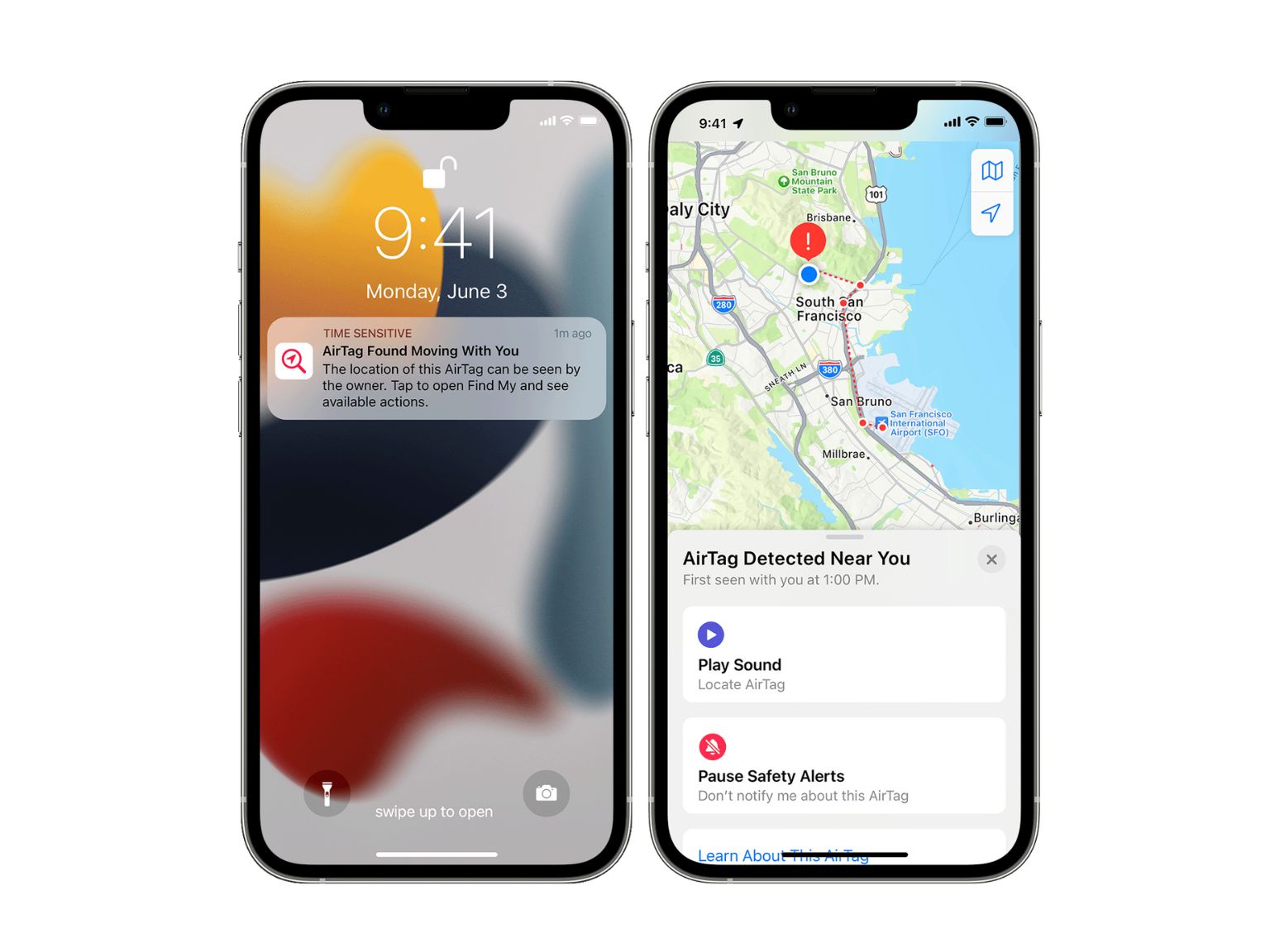
Photo: Apple
Your iPhone will automatically detect if an unwanted AirTag is moving with you. A notification will appear in the Find My app, and tapping on it will display the tag’s location. A map will show when the AirTag first appeared, and a red dashed line indicates the path you’ve taken with the AirTag nearby. You also can play a sound to help find the AirTag.
Android users can download the Tracker Detect app from the Google Play Store. It scans for Find My-compatible item trackers using Bluetooth. The app will warn you when it finds an AirTag near you for at least 10 minutes.
Besides, AirTags will automatically play a sound at a random time after being away from their owners for more than eight hours within a 24-hour window.
You can scan an unwanted AirTag near you to determine if its owner has marked it as lost. Additionally, you should see the AirTag’s serial number and the last four digits of the phone number it is registered to. This can help you identify who the owner is. If not, you can share this detail with a law enforcement agency to help track down the culprit.
AirTags prove handy in daily use
If you tend to lose things, forget stuff or carry precious items with you, I strongly recommend you buy some AirTags. Once you set up the AirTag properly, it will definitely come in handy. AirTags are far better than other tracking tags on the market, all thanks to Apple’s excellent Find My network.
Buy from: Amazon






