
There are some times when it can be useful to have multiple copies of the same app open simultaneously—not just a separate window but full versions of the app running alongside each other. Maybe you want to set up different desktops that have apps stationed there or have another reason to access duplicate versions of the same app. Whatever the motivation, it can quickly become apparent that there’s no obvious way to achieve this goal.
But it is possible and not difficult at all. We show you a quick and easy way to run multiple instances of the same app at the same time.
Can I just right-click on its icon?
While this might seem the most obvious route, it won’t do the trick, as you’ll see there’s no option to open up the app. The same is true if you go to the menu bar when the desired app is running, then select its name and search the drop-down menus. This is due to the fact that macOS isn’t really set up to open multiple versions of an app at the same time. Instead, you’ll have to head to the command line, although don’t worry, it’s not as bad as it sounds.
Use the Terminal app
The way to get two versions of an app running at once is to use the command line. This might sound daunting, but it’s only a single, simple line of code you need to enter, and there’s no danger of it breaking anything.
If you’re someone who hasn’t used the command line before (which is perfectly normal) then you can get to it by opening Spotlight and searching for Terminal. When you see the app appear on the results list, select it and you’ll see a window open up with some code at the top.
Now, all you need to do is enter the following command at the $ prompt:
Open -n -a [application name]
So, for example, if you wanted two instances of Safari then you’d type this:
Open -n -a safari
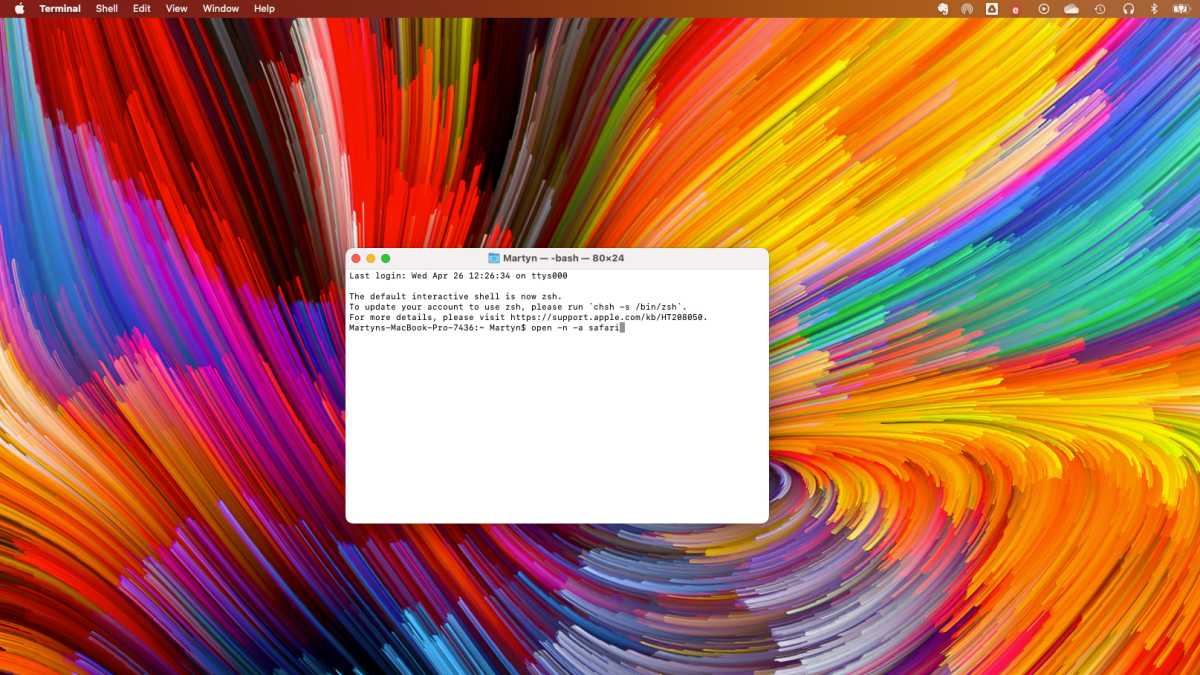
Foundry
Now you should see a second window open that holds another copy of Safari. That’s it. If you didn’t have Safari open when you typed the command, enter the command again to open the second version of Safari.
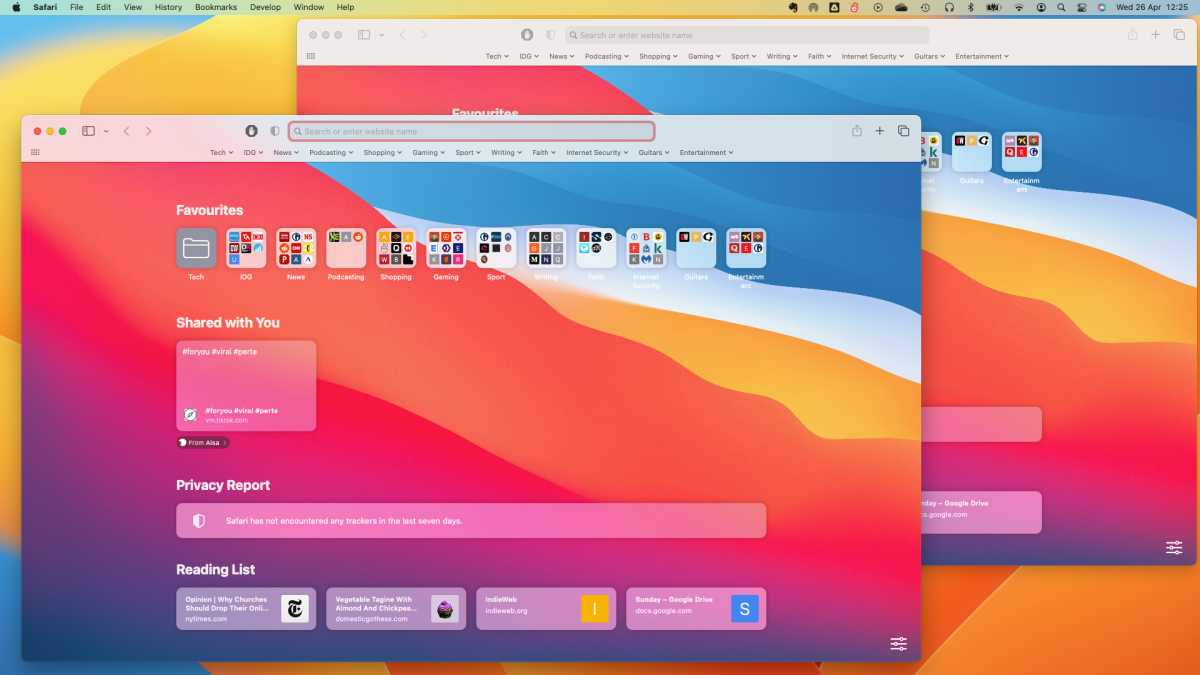
Foundry
Now you can use both versions of the app independently and simultaneously. There are a few caveats though. If the app employs an autosave feature, then macOS may get confused about which one is the authentic version. So, before you venture off on any lengthy or critical endeavors, such as writing that important business proposal in Pages, check to see if your work is saved when you have two versions open.
Also, try setting up a test document or whatever it is you’re working on, then close one instance of the app and see if its work was saved. It should be ok, but we wouldn’t want you to lose important data by using this workaround, and it can behave differently depending on which application you’re using.
You could use multiple user accounts instead
If you don’t want to mess around with the command line or any problems that it might cause in terms of saving data, then there is another option. You could set up a second user profile on your Mac and then switch between them when you want to use the other instance of the app. It’s quite a fast transition, so could be that you create a work and home account that can access versions of the same app in different places. You can read about how to do this in our how to set up and manage user accounts on a Mac guide.






