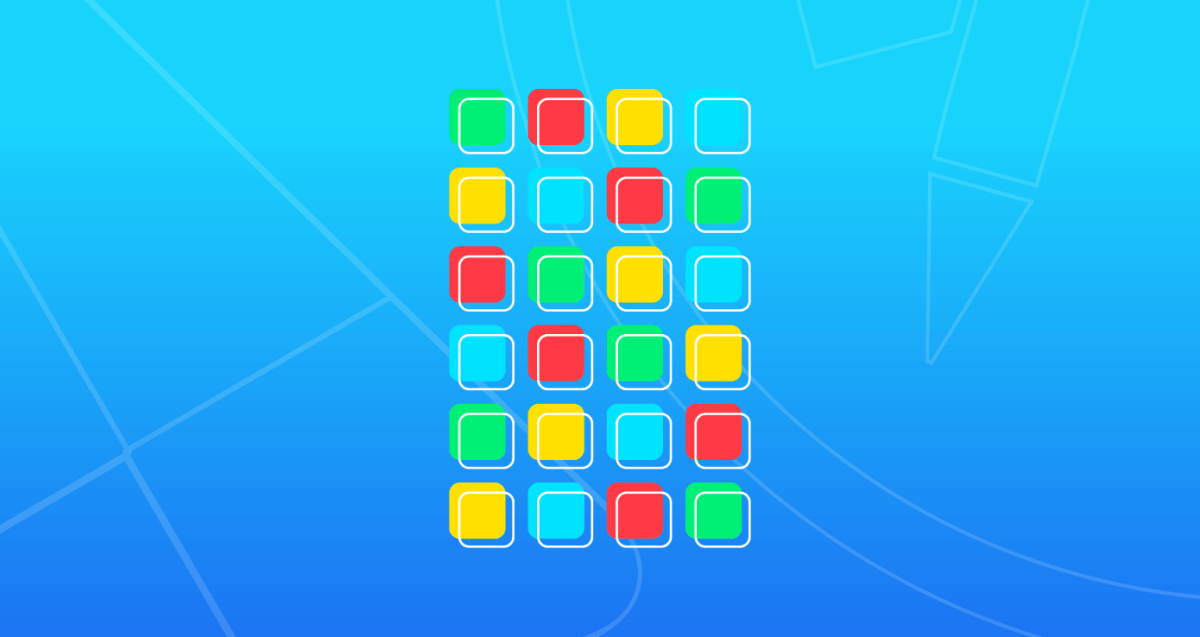To repost a video on TikTok, while watching it tap the right-arrow icon, and, in the Share To menu, choose “Repost.” Optionally, add a comment by tapping “Add Comment.” To remove a repost, open the video, tap the right-arrow icon, and choose “Remove Repost.”
Found a great TikTok video your friend and followers should see? Repost that video! Later if you want, you can also undo a repost. Here’s how you can do that and more using the TikTok app on your iPhone, iPad, and Android phone.
What Does Reposting Do on TikTok?
Reposting a video on TikTok means you increase that video’s reach by making the video available in your followers’ feeds. They can see that you’ve reposted the video and they can watch the video like any other item on the platform.
There are a few things to know when you go about reposting TikTok videos:
- Your reposted video won’t appear on your TikTok profile; it will only appear in your followers’ feeds.
- The original video publisher won’t be notified that you’ve reposted their video.
- You can’t see a list of all your reposted videos (however, there’s a workaround to do this as explained below).
- Any likes and comments garnered by your repost will go toward the original video.
- You can undo repost a video if you want.
RELATED: How to Stitch on TikTok
How Do You Repost a Video on TikTok?
To begin reposting, start TikTok on your phone and find your video. When the video begins to play, on the right side, tap the share button (a right-arrow icon).
In the “Share To” menu, at the top, choose “Repost.”
TikTok will immediately display a message saying “You Reposted.” You’ll then see an “Add Comment” option that you can tap to add a comment to your repost.
Note: Since TikTok doesn’t keep a list of all your reposted videos, you’ll want to bookmark such videos so you can get back to them in the future. To do so, in the right side of the video, tap the bookmark (ribbon) icon to save it in your bookmark list.
If you tapped the “Add Comment” option, type the comment to go with your video and press Enter.
And that’s all. You’ve successfully reposted a video in your TikTok account.
How to Undo Repost on TikTok
If you’d like to undo a repost so the video doesn’t appear in your followers’ feed, that’s easy to do.
If you bookmarked the video, then you can find it by launching TikTok, selecting “Profile” at the bottom, and tapping the bookmark icon. Here, select the video you want to undo repost.
When your video plays, on the right side, tap the right-arrow icon.
From the “Share To” menu, select “Remove Repost.”
And TikTok will remove your reposted video from your followers’ feeds. You can go a step further and delete the video form your watch history too.
RELATED: How to Reset the TikTok Algorithm