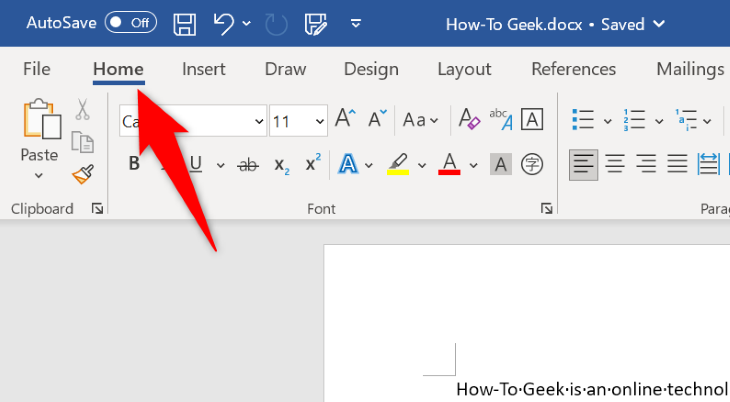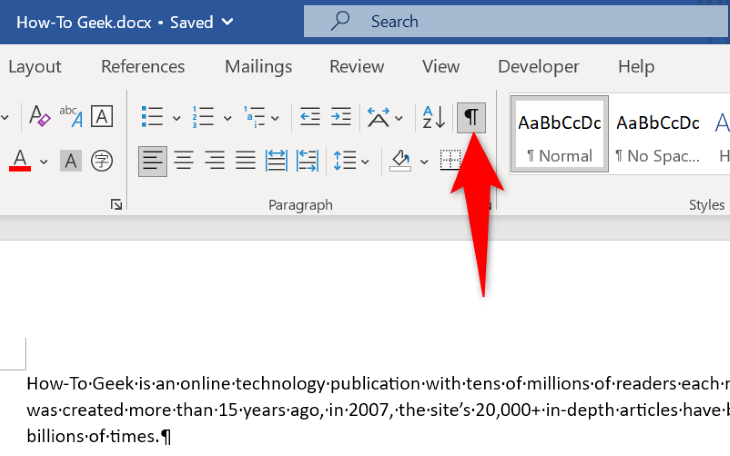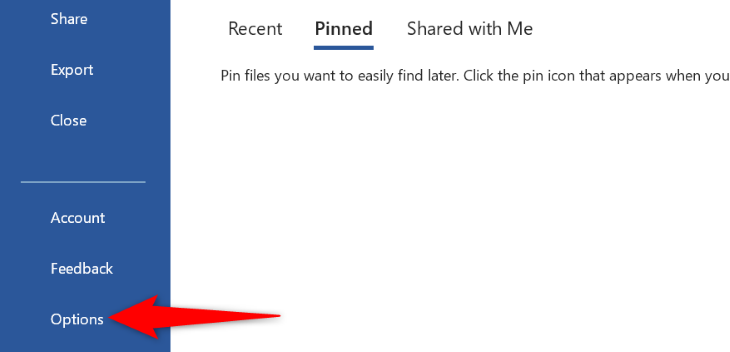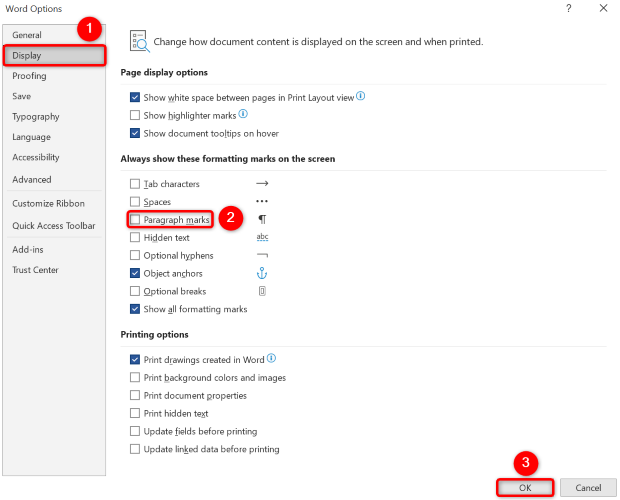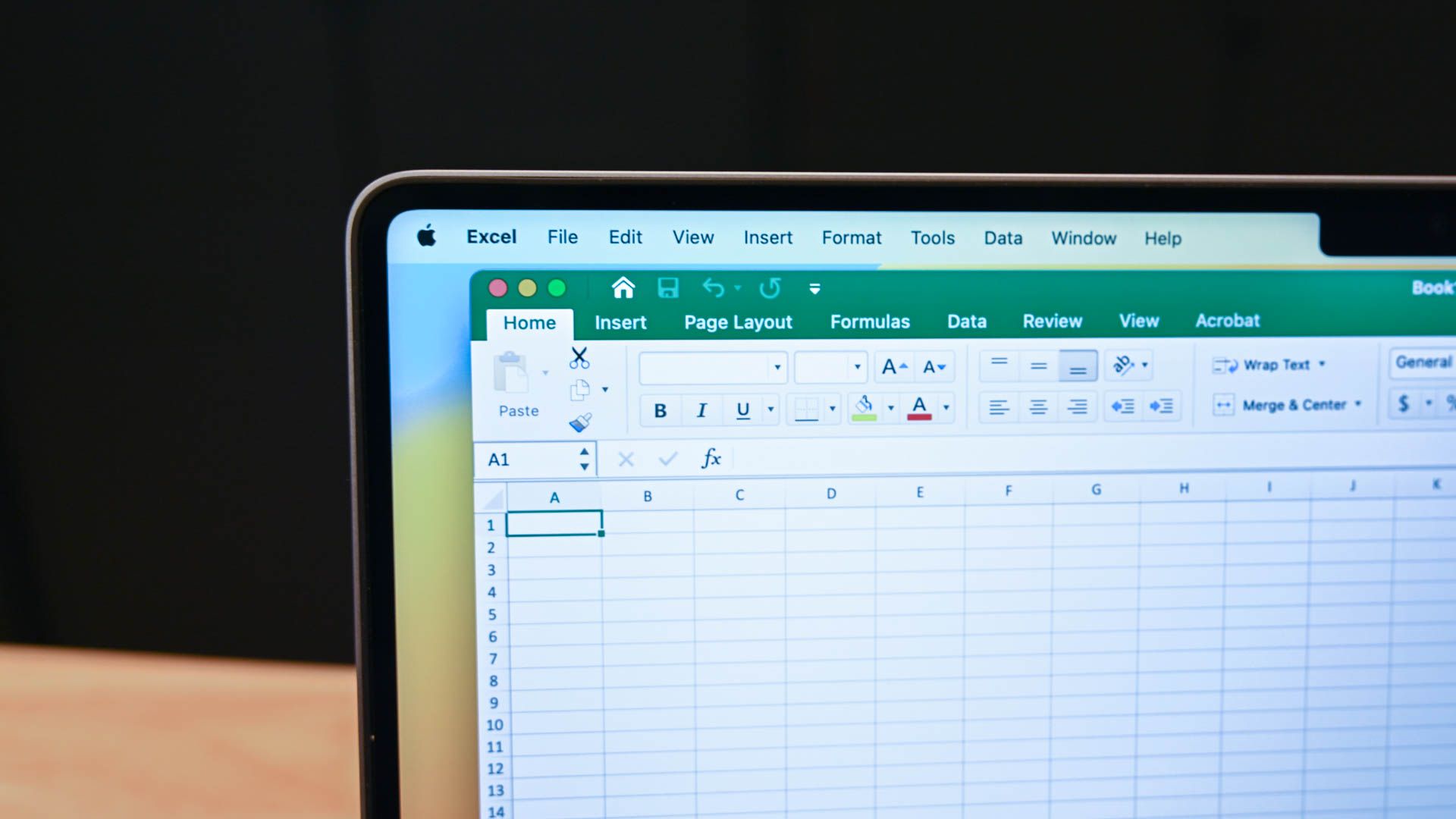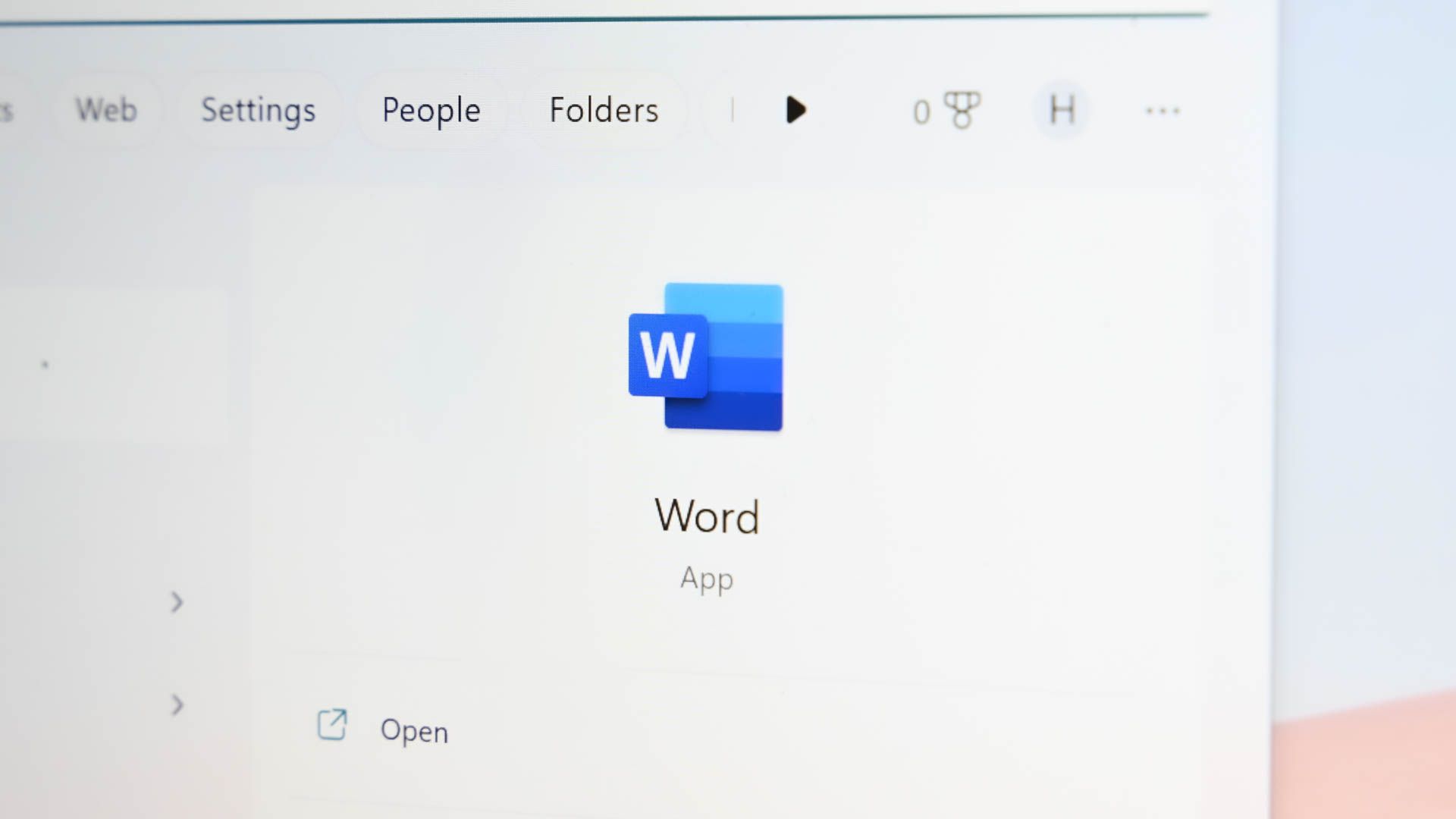
Quick Links
- Get Rid of Word’s Paragraph Symbol Using a Ribbon Option
- How to Fix If You Can’t Hide Paragraph Marks in Word
Key Takeaways
To remove the paragraph symbol in Word, follow these steps:
- Open your document in Microsoft Word.
- Click on Word’s “Home” tab.
- In the “Paragraph” section of the Home tab, toggle the “Show/Hide Paragraph” button (¶ icon).
Don’t want to see those paragraph symbols that Word displays for each paragraph in your documents? If so, you have two ways to turn those paragraph icons off. We’ll show you how.
Get Rid of Word’s Paragraph Symbol Using a Ribbon Option
One way to turn off Word’s paragraph symbol showing is by using an option in the app’s ribbon. You click the option, and all the paragraph symbols in your document are gone. If you only need to toggle the setting for a single document, this is a quick and easy way to do so without altering the global settings of your Microsoft Word application.
To use this method, launch your document with Word. Then, in the app’s ribbon at the top, select the “Home” tab.
On the “Home” tab, in the “Paragraph” section, click “Show/Hide Paragraph” button. The icon for this option is—unsurprisingly—a ¶ paragraph icon.
You’ll find that all the paragraph symbols in your document are now gone.
How to Fix If You Can’t Hide Paragraph Marks in Word
If Word’s paragraph symbol continues to show in your document, you or someone else may have configured the global Microsoft Word option that makes the app always show the paragraph symbol. You can fix this by simply turning off the option in Word’s settings menu. If you or another person who uses your copy of Word routinely uses the paragraph function, you may want to consider sticking with the previous method and toggle it off on a document-by-document basis.
To do that, open your document with Word. Then, in the app’s top-left corner, click “File.” From the left sidebar, choose “Options.”
On the “Word Options” window, in the left sidebar, click “Display.” On the right pane, in the “Always Show These Formatting Marks on the Screen” section, turn off the “Paragraph Marks” option.
Then, at the bottom, click “OK.”
And that’s it. Word has now hidden the paragraph symbol in your document. Enjoy!