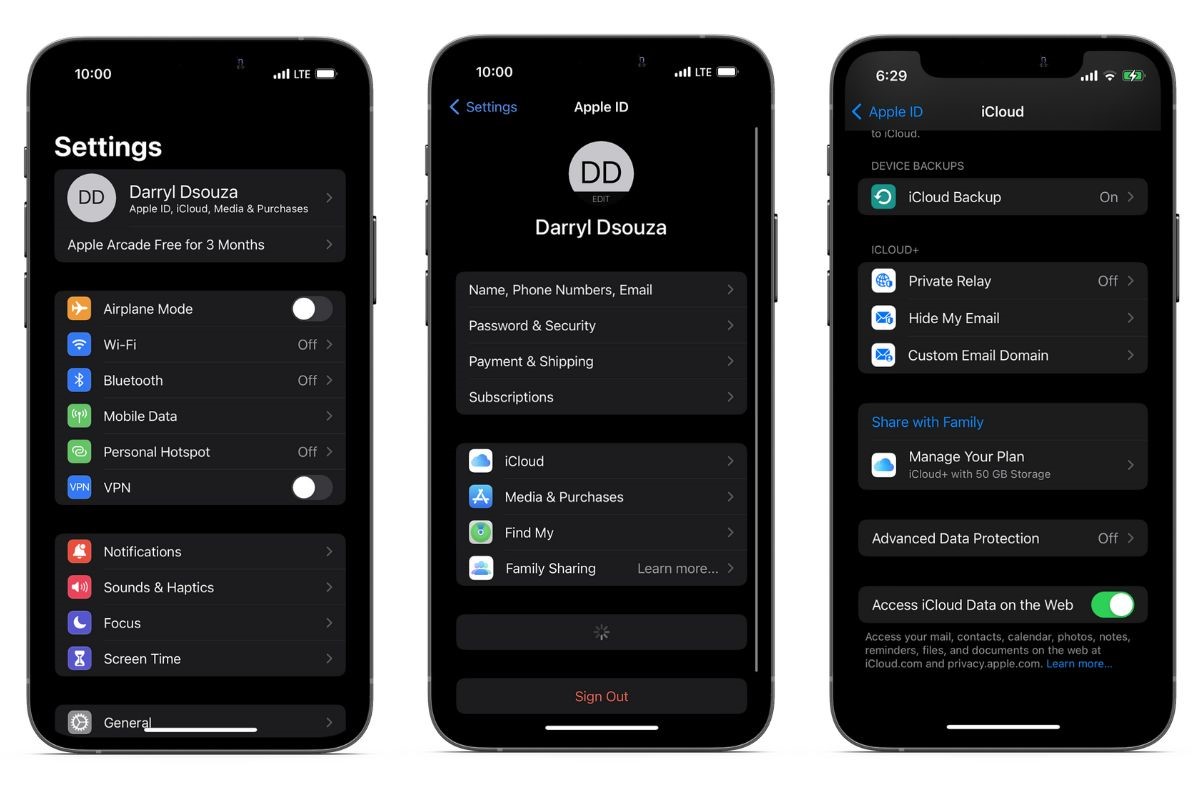What is Data Protection?
Data protection is the process of defending sensitive data against loss, tampering, or damage. Data protection is becoming more crucial as data production and storage have increased at an unprecedented rate.
Apple Advanced Data Protection
Apple introduced Advanced Data Protection to enhance user privacy. End-to-end encryption is made available for iCloud backups for services that previously lacked it. Advanced Data Protection must be manually enabled, and security contacts and keys must be created. Additionally, it is only accessible in a few nations. Here’s how to use Advanced Data Protection to encrypt your iCloud data.
In addition to iOS 16.2, iPad OS 16.2, and macOS 13.1, Advanced Data Protection is also available. The majority of your data stored in iCloud will be secured by encryption. Hackers attempting to access the iCloud servers as well as Apple themselves are unable to access the data. However, you must manually activate the feature. How and why? Follow along to learn more.
What is Advanced Data Protection?
End-to-end encryption of iCloud backups is one of a number of privacy enhancements that Apple refers to as Advanced Data Protection.
iCloud Backup, Photos, Notes, and other services can all be encrypted from beginning to end thanks to a new security feature called Advanced Data Protection. Data end-to-end encryption is now supported by a number of native apps and services that previously lacked this feature. Now, end-to-end encryption is used for 23 different types of data.
You will need to manually enable Advanced Data Protection in the iCloud settings, as was already mentioned. Due to the need to set up a different recovery method, it is not enabled by default (recovery contact or recovery key). Most of your iCloud data is E2E encrypted once the feature is turned on, and only trusted devices can decrypt or access it.
This data is not even accessible to Apple, let alone ever being accessible to hackers. Additionally, if you forget your password, you must rely solely on the recovery procedure (recovery contact or recovery key) or accept the fact that you will never recover your backup data.
The Apple Apps and Services That Allow End-to-End Encryption
The complete list of Data categories that now support end-to-end encryption can be found below:
- Wi-Fi passwords
- Wallet passes
- Messages in iCloud
- Memoji
- Maps
- iCloud Drive
- Safari
- Reminders
- QuickType Keyboard learned vocabulary
- Photos
- Payment information
- W1 and H1 Bluetooth keys
- Voice Memos
- Siri Shortcuts
- Siri information
- Screen Time
- Safari Bookmarks
- Passwords and Keychain
- Notes
- iCloud Backup (including device and Messages backup)
- Home data
- Health data
- Apple Card transactions
Apple explains that the lack of E2E encryption support in iCloud Mail is due to the necessity of working with the international email system. S/MIME optional message encryption is supported by all native Apple email clients. Additionally, because Contacts and Calendar data are “built on industry standards (CalDAV and CardDAV) that do not provide built-in support for end-to-end encryption,” they do not support end-to-end encryption.
Additionally, even with Advanced Data Protection enabled, some iCloud metadata and user data will not be encrypted. Visit Apple’s blog post about an overview of iCloud data security for more information.
It should be noted that if the other users do not have Advanced Data Protection enabled, the iCloud data you share with them is not E2E encrypted. Therefore, ask all participants to enable Advanced Data Protection if you use features like iCloud Shared Photo Library, etc., and want your shared iCloud data to remain end-to-end encrypted.
How to enable Advanced Data Protection
Before, only users who resided in the United States could use the Advanced Data Protection feature. However, the function is now accessible everywhere as of iOS 16.3. You may need to update your iPhone to iOS 16.3 to make the feature available and functional if you can’t find it on your device or don’t have the option to enable it yet.
To enable Advanced Data Protection for iCloud, follow the instructions below if you satisfy all the prerequisites.
- Open the Settings app on your iPhone.
- Tap your name (Apple ID) at the top of the screen.
- Navigate to the iCloud option.
- Scroll down and select Advanced Data Protection.
- Tap Turn On Advanced Data Protection.
- If you still need to set up an Account Recovery, you will need to do it before proceeding. So, add a recovery contact. Once done, tap the Recovery Key option and copy the 28-digit recovery key for your iCloud account.
- Ensure to save the recovery key securely, as that is the only solution to recover your account if you forget your iCloud password. Even Apple can’t help you recover your data.
- Once you’ve set up Account Recovery, head back to the Advanced Data Protection option in iCloud Settings.
- Follow the on-screen instructions, and complete the process.
Now you are safe
While you read and write to your files normally, your content is secretly encrypted and decrypted by the system.