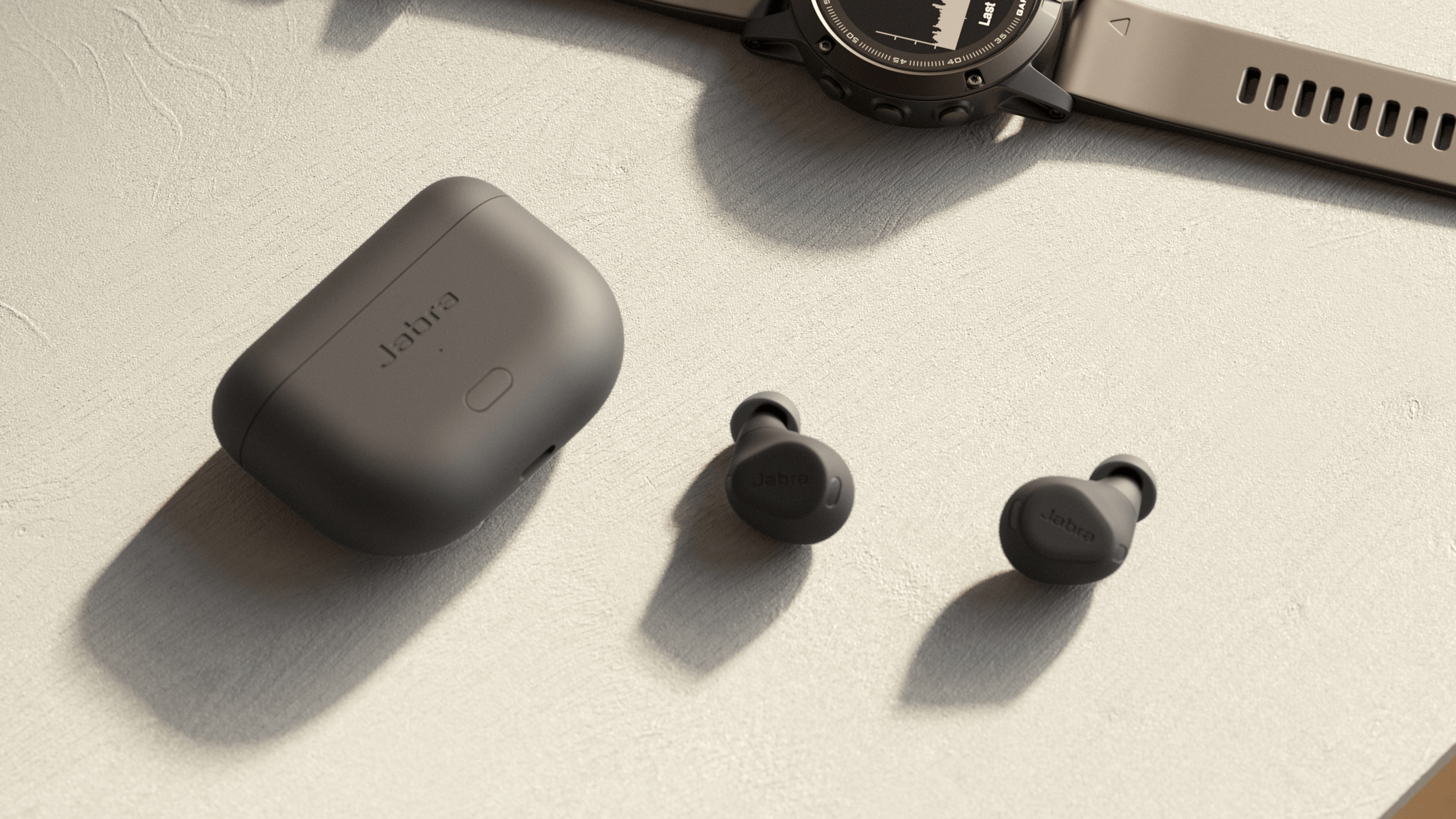iOS 18 status and release date
The same as the iOS 17 schedule last year, the announcement of iOS 18 today is immediately followed by the release of the first developer beta for developers and testers. The next major milestone is for the public beta, which should arrive in July, while the stable and final release will likely coincide with the release of the iPhone 16 in the fall.
Meanwhile, iterative smaller beta updates may be shipped along the way going to the public and definitive version.
- iOS 18 developer beta: June 10, 2024, start of availability.
- iOS 18 public beta: “July” 2024 launch window.
- iOS 18 stable release: “September to October” 2024 launch window.
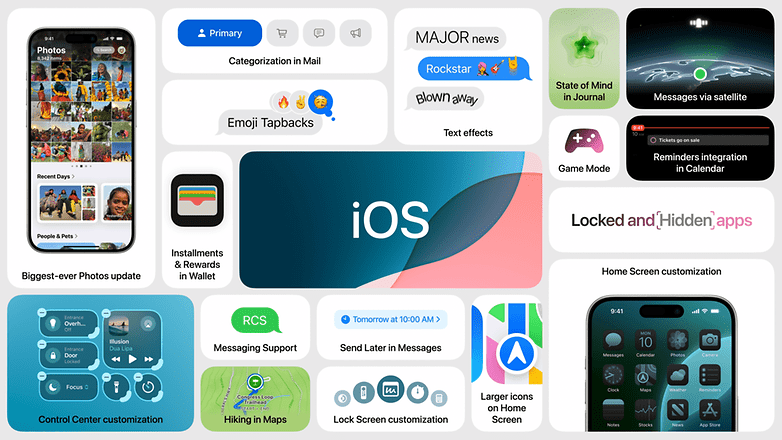
Here’s how to find out if your iPhone is compatible with the iOS 18 update and which features are available from the first developer beta.
How to download and install iOS 18 Beta on your iPhone
The iOS 18 developer beta is available to anyone with a compatible iPhone. It’s a free service for developers to test their apps and services, but regular users with a valid Apple ID can also try it out by enrolling in the Apple Developer Program (ADP).
Important: Keep in mind that the beta status means many unbaked features and bugs could be found in the software that can break compatibility with apps and your device’s system. Hence, it is suggested to have your iPhone backup before updating and follow the instructions below at your own risk.
How to activate iOS 18 developer beta on your iPhone
Despite the change, iOS developer betas are not listed by default on iPhones—or on an iPad, Apple Watch, Mac, or Apple TV. First, it is necessary to follow these steps:
- Log in to the Apple Developer website with your Apple ID account.
- Choose Enroll today.
- Opt to continue on the Apple Developer app or select Continue enrollment on the web.
- Confirm your personal information and select Continue.
- Follow the remaining instructions and agree to the terms and conditions (T&C).
- Close the app or browser.
Follow the next steps on your iPhone to opt for the Developer Beta
- On your iPhone, select General.
- Choose Software Update.
- Tap on Beta Updates.
- Select iOS 18 Developer Beta.
- Press Back and refresh to see if iOS 18 is available to download.
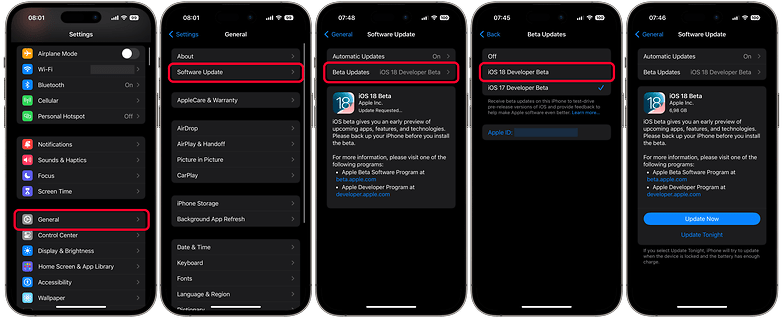
Depending on the device, you will see more than one Beta available. Select the one you want to test and then wait for the update to be downloaded and installed, during which the device will be restarted.
How to activate iOS 18 public beta on your iPhone
If you’re not confident enough to test out the iOS 18 developer beta, you can wait for the public beta that should come out around July.
Apple has yet to confirm how the public betas will work for iOS 18 or which developer beta features will make it. However, it’s no surprise that most changes will be carried over to the public beta while being more stable and optimized. Regardless, you will be able to install the beta update similar to the developer update by following the guide below.
- Go to beta.apple.com on your iPhone and log in with your Apple ID.
- Choose Enroll Your Devices on the page navigation menu.
- Select iOS.
- Follow the instructions on the page.
After that, the Software Update menu should list a “Public Beta” option for the selected operating system on your iPhone. Select the desired version and follow the usual system update steps: Settings > General > Software Update.
When can you download the final iOS 18
The general iOS 18 version is expected to hit supported iPhone models by fall or around the same time as the iPhone 16 series release, which usually happens in September. And like with other major iOS releases, it will be distributed OTA (over the air).
Here’s how to check on your iPhone once the update is released:
- Open the Settings app.
- Select General.
- Open Software Update and wait for the system to check for available updates.
- If there is an update, tap Download and Install.
- After downloading the latest version, select Install Now.
- After rebooting, your iPhone will be running the latest version.
Remember! The update will only be installed once the device is rebooted. For this, the iPhone must have at least 50% remaining battery life or be connected to a charger.
How new iOS versions are developed
Apart from having a more controlled ecosystem, Apple follows a slightly different development process than Google does with Android. Although both systems receive major annual updates, iOS often features major changes in between version updates.
In the case of iOS (including iPadOS and other derived systems), Apple offers beta versions for minor revisions—such as 17.1, 17.2, etc.—and these are normally available for a few weeks before the final stable version is released. Google does things differently by conducting a single testing process over several months, before the annual Android version update which normally happens in the second half of the calendar year.
Have you tried installing iOS beta software before? Do you prefer the old beta profile file system or the new menu on the Settings app? Share your opinion in the comments below.
Article rewritten in June 2024 with instructions for the first iOS 18 developer beta installation.