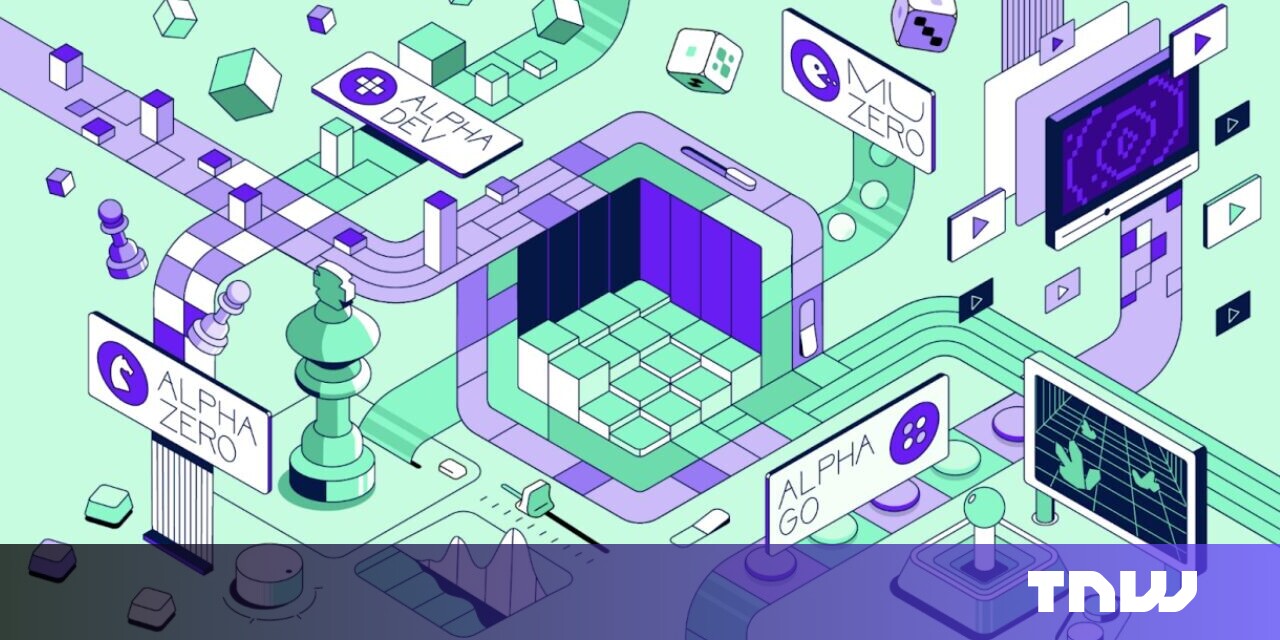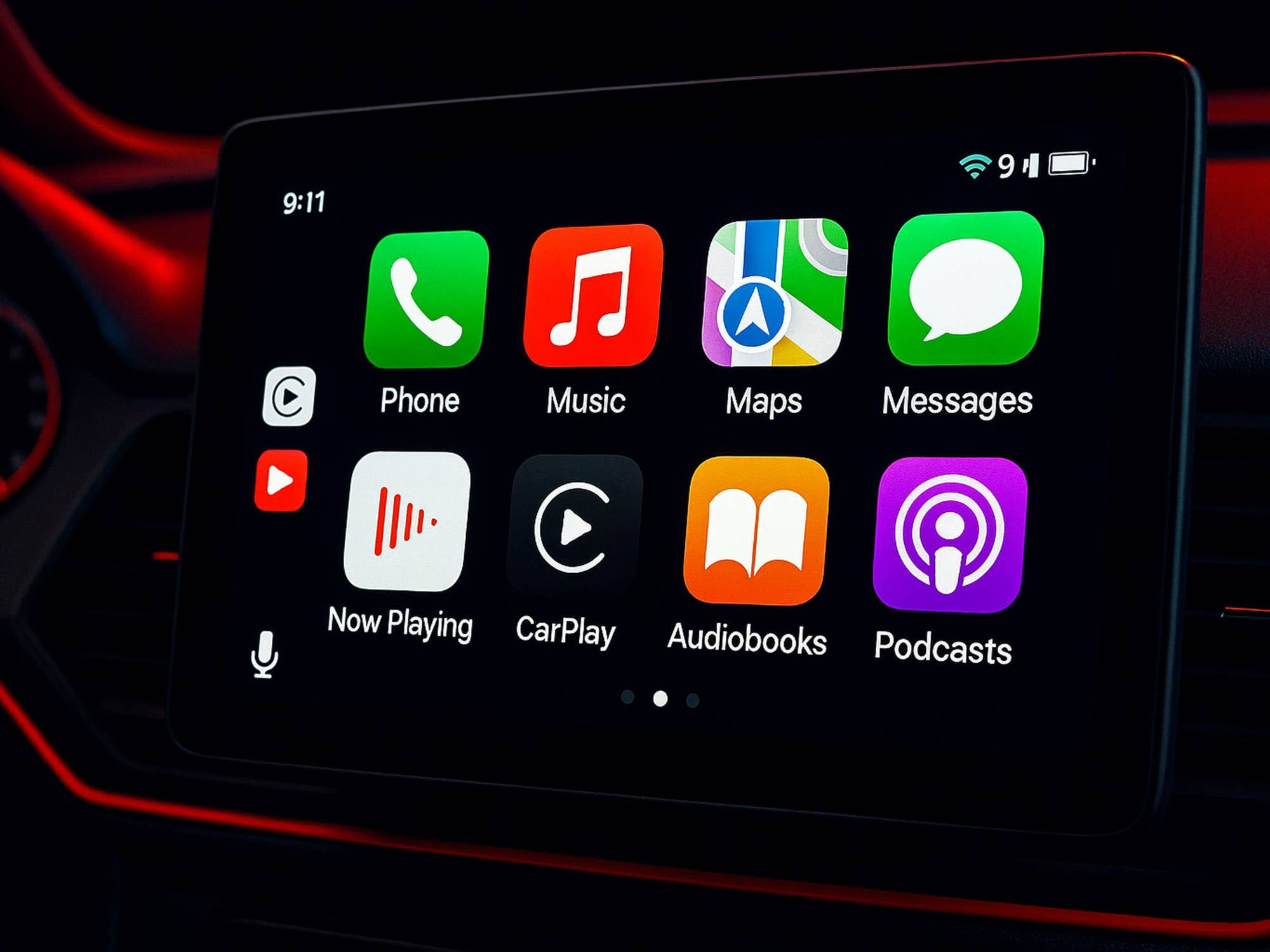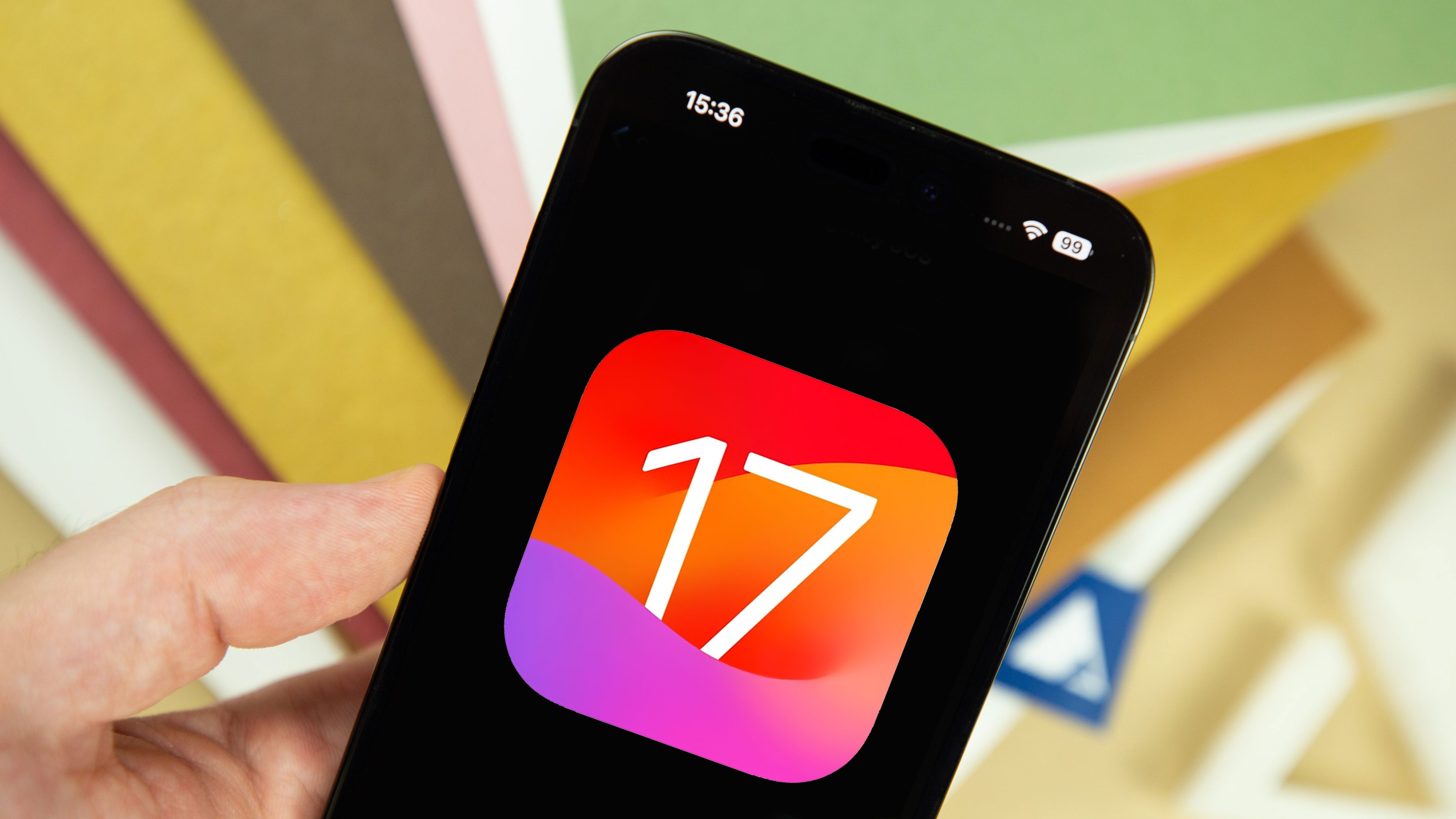
In an unexpected turn of events, Apple made a change to the way development versions of its operating systems are distributed. Not every iPhone, iPad, Apple Watch, and Apple TV owner can easily install developer betas, and we teach you how to install closed and public betas in this article.
iOS 17 roadmap
Apple follows a consistent schedule for distributing beta test versions and stable releases for its iOS operating systems. For iOS 17, the company started offering the development beta soon after WWDC 2023 and also announced when to expect the public beta and the stable version:
- iOS 17 developer beta: June 5, 2023.
- iOS 17 public beta: “July”.
- iOS 17 stable release: “Fall”.
Check nextpit’s iOS 17 guide to see all confirmed features and which iPhone models will receive the update.
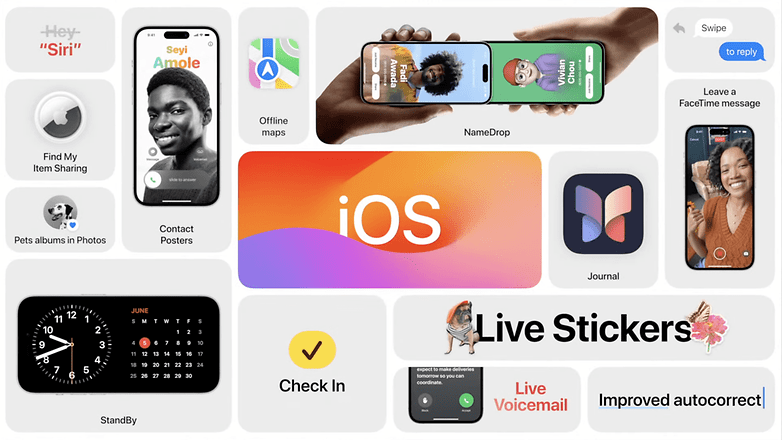
How to download and install iOS 17 on your iPhone
Before installation, it is highly recommended you back up your iPhone, which allows you to return to the stable version of the operating system if anything goes wrong, followed by these steps.
Developer Betas
During the iOS 16 point releases, Apple closed a loophole in its developer betas distribution, which officially were only available for app developers enrolled in the Apple Developer Program (ADP). Enterprising users, however, could simply install a beta profile downloaded by a paying developer.
At first, it was speculated that Apple was enforcing the ADP requirement for developer betas—which are separate from public betas. Soon after WWDC, however, Apple changed its Developer portal from listing “OS beta releases” as exclusive to ADP (archived page on June 3rd) to making them available to anyone with a valid Apple ID.
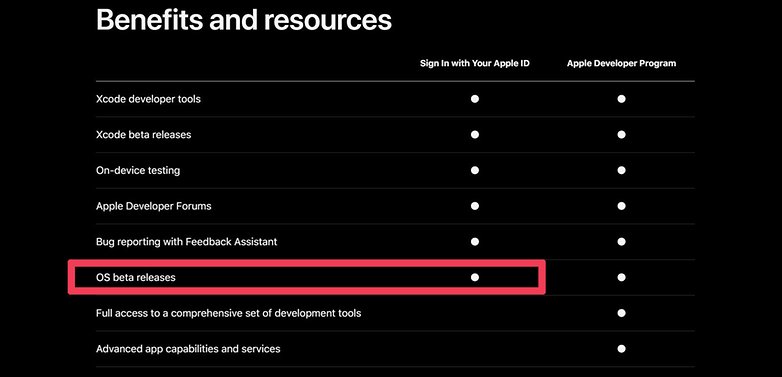
- Important: Remember that beta development releases have bugs and can break compatibility with apps and services. It is not recommended to install beta versions on your main device. Follow the instructions below at your own risk.
How to activate iOS developer betas on your iPhone
Despite the change, iOS developer betas are not listed by default on iPhones—or on an iPad, Apple Watch, Mac, or Apple TV. First, it is necessary to follow these steps:
- Log in to the Apple Developer website with the same account used on the iPhone (or another Apple device).
- Choose Enroll today.
- Opt to continue on the Apple Developer app or select Continue enrollment on the web.
- Confirm your personal information and select Continue.
- Follow the instructions on the screen and agree to the terms and conditions (T&C).
- Important: It is no longer necessary to pay the yearly $99 ADP fee for beta access.
Application developers that already agreed to the ADP terms in the past but stopped paying the yearly fee may not need to agree again to the T&C.
Close the app or browser window. Restart the Settings app on the device and follow these steps:
- Select General.
- Choose Software Updates.
- Tap on Beta Updates.
- Select the desired iOS Beta version.
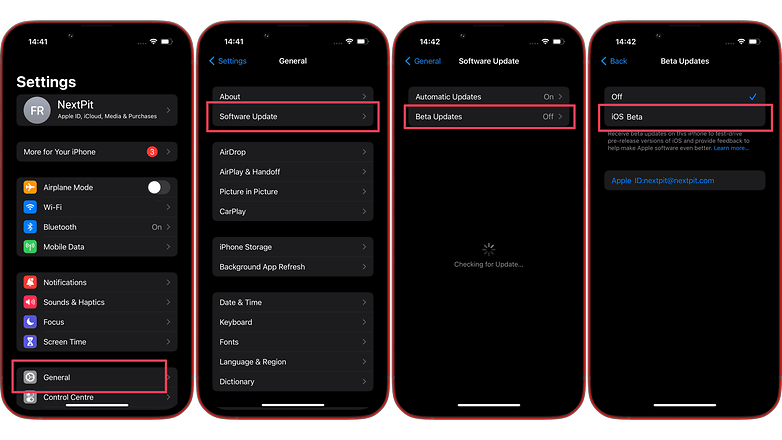
Depending on the device, you will see more than one Beta available. Select the one you want to test and then wait for the update to be downloaded and installed, during which the device will be restarted.
Public Betas
Apple has yet to confirm how the public betas will work for iOS 17, but as the changes applied to the developer betas are usually mirrored on the public tests, the steps should be similar to the one available for iOS 16 public betas after the iOS 16.4 release:
- Go to beta.apple.com on your iPhone and log in with your Apple ID.
- Choose Enroll Your Devices on the page navigation menu.
- Select iOS.
- Follow the instructions on the page.
After that, the Software Update menu should list a “Public Beta” option for the selected operating system. Select the desired version and follow the usual system update steps: Settings > General > Software Update.
Official release
The iOS 17 stable release is officially scheduled for “fall”, traditionally the season when a new iPhone is launched with the new operating system release. As in previous versions, the update will be distributed Over-The-Air (OTA), requiring only a working internet connection. The steps for checking the update didn’t change on the iOS 17 test version and should work like this:
- Open the Settings app.
- Select General.
- Open Software Update and wait for the system to check for available updates.
- If there is an update, tap Download and Install.
- After downloading the latest version, select Install Now.
- After rebooting, your iPhone will be running the latest version.
Remember! The update will only be installed once the device is rebooted. For this, the iPhone must have at least 50% remaining battery life or be connected to a charger. Happy downloading!
How new iOS versions are developed
Apart from having a more controlled ecosystem, Apple follows a slightly different development process than Google does with Android. Although both systems receive major annual updates, iOS often features major changes in between version updates.
In the case of iOS (including iPadOS and other derived systems), Apple offers beta versions for minor revisions—such as 16.1, 16.2, etc.—and these are normally available for a few weeks before the final stable version is released. Google does things differently by conducting a single testing process over several months, before the annual Android version update which normally happens in the second half of the calendar year.
Have you tried an Apple OS beta in the past? Do you prefer the old beta profile file system or the new menu on the Settings app? Share your opinion in the comments below.
Article rewritten in June 2023 with instructions for iOS 17 installation.