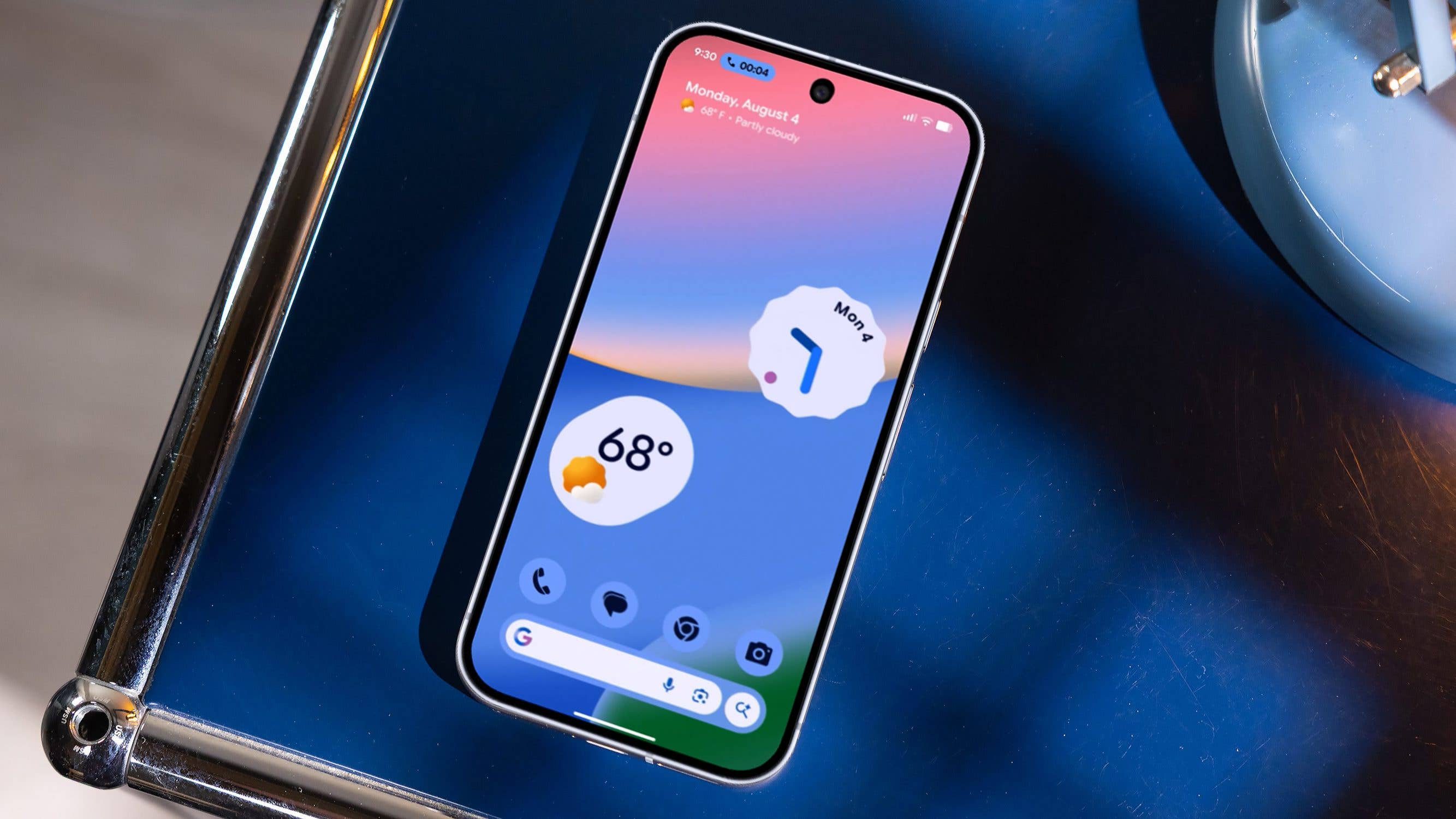You can follow the same procedures shared here to install the Google Play Store on your Android device by using these tips.
Four apps are all you need (though you might require different versions depending on how old your phone is or what version of Android it runs). Keep in mind that these things are never guaranteed to work on all devices. This is particularly true for outdated or unusual devices that require you to locate particular iterations of the proper APKs to install.
Install the following apps in the following order, but don’t open any of them until you reboot at the end:
- Google Account Manager
- Google Services Framework: Check your phone’s Settings app to find your Android version (Settings > About phone or Settings > About phone > Software information) and download the latest services framework that matches (for example, Google Services Framework 12-7567768 if you’re running Android 12).
- Google Play Services.
- Google Play Store.
You should be able to access the Google Play Store after installing (again, without opening) the four Google apps mentioned above. Don’t worry if you receive a notification that Google Play Services needs to be updated. Everything should soon update to the most recent compatible version automatically if you can log in to your Google account.
How to troubleshoot issues when sideloading apps
If you have problems, most problems can be resolved by taking one of the escalating actions listed below:
- Restarting the computer.
- Relaunching the Google Play Store after deleting its app data. Tap Google Play Store, choose Force Stop, and then go to the Apps or Apps & Notifications section of Settings. then select Clear data or Clear Storage under Storage.
- Rebooting after deleting app data for Google Play Services. Clear data or Clear storage can be selected by going to Google Play Services under Storage in the Apps or Apps & Notifications section of Settings.
- Removing all four apps, rebooting, then installing them back in the correct order and rebooting once more.
- If you’re sure you’re using the right versions of the right APKs and following the right steps, reset your device as a last resort.
You might encounter problems or strange behaviors because the sideloaded Google Play Store is incompatible with all devices. It never hurts to try, even though we can’t promise that any of these instructions will work for your Android device. If you require additional assistance, we have a thorough guide that explains how to set up the Google Play Store on any Android device.