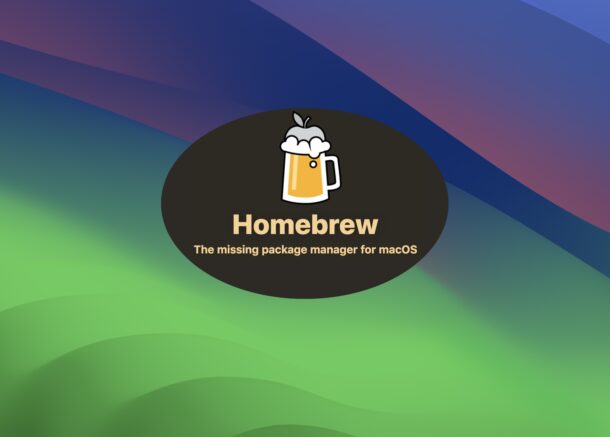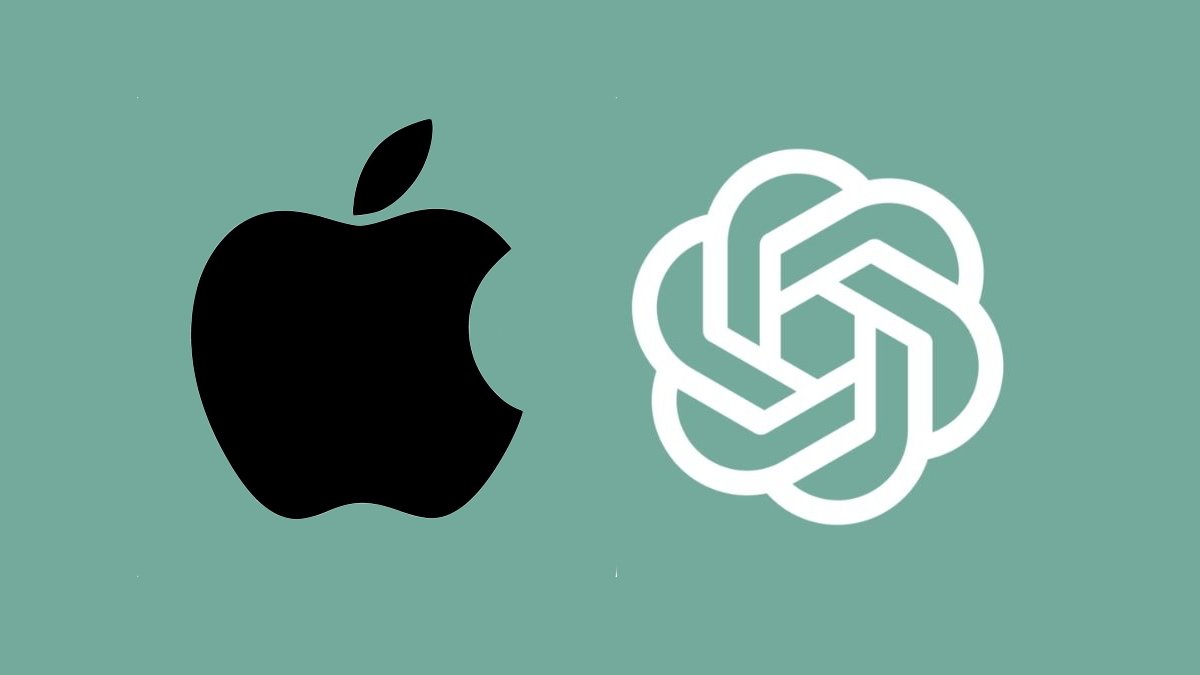If you use Homebrew with your Mac, you probably want to install Homebrew in MacOS Sonoma as well. While it installs as intended for many Mac users, some are experiencing issues when attempting to install Homebrew in the Sonoma beta. We’ll cover the solution, showing you how to get Homebrew installed successfully in MacOS Sonoma 14.
If you’ve installed Homebrew on the Mac before, you know the process has changed slightly over time, but it is basically a matter of entering a terminal command.
Installing HomeBrew on MacOS Sonoma Beta
Before you can install Homebrew in MacOS Sonoma, you need to install Command Line Tools.
- Launch the Terminal application in MacOS Sonoma
- Run the following command, this will attempt to install Command Line Tools
- If this fails, follow these instructions on how to install Command Line Tools in MacOS Sonoma beta
- After Command Line Tools has installed, enter the following command exactly:
- Hit return to install Homebrew on MacOS Sonoma
xcode-select --install
/bin/bash -c "$(curl -fsSL https://raw.githubusercontent.com/Homebrew/install/HEAD/install.sh)"
That’s it, you’ve installed Homebrew on a Sonoma Mac.
As you probably know by now, Homebrew relies on Command Line Tools for dependencies, so if you do not install CLT, you will not be able to install Homebrew, thus the process involves both of those steps.
Once Homebrew has installed, you may want to opt out of the Homebrew analytics data sharing, which is enabled by default. To turn this off:
brew analytics off
Now that you have Homebrew, you can check out our other Homebrew articles and take a look at this list of the best Homebrew packages to install.