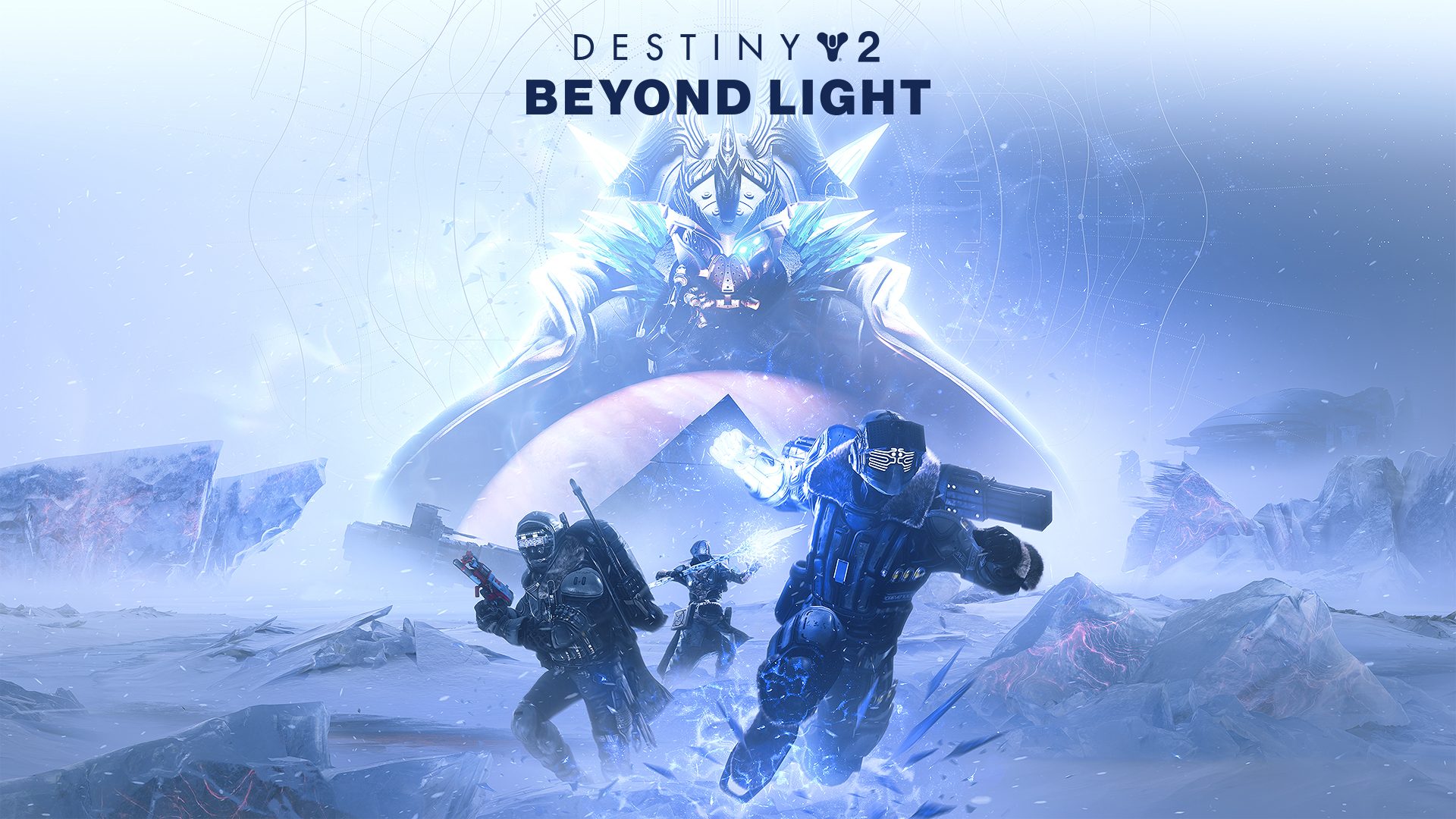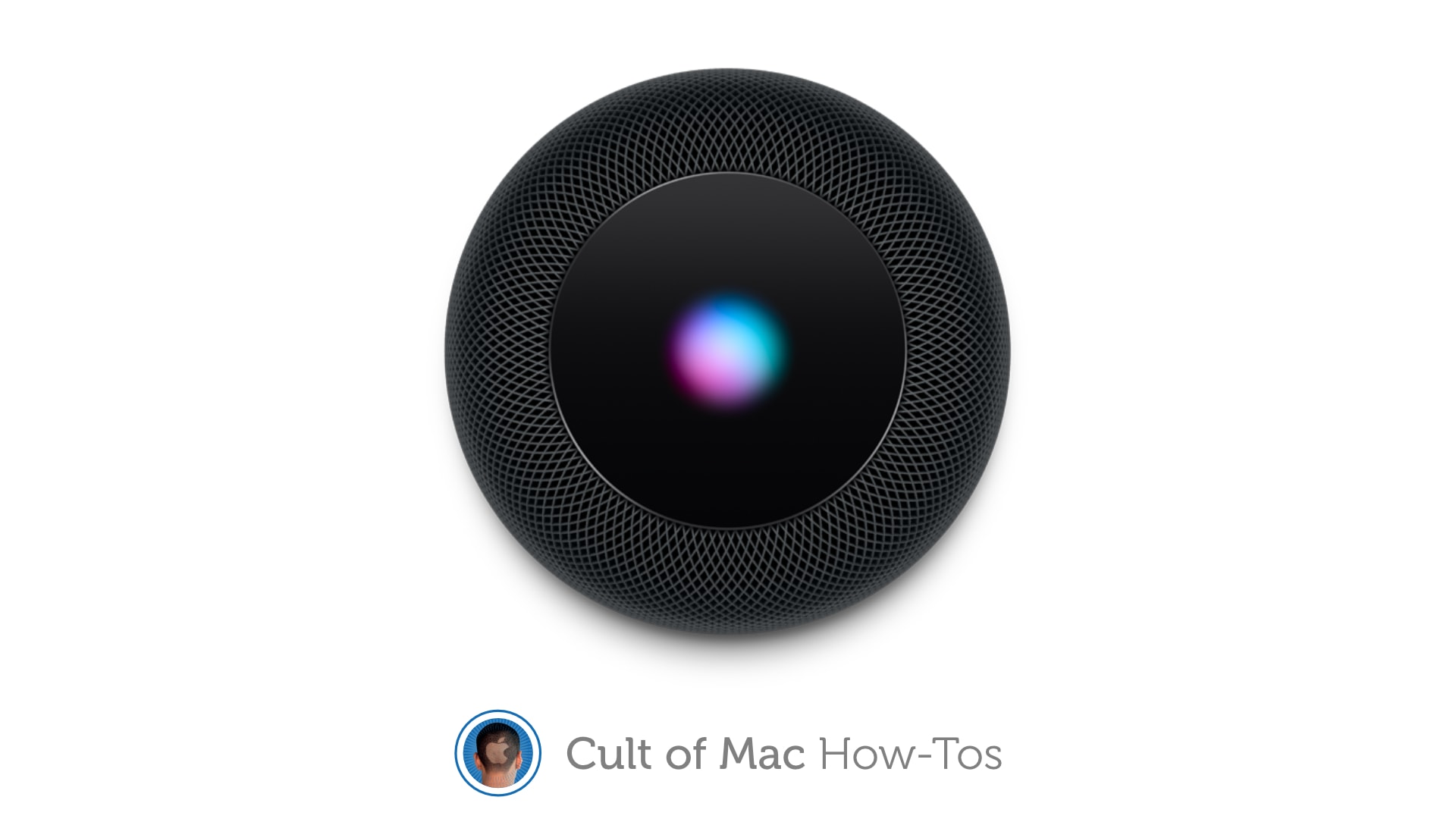
Your HomePod is a lot more than a simple speaker — it’s a whole computer. And like any computer it has an operating system that needs occasional updates. Here’s how to make sure your Apple smart speaker has the software version released on Monday.
Version 16.3.1 is minor “bug fix” update, but it comes just two weeks after a major one, especially for those who use HomePod as the hub for a smart home . Version 16.3 enabled some “hidden” sensors in HomePod mini and make other significant changes.
If you depend on automatic updates, it’s possible your smart speaker hasn’t yet installed either update. Here’s how to do so manually.
A bit of background on HomePod Software
Apple offers macOS, iOS, tvOS and more. You might think the operating system for HomePod has a similar name, like maybe homepodOS. Nope. It’s called “HomePod Software.”
It’s apparently a variation of Apple TV’s tvOS that’s been specially modified for this smart speaker. This makes sense — both are focused on multimedia playback, support Siri, and don’t have to worry about cellular-wireless connections.
And new HomePod Software versions come out when Apple TV is updated. (iPhone and iPad updates are usually introduced at the same time.) And the version numbers are generally in lockstep.
What is new in HomePod software 16.3.1
To be current, your Apple smart speaker should be on HomePod Software Version 16.3.1. This is true whether you own an original HomePod, HomePod 2 or HomePod mini. The new version debuted on February 7, on the same day as tvOS 16.3.1.
Apple’s release notes make it clear this is not a significant update: “Software version 16.3.1 includes general performance and stability improvements.”
But those who haven’t yet installed version 16.3 are in for a lot more changes. It enables temperature and humidity sensors in HomePod mini. Plus, recurring Home automations can be set up using just your voice. In addition, Siri gets a lot less chatty, using an audio tone to acknowledge many commands to HomeKit accessories rather than spoken confirmations.
How to update your HomePod’s software
You have the option to wait for the HomePod to automatically update itself, but Apple waits a surprising amount of time to start pushing new versions out to users. You can be sure your device has the latest version in just a few steps.
- Open the Home application on your iPhone
- Tap on the button for the Home tab in the lower left corner of the screen.
- Tap the menu button in the upper right corner of the screen, than select Home Settings from the resulting pop-up window.
- Scroll down to Software Update and tap on it.
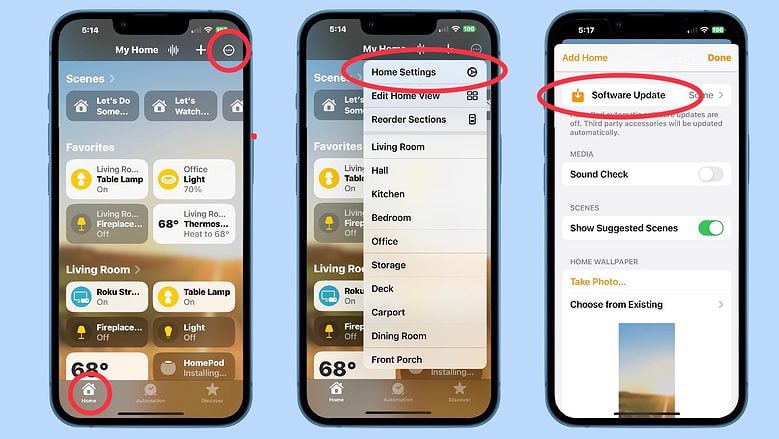
Photo: Ed Hardy/Cult of Mac
To check to see if your device has automatically updated, tap on Updated Recently and you’ll get a description of the last version released.
But if you aren‘t caught up, you’ll see an Update Available message instead. There’ll be an Update All button next to this. Press it to see what the new version is and start the installation process.
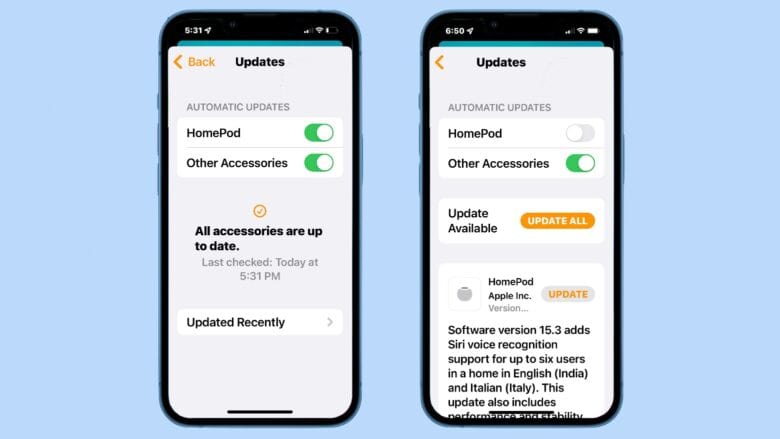
Graphic: Ed Hardy/Cult of Mac
Set HomePod to (not) update automatically
By default, your smart speaker is set to automatically install the latest HomePod Software. If you don’t want to tinker with updating this device, you never have to think about it again.
Just be aware that automatic updates don’t start immediately. Based on personal experience, it can be a few days after the software release before your device gets the update. If you’re someone who likes to be sure you’re running the latest software on all your devices, you can always go in and request an immediate update by following the steps above. The best time to check is right after an tvOS update gets released.
Or there’s the exact opposite scenario. If you are happy with your HomePod now and don’t want to take the chance that a bad software update will muck it up, you can turn off automatic updates. It’s easy.
- Open the Home application on your iPhone
- Tap on the button for the Home tab in the lower left corner of the screen.
- Tap the menu button in the upper right corner of the screen, then select Home Settings from the resulting pop-up window.
- Scroll down to Software Update and tap on it
- In the Automatic Updates section of the screen, toggle off the switch next to HomePod.
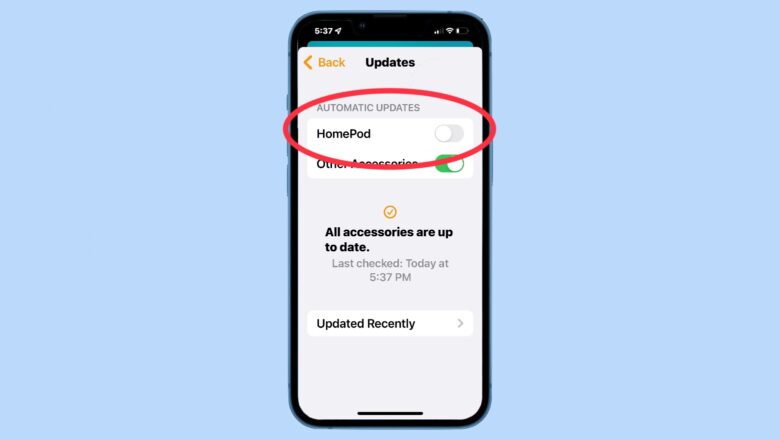
You might also consider doing this for Other Accessories that are updated from the Home application.
Just don’t forget you did this. By toggling off automatic updates, you’ll never receive another one until you manually request it. You might be shutting yourself off from useful features coming in the future.
Note: This article was first published in February 2022, and is periodically updated with new information.