
Apple’s free Mac apps: Photos and Preview can get the basics of editing an image or photograph, but if you want to do anything more advanced you’ll need a dedicated image editing app. Adobe’s Photoshop is the industry standard, due to its wide range of features and capabilities.
Here’s how to get a copy of Photoshop on your Mac, or, failing that, the next best thing. Plus, because you can’t beat free, we’ll also explain your options for getting Photoshop on Mac for free. We have also rounded up the Best Mac free image and photo editors if you just want a free photo editor and it doesn’t have to be Photoshop.
If you’d like to get the same software on your tablet, read How to get Photoshop on iPad.
How to get Photoshop free on a Mac
A lot of people will be wondering if there is a way to get Photoshop for free on a Mac. First a warning: if you find Photoshop on a file-sharing site don’t download it. This is because it’s very unlikely to be a legitimate version of the app and will almost definitely cause you problems – this is how viruses spread.
Back in June 2022 Adobe started a trial of a free web-based version of Photoshop in Canada. That version of Photoshop is available globally now, but it is in beta and only works on the Chrome browser or Microsoft’s Edge, with support for Firefox in the works. As yet there’s no news on when it will come to Safari.
It doesn’t include all the features of Photoshop, but there are lots of quick and easy editing tools available. For example, there are Quick Actions for lighting effects or removing the background from an image
The main editing page looks similar to the desktop version of Photoshop, with a set of editing tools running down the left-hand side of the window, including Selection tools, Paint Brush, Adjustments for color and lighting, and a Type tool for adding text. If you are unfamiliar with the tools each has a quick video tutorial.
On the right of the editing window, you’ll find a detailed set of tool palettes for working with layers, masks and effects. There’s also a palette that allows people to collaborate online by adding comments to their projects as well–which is unique to this version of Photoshop.
This free version of Photoshop only requires that you register for a free Adobe ID account. We wonder if it may become part of Adobe’s Creative Cloud subscription plan in the future, but for now, it’s a way to get Photoshop for free.
Another option that will give you access to some of the Photoshop tools for free is Adobe Express (there’s also a Premium subscription version for $9.99/£9.98 per month that includes some additional editing tools.) This online web app also includes a number of useful photo-editing tools that are available for free through any web browser. If you want to do some photo-editing you can easily import photos of your own or use some of the free stock photos that are included with Express.
When you import a photo, Express allows you to quickly resize it or pan around in order to focus on a particular part of the image. You then enter the main Express workspace, which includes a selection of simple filter effects, as well as slider controls that allow you to quickly adjust brightness, contrast and other settings. You can import additional photos and superimpose them in order to create a collage, and you can also add text and graphics, including a number of ready-made logos and artwork for creating posters, fliers and other documents. Express even has simple layer controls, which allow you to edit photos, text and graphics elements individually.
How to get full Photoshop for free
Those free versions of Adobe Photoshop don’t include all the features. If you want to use the full version of Photoshop there are a few options that could get you a copy of Photoshop free for a limited time, or on a short-term subscription.
Trial: The first option is a Photoshop trial. There is a 7-day free trial that gives you access to the full program, with no restrictions.
While Adobe advertises the free 7-day trial, you can actually get 14 days free, because you can cancel within 14 days of your initial order and get fully refunded. In fact, you could, theoretically, get 21 days free if you had the trial and then canceled your subscription after 13 days.
Monthly cancel any-time subscription: The second option is signing up for a monthly subscription on a monthly rather than an annual basis. This won’t give you Photoshop for free, but the option will allow you to subscribe to Adobe Photoshop on a temporary basis and cancel when you no longer need it. We’ll run through the various subscription options in the sections below.
To explain how it works we need to explain the difference between Adobe’s two monthly subscription packages:
There are two monthly subscription packages: one is cheaper ($20.99/£19.97 a month) because it is part of an annual plan; the other is a more expensive option ($31.49/£30.34 a month), but you can cancel without having to pay Adobe anything.
| Photoshop with 100GB of cloud storage | U.S. | U.K. |
|---|---|---|
| Annual plan paid monthly | $20.99 | £19.97 |
| Annual plan paid upfront | $239.88 | £238.42 |
| Monthly plan (cancel at any time) | $31.49 | £30.34 |
| Buy it here | Buy it here |
Adobe explains the legal terms of the various contracts here. Basically, if you sign up for the cheaper ‘annual contract, paid monthly’ and then choose to end your subscription you will be able to do so, but if you end the contract after the first 14 days “you’ll be charged a lump sum amount of 50% of your remaining contract obligation and your service will continue until the end of that month’s billing period.”
This is a slightly better scenario than if you were paying annually – in that case, your contract will continue to the end of the term. You wouldn’t get any money back.
This is why the best option, in this case, is to sign up for a month-to-month contract. In this case, the contract will automatically renew every month, but should you choose to cancel (we explain how to cancel below) you will be able to use Photoshop until the end of that month, at which point your contract will cease.
If you need Photoshop, but you don’t want to tie yourself into a contract with Adobe, this could be the best option for you. However, you should note that you will lose access to anything you have saved in Adobe’s cloud after 90 days.
If these options aren’t right for you, but you don’t want to pay for Photoshop you will need to look for alternatives to Photoshop. We have a round-up of the Best Mac free image and photo editors, which includes some free options such as Seashore and Gimp.
How to get Photoshop on a Mac without a subscription
If you were hoping to buy a copy of Photoshop to own, as in not paying on a subscription basis, we have some bad news for you: Adobe no longer sells what is known as a ‘perpetual license’ for Photoshop and its other apps.
There is one option though: you can buy Photoshop Elements. Photoshop Elements is designed for amateur rather than pro photographers, but it does offer a number of photo editing features that might be sufficient for your needs.
You can buy a copy of Photoshop Elements directly from Adobe’s website for $99.99/£86.56. Buy Photoshop Elements from Adobe. See our review of Photoshop Elements for more information.
You can also buy Photoshop Elements on the Mac App Store, where the price is actually less than Adobe’s price at $79.99/£79.99.
The benefit of Photoshop Elements is that you can buy it outright and install it on your Mac. You will have access to features like masks, layers, colorisation, image manipulation and other useful, more consumer-level effects with Elements.
If you’re a creative professional though, or are used to the full-blown version of Photoshop, then you may find too many tools missing from the box. If you want to take a look there’s also a 7-day free trial of Photoshop Elements so you can take the software for a test run.
Understandably there are lots of Mac users who are disappointed that Adobe doesn’t sell a ‘perpetual license’ for the full version of Photoshop anymore. Many years ago professional Mac users might have owned a version of Adobe CS and used it for years, but the slow rate at which companies updated probably lead Adobe to switch to a subscription model.

If you don’t care about how up-to-date your software is you might be interested in buying a secondhand copy of Photoshop, or an old Mac with Photoshop installed. Just be aware that Adobe doesn’t support all older versions in terms of updates, so the ones you find might not be compatible with later iterations of macOS, plus newer Macs won’t run old versions of Photoshop.
You’ll also need to confirm that the software license hasn’t already been used, as usually these are non-transferable. And generally, we would advise against buying a used Mac (unless it’s certified refurbished).
For more information read: What version of macOS can my Mac run?
If a subscription to Photoshop isn’t for you, and Photoshop Elements isn’t enough, we recommend you look at alternatives to Photoshop, many of which have comparable features with the benefit of being available to buy outright. The best options include PixelMator Pro, Affinity Photo and others. See: Best Photoshop alternatives for Mac.
Is there an education discount for Photoshop?
There is one other way you can save money while getting a copy of Photoshop for your Mac.
If you are in education then you may qualify for a discount. However, you can’t sign up for a reduced price on the Photoshop-only tier, you have to get the entire Creative Cloud collection, which includes Photoshop and a large collection of other Adobe apps. The student and teacher deal for Creative Cloud does represent quite a hefty reduction.
At the time of writing, Students and Teachers pay $19.99/£16.24 a month, which is around 70% less than the normal subscription rate.
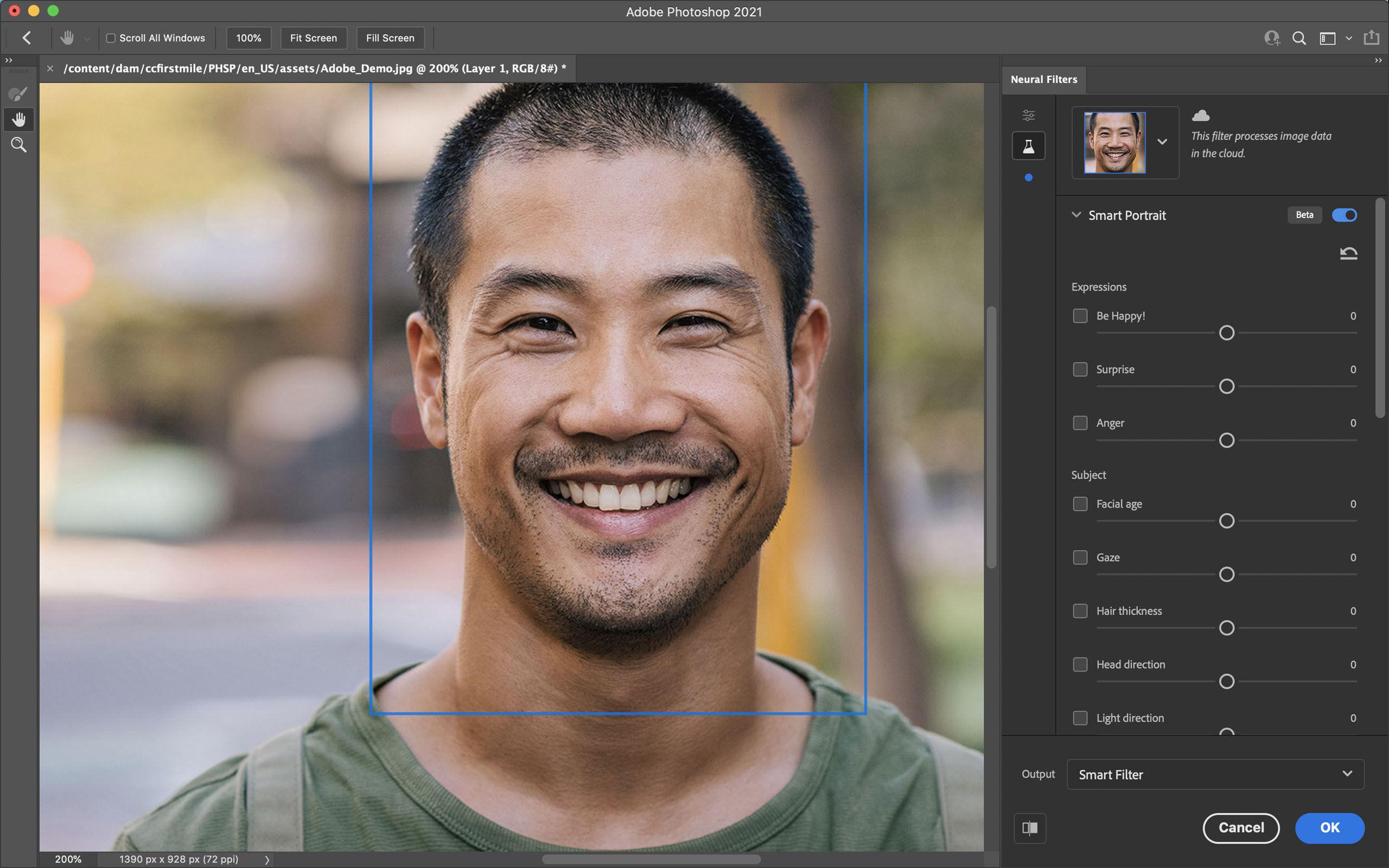
Photoshop for Mac price
If you have accepted that you need to pay for a subscription to Photoshop you will want to know how much it costs. There’s not actually a straightforward answer: it depends on how you want to buy it.
Whether you love or hate the subscription model, there are a few options to choose from if you want to get a copy of Photoshop:
Photoshop: If you just want the single Photoshop app you can have that for $20.99/£19.97 a month if you sign up for a year, or $31.49/£30.34 a month if you just pay on a monthly basis. Sign up on Adobe’s website.
Photography Plan: However, the Photography Plan is actually the best deal. It includes Photoshop, Lightroom (for web and mobile), and Lightroom Classic (for desktop). That bundle costs $9.99/£9.98 a month, but you will be on a contract for a year. You get 20GB storage included (there’s a 1TB storage option that costs about $10/£10 more a month). Sign up on Adobe’s website.
| Plan: Photography Plan with 20GB cloud | U.S. | U.K. |
|---|---|---|
| Annual plan paid monthly | $9.99 | £9.98 |
| Annual plan paid upfront | $119.88 | £119.21 |
| Monthly plan (cancel at any time) | n/a | n/a |
| Buy it here | Buy it here |
| Plan: Photography Plan with 1TB cloud | U.S. | U.K. |
|---|---|---|
| Annual plan paid monthly | $19.99 | £19.97 |
| Annual plan paid upfront | $239.88 | £238.42 |
| Monthly plan (cancel at any time) | n/a | n/a |
| Buy it here | Buy it here |
Business: If you are a business user you ought to sign up for the Business option where you can get a single Photoshop license for $35.99/£26.49 ex VAT a month per license. It’s worth noting that all the Adobe CC apps, including Photoshop, Illustrator, InDesign, Premiere Pro, and Acrobat, cost $84.99/£61.99 (ex VAT) per license a month. Sign up on Adobe’s website.
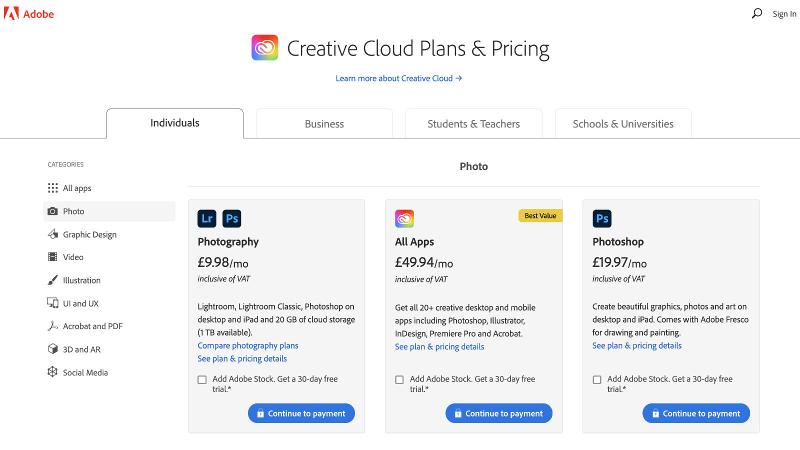
How to cancel a Photoshop subscription
The ease with which you can end your Photoshop contract is one of the benefits of Adobe’s decision to switch from selling copies of Photoshop outright to a subscription model.
It also means that you only need to pay for Photoshop for as long as you need it. So if it’s just for a short-term project you can unsubscribe as soon as the work is done.
Here’s how to cancel your subscription:
- Sign in to the Adobe web page where plans are managed.
- Sign in to your Adobe account.
- Under the My Plans tab find Manage Plan (or View plan) and click on that.
- Now click on Cancel plan.
- Give your reason for cancellation.
- Click on Continue.
Best alternatives to Photoshop on Mac?
There is plenty of great photo and image editing software available on macOS, many of which come with lower price tags than Adobe products. One of our favorites is Affinity Photo from Serif, which boasts a wide range of powerful tools, a friendly interface and costs $69.99/£67.99 as a one-off payment, and also offers a 30-day free trial.
Another popular choice is GIMP (GNU Image Manipulation Program), which is completely free and comes with an incredible range of tools and features. The interface can take a little getting used to, which is not uncommon with open-source software, but once you get to know your way around, you’ll be amazed at what you can achieve. There’s also a large collection of tutorials for the software on YouTube, so if you’re willing to put in the time then it’s a powerful suite that will cost you nothing at all.
We also recommend you read Best Mac for photo editing.
You may also be interested in: How to get Adobe Illustrator on a Mac and How to get InDesign on a Mac.






