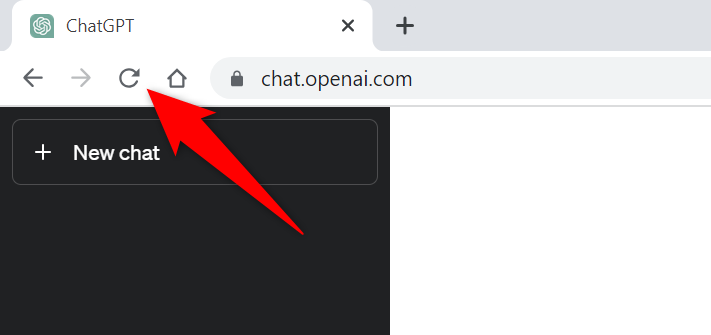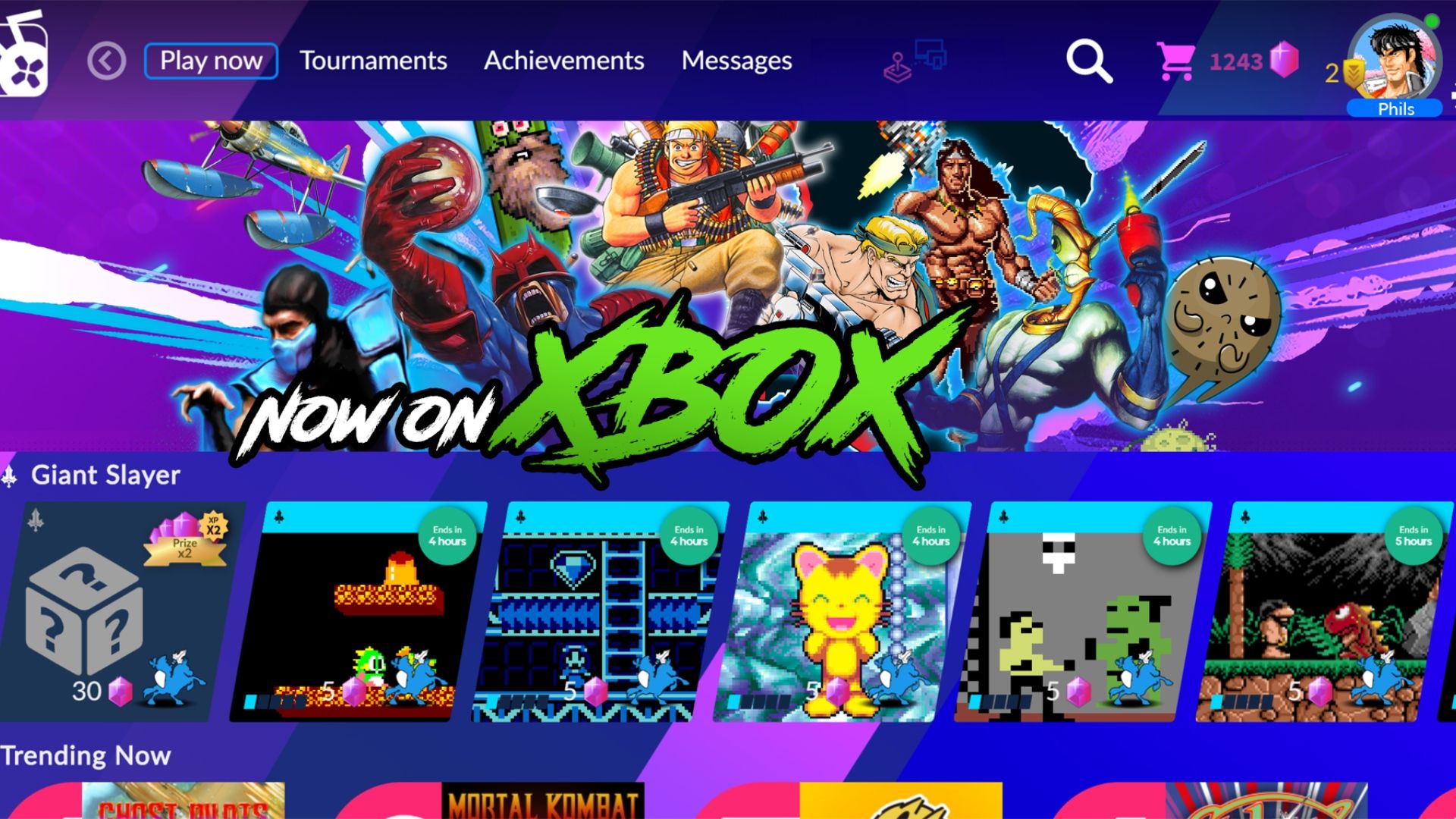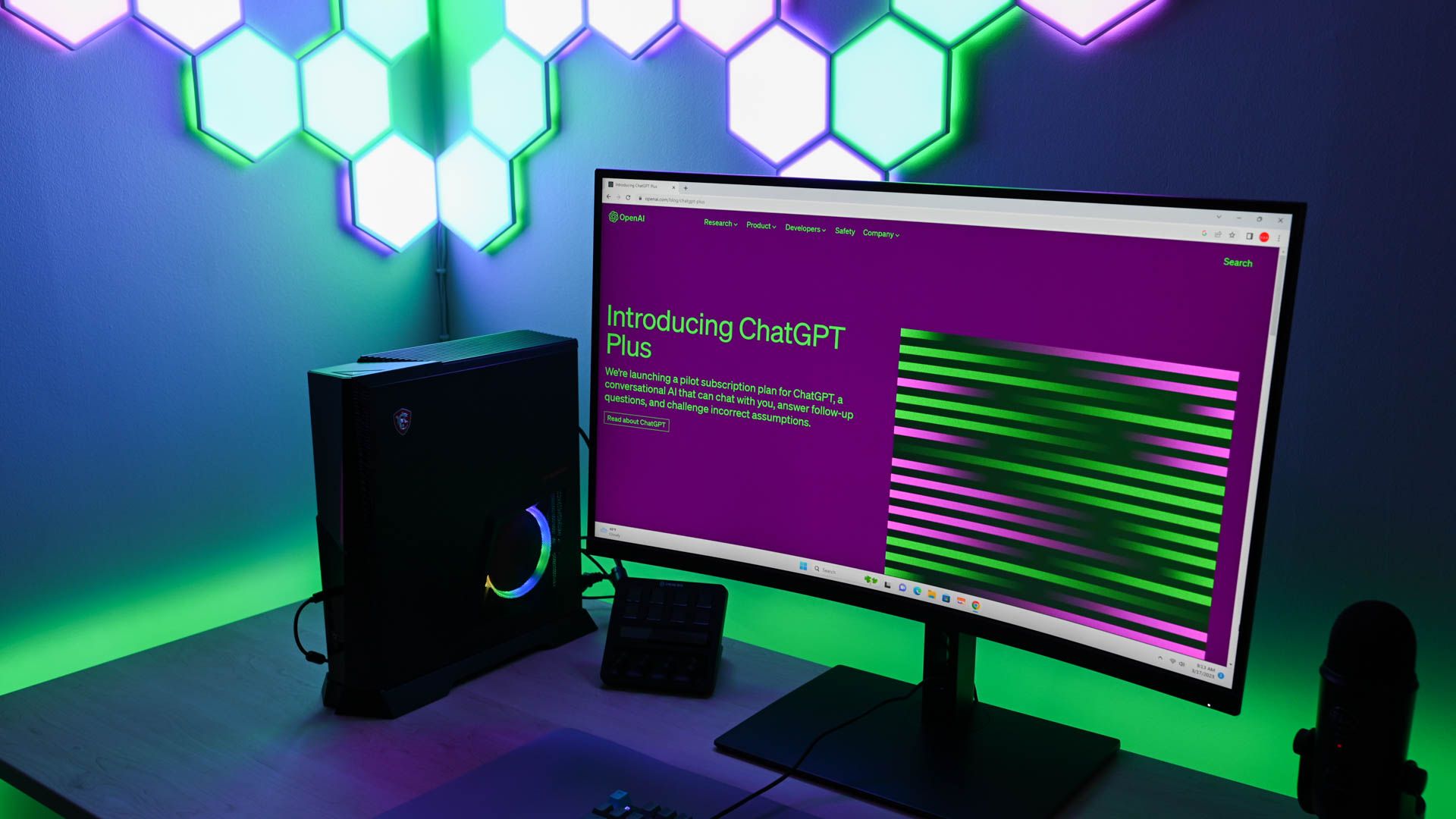
Quick Links
- Why ChatGPT Shows a “Too Many Requests in an Hour” Error
- Ways to Get Around ChatGPT’s “Too Many Requests” Message
Key Takeaways
To get around ChatGPT’s one-hour restriction, refresh your ChatGPT web page, check if the site is down, use a secondary account on the site, subscribe to ChatGPT Plus, use a ChatGPT alternative, or simply wait an hour.
Can’t ask ChatGPT more questions as the platform keeps saying “Too Many Requests in 1 Hour”? We have a few solutions you can use to get around the time limit and continue to ask this AI tool your questions. Here are your options.
Why ChatGPT Shows a “Too Many Requests in an Hour” Error
ChatGPT displays a “Too many requests in an hour. Try again later” message when you’ve entered too many queries in a short period of time. This error locks you out of the site and prevents you from entering further queries.
While ChatGPT has no official guidelines as to how many questions you can ask in an hour, prompting the tool with too many queries in a short span of time can trigger the tool to lock you out.
Ways to Get Around ChatGPT’s “Too Many Requests” Message
To get around the above ChatGPT error, apply the following solutions, one at a time. These methods fix the items that may be causing your problem, allowing you to access your favorite AI tool.
Refresh Your ChatGPT Web Page
One reason you get the above error is that your web browser has a minor glitch. In this case, reload your current web page to possibly fix your issue.
To do that, beside the address bar in your web browser, click the refresh icon.
When your web page has reloaded, see if you can enter your queries.
Check If ChatGPT Is Down
Another reason you get a “too many requests an hour” error is that ChatGPT is down. The site’s servers may be experiencing issues, being unable to serve your queries.
In this case, head to the OpenAI Status site and check the ChatGPT’s current status. If this site tells you that the platform is down, wait until the issues are fixed and the site is back up.
Use Another ChatGPT Account
ChatGPT’s “Too many requests in an hour. Try again later” message is tied to your account on the site. This means, if you switch to another account, you can possibly fix your issue.
To do that, either create a new ChatGPT account or use the secondary account you already have. That will help you get around the above error on the site.
Subscribe to ChatGPT Plus
ChatGPT Plus is the site’s paid plan that offers you more resources compared to the free plan. When you can’t use the site at peak hours or have other issues (like the current one), subscribe to the site’s Plus plan to possibly resolve your error.
Subscribe to ChatGPT Plus
Use a ChatGPT Alternative
ChatGPT isn’t the only AI tool on the market. That means, if you can’t access this tool, use the alternatives on the market to perform your tasks. For example, use Bing Chat AI that works pretty much the same way as ChatGPT (Bing Chat AI uses GPT 4 in its backend). You can only use this tool in Edge, but we have a workaround that lets you use Bing Chat AI in Chrome.
There are also other AI tools, like AI-based art generators, which you can use.
Try Again After an Hour
If you can’t or don’t wish to use the above methods, your last option is to do what the error message says—wait an hour. After that time period, ChatGPT will lift your account restrictions and let you start talking to the AI tool again.
And those are the things you can do when ChatGPT won’t let you enter anymore prompts.