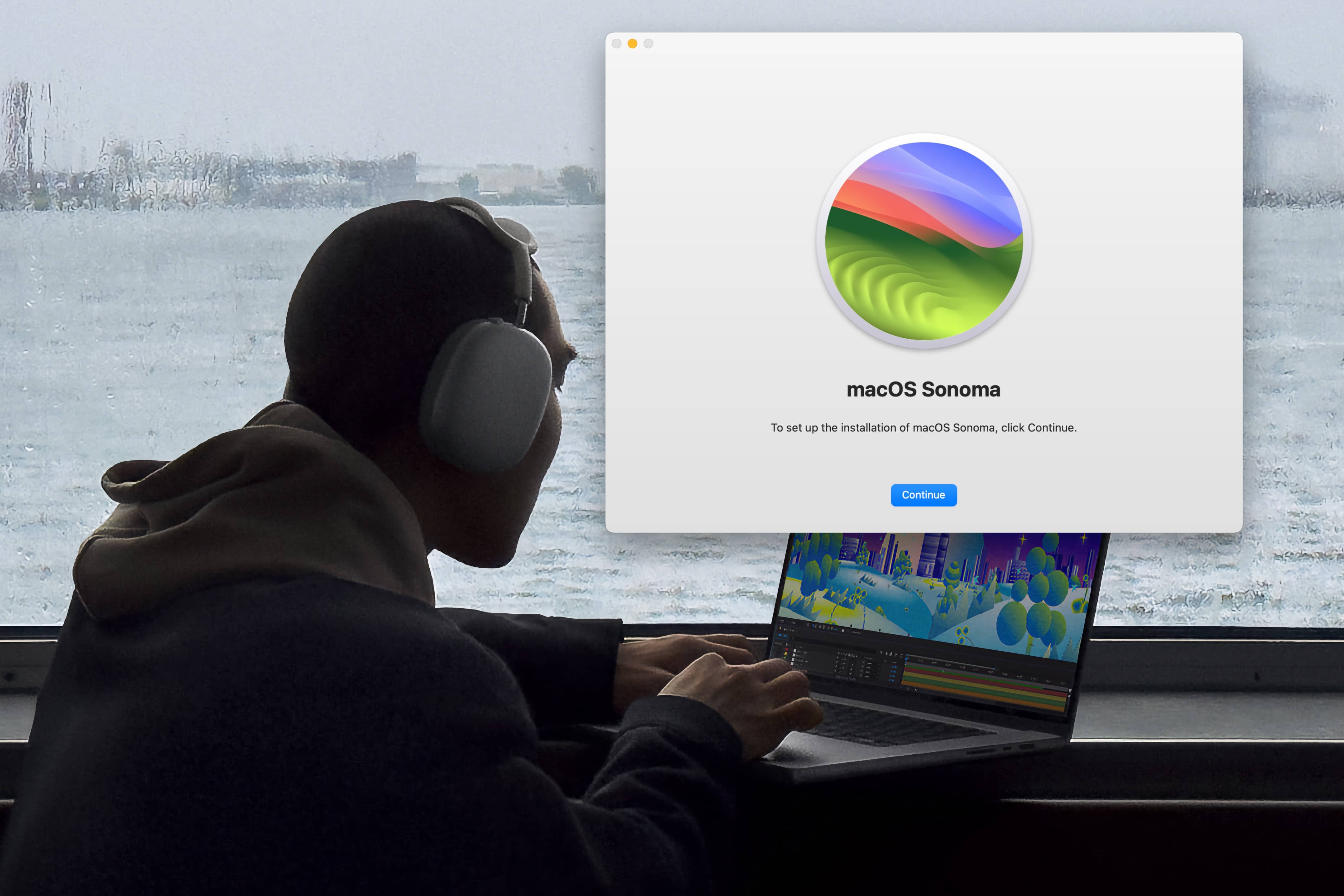
Some lucky first-day owners of the new M3 MacBook Pro unboxed their machines Tuesday to discover a reversal of fortune: Their new Macs arrived with a broken version of macOS that can’t install software updates.
Some MacBook Pros shipped to customers with an unreleased (well, more like unintentionally released) build of macOS Ventura 13.5. This version can’t be updated to macOS Sonoma through the standard Software Update feature in System Preferences.
Here’s how to fix the admittedly rare problem.
How to fix software updates on M3 MacBook Pro
The new MacBook Pro is supposed to run macOS Sonoma, the latest major version, which Apple released last month. Unfortunately, some people’s machines have evidently been sitting in a warehouse since earlier this summer and didn’t get flashed with the final update before being shipped out after the new laptops’ unveiling last week.
If you find your MacBook Pro is running this broken version of macOS Ventura, and you can’t update your Mac, here’s what you should do (courtesy of Nicolás Álvarez via AppleInsider).
1. Download Apple’s Install Assistant
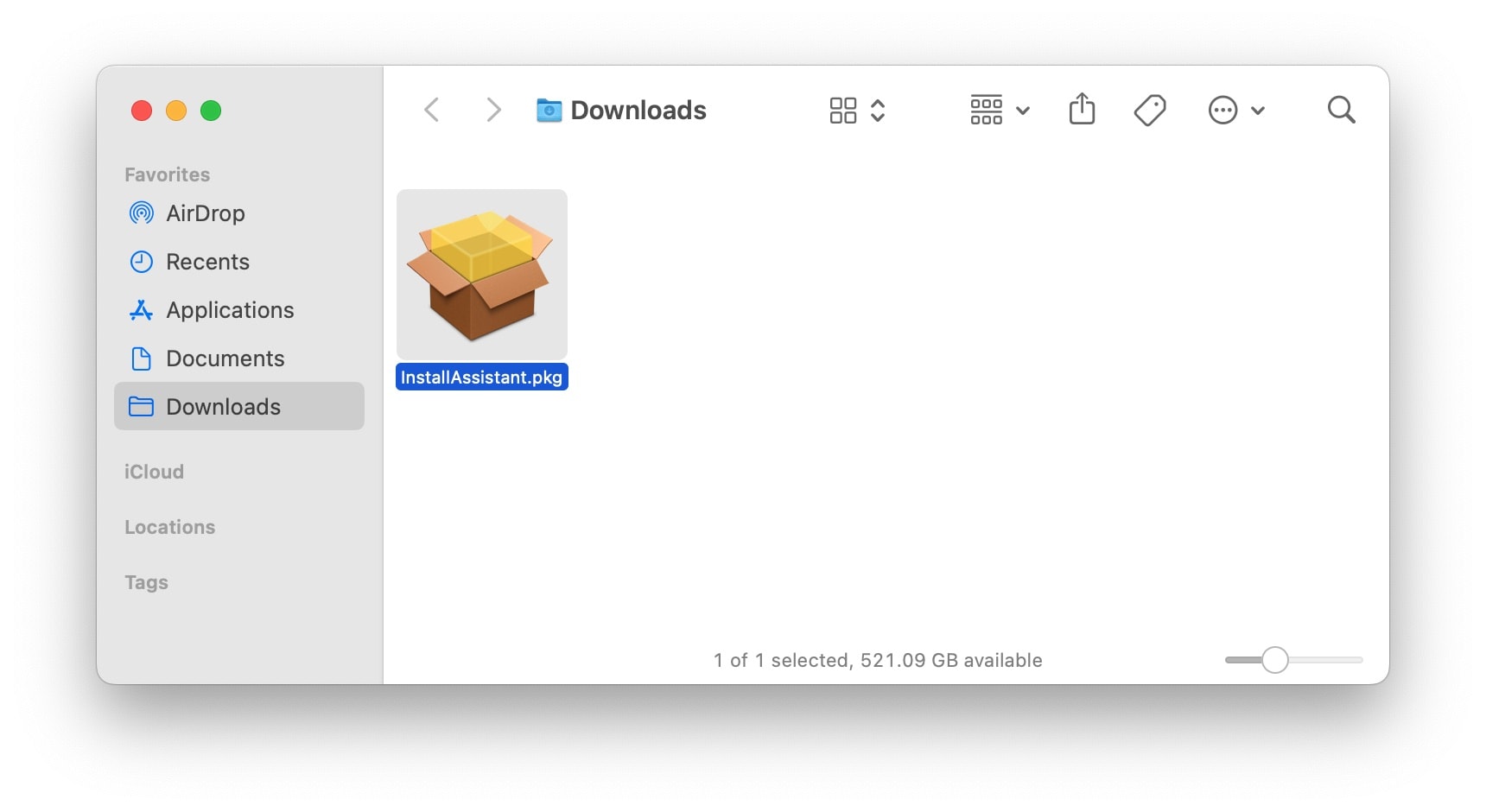
Screenshot: D. Griffin Jones/Cult of Mac
Download the official macOS Sonoma Install Assistant. This large download clocks in at over 11GB, but it will help you install macOS Sonoma, circumventing the built-in Software Update feature. If you’ve already migrated from your old Mac using Setup Assistant, don’t worry — this won’t delete any files or reset your settings.
2. Install the Install Assistant
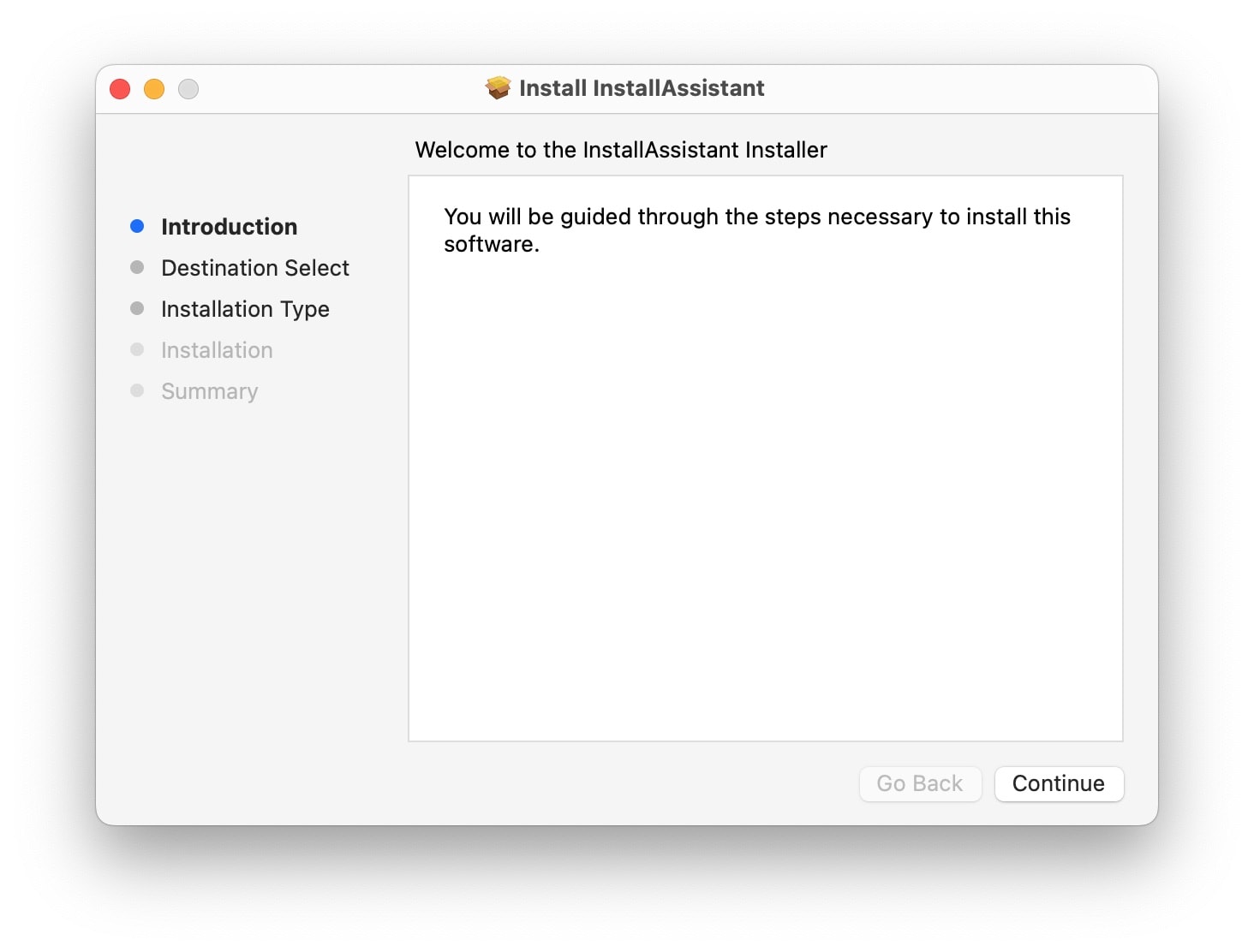
Screenshot: D. Griffin Jones/Cult of Mac
Ironically, the Install Assistant needs to be installed. Double-click InstallAssistant in your Downloads folder. Just click through the steps, enter your password, and then hit Close.
3. Install macOS Sonoma
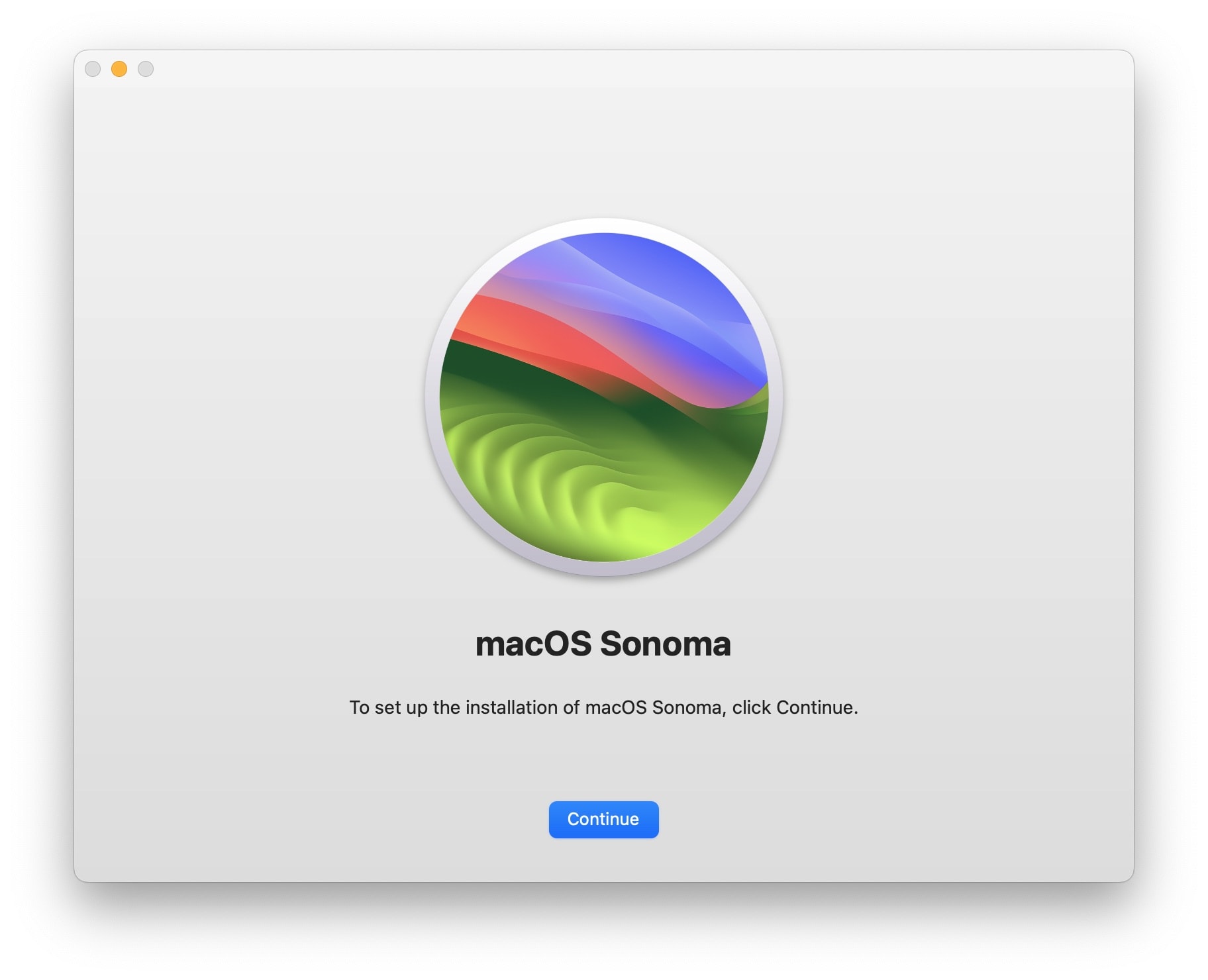
Screenshot: D. Griffin Jones/Cult of Mac
After doing that, you should be able to find an app on your Mac called Install macOS Sonoma. Open Finder > Applications (or hit ⇧⌘A) and double-click to launch it. You can also find it in Launchpad (using a five-finger pinch gesture on your trackpad) or search for it in Spotlight (⌘-Space).
Click Continue and go through the software update process. It shouldn’t take too long, especially with your powerful new M3 MacBook Pro.
Hopefully, an official solution comes soon
This should fix the problem. And if you know anyone else getting a new M3 MacBook Pro, I encourage you to share this article in case they find themselves in the same sorry situation.
Hopefully, Apple can roll out an official solution soon. I’m not entirely sure what prevents this development build of macOS 13.5 from receiving software updates. But maybe Apple can roll out a specially provisioned software update that will get everyone up to date on macOS Sonoma.
Rumor has it Apple is going to roll out a process for updating iPhones in the store without unboxing them; this debacle makes the case that Apple needs a similar solution for the Mac.






