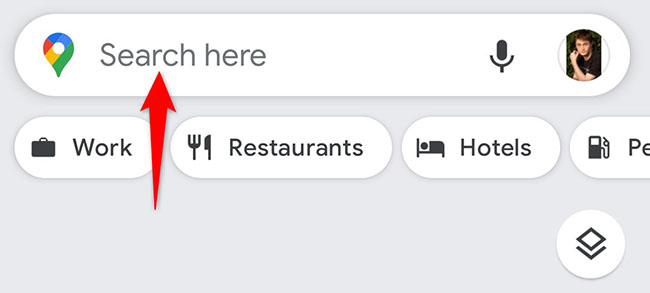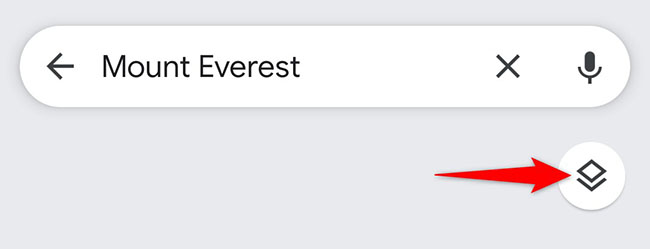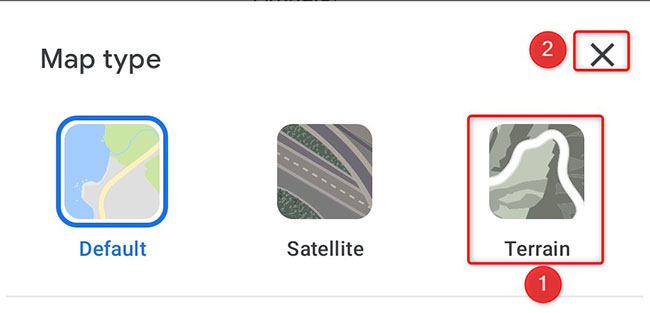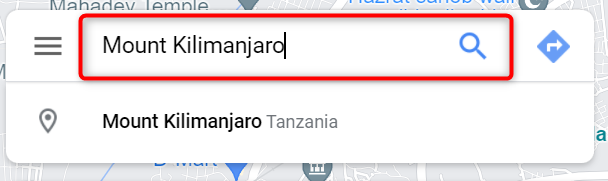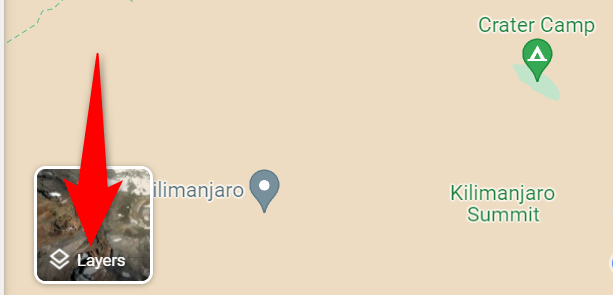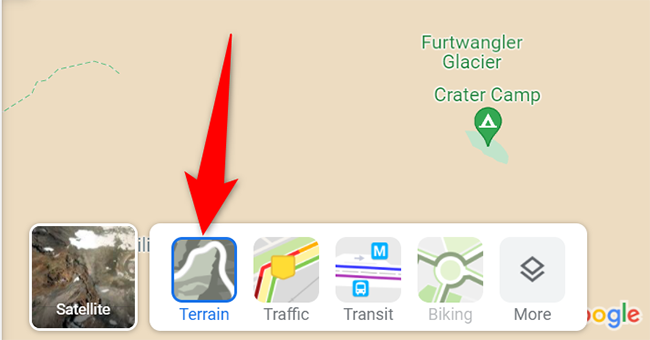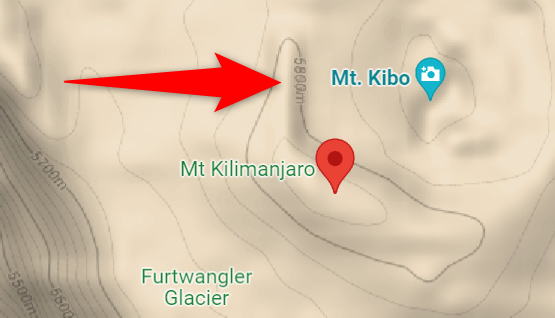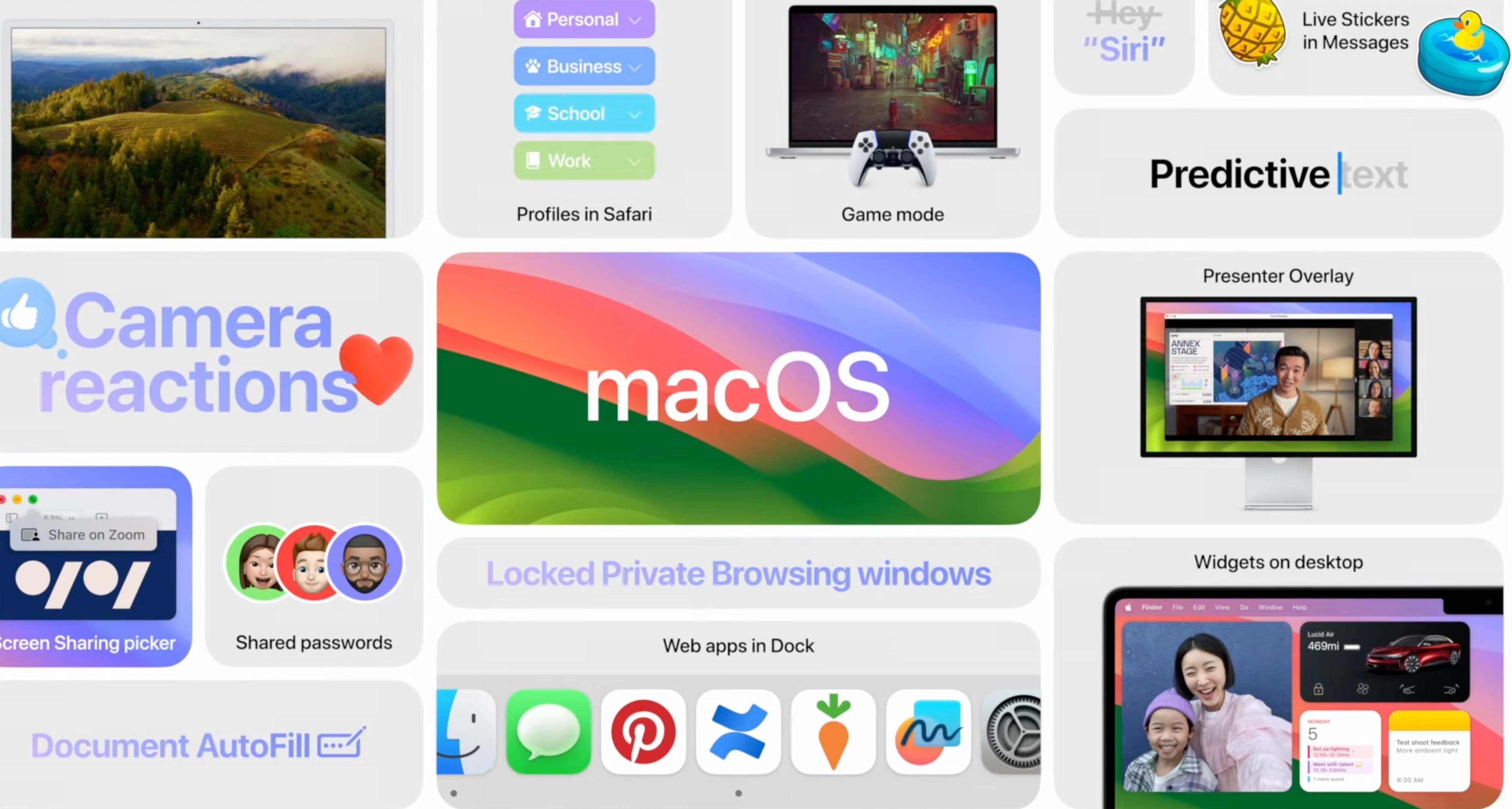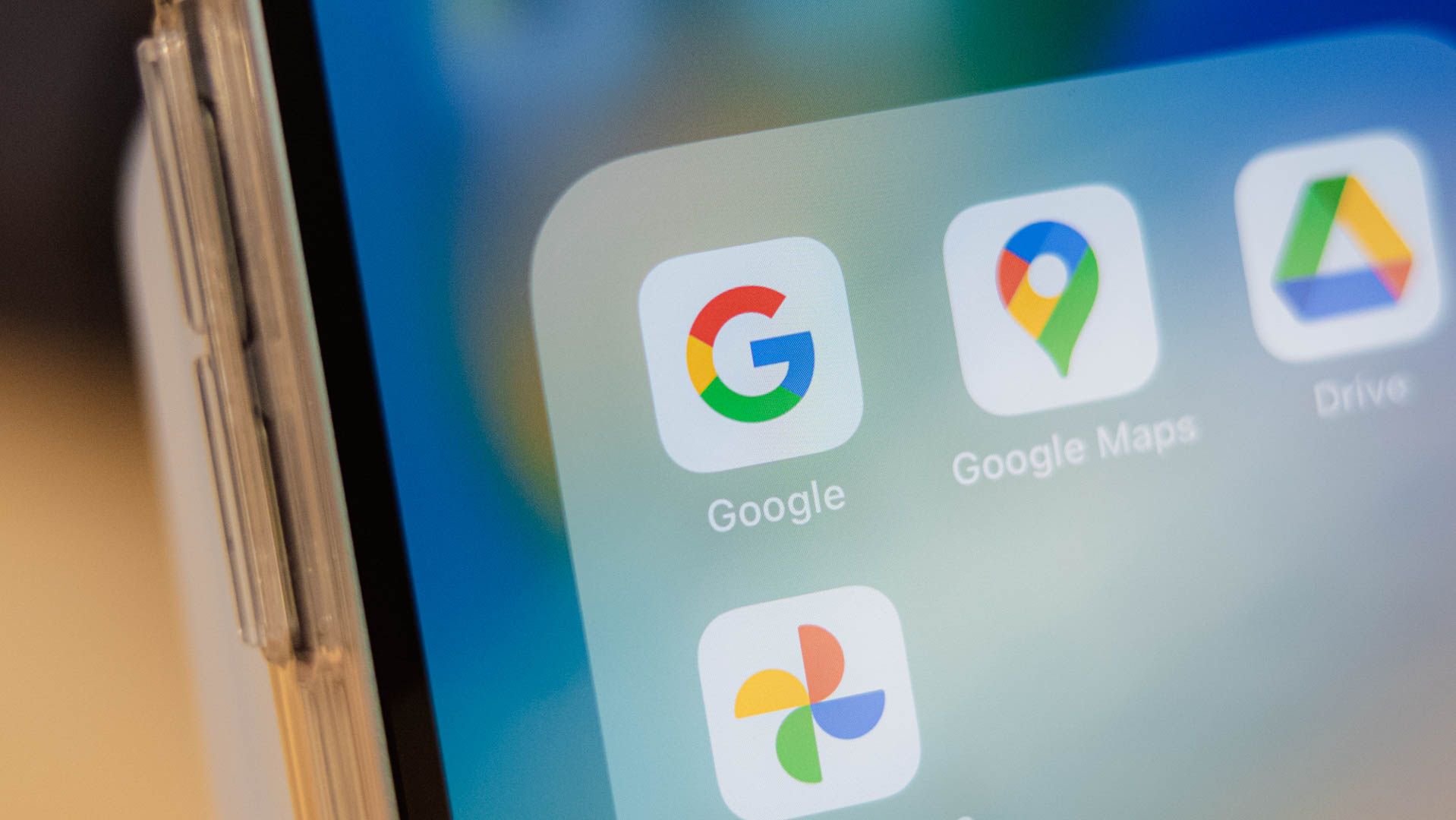
Quick Links
- Find Elevation in Google Maps on Mobile
- Find Elevation in Google Maps on Desktop
Key Takeaways
To find elevation on Google Maps, click or tap the layer icon to change the map type. Switch to “Terrain,” then zoom in to view the elevation of the terrain.
If you’re going on a hike or you’re just curious about a specific place’s altitudes, Google Maps makes it easy to find the elevation for most locations. Here’s how to use that feature on your desktop and mobile.
Google Maps doesn’t show the elevation for all locations. Most elevation data is for natural places.
Find Elevation in Google Maps on Mobile
If you’re on a mobile phone, use the Google Maps app to check a place’s altitude.
To do that, first, open the Google Maps app on your phone. At the top of the app, tap the “Search Here” box and type the name of the place, then press Enter.
Once you see your place on the map, to the right of the map, tap the “Layers” option.
In the menu that opens, from the “Map Type” section, select “Terrain.” Then tap “X” in the top-right corner.
Your map’s view will change to the terrain view. Here, take a closer look at your place on the map and you’ll find the elevation written there.
To get a better view of the altitude numbers, zoom in a bit on the map, but don’t do it too much or the elevation numbers will disappear.
And that’s how you know how high a place is using Google Maps!.
Find Elevation in Google Maps on Desktop
On a desktop computer, use the Google Maps website to find a place’s elevation.
To do so, first, open a web browser on your computer and launch the Google Maps site. In the site’s top-left corner, click the “Search Google Maps” box and type your place’s address. Then select that place in the search results.
Once your place appears on the map, then in the map’s bottom-left corner, click the “Layers” option.
In the expanded menu, click “Terrain.”
You’ll now see your map in the terrain view. Zoom in on your place and you will find some numbers written there. Those numbers represent the altitude of that specific place.
Make sure not to zoom in too much or the elevation numbers will be gone.
And that’s all there is to it.
Did you know Google Maps also shows you your direction of travel?