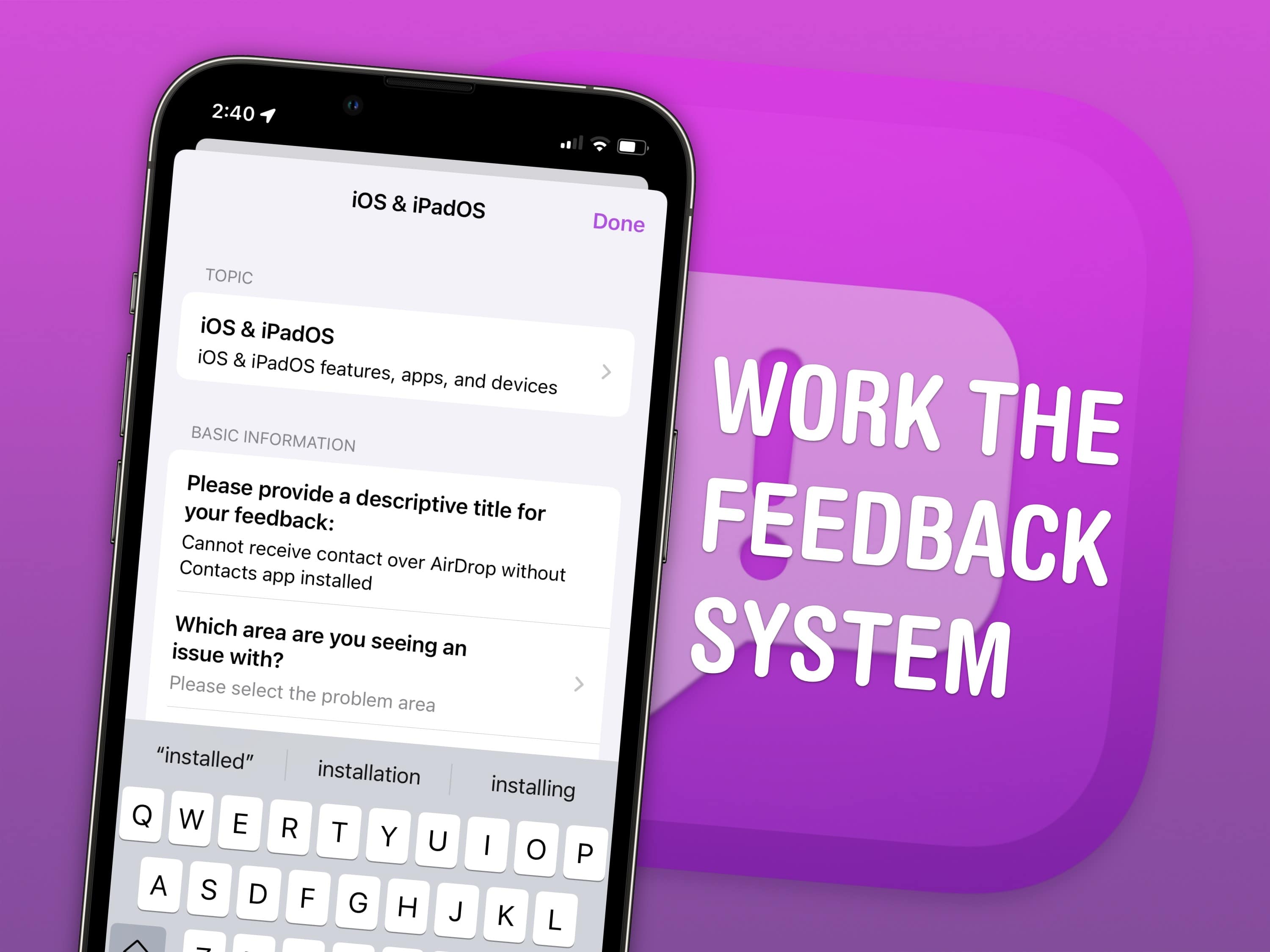
June is the best time of the year to give feedback to Apple. After releasing the initial betas of the new software releases, this is when engineers have the most time to address bugs and make changes. It won’t be long before their task lists fill up through the fall, when the software will be released. After that, teams are rearranged to make the sprint toward the next year’s Worldwide Developers Conference.
How do you file a bug report or send in feedback on iPhone or Mac? Apple made a tool called Feedback Assistant that will guide you through the process. It’s available if you’re running a developer beta or (soon-to-be-released) public beta of iOS, macOS or iPadOS.
So if you have any input, you’d best make yourself heard now.
How to file bug reports and feedback to Apple
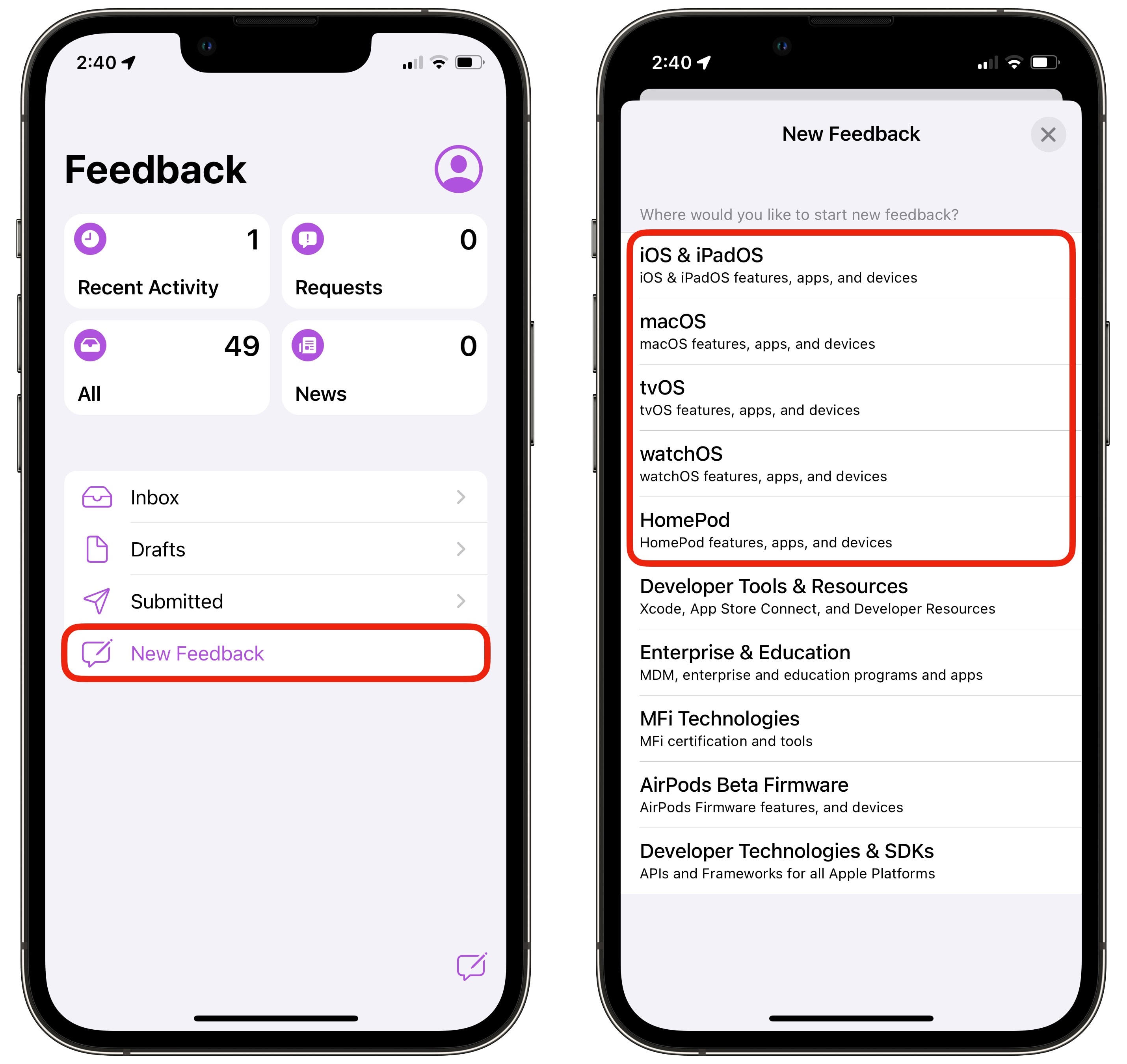
Screenshot: D. Griffin Jones/Cult of Mac
Ready to report bugs to Apple developers? Just open Feedback on your iPhone or iPad or Feedback Assistant on Mac. You’ll need to sign in with your Apple ID. Then tap the New Feedback button.
You’ll see a list of categories. As an end user, you’ll probably pick from the first five items (iOS & iPadOS, macOS, tvOS, watchOS and HomePod). The others are for developers, enterprise device managers and accessory-makers.
You want the title to be short and precise, like a headline. You might naturally describe an issue like, “If I don’t have the Contacts app installed, I can’t get an AirDrop of a contact card.” However, you’d want to title your feedback, “Cannot receive contact over AirDrop without Contacts app installed.”
Think carefully about how you categorize your feedback
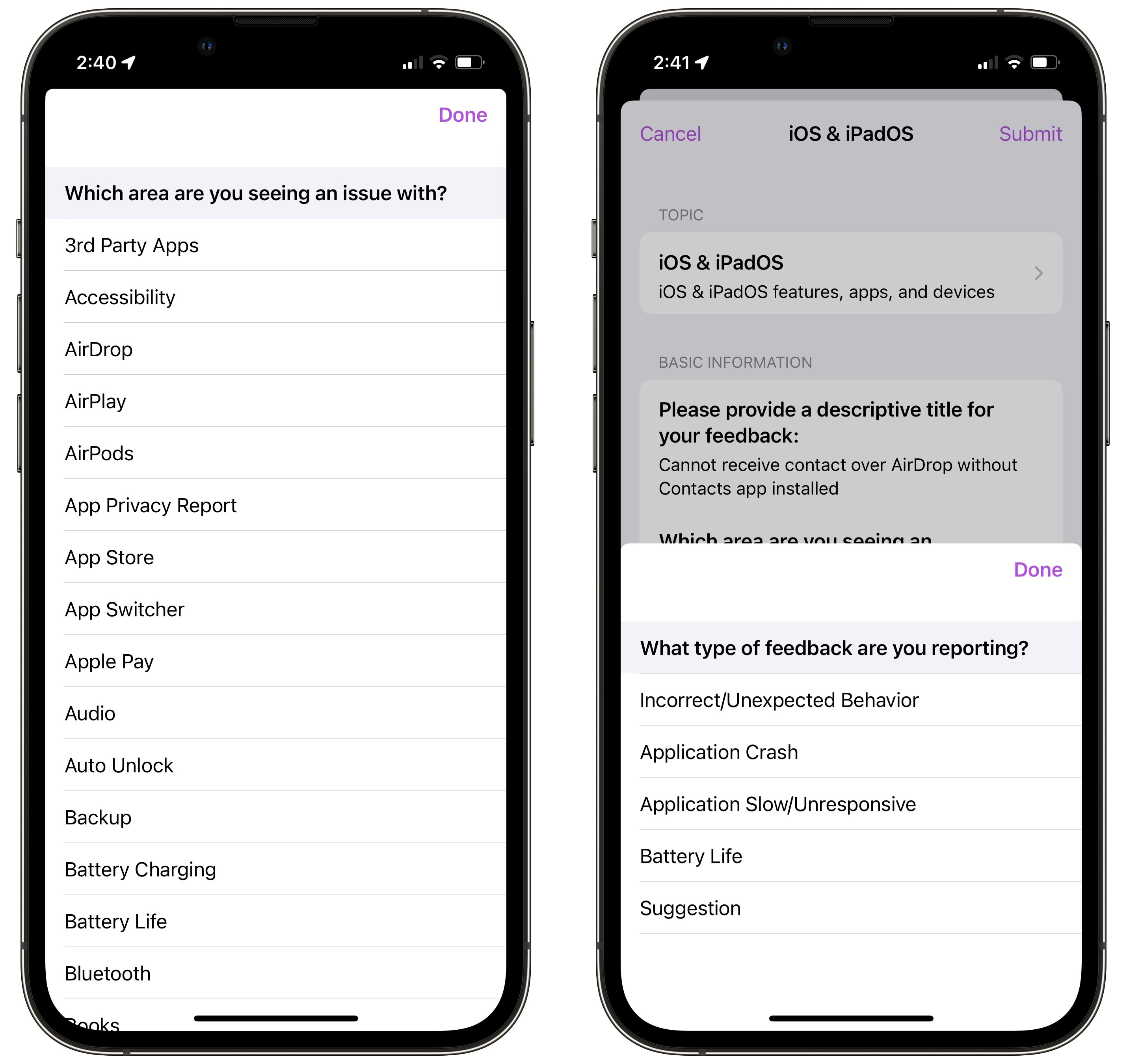
Screenshot: D. Griffin Jones/Cult of Mac
The next question you will see, “Which area are you seeing an issue with?,” is one of the most important. In the preceding example, the feedback could be filed under either AirDrop or Contacts.
There are a few forces at play behind the scenes. Apple’s engineers will take any excuse to say, “This feedback doesn’t apply to us, I’m going to close it,” so you don’t want to categorize it incorrectly. On the other hand, if you assign a feedback to a category with a skeleton crew of three people, like Game Center or Calendar, your feedback is like one more body in the 2-mile-long iPhone line.
Back to the example, both AirDrop and Contacts are probably fully staffed, as both apps got headlining new features this year. So I’m going to file it under Contacts.
Now, you need to select what type of feedback you’re reporting:
- Incorrect/Unexpected Behavior is Apple’s euphemism for a bug. Something goes wrong inside the app while you’re using it, or doesn’t work as it should.
- Application Crash is self-explanatory — you’re using the app when it suddenly disappears and drops you to the Home Screen with no warning or animation.
- Application Slow/Unresponsive is for when things seem to be functioning as intended, but the app feels slow, jittery or doesn’t react to your touch.
- Battery Life is a catch-all for complaints about an app eating up your battery life.
- Suggestion is for tips and ideas. Apple’s engineers read these, allegedly, but few receive any attention.
Write a good description
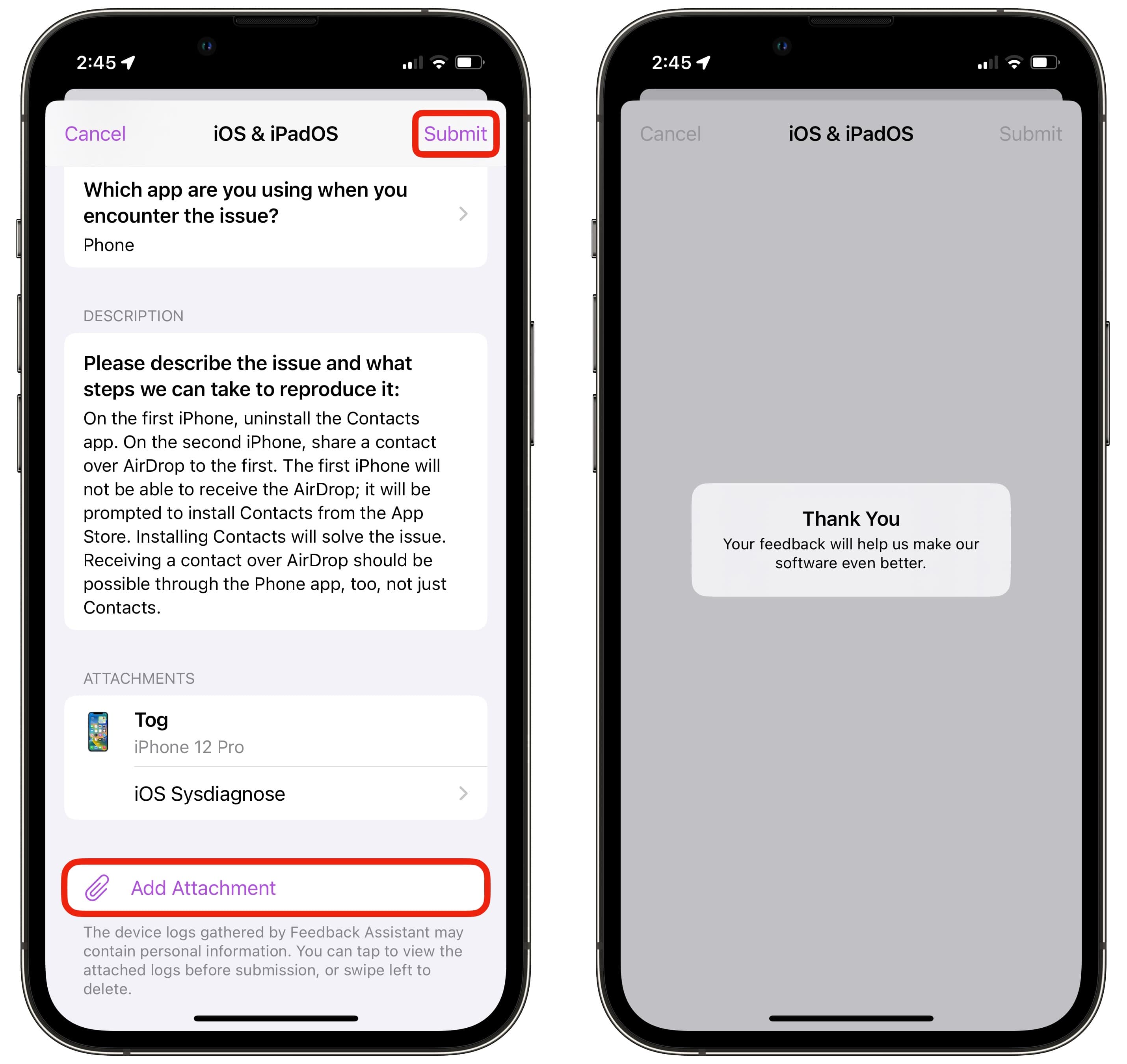
Screenshot: D. Griffin Jones/Cult of Mac
In the next section, you want to describe how to re-create the problem as precisely as you can. See if you can get the bug to happen again if you do the same thing. See if you can set up a situation where it doesn’t happen. The more information you can put in this box, the better. Step-by-step instructions are as good as gold in a bug report.
At the very least, retrace your steps. Outline what you were doing before it happened in as much detail as possible.
If you want to attach screenshots or screen recordings, tap Add Attachment. It’ll only be seen by Apple Developer Relations and relayed to Apple engineers, but you should still censor any personally revealing content inside the screenshot if possible.
A sysdiagnose — an automatically generated report on the state of the device — is attached to the feedback. This report of various system settings will help in the debugging process if necessary.
Tap Submit to send in your feedback.
Be sure to follow up on your bug report
There are a few things you should know after you submit your feedback:
- Your feedback will be relayed through Apple’s Developer Relations system. Any replies you put on the feedback with follow-up or new information is not guaranteed to be passed along to the engineers who are actually tasked with handling it.
- If you make an important discovery after submitting the feedback, don’t bother replying to your original report. File a fresh feedback with all the information in one place.
- If it’s a truly catastrophic bug that’s afflicting you, submitting the same feedback again immediately after a new beta is released might help you. Apple pays special attention to bugs that are filed around that time.
- If you are blessed with a response, you need to file a reply as soon as possible. Often, if you don’t respond within a few days of testing on the latest developer beta, Apple will consider the issue resolved.
You just might be lucky enough to have your bugs and feedback addressed before the month is over if you follow all these tips. If that happens, buy a lottery ticket and take me to Vegas while you’re at it.
Summary: How to file a bug report on iPhone
- Open the Feedback app and tap New Feedback.
- Pick which device you’re having trouble with.
- Give your bug report a clear, short title formatted like a headline.
- Pick a category — lean toward one that would have a larger crew of engineers to resolve it.
- Pick whether you’re reporting a bug, a crash, performance problems, battery life issues or a suggestion.
- Describe exactly how to re-create the issue in as much detail as possible.
- Attach a screenshot or screen recording.
- Finally, if you get a response, write a reply as fast as you can.





