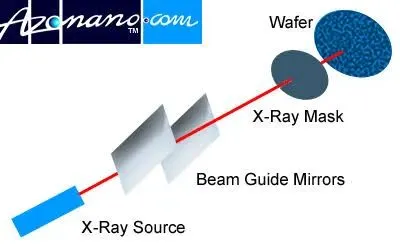Want to make sure your kids aren’t holding their phones dangerously close to their eyes? Apple has a feature that might help with that.
Called Screen Distance, the new feature comes with iOS 17 and iPadOS 17, which are currently available as developer betas.
Viewing an iPhone or an iPad at too close of a distance is a myopia risk factor. Kids (and sometimes adults, too) can easily get immersed into an activity and hold the device too close for way too long. Screen Distance uses the iPhone or iPad’s TrueDepth camera to detect when the user is holding the device closer than 12 inches for an extended period of time, after which it will issue a warning to move away.
How to install the free iOS 17 developer beta
The feature is off by default; to turn it on, go to Settings – Screen Time – Screen Distance and tap the button on the right.

The feature is off by default, and it can be found in the Screen Time portion of the Settings in iOS 17.
Credit: Stan Schroeder/Mashable/Apple
You shouldn’t worry about the feature being too aggressive. I’ve tested it out, and can confirm that the warning only shows up after you’ve held the phone very close to your face for at least a couple of minutes.

This is the warning you’ll see after holding your iPhone too close to your face for a couple of minutes.
Credit: Stan Schroeder/Mashable/Apple
Screen Distance only works on iPhones and iPads that have Face ID. It is currently only available in the developer betas of iOS 17 and iPadOS 17. Final versions of iOS 17 and iPadOS 17 are slated to arrive in the fall.