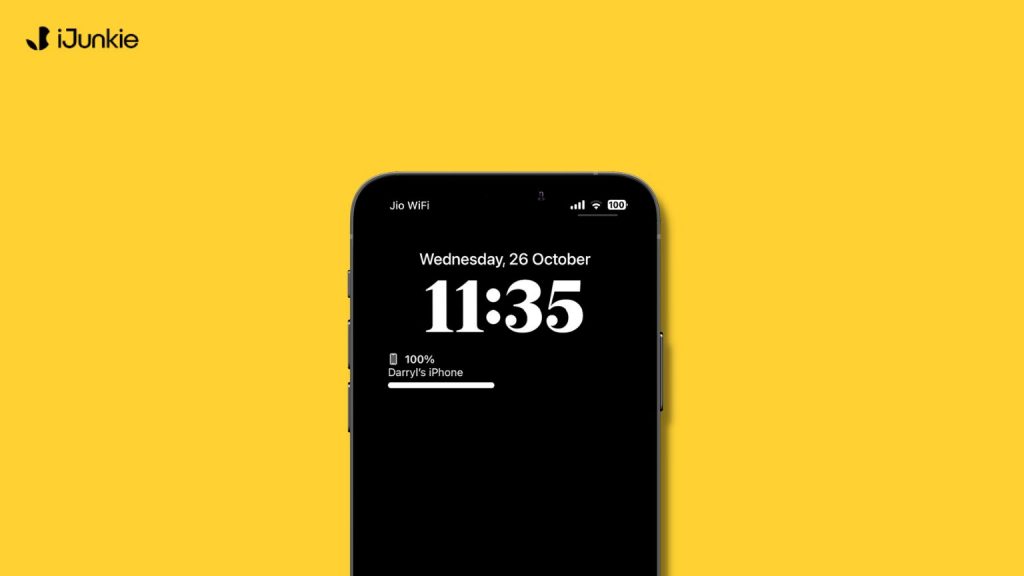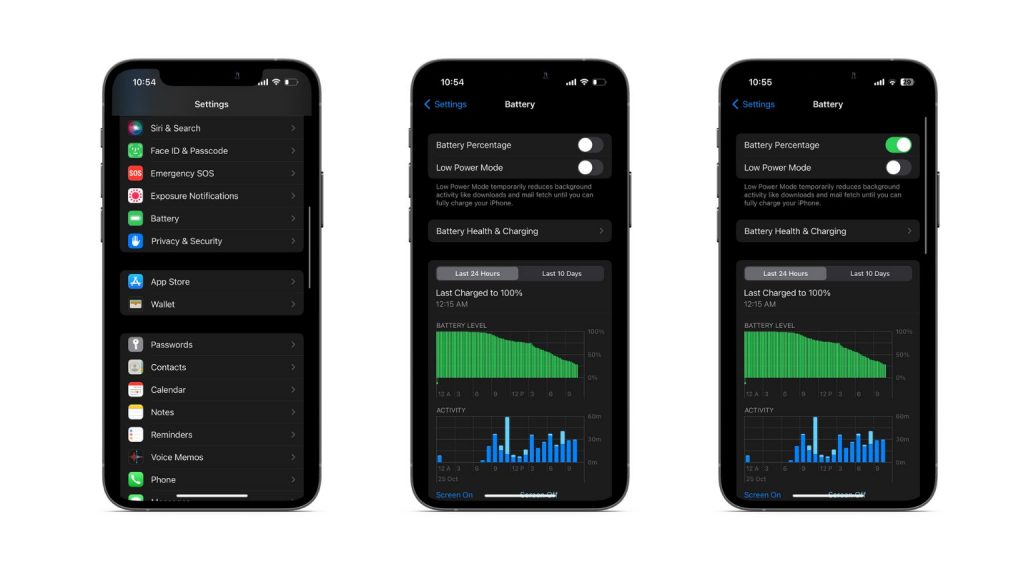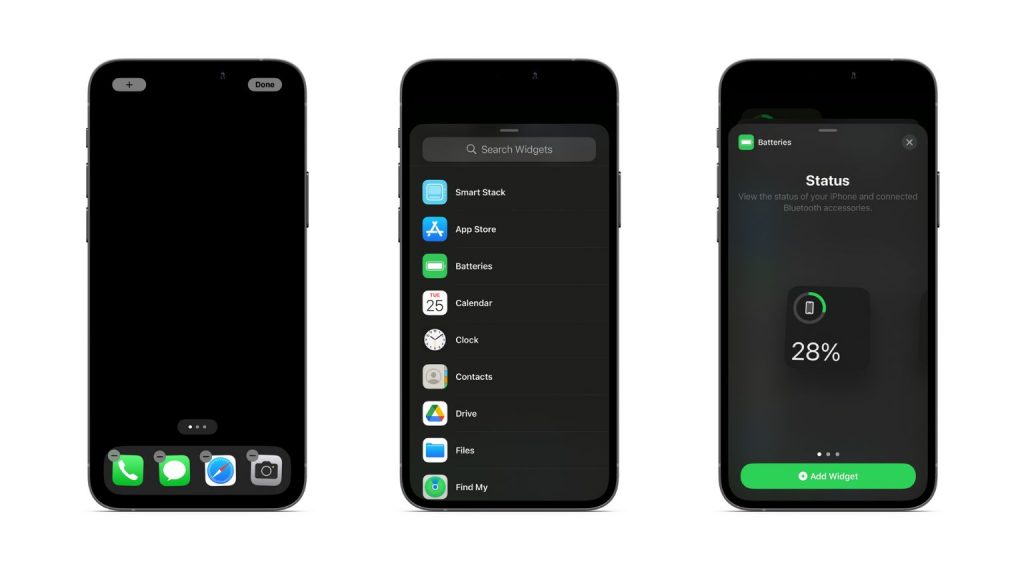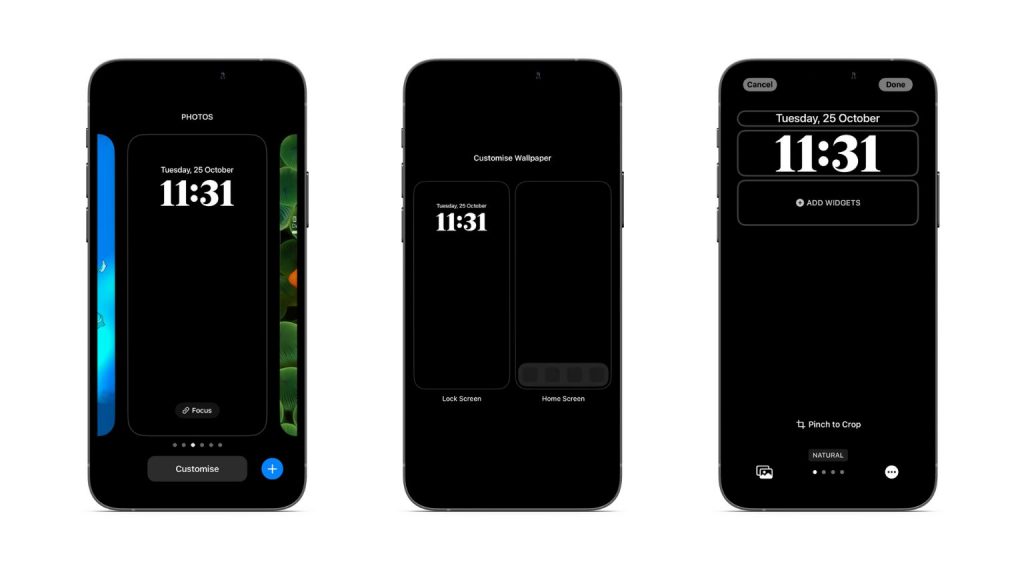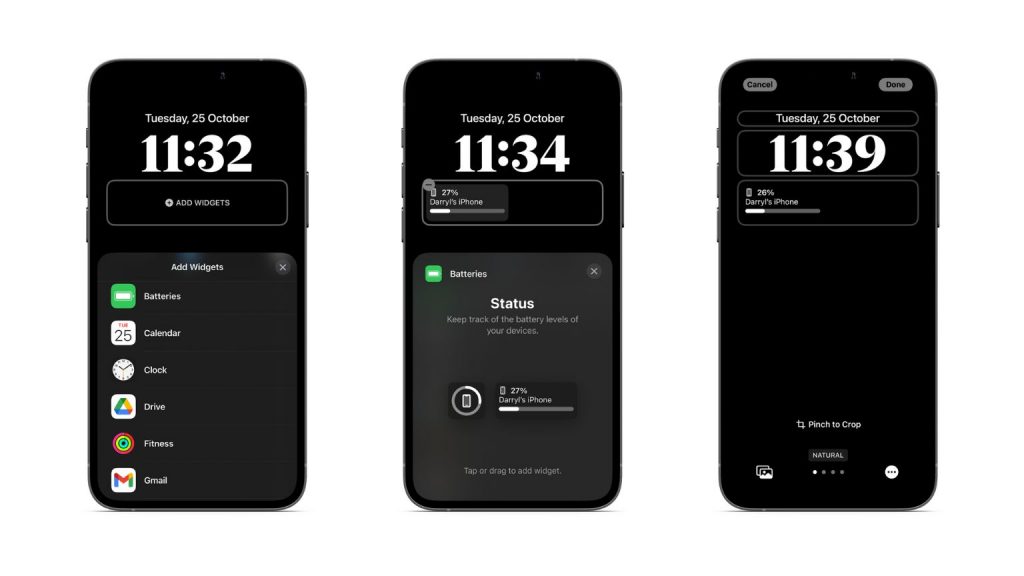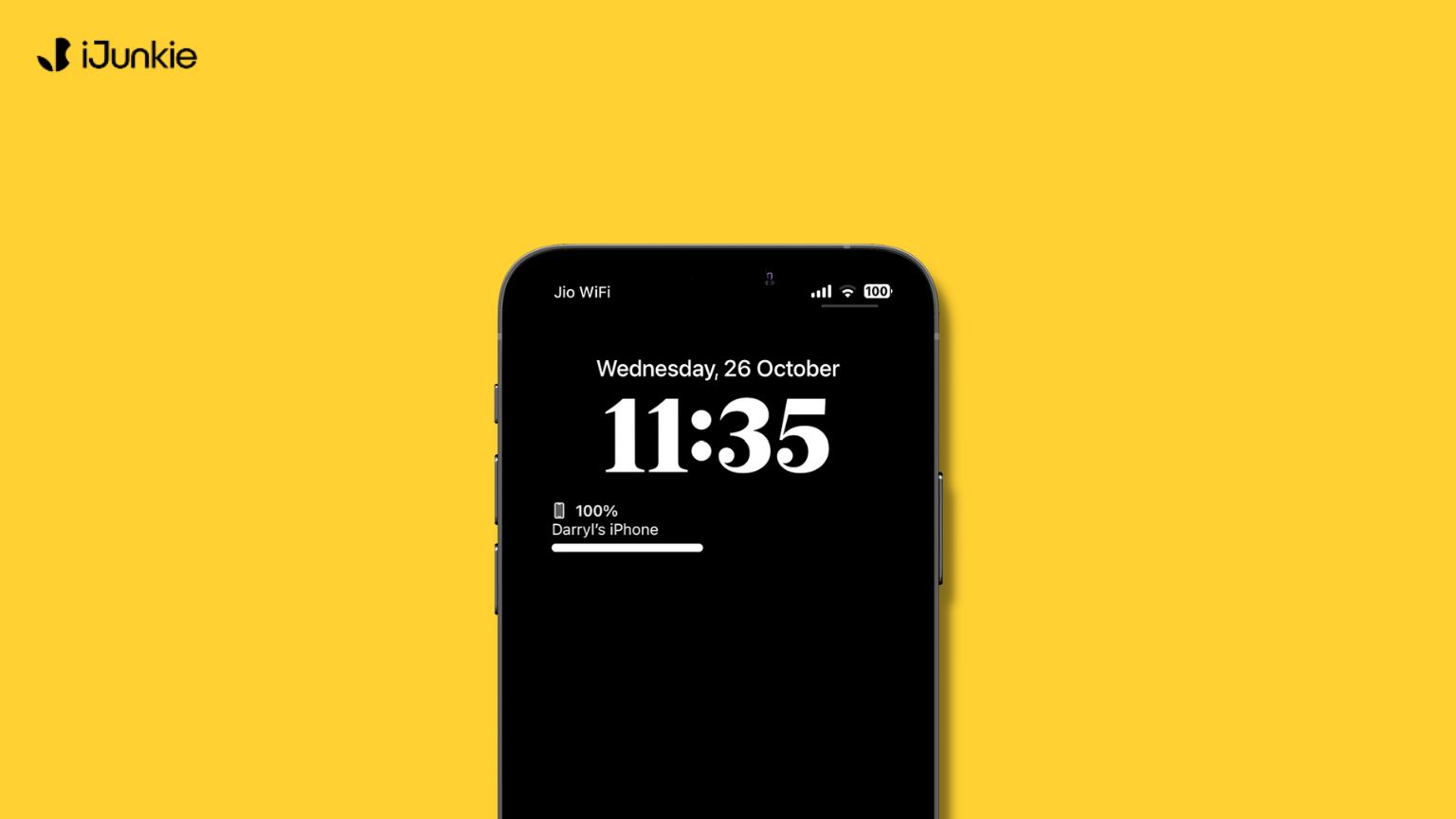
Many of us like to check the charge remaining on our iPhones from time to time. While some of us have battery anxiety For the latter group of people, Apple has made it easier than ever to view the exact battery charge remaining on your iPhone by integrating the battery percentage into the battery icon. Read along to learn how to enable battery status percentage on your iPhone.
Which iPhones Can Display Battery Percentage on Status Bar?
During the introductory builds of iOS 16, Apple did not offer the option to enable battery percentage to all devices with a notch. However, the iOS 16.1 stable release extended this feature to other devices. Below are all the iPhones that can display the battery percentage in the status bar.
- iPhone X
- iPhone XS series
- iPhone XR
- iPhone 11 series
- iPhone 12 series
- iPhone 13 series
- iPhone 14 series
Now, if your iPhone supports the feature, follow the steps mentioned below to enable battery percentage.
How To Show Battery Percentage on Your iPhone’s Status Bar
- Open Settings on your iPhone.
- Navigate to Battery.
- Toggle on the Battery Percentage option.
You can now view the battery percentage displayed within the battery icon. It changes color depending on the theme you’ve set. For example, the battery icon is in white with black numbers indicating the battery percentage in dark mode. In contrast, the battery icon is black with white numbers in light mode.
How To View iPhone’s Battery Percentage by Adding a Widget
For those who haven’t yet updated to iOS 16 or if you’re like me and don’t like the implementation of battery percentage within the battery icon, you can add widgets to your Home Screen to view the battery percentage of your iPhone. The added bonus of using this widget is that it not only displays the charge remaining on your iPhone but also switches automatically to display the battery percentage of the Bluetooth devices connected to your iPhone. With that said, here’s how you can add a battery widget to your iPhone’s Home Screen.
- Unlock your iPhone and Follow the steps below to enable battery percentage on your iPhone. until all the apps start wiggling.
- Tap the + plus icon at the top left corner.
- Navigate to the Batteries option.
- Select from the three available options and tap Add Widget.
- Place the widget in your preferred location and tap Done at the top right corner.
How To Show iPhone’s Battery Percentage on the Lock Screen
iOS 16 brings in a slew of customizations among which is the option to add widgets on the Lock Screen of your iPhone. Adding a battery percentage widget to your Lock Screen is helpful as it helps display information at a glance. Follow the steps below to add a battery percentage widget to your iPhone Lock Screen,
- Unlock your iPhone with Touch ID or Face ID.
- Open Notification Center.
- Long press the Lock Screen and let go once you’ve opened the Lock Screen gallery.
- Tap Customise and select Lock Screen.
- Select + Add Widgets located below the digital clock.
- Navigate to Batteries.
- Now, Tap or drag the rectangular battery widget as it displays the actual battery percentage rather than just a bar.
- Tap X at the top right corner to close the widget selector.
- Once the widget selector is closed, tap Done at the top right corner.
Moving in the Right Direction
I’m glad iPhone users can now view the battery percentage of their devices without going through the hassle of accessing the Control Center. If for whatever reason you do not like the implementation of the battery percentage within the status bar of iPhones with a notch, you can add widgets to your Home or Lock Screen. If you’re aware of any other ways to display the battery percentage on iPhone, let us know in the comments below.