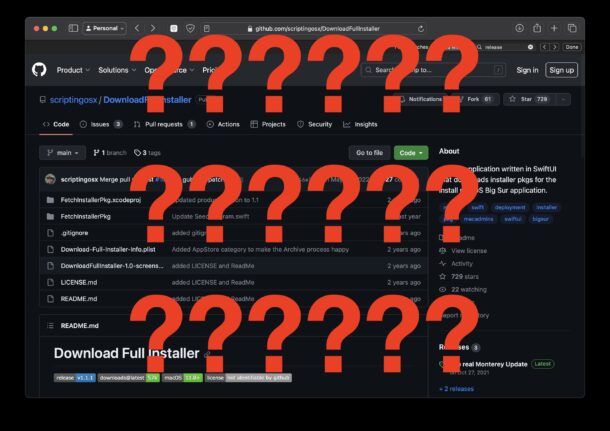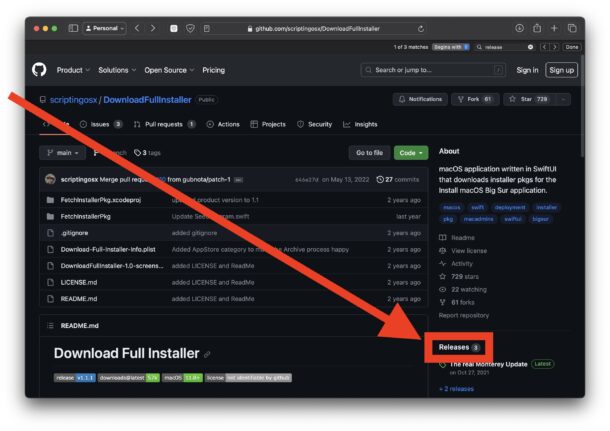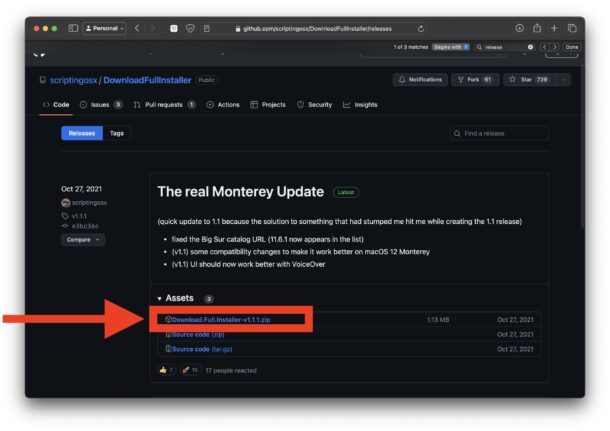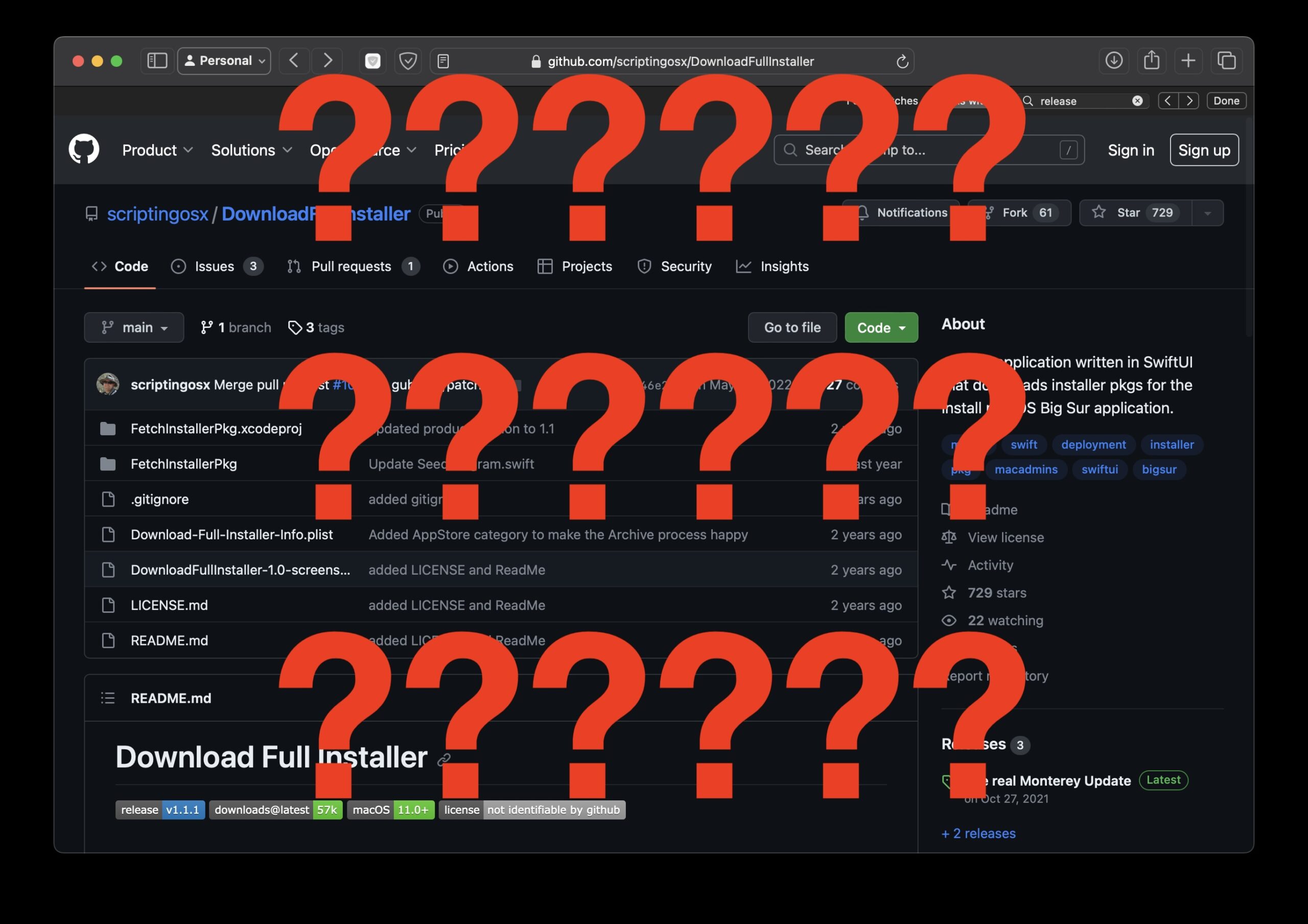
A ton of open source software is available on Github, and many Mac applications are often available to download for free through the Github service as well. And if you read websites like this one and many others in the Apple and tech world, you’ll often find links to neat software projects on Github.
One common situation is for a Mac application to be available free on Github, but the Github web interface is not necessarily obvious or friendly to more casual Mac users. Oftentimes you’ll go to a Github project page and the file downloads shown are of things like “Projectname.xcodeproj”, “Blahblah.swift”, README.md, etc, which, if a casual user downloads, is of no use to them as they are certainly not built apps, and the average Mac user does not have Xcode nor want to install Xcode to compile and build those applications manually.
Thus, the obvious question is often asked; “how do I actually download a Mac application from Github?” and that’s what we’re going to answer here.
Some developers make the download process of an app from Github easy and directly link to the download on the primary Github project page, but most do not do that, leaving the user to navigate the Github interface looking for downloads. And, because Github is for developers, there are no obvious “download” tabs or buttons unless the creator of the project chose to do that manually in the project home page.
How to Download Mac Apps from Github
If you’re looking to download an already built app from Github.com and you’re on that apps project page, what you’re looking for is the “Releases” section, on the right hand side of the Github project page. It’s small font, and doesn’t look like a link, but, like many UI elements in modern iOS/iPadOS/macOS design language that don’t look like they are clickable, it is in fact clickable.
So, click on “Releases” in the sidebar of the project you want to download an application from on Github:
Now you’ll be on the releases page, where there are multiple download options. Generally you’re going to want to look for something like “The Project Name.zip” or “Projectname.tgz” or similar. Avoid anything to do with source code, since you’re not looking to download the raw source that you have to build yourself.
When you click on that, you’ll then download the full application to the Mac, and it will appear in the Downloads folder, like any other download.
In the example here, we (ironically) chose an app named DownloadFullInstaller on Github to download. (FWIW, this is a useful app that is basically a GUI front-end to a command line tool to download full macOS installers).
Another trick is to simply throw /releases/ onto the end of the Github project URL, so if the Github project URL is “GitHub.com/osxdaily/SuperAwesome” then the easiest way to access the downloads for that project is by amending releases to the end like “GitHub.com/osxdaily/SuperAwesome/releases/” – and no, that’s not a real project that you can download, but it serves the purpose of demonstration.
By the way, we’re obviously covering how to download Mac apps from Github here, but the same idea applies to downloading Windows apps from Github too, so now you know how to download full applications that are already built, directly from Github.
And now, the next time someone links to a Github page for an app that sounds interesting, you can download it! No more useless source code or Xcode projects (to the average user anyway).