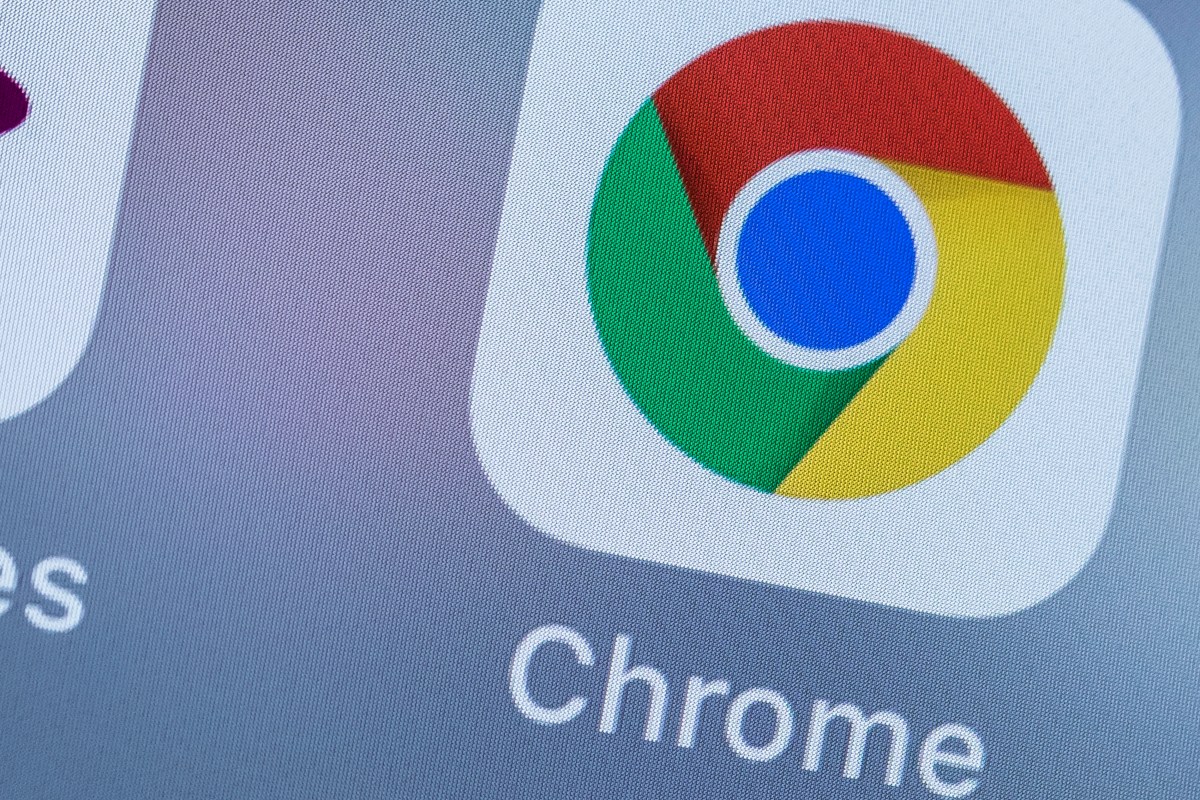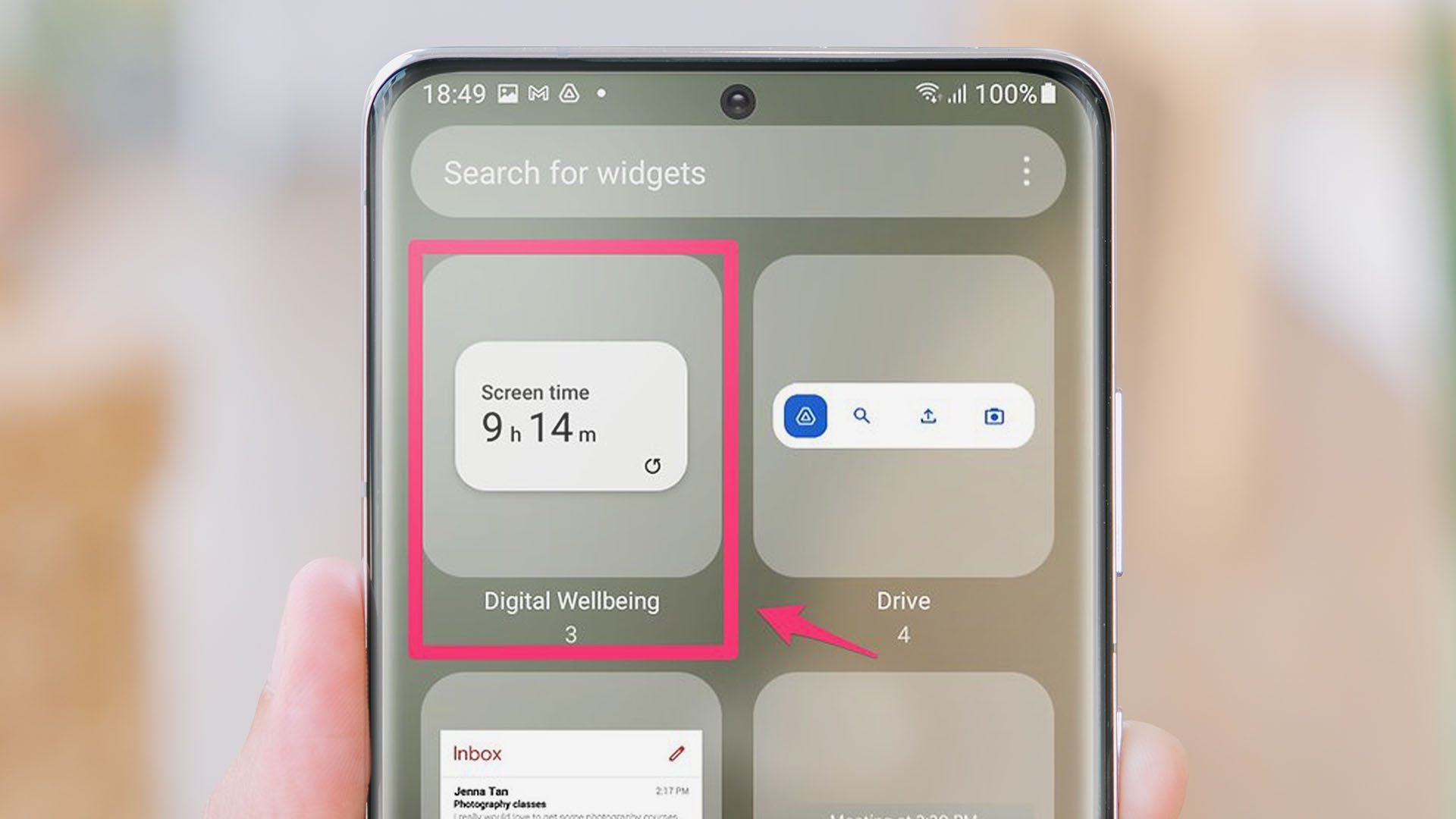
You can display the screen time on your Samsung phone—and thus see how long you are on the phone. Samsung enhances the native Android feature with additional functions. You can also add the somewhat hidden feature directly to the app drawer or as a widget on the home screen with these instructions.
Do you have the feeling that you are spending too much time on your phone? Or do you want to check how many hours or minutes your children were on their mobiles yesterday? You can display the screen time on your Galaxy smartphone. Although the feature isn’t too hard to find, I’ll tell you where exactly it’s hiding in Samsung’s One UI in this guide.
You can also put the overview of Samsung’s Digital Wellbeing directly in your app drawer. Let’s go!
Display screen time on Samsung: Here’s how it works
The following instructions refer to Samsung smartphones. If you use an Android phone from another manufacturer, you can also display the screen time via the Digital Wellbeing dashboard. Samsung likes to rearrange its One UI from time to time, and that is also the case for screen time. This is how you can find the display:
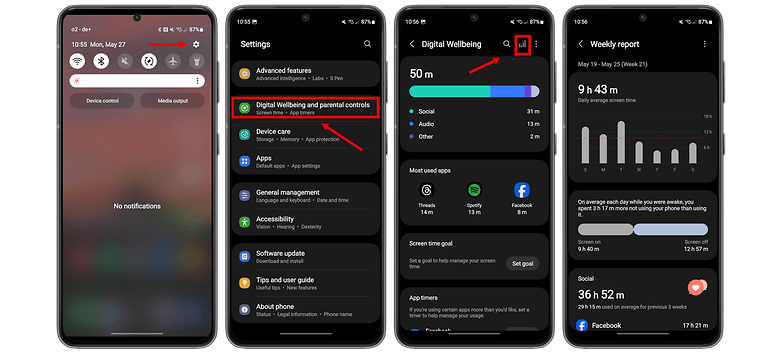
- Go to Settings.
- Scroll to Digital wellbeing and parental controls.
- Tap on the displayed screen time for a detailed list.
- Alternatively, tap the bar chart icon at the top right to display the weekly overview.
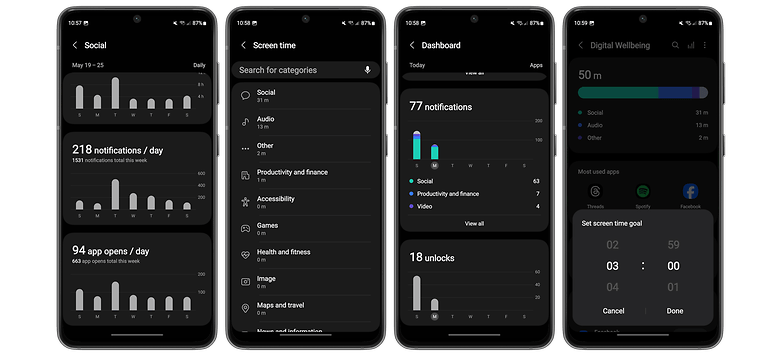
Tip: You can access settings for Digital Wellbeing via the three dots on the top right of the screen. Here, you can activate a menu shortcut that appears directly in the app drawer. From there, you can also drag it to the home screen. Alternatively, you can also activate a fancy widget.
Activate the screen time widget on Samsung Galaxy phones
If you want to keep an eye on the screen time, you can also activate a widget. With it, you can put statistics on the home screen that is regularly activated. This way, you always have the data handy:
- Press and hold your home screen.
- Select Widgets at the bottom of the screen.
- In the list you will find two widgets under “Digital Wellbeing” where one for the Screen Time and the other for the App Timer.
- Select one of the designs here and add it to your home screen.
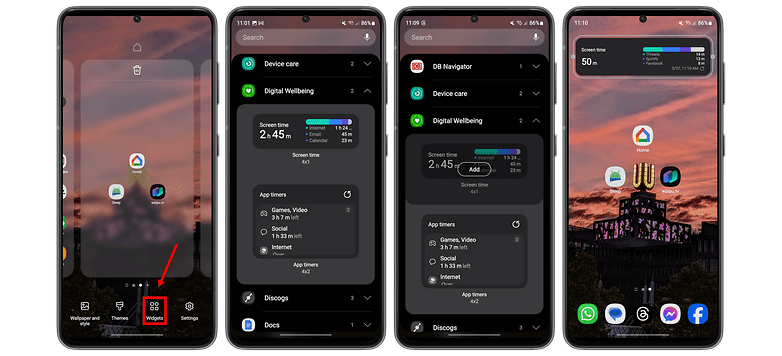
Now you can conveniently see on your Samsung smartphone just how many hours you use your phone each day. Since I found the statistics to be exciting, here’s a short survey you’re welcome to participate in:
What do you think of Samsung’s screen time feature? Do you find it useful or do you think the statistics are not that useful? Let me know in the comments!