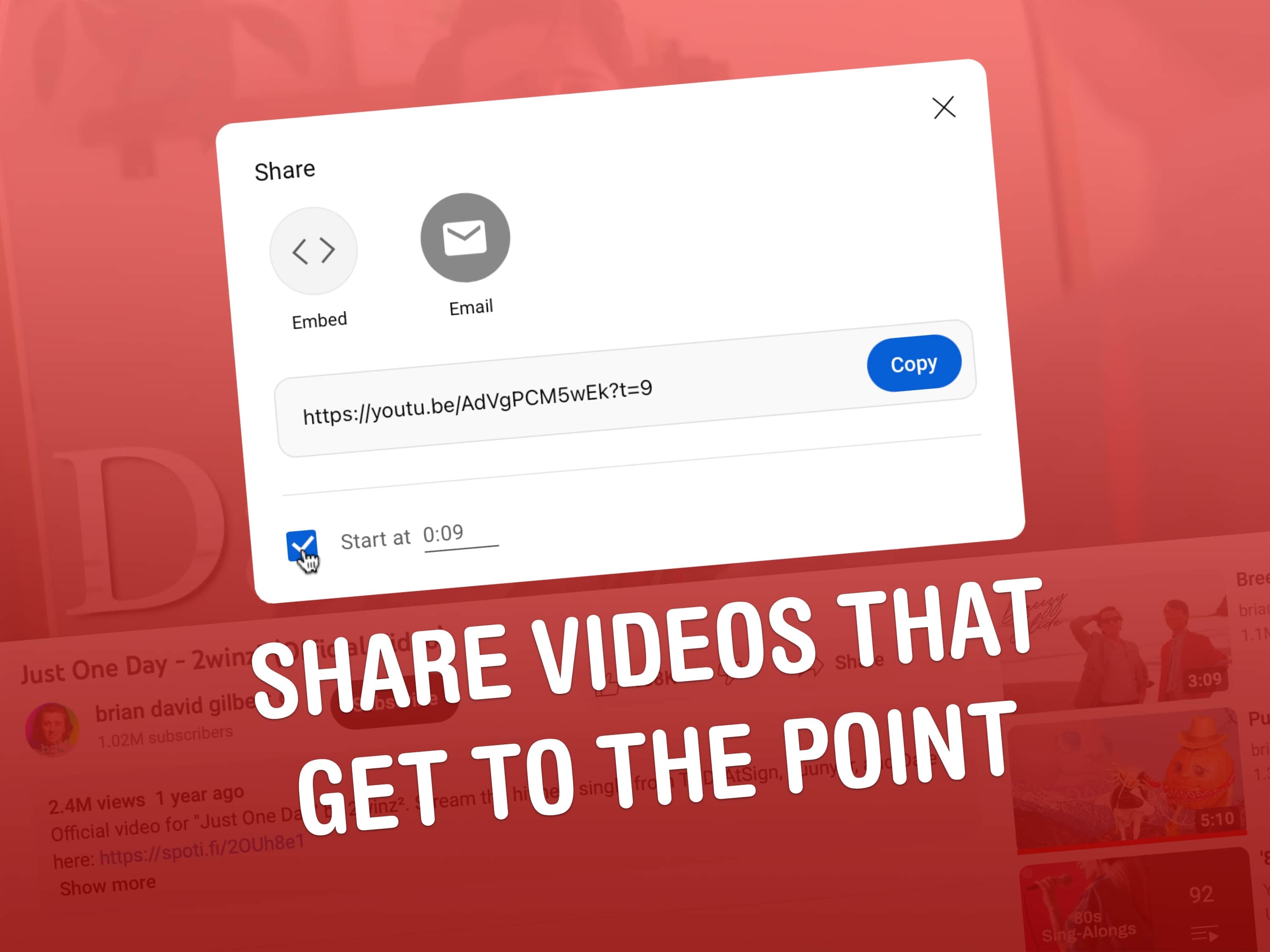

Let me show you how to share a YouTube video that starts at a specific time.
How to copy a YouTube link with a timestamp
This tip will come in handy any time you want to get straight to the point with a video you share. It proves especially useful when you want to highlight something that takes place in the middle of an incredibly long video. For instance, if you want to see Steve Jobs prank calling a Starbucks in the middle of the iPhone introduction, you can do that.
It’s easy to do — and your friends will thank you for not making them scrub through a long video.
Specify a YouTube video start time
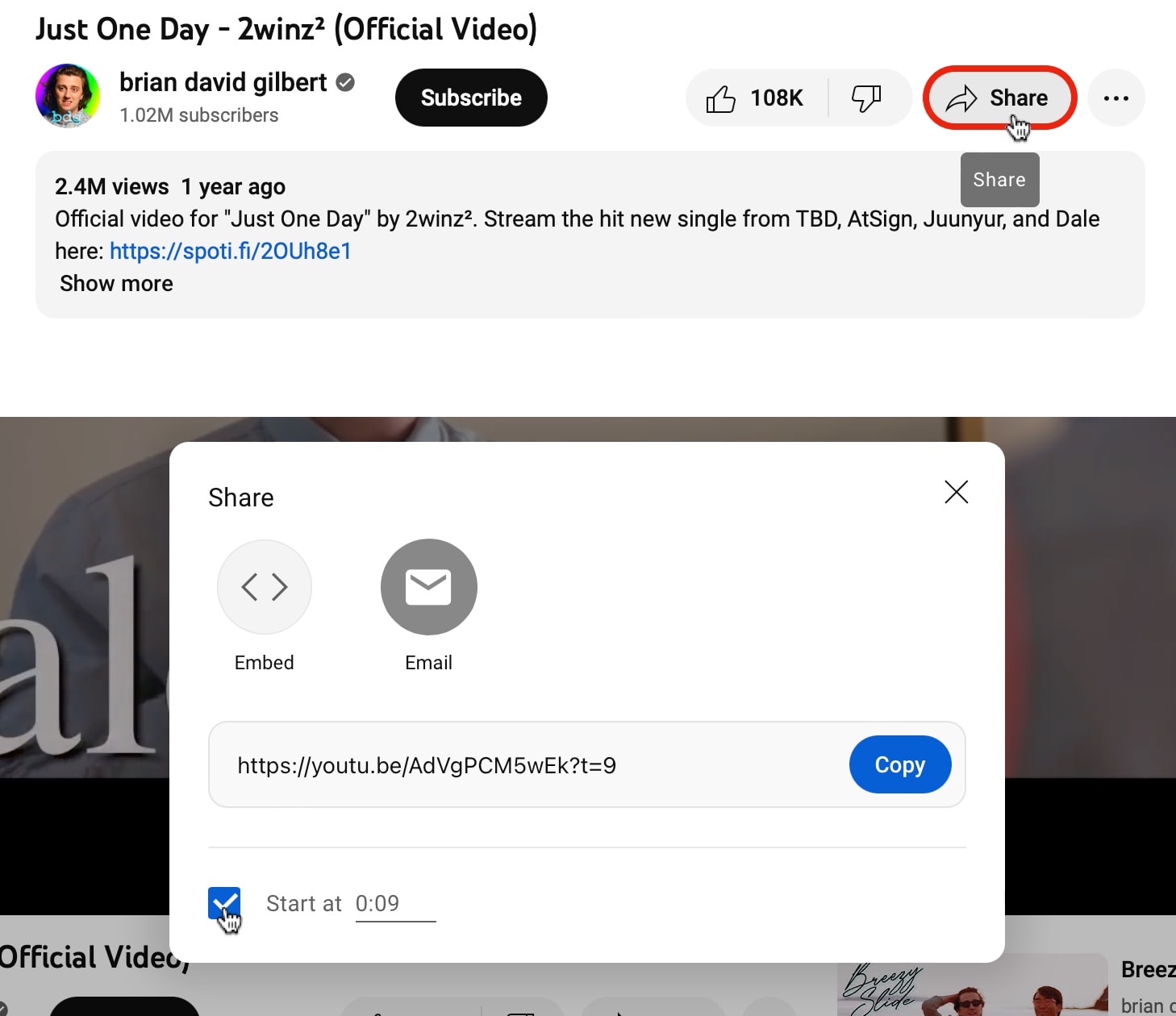
Screenshot: D. Griffin Jones/Cult of Mac
To do this, simply look up a YouTube video you want to share and find the exact time you want it to start. Pause the video at the right moment. Then click the Share button underneath the title. Before copying the link, check the box that says Start at X:XX. Then click Copy.
Now when you send, share or embed this link, the video will start at the time you specified.
If you need to change the start time slightly, you can edit the last few characters of the URL. Change the number at the end of the URL — ?t=X — to the precise number of seconds into the video that you want it to start playing. For example, if you want the video to start at three minutes and 20 seconds, you would change the last part of the URL to ?t=200 (200 seconds from the beginning).
You can share a YouTube link that ends at a specific time, too
What if you want a video that both starts and stops at specific times? That’s a little more complicated, but it can be done.
First, copy the video with the timestamp from before. You should have something that looks like either this: https://youtu.be/7RnLBsSi9UI?t=76
or this: https://www.youtube.com/watch?v=7RnLBsSi9UI&t=75s
Either way, you need to edit the URL a little bit. Change it to start with youtube.com/embed/ instead of youtu.be or youtube.com/watch?v=.
Then, edit the snippet &t= to ?start=X (note the question mark). Then specify the video’s end time by adding &end=Y (with an ampersand) to the end of the URL. Make sure you put the time in seconds there instead of X and Y, removing the s.
You should end up with a link that looks like this:youtube.com/embed/7RnLBsSi9UI?start=165&end=228
The best way to share YouTube videos
Once you get the hang of it, sending someone a YouTube link with an exact timestamp is simple. It only takes a minute to prepare. And it makes it very easy to call out a specific moment in an otherwise long video that might be hard to find.
We originally published this article on how to share a YouTube link with a timestamp on February 1, 2023. We updated it with new information.






