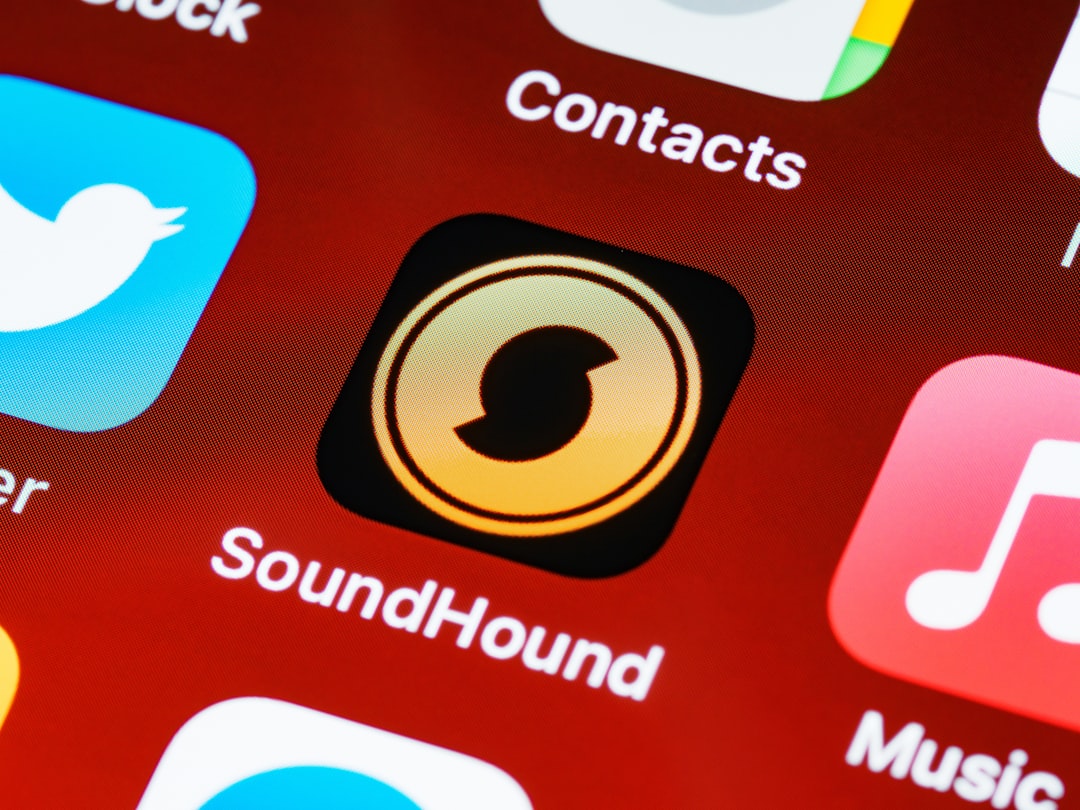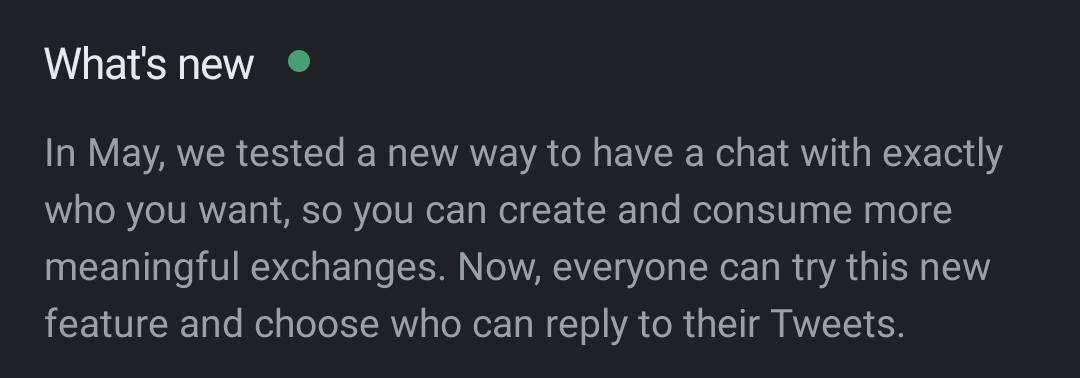Connecting your Samsung Galaxy Note 20 Ultra to your TV, Monitor or Projector
Connecting your Note 20 Ultra is quick and simple, allowing you to be setup within minutes.
- Plug in the USB-C end of the adapter into your Samsung Note 20 Ultra
- Connect a HDMI cable into the adapter
- If you’ve not done so already, plug the other end of the HDMI cable into a HDMI port on your TV or monitor. HDMI ports are typically found at the rear of TV’s, monitors and projectors.
- Navigate to the HDMI source on your TV / Monitor
- Sit back and enjoy content including videos, photos, games and more from your Galaxy Note 20 Ultra on the big screen.
Additionally, the Olixar USB-C to HDMI 4K 60Hz Adapter has a number of useful features including supporting both 1080p and 4K resolution at 60Hz, meaning you can watch videos with crystal clear clarity.
Wrapping up
We hope this guide was useful and answered your question on how to connect your Samsung Galaxy Note 20 Ultra to your TV, monitor or projector. Be sure to check out further Galaxy Note 20 Ultra guides by clicking here!


 Amit Patel
Amit Patel