
It’s good to know how to close apps on iPhone for those times when an app is acting buggy or becomes unresponsive. It’s really easy — just swipe up to see your running apps and swipe up again to close them. However, does this mean you should you quit open apps? No, not at all.
Despite what you may have heard, quitting apps on iOS usually makes things worse, not better. It’s a myth that quitting apps will save battery life, make your iPhone run faster or free up memory. Overall, it negatively impacts your iPhone performance. Here’s how to close iPhone apps — plus three reasons why you shouldn’t rush to do it.
How to close apps on iPhone
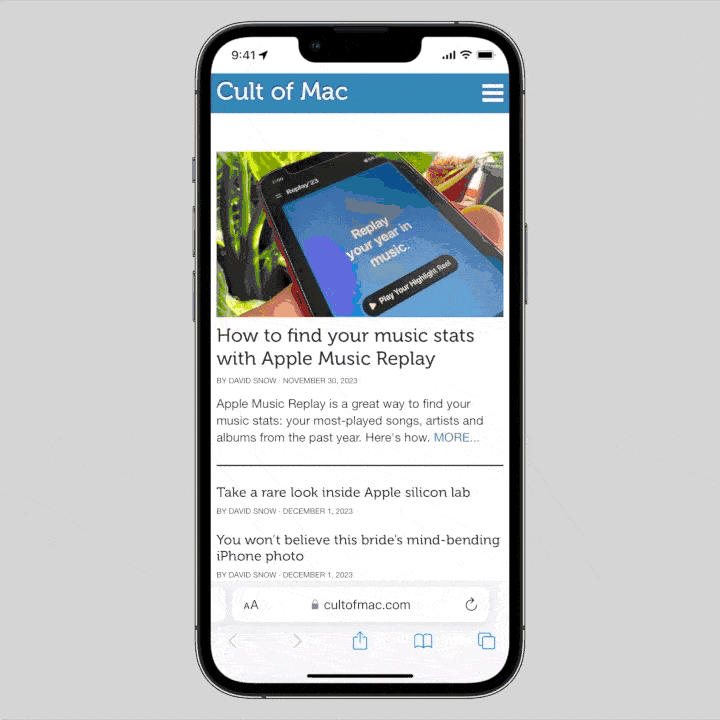
GIF: D. Griffin Jones/Cult of Mac
To close open apps on your iPhone, swipe up from the bottom of the screen and hold for a moment to bring up the app switcher. (Or, on an older iPhone, double tap the Home button.) Swipe up on any app to close it.
If an iPhone app you’re using becomes unresponsive or buggy, this will reset the software and might solve the problem. Unfortunately, a lot of people seem to have the bad habit of force-quitting all the open apps on their iPhones every time they use them. You might start doing this thinking that you’re saving your battery or boosting your iPhone’s performance. But that couldn’t be further from the truth.
Nonetheless, do this enough times and it becomes habitual. But here are three reasons you shouldn’t — and why quitting iOS apps does more harm than good.
You can click here for a video if you’d like to watch instead:
1. Quitting apps drains your iPhone battery and slows it down
It may sound counterintuitive, but it’s better for your iPhone battery to leave apps running than to close them. When you force-quit an app, your iPhone must do extra work to end all the running processes and clear everything from its memory. Then, when you open the app again, your phone must load it from scratch, which slows you down. If you make a habit of closing iPhone apps, the battery power you waste by quitting apps and waiting for them to open back up will be far greater than the battery power it takes to leave apps in the background.
When you finish using an app, the smart move is to simply go back to the Home Screen or lock your iPhone. The device will clear apps from memory on its own if it needs to — you don’t need to do it yourself.
2. Your apps aren’t doing anything in the background anyway
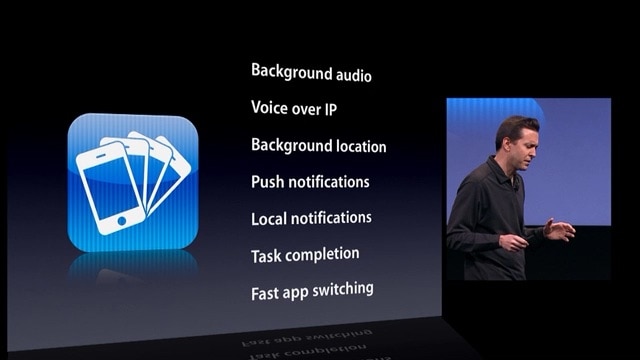
Photo: Apple
So, what actually happens when you leave an iPhone app running? If an app isn’t on screen, especially if your iPhone is locked, there’s very little that an app is allowed to do. It’s as good as if it’s closed entirely, without the need to force-quit it.
There are only a few things that iOS allows an app to do in the background, as former Apple exec Scott Forstall explained when iPhone multitasking was introduced:
- Stream/play audio (music, podcasts, video)
- Receive or make phone calls
- Ask for your location
- Send notifications
- Finish a task you just started, like uploading a photo or making a post
Pandora, Skype and TomTom were hailed as the top apps of the day that would adopt these features first — that’s how long ago this was (2010!). Apple added a few more background features in the years since, but again, none of these will occur without your knowledge:
- Run Live Activities, which enable frequent data updates that appear on the iPhone’s Lock Screen and Dynamic Island. These also show up when you put your iPhone in StandBy mode, which turns your device into a smart display while charging.
- Talk to Bluetooth/NFC devices
- Record your screen
- Run a Shortcut action
- Run a VPN
Basically, if an app isn’t on your iPhone’s screen, it’s not doing anything. It’s just waiting for you to open it back up again.
3. There’s a better way to stop background activity than closing iPhone apps

Screenshot: D. Griffin Jones/Cult of Mac
Later, Apple introduced a feature that let apps update content in the background, too, called Background App Refresh. Your phone judges which apps are allowed to do this based on your usage.
If it really matters to you, you have a single switch you can use to prevent apps from refreshing themselves in the background. You can turn it off in Settings > General > Background App Refresh. (Alternatively, you set it so apps only refresh in the background when your iPhone is connected to a Wi-Fi network.)
Once you’ve done that, you can stop closing your iPhone apps, because nothing will happen in the background without you knowing. It might not be worth it, though. Background App Refresh is really smart about preserving your battery in the first place. I would only selectively disable it for the apps that are the worst offenders: Amazon, Instagram, Snapchat, etc.
I know it’s hard to change habits
Once you learn how to close iPhone apps, you might mistakenly think it’s good for your phone to do it all the time. This is not the case. Force-quitting your apps doesn’t save your battery or speed up your phone — it’s actually depleting your battery and slowing it down.
When you finish using an app, just swipe up to the Home Screen and don’t worry about it.
We originally published this post on how to close open iPhone apps (and why you shouldn’t) on December 2, 2023. We updated the info.






