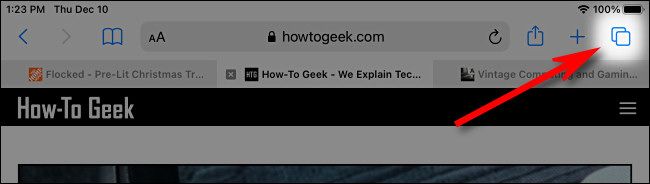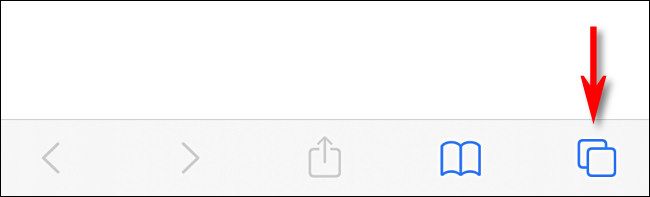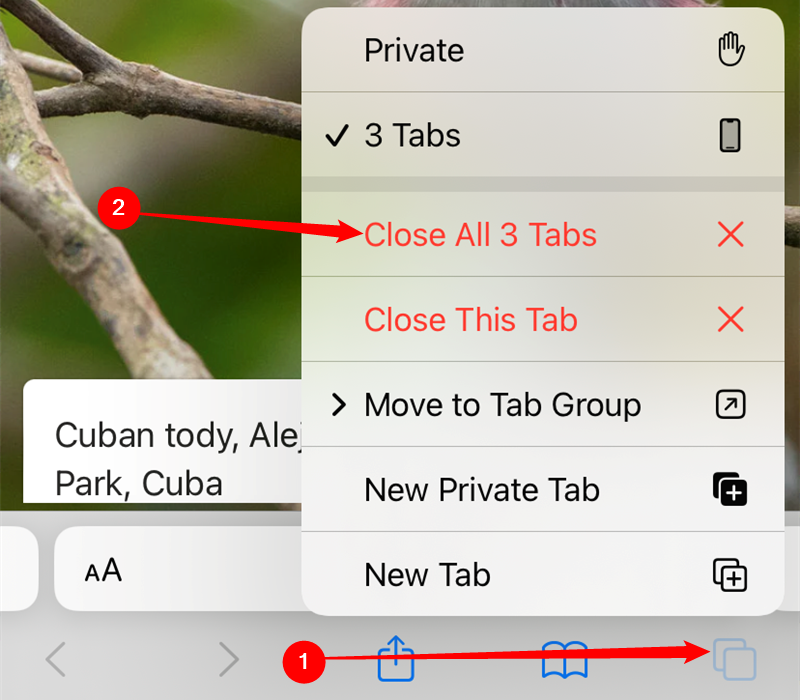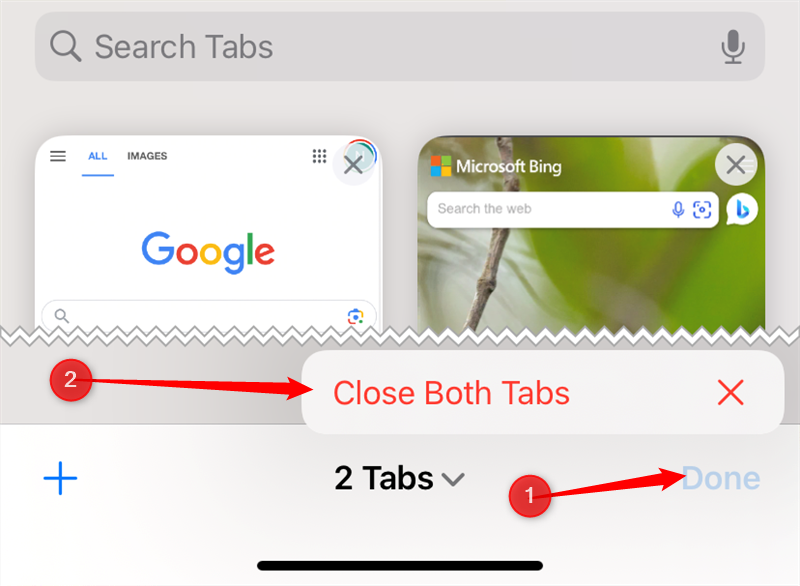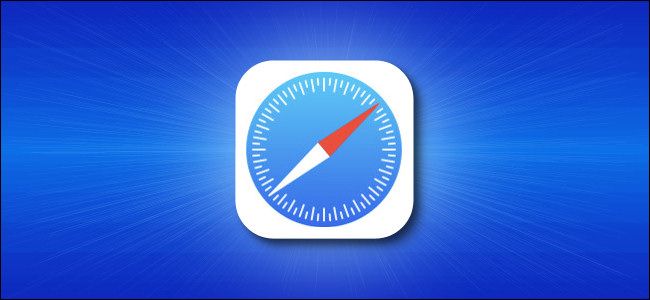
Key Takeaways
- Close all your Safari tabs at once by long-pressing the tab switcher button and selecting “Close All Tabs” in the pop-up menu. Confirm with another tap.
- Another way to close all tabs is by long-pressing the “Done” button on the tab switcher screen and selecting “Close All Tabs” in the pop-up menu. Confirm again.
- To reopen recently closed tabs, tap the tab switcher button, long-press the “+” button, and select the desired tab from the “Recently Closed Tabs” list. Stay out of Private Browsing mode. Good luck!
If you have dozens of tabs open in Safari on iPhone or iPad and need to clear them out quickly, it can be tedious to “X” them out one at a time. Luckily, there are two ways to close all your Safari tabs at once, and they also work in Private Browsing mode. Here’s how.
How to Close Every Tab by Pressing the Tab Switcher Button
First, open “Safari” on your iPhone or iPad. While on any page, locate the tab switcher button, which looks like two overlapping squares. On the iPad, you’ll find it in the upper-right corner of the screen.
On the iPhone, it’s in the lower-right corner of the screen.
Place your finger on the tab switcher button and hold it there for a moment, preforming a “long press.” In the menu that pops up, select “Close All Tabs.” (There will be a number in the choice that lists the number of open tabs.)
When Safari asks you to confirm with another pop-up, tap “Close All Tabs” again. After that, all of your browser tabs will close.
How to Close All Safari Tabs on the Tab Switcher Screen
There’s another way to quickly close all tabs in Safari on iPhone and iPad. First, open “Safari,” then tap the tab switcher button once.
On the tab switcher screen, locate the “Done” button, which is located in the upper-right corner of the screen on the iPad and in the lower-right corner of the screen on the iPhone.
Long-press the “Done” button — place and hold your finger there for a moment until a pop-up appears. In the pop-up, select “Close All Tabs.” The exact name of the pop-up action will vary, depending on the number of tabs you have open.
Safari will ask you to confirm closing all the tabs with another pop-up message. Select “Close All Tabs” again. Then all of your Safari tabs will close instantly. The same action works in Private Browsing mode. Pretty handy!
How to Reopen Recently Closed Tabs
If you accidentally closed all of your tabs and would like to get them back, you can retrieve them one at a time as long as you aren’t in Private Browsing mode. Just tap the tab switcher button, then long-press the “+” button until a “Recently Closed Tabs” list appears. From there you can tap on entries in the list to open them again in Safari. Good luck!